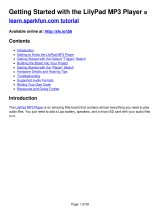Page is loading ...

xPico Wi-Fi
Shield User Guide
Part Number 900-709-R
Revision B April 2014

Intellectual Property
© 2014 Lantronix, Inc. All rights reserved. No part of the contents of this book may be transmitted
or reproduced in any form or by any means without the written permission of Lantronix.
Lantronix and xPico are registered trademarks of Lantronix, Inc. in the United States and other
countries. DeviceInstaller is a trademark of Lantronix, Inc. U.S. Patents 7,309,260; 7,698,405;
8,024,446; 8,219,661; 8,504,740. Additional patents pending.
Wi-Fi is a registered trademark of the Wi-Fi Alliance Corporation. Arduino is a registered
trademark of Arduino, LLC. Lantronix is not affiliated with Arduino, LLC. All other trademarks,
servicemarks and trade names are the property of their respective owners.
Warranty
For details on the Lantronix warranty policy, please go to our Web site at
www.lantronix.com/support/warranty.
Contacts
Lantronix, Inc.
167 Technology Drive
Irvine, CA 92618, USA
Phone: 949-453-3990
Fax: 949-453-3995
Technical Support
Online: www.lantronix.com/support
Sales Offices
For a current list of our domestic and international sales offices go to the Lantronix web site
at
www.lantronix.com/about/contact.
Disclaimer and Revisions
All information contained herein is provided “AS IS.” Lantronix undertakes no obligation to
update the information in this publication. Lantronix does not make, and specifically
disclaims, all warranties of any kind (express, implied or otherwise) regarding title, non-
infringement, fitness, quality, accuracy, completeness, usefulness, suitability or performance of
the information provided herein. Lantronix shall have no liability whatsoever to any user for any
damages, losses and causes of action (whether in contract or in tort or otherwise) in connection
with the user’s access or usage of any of the information or content contained herein. The
information and specifications contained in this document are subject to change without
notice.
Revision History
Date
Rev.
Comments
April 2014
A
Initial Document.
April 2014
B
Updated product name.
xPico® Wi-Fi® Shield User Guide 2

Table of Contents
Intellectual Property ______________________________________________________ 2
Warranty ______________________________________________________________ 2
Contacts _______________________________________________________________ 2
Disclaimer and Revisions _________________________________________________ 2
Revision History _________________________________________________________ 2
List of Figures __________________________________________________________ 4
List of Tables ___________________________________________________________ 4
1: Introduction 5
About this User Guide ____________________________________________________ 5
Additional Documentation _________________________________________________ 5
2: xPico Wi-Fi Shield 6
Wi-Fi Kit Contents _______________________________________________________ 6
xPico Wi-Fi Shield Description _____________________________________________ 6
Serial Port 1 ____________________________________________________________ 9
Serial Port 2 ____________________________________________________________ 9
Antenna Port ___________________________________________________________ 9
Power Supply _________________________________________________________ 10
LEDs ________________________________________________________________ 10
USB _________________________________________________________________ 10
SPI and CP ___________________________________________________________ 10
xPico Wi-Fi Shield Schematic _____________________________________________ 12
xPico® Wi-Fi® Shield User Guide 3

List of Figures
Figure 2-1 xPico Wi-Fi Shield Connectors and Jumpers ............................................................................... 7
Figure 2-2 xPico Wi-Fi Shield Schematic (1 of 6) ........................................................................................ 12
Figure 2-3 xPico Wi-Fi Shield Schematic (2 of 6) ........................................................................................ 13
Figure 2-4 xPico Wi-Fi Shield Schematic (3 of 6) ........................................................................................ 13
Figure 2-5 xPico Wi-Fi Shield Schematic (4 of 6) ........................................................................................ 13
Figure 2-6 xPico Wi-Fi Shield Schematic (5 of 6) ........................................................................................ 13
Figure 2-7 xPico Wi-Fi Shield Schematic (6 of 6) ........................................................................................ 13
List of Tables
Table 2-1 xPico Wi-Fi Shield Connectors, Header and Switches .................................................................. 7
Table 2-2 LEDs Signals ................................................................................................................................ 10
xPico® Wi-Fi® Shield User Guide 4

1: Introduction
About this User Guide
This user guide provides the information needed to use the Lantronix® xPico® Wi-Fi® Shield to
connect to an xPico Wi-Fi embedded device
server to an Arduino® microcomputer board, and is
intended for engineers who are responsible for
including the xPico Wi-Fi devices with their product.
Additional Documentation
Visit the Lantronix web site at www.lantronix.com/support/documentation for the latest
documentation and the following additional documentation.
Document
Description
xPico Wi-Fi Shield Quick Start Guide
Instructions for getting the xPico Wi-Fi module up and running
on the Arduino computer board.
xPico Wi-Fi Embedded Device
Server Product Brief
Provides a quick reference to xPico Wi-Fi technical
specifications.
xPico Wi-Fi Embedded Device
Server User Guide
Provides information needed to configure, use, and build
applications on the xPico Wi-Fi unit.
xPico Wi-Fi Shield Application Note
Provides example software for use with the Arduino computer
boards.
xPico Integration Guide
Provides hardware development requirements for integrating an
xPico Wi-Fi module into a new board design.
xPico® Wi-Fi® Shield User Guide 5

2: xPico Wi-Fi Shield
The Lantronix xPico Wi-Fi Shield (part number XPCW1001000AR-K) is an Arduino compatible
expansion module that can help you quickly prototype a design using Wi-Fi with an Arduino
computer board.
Wi-Fi Kit Contents
w xPico Wi-Fi Module
w xPico Wi-Fi Shield
w 2 dBi Swivel Type Antenna
xPico Wi-Fi Shield Description
The Lantronix xPico Wi-Fi Shield expansion module provides a simple means to add a feature rich
and low power xPico Wi-Fi module to an Arduino computer board.
The Lantronix xPico Wi-Fi Shield uses power supplied by the Arduino computer board. The module
board
includes all necessary regulators to power the 3.3V xPico Wi-Fi module. The Lantronix
xPico Wi-Fi
Shield has the following features:
w One serial port connected to the Arduino computer board
w One mini-type B USB device port with an
integrated USB-to-serial converter. The USB-to-
serial converter can be connected to the
xPico Wi-Fi module’s second serial port via a board
jumper setting.
w A second mini-type B USB device port is available for direct connection to the xPico Wi-Fi
device port.
Note: The USB device port function will be enabled on a future firmware release.
w Access to all logic level IO signals on the xPico Wi-Fi device via header pins
The Lantronix xPico Wi-Fi Shield is a true IEE 802.11 b/g/n-compliant solution that interoperates
with other b and n type devices without impacting network operation.
Another benefit of the Lantronix xPico Wi-Fi Shield is that it simplifies code development by not
requiring the use of the Arduino Wi-Fi software libraries as the connection manager is built into
the device.
The figure below shows the xPico Wi-Fi Shield, and highlights all of the various
connectors and
configuration jumpers. The following table lists each of the connectors and
jumper headers along
with their function. Further description and pin assignments are
included in subsequent sections.
xPico® Wi-Fi® Shield User Guide 6

2: xPico Wi-Fi Shield
Table 2-1 xPico Wi-Fi Shield Connectors, Header and Switches
JP
Position
Label
Function
Default
J7
xPico module socket.
J8
Mini USB Type B connects to the xPico module USB
device port. Note device port will be enabled on a
future software release.
J9
Mini USB Type B connects to the xPico module serial
port 2 through a USB to serial converter and the
JP17 jumper headers.
JP1
1-2
UUT PWR
Connects to 0.301 ohm current sense resistor R1.
Measure voltage on JP1 to calculate module power
ti
Uninstalled
Figure 2-1 xPico Wi-Fi Shield Connectors and Jumpers
Wake
Button
JP3 and JP5
Serial 1 Headers
JP10 and JP11
3.3V and Ground
JP1 Current
Sense
J3 and J4
J1 and J5
Antenna
Cable
Reset
Button
Default
Button
J9 Serial 2
via USB
J8 USB
Device
JP6 Power
Select
J2 and
Power1
JP2 CP
Header
JP17 Button
Header
J6 and
Analog1
xPico® Wi-Fi® Shield User Guide 7

2: xPico Wi-Fi Shield
JP
Position
Label
Function
Default
JP17
1-2
WLAN LED
Install to use WLAN LED
Installed
JP17
3-4
WAKE
Install to use wake-up input and button,SW1
Installed
JP17
5-6
RXD2
Install to route xPico Wi-Fi module second serial port
to J9 via the on board USB to serial converter
Installed
JP17
7-8
TXD2
Install to route xPico Wi-Fi module second serial port
to J9 via the on board USB to serial converter
Installed
JP17
9-10
DEFAULT
S
Install to use Defaults input and button, SW2
Installed
JP17
11-12
RESET
Install to use Hardware Reset input and button, SW3
Installed
JP3
2-3
TX
Install position 2-3 to connect xPico module TXD1 to
Arduino computer board serial RX.
Install position 1-2 to connect xPico
module RXD1 to
Arduino computer board serial RX.
Installed
JP5
2-3
RX
Install position 2-3 to connect xPico module RXD1 to
Arduino computer board serial TX.
Install position 1-2 to connect xPico module TXD1 to
Arduino computer board serial TX.
Installed
JP2
1-2
CP1
Breakout header for CP1, pin 2 does not connect
anywhere else on the board.
Installed
JP2
3-4
CP2
Breakout header for CP2
Installed
JP2
5-6
CP3
Breakout header for CP3
Installed
JP2
7-8
CP4
Breakout header for CP4
Installed
JP2
9-10
CP5
Breakout header for CP5
Installed
JP2
11-12
CP6
Breakout header for CP6
Installed
JP2
13-14
CP7
Breakout header for CP7
Installed
JP2
15-16
CP8
Breakout header for CP8
Installed
JP2
17-18
RTS1
Header for RTS1, pin 18 does not connect anywhere
else on the board.
Installed
JP2
19-20
CTS1
Header for CTS1, pin 20 does not connect anywhere
else on the board.
Installed
JP6
1-2
Power
Install pins 1-2 to power shield board from Arduino
computer board
Installed
JP10
1-2
3.3V
3.3V power generated by the on board regulator
Not installed
xPico® Wi-Fi® Shield User Guide 8

2: xPico Wi-Fi Shield
JP
Position
Label
Function
Default
JP11
1-2
GND
Board signal ground.
Not installed
J3, J1, J6, J2,
ICSP1
Connectors to mate to Arduino computer board. See
schematic below.
J4, J5, Analog1,
Power1,
Test point through hole pads for Arduino computer
board mating connectors. See schematic below.
Serial Port 1
Serial port 1 of the xPico Wi-Fi embedded device server has the signals TXD1, RXD1. These
signals are connected to the serial port on the Arduino computer board. Jumpers JP3
through JP5
allow you to change whether the xPico Wi-Fi module is DTE or DCE. If the
xPico Wi-Fi module is
connected to an MCU board, the jumpers should be connected 2-3. The RTS1 and CTS1 signals
connect to header JP2, but do not connect to the Arduino computer board.
xPico Wi-Fi Pin
Arduino Pin
JP3,JP5: 2-3
Arduino Pin JP3,JP5:1-2
RXD1 (7)
TX1 (J1 pin 2)
RX1 (J1 pin 1)
TXD1 (10)
RX1 (J1 pin 1)
TX1 (J1 pin 2)
Serial Port 2
Serial port 2 of the xPico Wi-Fi device has the signals TXD2 and RXD2. These signals go through
jumpers JP17 pins 5 to 6 and 7 to 8. If the jumpers are installed the serial port is routed to an on-
board USB to serial converter, which then connects to
USB connector J9 on the board.
In order to access the unit through the J9 USB port, you will need to install the USB-to-serial
VCP
driver from FTDI on your PC. It is available in the installation directory of the Lantronix®
DeviceInstaller™ utility, 4.3.0.2 and later versions, for installation. It can also be obtained from the
FTDI website provided below. Once installed, you will be able to view the xPico boot
messages
as well as provide command inputs through any PC terminal program, such as
Tera Term.
Download FTDI USB-to-serial drivers at this website: http://www.ftdichip.com/Drivers/VCP.htm
Antenna Port
The xPico Wi-Fi Shield includes a bracket for mounting the U.FL to reverse polarity
SMA RF cable
included with the kit. Follow the procedure below when installing the antenna
cable.
w Connect the U.FL cable to the module
w Place the plastic retaining clip over the module
w Install the module into the socket.
w Install the external antenna to the SMA end of the RF cable.
Note: Install or remove the module and antenna connections only while the module is powered
off.
xPico® Wi-Fi® Shield User Guide 9

2: xPico Wi-Fi Shield
Power Supply
The Lantronix xPico Wi-Fi Shield is powered from the Arduino computer board when a jumper is
installed to JP6 position 1 to 2. There is an option to power the board from the USB connectors
when the board is run stand alone. If the board is run stand alone with no mating computer
board, install the jumper on JP6 to position 2-3.
LEDs
The xPico Wi-Fi Shield includes several LEDs for signal and unit status. The table below
lists all of
the LEDs and their functions.
Table 2-2 LEDs Signals
LED
Function
LED1/STATUS Orange: LED blinks with patterns indicating module status. See the
xPico Wi-Fi Embedded Device Server User Guide for a full description
of the status LED blink patterns
LED2/LINK
JP17 1-2
Orange: LED is ON when the device is associated with an access point
(on the STA interface.)
LED8/POWER
Blue: 3.3V Power is on
USB
There are two USB connectors on the xPico Wi-Fi Shield. The J9 connector connects to xPico
Wi-Fi module serial port 2 via a USB to serial converter.
The xPico Wi-Fi has a USB device-side port that is connected to J8.
The USB device port will be enabled with a future firmware update.
SPI and CP
The SPI and CP pins can be connected to the Arduino computer board with the jumpers onJP2.
Please
refer to the xPico Wi-Fi Embedded Device Server User Guide for details on how to use the
SPI and CP ports.
The connections to the Arduino computer board are as show in the following table:
xPico Wi-Fi Pin
JP2 Jumper
Arduino Pin
CP1 (35)
1-2
None
CP2/SPI INT# (26)
3-4
J5 pin 4
CP3/SPI MISO (28)
5-6
ICSP1 pin 1
CP4/SPI_MOSI (30)
7-8
ICSP1 pin 4
CP5 (32)
9-10
J3-J4 pin 9
CP6 (34)
11-12
J3-J4 pin 10
xPico® Wi-Fi® Shield User Guide 10

2: xPico Wi-Fi Shield
xPico Wi-Fi Pin
JP2 Jumper
Arduino Pin
CP7/SPI_SCK (27)
13-14
ICSP pin 3
CP8/SPI_CS (3)
15-16
J3-J4 pin 3
RTS1 (5)
17-18
None
CTS1 (16)
19-20
None
xPico® Wi-Fi® Shield User Guide 11

2: xPico Wi-Fi Shield
xPico Wi-Fi Shield Schematic
Figure 2-2 xPico Wi-Fi Shield Schematic (1 of 6)
12
xPico® Wi-Fi® Shield User Guide

2: xPico Wi-Fi Shield
Figure 2-3 xPico Wi-Fi Shield Schematic (2 of 6)
13
xPico® Wi-Fi® Shield User Guide

2: xPico Wi-Fi Shield
Figure 2-4 xPico Wi-Fi Shield Schematic (3 of 6)
14
xPico® Wi-Fi® Shield User Guide

2: xPico Wi-Fi Shield
Figure 2-5 xPico Wi-Fi Shield Schematic (4 of 6)
15
xPico® Wi-Fi® Shield User Guide

2: xPico Wi-Fi Shield
Figure 2-6 xPico Wi-Fi Shield Schematic (5 of 6)
16
xPico® Wi-Fi® Shield User Guide

2: xPico Wi-Fi Shield
Figure 2-7 xPico Wi-Fi Shield Schematic (6 of 6)
17
xPico® Wi-Fi® Shield User Guide
/