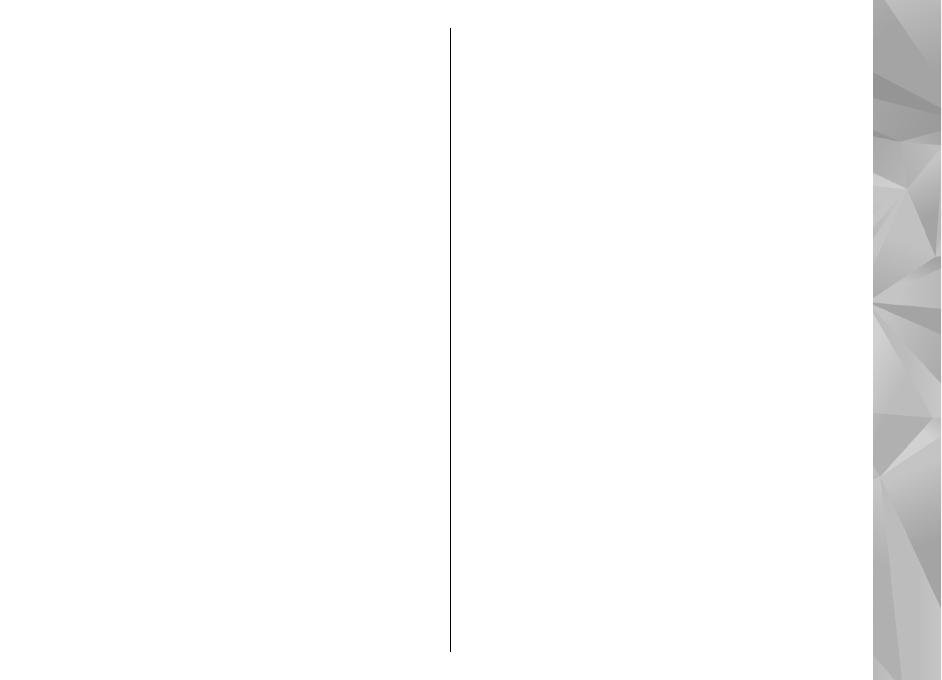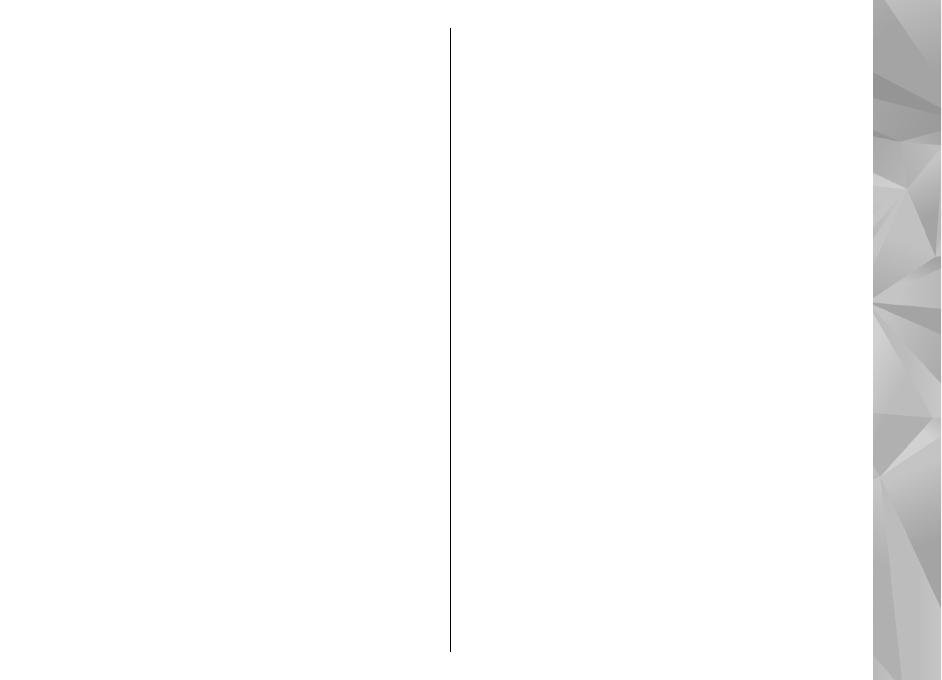
Personalize your device.................................44
Change the look of your device.........................................44
Audio themes......................................................................44
Set tones in Profiles............................................................45
3-D tones.............................................................................46
Modify the standby mode..................................................46
Modify the main menu.......................................................47
Positioning (GPS)............................................48
About GPS............................................................................48
About assisted GPS (A-GPS)................................................48
Hold your device correctly.................................................49
Tips on creating a GPS connection....................................49
Position requests................................................................50
Landmarks...........................................................................50
GPS data...............................................................................51
Maps...............................................................53
About Maps..........................................................................53
Browse maps.......................................................................53
Download maps..................................................................55
Find a place.........................................................................56
Extra services for Maps.......................................................56
Music folder....................................................60
Music player.........................................................................60
Nokia Music Store...............................................................64
FM transmitter.....................................................................65
Nokia Podcasting................................................................66
Radio....................................................................................69
Camera............................................................74
About the camera...............................................................74
Activate the camera............................................................74
Image capture.....................................................................74
Video recording..................................................................80
Camera settings..................................................................82
Photos............................................................85
About Photos.......................................................................85
View images and videos....................................................85
View and edit file details...................................................86
Organize images and videos.............................................86
Active toolbar......................................................................86
Albums.................................................................................87
Tags......................................................................................87
Slide show...........................................................................88
TV-out mode........................................................................88
Edit images..........................................................................89
Edit videos...........................................................................90
Print images........................................................................91
Share images and videos online ......................................92
Gallery............................................................93
Main view............................................................................93
Sounds.................................................................................93
Streaming links...................................................................93
Presentations......................................................................94
Home network...............................................95
About home network.........................................................95
Settings for home network................................................96
Set sharing on and define content...................................96
View and share media files................................................97
Copy media files..................................................................98
Important security information........................................98
Nokia Video Center.........................................99
Contents