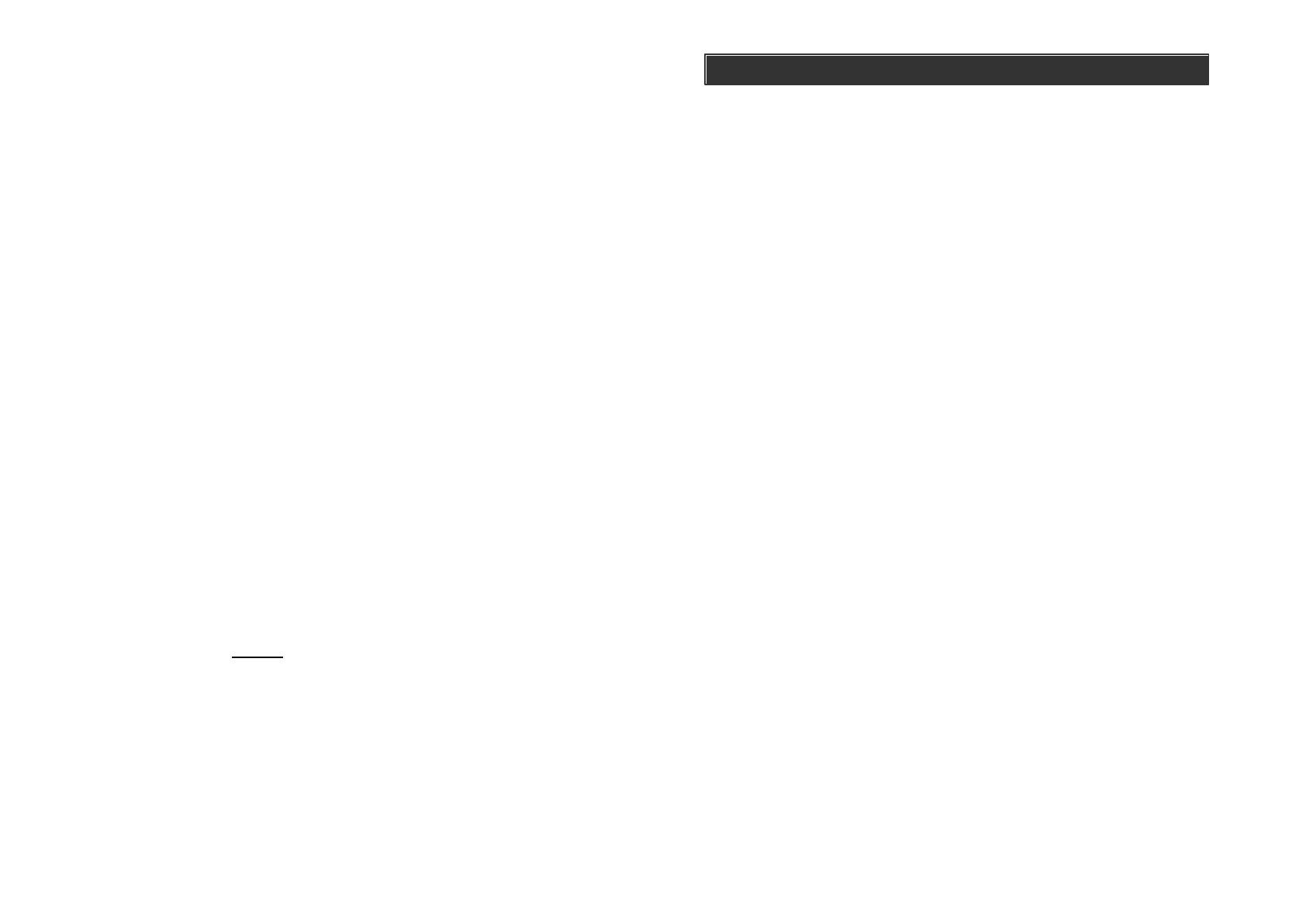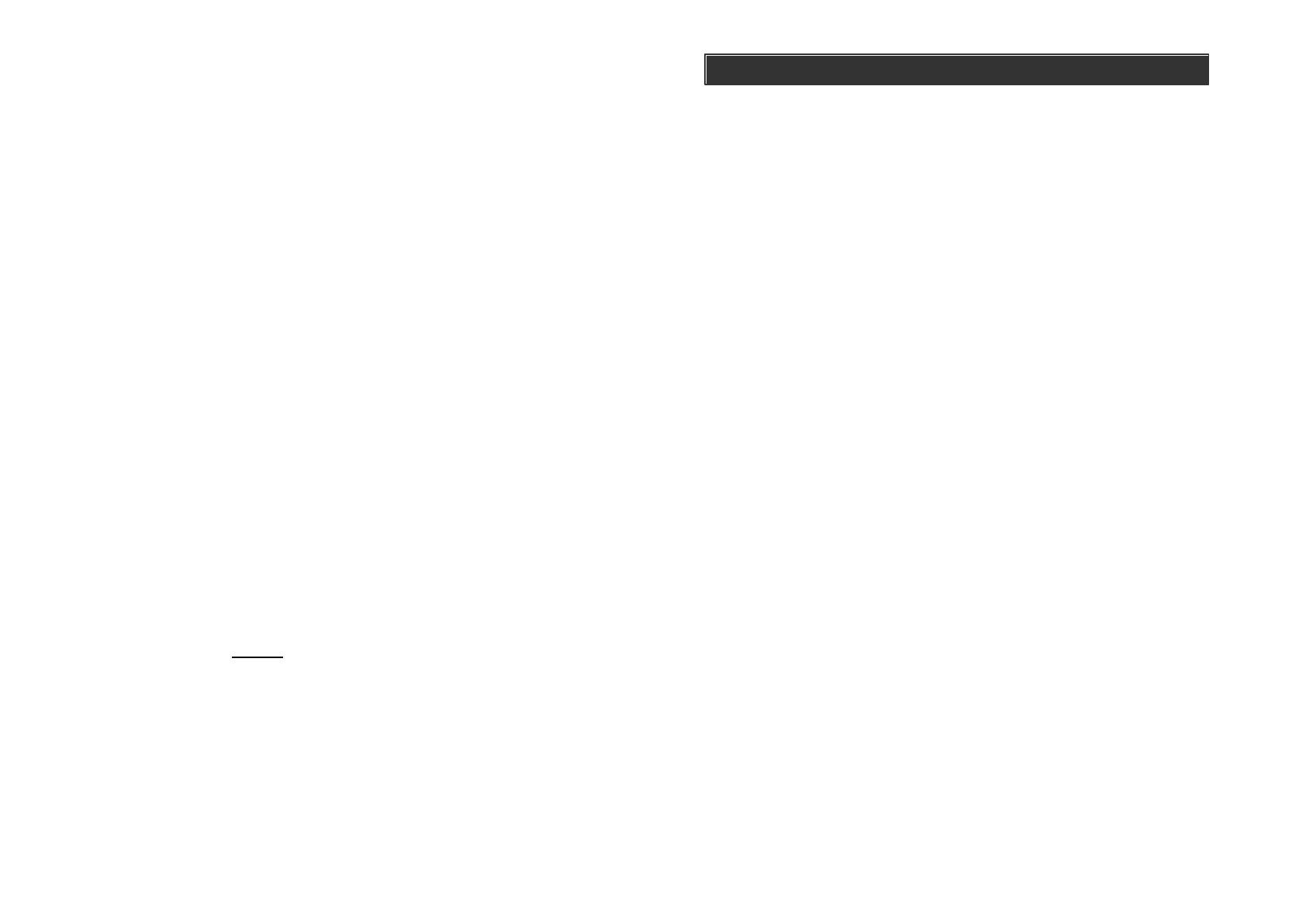
CONTENT
Introduction..........................................................................................................................4
Overview........................................................................................................................4
Installation...........................................................................................................................7
Installing the Console.................................................................................................7
Programming Passwords..........................................................................................9
Phone Number Programming..................................................................................10
Contact ID Phone number.......................................................................................12
Phone Number Programming (Calling to Central Monitoring Station)................12
Account Number Programming..................................................................................13
Deactivating the Digital Dialer.................................................................................14
Operation..............................................................................................................................15
Alert mode...................................................................................................................15
Mute....................................................................................................................................16
System Status..............................................................................................................17
Arming The System.....................................................................................................17
Disarming the system...............................................................................................18
Disarming a triggered control panel.....................................................................19
Disarming under Duress..........................................................................................19
Panic...................................................................................................................................20
System Failure............................................................................................................20
Phone Line Failure............................................................................................20
Sensor Failure.....................................................................................................21
Low Battery...........................................................................................................21
Coummunication.............................................................................................................23
Receiving an emergency call..................................................................................23
Remote Operation by Telephone...........................................................................24
To access the control panel away from home......................................................24
Advanced Programming.................................................................................................26
Zone Dependent Setting – Beep / Alarm..............................................................26
Zone Dependent Setting – Auto Mute....................................................................29
Zone Dependent Setting – Alert Zone (Bypass zone).........................................30
Learn Keychain / Keypad Remotes........................................................................32
Erase Keychain / Keypad Remotes........................................................................33
Learn Sensors..............................................................................................................34
Sensor Location Selection Guide.............................................................................34
Erase Sensors...........................................................................................................36
Home Automation.............................................................................................................37
Learn Control Modules............................................................................................37
Erase Control Modules............................................................................................40
Event Trigger..............................................................................................................42
Trouble Shooting..............................................................................................................44
Accessories......................................................................................................................46
System Configuration.....................................................................................................49
FCC Information................................................................................................................50
CE........................................................................................................................................52
FCC Information
Consumer Information:
a) This equipment complies with Part 68 of the FCC rules and the require-
ments adopted by the ACTA. On the bottom of this equipment is a label
that contains, among other information, a product identifier in the format
US:AAAEQ##TXXXX. If requested, this number must be provided to the
telephone company.
b) An applicable certification jacks Universal Service Order Codes (USOC)
for the equipment is provided (i.e., RJ11C) in the packaging with each
piece of approved terminal equipment.
c) A plug and jack used to connect this equipment to the premises wiring
and telephone network must comply with the applicable FCC Part 68
rules and requirements adopted by the ACTA. A compliant telephone
cord and modular plug is provided with this product. It is designed to be
connected to a compatible modular jack that is also compliant. See
installation instructions for details.
d) The REN is used to determine the number of devices that may be con-
nected to a telephone line. Excessive RENs on a telephone line may
result in the devices not ringing in response to an incoming call. In most
but not all areas, the sum of RENs should not exceed five (5.0). To be
certain of the number of devices that may be connected to a line, as
determined by the total RENs, contact the local telephone company. [For
products approved after July 23, 2001, the REN for this product is part of
the product identifier that has the format US:AAAEQ##TXXXX. The digits
represented by ## are the REN without a decimal point (e.g., 03 is a
REN of 0.3). For earlier products, the REN is separately shown on the label.]
e) If this equipment AM-002 causes harm to the telephone network, the
telephone company will notify you in advance that temporary discontinu-
ance of service may be required. But if advance notice isn’t practical, the
telephone company will notify the customer as soon as possible. Also,
you will be advised of your right to file a complaint with the FCC if you
believe it is necessary.
f) The telephone company may make changes in its facilities, equipment,
operations or procedures that could affect the operation of the equipment.
If this happens the telephone company will provide advance notice in
order for you to make necessary modifications to maintain uninterrupted
service.