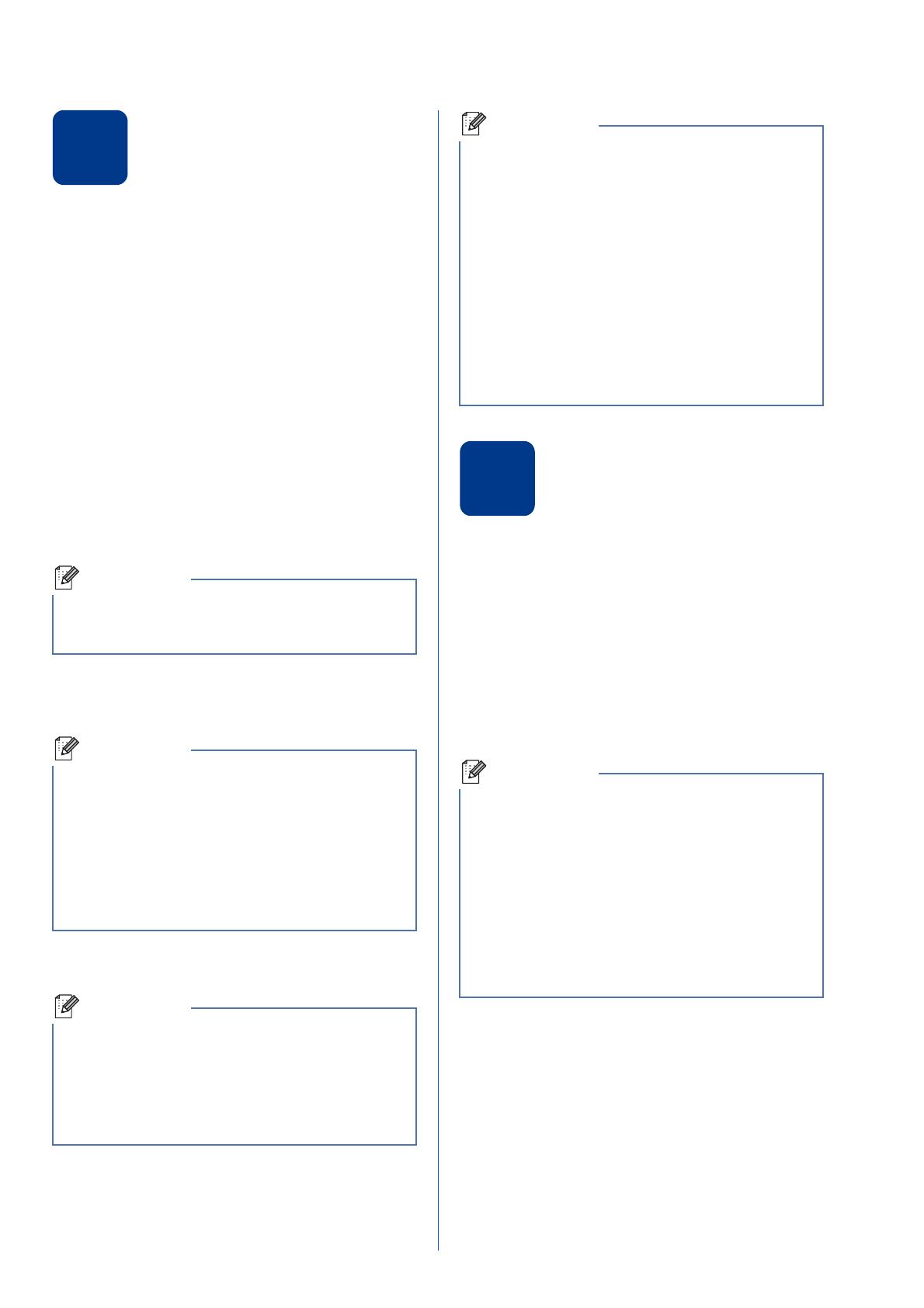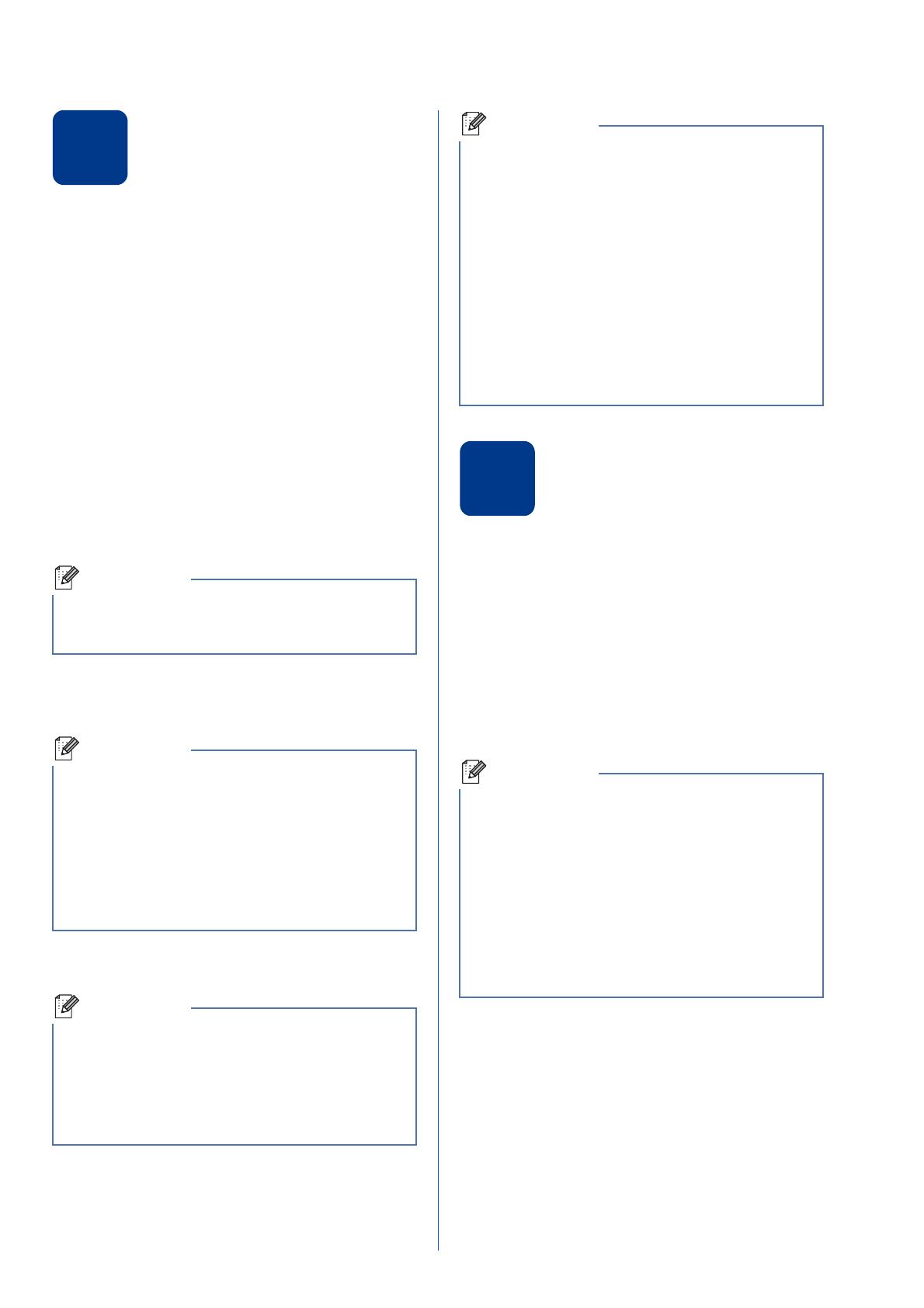
11
15
Set the telephone line
type (Middle East and
Africa only)
If you are connecting the machine to a line that
features a PABX (PBX) or ISDN to send and receive
faxes, it is also necessary to change the phone line
type accordingly by completing the following steps.
a Press Menu, 0, 6.
b Press a or b to choose PBX, ISDN or Normal.
Press OK.
Do one of the following:
If you choose ISDN or Normal, go to step f.
If you choose PBX, go to step c.
c Do one of the following:
If you want to change the current prefix
number, press 1 and go to step d.
If you do not want to change the current
prefix number, press 2 and go to step f.
d Press Clear to delete the default setting, then
enter the prefix number (up to 5 digits) on the
dial pad, and then press OK.
e Press a or b to choose On or Always and press
OK.
f Press Stop/Exit.
16
Dial Prefix (not available
in Middle East and Africa)
The dial prefix setting will automatically dial a
predefined number before every fax number you dial.
For example: If your phone system requires a 9 to dial
an outside number this setting will automatically dial 9
for every fax you send.
a Press Menu, 0, 6.
(For New Zealand, press Menu, 0, 5.)
b Enter the prefix number (up to 5 digits) on the
dial pad, and then press OK.
c Press Stop/Exit.
The default setting is “!”. When you press Tel/R or
Tel/Mute/R and Shift at the same time, “!” will be
displayed on the LCD.
• You can use the numbers 0 to 9, #, l and !.
(Press Tel/R or Tel/Mute/R and Shift at the
same time to display “!”.)
• You cannot use ! with any other numbers or
characters.
• If your telephone system requires a timed break
recall, press Tel/R or Tel/Mute/R and Shift at
the same time to enter the break.
• If you choose On, pressing Tel/R or Tel/Mute/R
and Shift at the same time (the screen displays
“!”) will let you access an outside line.
• If you choose Always, you can access an
outside line without pressing Tel/R or
Tel/Mute/R and Shift at the same time.
PBX and TRANSFER
The machine is initially set to Normal, which lets
the machine connect to a standard PSTN (Public
Switched Telephone Network) line. However,
many offices use a central telephone system or
Private Automatic Branch Exchange (PABX).
Your machine can be connected to most types of
PABX (PBX). The machine’s recall feature
supports timed break recall only (TBR). TBR will
work with most PABX (PBX) systems allowing
you to gain access to an outside line, or transfer
calls to another extension. The feature works
when Tel/R is pressed or Tel/Mute/R and Shift
are pressed at the same time.
• You can use the numbers 0 to 9, #, l and !.
(Press Hook/Hold to display “!”.)
• You cannot use ! with any other numbers or
characters.
• If your telephone system requires a timed break
recall (hookflash), press Hook/Hold to enter the
break.
• (Not available in New Zealand) If the pulse
dialling mode is on, # and l are not available to
use.