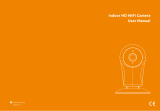Page is loading ...

WIFI SPEED DOME IP CAMERA
INSTRUCTION MANUAL
Statement:
The manual will be updated from time to time. If you use this manual have not encountered problems, please
contact our technical support department or product vendor. The company has the right without prior notice.

- 2 -
Introduction
The IP Camera combines a high quality
digital video camera with network
connectivity and a powerful web
server to bring clear video to your
desktop from anywhere on your
local network or over the Internet.
Notice:
This product may cause interferences with
other wireless equipment that operates at
2.4GHz ISM band. Please turn off one of the
equipments to eliminate the interference.

- 3 -
Product Assurance
This camera will emit electromagnetic wave, just like other wireless products, but its transmitting power is
less than other wireless products such as mobile phones. The 2.4GHz wireless camera meets wireless
frequency security standards and recommended indexes while working. These standards and indexes
are certificated by academic organization and represent the cogitative research of the scientific workers
who continuously explore and annotate the involved fields. So we believe that our products are safe for
customers.
Restrictions
1. DO NOT use this product to violate one's privacy. Monitoring one's activities without consent is illegal
and this product is not designed and manufactured for such purpose.
2. DO NOT put this product near any medical equipment. Radio waves might potentially cause
breakdown of electrical medical equipment.
3. This product should be placed at least 1 foot away from any heart pacemaker. Radio waves might
potentially influence heart pacemaker.
4. DO NOT use this product for any illegal activities. It is the user’s responsibility to ensure that the
usage of this camera is of a legal nature.

- 4 -
Appearance and interface
DC12V Input LAN Port
Reset Button
Speaker (Waterproof)
Micro SD Card Slot
Built-in, Waterproof
6PCS
IR LED Array
Microphone
IP66
Metal Housing
Lens
See Wider Angle
Photoresistor
Vertical:
0°120°
Horizon: 0°355°

- 5 -
Mobile APP view quick guide
Wired network connection
1. Connect network cable to camera, Plug in the power adapter.

- 6 -
2. The IP Camera and phone are in the same LAN, Connect your phone to a WiFi network,
Monitoring software download.
Install App:
① Open the Google Play & App Store .
② Search for “ iSmCam ”.
③ Tap INSTALL APP to download and install.
3. Open the phone monitoring software, select “Press add camera”.
Click to add camera, enter into add camera interface.
3.1 Search: click LAN Search button, search the network camera in the mobile phone wireless
network; Select the UID
3.2 Enter the camera password (default password is admin).
3.3 Click Finish on the upper right corner.
iSmCam Android iSmCam App iOS iSmCam App

- 7 -

- 8 -
4. Click the camera icon to open real-time monitoring screen

- 9 -
4.1 Monitor screen buttons Introduction

- 10 -
5. Change password
Can change the access password of camera (Default password: admin)

- 11 -
6. Alarm Settings:
You need the cameras settings, click the Settings button in the rear of the camera

- 12 -
7. Action with Alarm: Alarm Push: open your phone can receive alarm information tips;
Alarm Notifications
Click ON,open alarm Notifications
SD Card record while alarm
Choose on, means the alarm video will save to SD Card;
Email alarm and send pictures
Choose on, means it will send pictures to specified mailbox when alarm

- 13 -
8. Recording Schedule
Video file length: 15-900seconds can be set, default is 600seconds
whether video on: on off can be set, default is off

- 14 -
9. Audio Setting
Input type
Linear input and microphone input can be set
when audio input type is microphone input, the input volume and output volume is 80 and 95;
when audio input type is linear input, the input volume and output volume is 15 and 95;

- 15 -
10. Video settings
Code rate
The device code rate of first stream and second stream can be self-define; scope range
32kbps-6144kbps
Frame rate
The device frame rate of first stream and second stream can be self-defined;
Video coding level
1-6 can be set, default is 1; the smaller the value, the better the image level, the big the stream
Video system
50HZ and 60HZ can be set

- 16 -

- 17 -
11. WIFI setting
Find WIFI setting at bottom of page in the advance setting page

- 18 -
Click Wi-Fi manager button then set wifi ssid; Choose router’s ssid
Type WIFI password
Camera will successfully connect wif(user need unplug power plug and
network cable first then plug power again)

- 19 -
12. SD Card setting
Can obtain the total space of the SD card and the size of the available space, can format
SD card

- 20 -
13. Time setting
①The device time can synchronization mobile phone time
②can set device time zone, after setting successfully, the device will restart
/