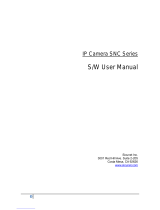Page is loading ...

User’s Manual
VT-DVR526 P 1 User’s Manual
WIFI charger camera instruction
This product is an external HD1080p @ 25fps T F card storage WIFI camera with photo,
video and motion detecting, storage in one multi-functional high-tech new product.
HOT Sale
◇ Ultra clear lens OV9712 makes the effect more clearly.
◇ Zip file feature that allows more storage space.
◇ Shooting continuously up to 8 hours and can support high-capacity battery.
◇ Appearance design is exquisite and meticulous,
◇ Exquisite and meticulous appearance design is more concealed.
◇ Hidden lens let you rest assured to use anytime and anywhere .
◇ Hidden switch designed make your manipulation experience more science and technology.
◇ Full HD 1080 taking photo and video recording are clearer and more fluid.
◇ Brand new high-speed USB interface design connected directly to the computer to access the
data.

User’s Manual
VT-DVR526 P 2 User’s Manual
◇ Supporting HD webcam function, face to face to experience clear world.
◇ Supporting high-capacity storage, maximum support 32G.
◇ Powerful functionality with photographic sound recording, take photo and motion detection
function etc.
◇ External storage design is more practical and convenient, the information is more secure.
◇ Motion detection function doesn’t to miss splendid moment.
Operating instruction
I-APP software download
For Android phones, please search in Google Play :P2PLiveCam to download the APP.
For iphone, please search in App Store:P2PliveCam to download the APP.
II-WIFI connection method one
1. Open the cover and insert TF card, plug in the charger to the power supply, then it switch on .
2. Turn on the WIFI on the smart phone . Run APP software that is downloaded and installed in
your mobile phone. (The specific operation steps are shown as below pictures.)

User’s Manual
VT-DVR526 P 4 User’s Manual
Step4(Input the UID number or scan the QR code that under cover the monitor of
the clock camera
Step5(Click to choose the available WIFI signal from your
home router and input the password ,Click )
3.After you connect the WIFI successfully, you will be able to see the live video on the APP.
4.When the clock camera is connect successfully to your home router WIFI , the red indicator
light will keep on and blue indicator light flickering.

User’s Manual
VT-DVR526 P 5 User’s Manual
III-WIFI connection method two
1. Then turn on the clock camera(30 seconds later, blue indicator light start flickering, then the
clock camera is turned on , and 30 seconds later the red indicator light will flickering, which
means the WIFI signal is opened)
2.Turn on the WLAN of your mobile. Then use your mobile to search the WIFI signal(WIFI
name is the UID number on the clock camera ) sended out by this clock camera, and input the
password to connect.(You need wait about three minutes to connect.)
4.After your mobile connect to the WIFI signal(sent out by this clock camera). Then you open the
APP, then click to search the camera ,then click
.

User’s Manual
VT-DVR526 P 7 User’s Manual
IV-Point-to-point AP direct connection(when you are in your home, and do not need the
internet to control the clock camera, you can just connect your mobile with the WIFI sent
out by the clock camera to control the clock camera in your home.)
1. Turn on the clock camera, then search the WIFI signal(WIFI name is the UID number on the
light clock camera) sent out by the clock camera with your mobile, and input the password to
connect to this WIFI signal( It takes about three minutes to finish connection)
2. After your mobile connect to the WIFI signal sent out by the clock camera, then open the

User’s Manual
VT-DVR526 P 8 User’s Manual
APP, click , then you can control the clock camera on your APP.
V-Screen shot, video recording and alarm
1. In the APP, open the live video as below picture, you can see on the top of the screen with
“720P, 480P” this two options, you can choose according to your own preference. Also you
can adjust the color contrast degree and brightness. ,here
from left to right respectively represent the function: monitor, photograph, video recording,
left/right, up/down. By clicking “photograph” or “video recording”, the images or videos will
be saved in the phone memory (as shown below).

User’s Manual
VT-DVR526 P 11 User’s Manual
PC operation guide
1. Install the search tool (which in the disc) on the computer. (Note: administrator setting
can only be made within LAN).
2.Click to display the devices connected to network (as below)
3.Double click the searched IP. Enter in the next page to type in user name (admin) and click to
confirm it. (Note: the original user name is admin, no need password)
4. Enter in setting page after completing the above steps. Download the plug-in and select a
language for first use (click
to download and install).

User’s Manual
VT-DVR526 P 14 User’s Manual
Main function description
1. Time setting
Open system management page——click time setting——select time zone——synchronize
with host ——save.
2. Administrator password setting
Open “change password” ——type in the new password——confirm the new password——save.
3.Change the password of device (original password: 8888)
Open “network setting” ——P2P setting——type in the new password——save——return to
system management to reboot the device. (it can also be set remotely by APP).
4.Alarm setting
Open “alarm setting” ——start alarm setting——click IP Camera built-in——select the required
sensitivity. (Option 6 is suggested)

User’s Manual
VT-DVR526 P 15 User’s Manual
5. SD card setting
SD card should be formatted for the first time to insert——enter in SD card setting to select the
needed function before setting other functions.
6. View the content of SD card
method 1:Plug out the card and read with a card reader.
method 2:IE client——setting——SD card recording——SD files——select the file to
download .
Specifications
Pixl
2.0 megapixel CMOS
Resolution
1080P/720P
Video format
ASF/AVI
Frames
25
View angle
90°
Distance of motion detection shooting
6 m straight-line distance
Battery capability
Continuous recording time
Compressed format
H.264

User’s Manual
VT-DVR526 P 16 User’s Manual
Sound recording range
5㎡
Power consumption
240mA/3.7V
Storage temperature
-20-80℃
Operating temperature
-10-60℃
Operating humidity
15-85%RH
Type of memory card
Micro SD card
Maximum capacity of memory card
32GB
Play software
VLCPlayer/SMPlayer
Computer operation system
Windows/Mac OS X
Mobile phone operation system
Android/iOS
Web browser
IE7 and above,chrome,Firefox safari.etc
support limited pieces client software
online at same time
Can support 4 client software online the
same time
FAQ
1. Remote control is not enough.
Please select the most suitable definition according to the current network environment.
2.SD card cannot save files.

User’s Manual
VT-DVR526 P 17 User’s Manual
SD must be formatted for first use.
3.The device cannot be connected to network.
Please select the proper connection method according to the network nature.
4.The video in SD card cannot be played fluently on APP.
It is due to different decoding capacity of mobile phones. You can adjust the definition of
recording device to fit your mobile phone.
5.The passwords are forgotten.
Directly click the reset key of device for 10 seconds to restore factory settings.

User’s Manual
VT-DVR526 P 18 User’s Manual
Precautions
Use occasions: please strictly comply with relevant state decrees and do not use it any other
illegal purposes at your own risks.
Software upgrade: to achieve better product performance, the manufacturer will make continuous
improvement to the software. This product is designed for convenient software upgrade by
customers. Please ask your local distributor for the information and upgrading method of latest
version of software.
Working temperature: please use it under natural temperature. Do not operate it under a
temperature that is not adapted for human body.
Working humidity: please use it under an environmental humidity that is suitable for human life.
Do not put the product in a moist working environment since the product is not designed with
waterproof function.
/