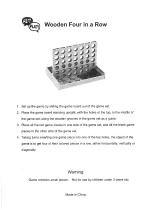Page is loading ...

Playstation 2 Repair Guide
Copyright 2002-2003 by Mark Eastman . All rights reserved.
Published by Powerful Guides
1387 Westbrook Dr.
Marysville,OH 43040
www.powerfulguides.com

WARNING
The Playstation 2 is a high-tech piece of equipment. Fixing the console yourself should
not be done unless completely necessary. You may risk electrical shock so please make
sure your unit is unplugged and take additional steps to ensure your safety.
These repairs require you to open your PS2 case which will void your warranty. If your
console is still under warranty please think about taking these steps carefully before
beginning.
DISCLAIMER
This information is being sold for educational purposes only! I cannot be held
responsible for any adverse effects to your PS2 if you decide to use this information. The
responsibility is ALL YOURS. I am NOT a Sony Certified PS2 technician. These
procedures are a result of my interpretation of what others have reported as well as my
own experience with the repairing of PS2 consoles. It is my belief that all of these
procedures have been used with positive results for other PS2 owners. Therefore, they
should work for you.
COPYRIGHT
This information is protected by copyright. It is for use by the original purchaser only.
Anyone attempting to resell or distribute this information without prior written
authorization of the owner will be prosecuted. If you know of someone who is illegally
selling or distributing this information please contact me at [email protected]
LICENSE AGREEMENT-MUST READ
When you purchased this guide you were issued a license. This license is monitored
electronically for abuse. DO NOT distribute this document to friends or family members.
This license is good for use on one or two computers ONLY. Any license that is being
abused will be terminated and you will not be able to open your book again. Please refer
friends and family who would like a copy to www.powerfulguides.com/ps2
.
2

INTRODUCTION
Hi,
My name is Mark. I have been an electronic technician for almost 25 years now. My goal here is to help you fix
your PS2 quickly and at a cost well below what you would pay a repair shop to do it for you . I have broken
down the steps into simple terms and hopefully made it a task that almost anyone could do. I hope it works for
you. Even if the guide does not fix your particular problem I have shown you how to get a working one for the
price of a simple repair at most repair shops. Don’t get hung up on getting YOUR PS2 fixed. Your goal should
be to get a working PS2 and that’s it.
Sincerely,
Mark Eastman
FIRST THINGS FIRST
When working on your PS2 you need to always make sure you are working in a clean, well-organized
environment. Always make sure your PS2 is UNPLUGGED. NEVER work on your PS2 on carpet. The carpet
static can actually cause damage to the PS2. Move to an area that is not carpeted, like a kitchen table.
There are minor variations in each version of the PS2 console. Some of the screws may be in slightly different
locations than those shown in the diagrams here. With a little common sense and persistence you should be able
to use the procedures written in this guide on your console even if it is not exactly the same version.
Do not get in a hurry and make sure you read through and understand what it is you are doing before you start.
Plan your work - Work your plan.
USING ADOBE ACROBAT READER
The navigation bar at the top of the reader allows you to view your document in three different
sizes, “Fit Width”, “Fit In Window” or “Actual Size”. You can also adjust the size by using the
+ or – buttons on either side of the size box. These features in conjunction with the 4 different
ways available to turn the pages using the keyboard, mouse or the navigation buttons on the
program itself, make it an ideal way to view your document without being distracted by the
actual program. If you are not familiar with Acrobat Reader, I would recommend you view the
help file and take a moment to familiarize yourself with the program before proceeding. It will
make your reading this document much more enjoyable
3

TABLE OF CONTENTS
Click on the section you want to jump or just scroll to the page.
WHERE TO BUY PLAYSTATION 2 PARTS ................................................................................................... 5
WHAT
VERSION DO YOU HAVE? ................................................................................................................. 6
RESETTING
THE DVD PASSWORD............................................................................................................... 7
VOLTMETER
TRAINING................................................................................................................................. 8
POWER
SUPPLY PROBLEMS.......................................................................................................................... 9
DISC
READ ERRORS...................................................................................................................................... 14
DIAGNOSTICS MODE.................................................................................................................................... 15
FIXING
DISC SLIPPAGE ................................................................................................................................ 16
SECOND
DISC READ ERROR ADJUSTMENT PROCEDURE.................................................................... 22
CD
TRAY ALIGNMENT ................................................................................................................................. 24
LASER
VOLTAGE ADJUSTMENTS.............................................................................................................. 28
LASER
VOLTAGE ADJUSTMENT FOR VERSION 4 ON UP...................................................................... 32
REPLACING
THE EJECT RIBBON CABLE.................................................................................................. 36
MY
PLAYSTATION 2 IS STILL BROKEN-NOW WHAT?........................................................................... 39
INTRODUCTION
TO BUYING AND SELLING ON EBAY ......................................................................... 40
HOW
TO BUY AND SELL ON EBAY............................................................................................................ 41
SELLING
ON EBAY ........................................................................................................................................ 41
THE
AUCTION IS OVER- NOW WHAT? ...................................................................................................... 43
BUYING
ON EBAY ......................................................................................................................................... 44
I
WON THE AUCTION NOW WHAT? ........................................................................................................... 45
SENDING
IN YOUR CONSOLE FOR REPAIR.............................................................................................. 46
WHERE
TO BUY CHEAP PS2 GAMES.......................................................................................................... 48
4

WHERE TO BUY PLAYSTATION 2 PARTS
Powerful Guides recommends VIDEOGAMEREPAIR.COM for replacement parts.
Also, if after using this book you are still having trouble and you opt to send it in for repair,
VIDEO GAME REPAIR will give all of our customers a $10.00 discount on their flat rate labor
fee.
Instead of $49.95 labor fee you will only pay $39.95. Please see the section at the end of the
book called “My console is still broke- Now what?” for complete details.
5

WHAT VERSION DO YOU HAVE?
Some of the procedures in this book require you to know what version your PS2 console is. It is a fairly simple
process to determine your PS2 version. Please follow the steps below to correctly determine your PS2 version.
On the back of your PS2 you need to locate the tag
that has the model number on it. (see diagram)
Use the following chart to correctly determine your PS2 version:
Version 9
SCPH-50000, 50001, 50002, 50003 or 50004
Version 8 – released
in Japan only
SCPH-39000 or SCPH-39006 (GH-022 BIOS 090).
Version 7
SCPH-39000, 39001, 39002, 39003, 39004 or 37000
Version 5/6
SCPH-30000R, SCPH-30001 R, SCPH-30002 R, SCPH-30003 R, SCPH-30004 R,
SCPH-30006 R, SCPH-30000, SCPH-30001, SCPH-30002, SCPH-30003 and SCPH-
30004
Version 4
SCPH-30000, SCPH-30001, 35001, SCPH-30002, 35002, SCPH-30003, 35003,
SCPH-30004, 35004
Version 1-3
Flip the console over and count the screw covers. If you have 10 then you have a
version 1, 2, or 3. Version 4 and higher have only 8
6

RESETTING THE DVD PASSWORD
Have a parental password on the DVD player that you have forgotten and need to reset it? Follow the procedure
below to take care of it.
1. Pop in a DVD movie (anyone will work)
2. While you are watching the DVD movie, press select and a small menu should show up.
3. Go to "Setup" and you will access a menu with the parental control setting.
4. When it asks you for a password enter the 4-digit number "7444"
5. It will again prompt you to type in the Password!
6. Now type in any code (Preferably all Zeros "0000..")
7. Scroll down on the Movie ratings option to where you are highlighting the Word "off"
7

VOLTMETER TRAINING
IF YOU KNOW HOW TO USE A VOLTMETER TO READ VOLTAGES AND MEASURE
RESISTANCE THEN YOU CAN SKIP THIS SECTION
Before doing some of the techniques in this manual you are going to need to know how to use a voltmeter. They
are very easy to use and it won't take long to get you up to speed even if you have never used one before. If you
don't own a voltmeter then you may need to buy one or borrow one. WAIT TO SEE IF ONE IS REALLY
NEEDED BEFORE BUYING ONE! Each section tells you what tools are needed to complete the testing and
troubleshooting in that section.
Here is what my voltmeter looks like. They come in
various shapes and sizes and can be picked up at most
hardware stores or at Radio Shack. They can be very
expensive or you can get them pretty cheap. A cheap
one is all that is needed for this project. Notice that
there are two wires coming out of it. One is red and the
other black. Red is the (+) positive lead and Black is
the (-) Negative lead. None of the measurements we
will be doing are dependent on having the positive and
negative leads connected in a particular order. All of
the measurements can be taken with either lead in
either position indicated. That will make it easy for
you.
Next, we need to go over the setting on the voltmeter
that we will be using. This will vary from meter to
meter. Most of them use the same symbols and
wording so you should be able to figure it out on yours
by looking at the description and picture here. The first
setting is Ohms (See picture). This is the setting you
use to check fuses and to adjust the laser voltages. All
measurements you will be taking are less than 2000
Ohms so you will need to pick the scale that most
closely matches this setting. Many meters, like the one
shown use an auto-scaling feature. This makes it so you
don't have to worry about what scale to pick. So if you
have to buy a meter you may want to pick one up that
has this feature built in.
That's it for the voltmeter training. In each section that we use the voltmeter there will be more detailed
instructions on exactly what to do. So don't panic if you don't feel like you quite understand it yet. You will get
more details when needed.
8

POWER SUPPLY PROBLEMS
TOOLS NEEDED:
• Normal Philips head screwdriver (Hardware Store)
• Needle-Nosed pliers (optional)
• Voltmeter (Hardware store or Radio Shack)
If you are experiencing power supply problems then more than likely your Playstation 2 will not come on at all.
It is plugged in and the switch is on, but you have no lights. There are a couple of things you can check that may
be a simple fix to your problem.
WARNING-ALL TESTING THAT IS DESCRIBED HERE IS
DONE WITH THE PS2 UNPLUGGED. PLEASE MAKE SURE YOUR UNIT IS
UNPLUGGED BEFORE TESTING TO PREVENT ACCIDENTAL ELECTRICAL
SHOCK.
• First, make sure that the outlet you are plugged in to is good by unplugging you PS2, and plugging it into a
socket in a different room. If it doesn't work there either then proceed to the next step.
• Before we take any measurements we need to make sure the voltmeter is working. Put the meter on the
Ohms setting. Test it by touching your red and black lead together. You should get a reading of 0 or a very
low number when touched and nothing when not touching.
To test the power cord take one lead and attach it to
one prong that plugs into the wall and the other lead
into one of the holes that plug into the PS2. You
should get a low reading just like you did when you
tested above. If not, move to the other hole. Do that for
each hole and prong to check both wires inside the
cable. If both check good then you are ready for the
next step. If not, then you have a bad cord and it will
need to be replaced.
9

The remaining checks will require that the PS2 cover be removed. Follow these steps to
safely and easily remove it.
A. Flip your PS2 over so that the bottom is facing up
B. Remove all the screw covers. (
There should be 6
screw covers, 4 made of rubber (outer edges) and 2 made of
plastic (in the middle), that need to be removed. Indicated
in photo by the white lines. You can use a knife or small
jewelers flat blade screwdriver for this. There should be 2-4
more screw covers on the outer side of the base,
underneath the controller ports. Indicated in photo by red
lines. The older model PS2’s have 4 screw covers, while
the newer ones have only 2. Remove them all, and you
should now have a total of 8-10 screws unveiled.
Set the screw covers aside.
C. Use your knife to cut the warranty tape that is covering
the seam between the back and the top cover. (By the
power switch). Just trace the seam through the tape with the
knife so that it will not be holding you back when you go to
remove the top later.
D. Using the normal sized Phillips head screwdriver, Make sure all of the screws are removed, and put them
aside.
NOTE: Some of the screws are longer than others. It is VERY IMPORTANT
that you remember where the
longer screws go. You may want to mark the holes with a piece of tape or some other way so that you will know
which holes the long screws go into. If you do not remember where the long screws go, you could put a hole
through a circuit board by trying to force the long screw in where it is not supposed to be.
10

E. The PS2 shell should now be ready to remove.
ONLY the UPPER side (with the PS2 logo) needs to
be removed for this step - Leave the BOTTOM side
on. WARNING-Be very careful when taking the
upper shell off, or you could damage the PS2.
Place the PS2 horizontally, with the PS2 logo facing
up and the front facing you.
Pull up on the cover from the back and work it free and lift about 1/2 inch. Move the shell forward a little,
sideways, so that the Eject/Reset buttons are not blocking the shell and the CD tray comes clear, and it can be
lifted off. Just play around with it a little and you should get it.
Then, lift it at an angle, like opening the cover of a
book. Take the bottom (Vertically speaking) of the
shell, with the PS2 logo on it, and lift it an angle.
WARNING-Lift slowly and be careful not to break
the ribbon cable going to the reset and eject buttons.
You should notice a small wire around the area where
the Reset/Eject buttons are. The wire should be taped
to the top of the Lens cover. Remove the tape, and
then carefully lift the cover so that it is lying flat, and
the PS2 is open like a book, connected at the middle
by the wire.
OPTIONAL: If you have or can get a couple of
clips that hold stacks of paper they make an
excellent clip for holding your PS2 cover firmly to
the PS2 base. This will reduce your risk of
accidentally tearing your ribbon cable. See photo.
11

Now we are going to test the power switch. MAKE
SURE THE POWER SWITCH IS IN THE ON
POSITION. Put one voltmeter lead on one of the
pins that the power cable plugs into and the other on
one of the pins of the white plug just inside the case.
You should get a 0 reading or a short. If not trying
moving to the other pin. A good plug will show a short
between each pin on the back and one of the wires on
the inside when the power switch is in the on position.
Last we will check the fuses. There are two located on
the power supply board. (see photo)
Take your voltmeter and put a lead on each side of a
fuse. You should read a short. If you don't, then the
fuse is blown and will need to be replaced. Read the
value of the fuse either written on the circuit board
beneath the fuse or on the silver connection on the end
of the fuse. The fuse by the power plug on mine is
3.25A (amps).
You may open your PS2 to find that your power
supply looks like this (see diagram) You cannot get to
the components as described above. You will need to
remove the bottom cover of the console and flip the
console upside down.
12

Remove the 4 screws as indicated in the diagram and
lift the power supply board out and check the fuses.
The power switch and other checks are the same as on
the other board.
Every version of PS2 has a slightly different set of fuses in it. To convert the numbers on the fuses to an actual
value take the number and multiply by .04. For example, if the number on your fuse is 25 CCP2E25 then you
take 25 * .04 =1.0 or 1amp. You would use a 1 amp fuse to replace this one. If you end up with a weird
amperage like .52 just use a .5 amp fuse. You just need something close as possible to the actual value to keep
things working safely.
You can get your replacement fuses at Radio Shack or any electronics store. Replace them and if they blow
again then you have more serious problems with your power supply board and it is suggested you seek out a
replacement. I suggest using www.videogamerepair.com
for this, but there are others. Just search the internet
for PS2 parts and find a replacement board. I found them to be about $25-$35.
13

DISC READ ERRORS
It seems that there are many people who are having disc read errors on their PS2 consoles for no apparent
reason. They get it on some discs or DVD's and not on others. There is no logical pattern to the problem.
Obviously you don't want to pay someone $120.00 to fix the problem, and so you have purchased this
information in hopes of getting to the bottom of it.
A study of the problem reveals that there can be a couple of different things causing it. First, is the laser that
reads the disc is dirty. Since lasers are very sensitive, it only takes a small spec of dirt to mess the whole thing
up. Second, it could be that the disc is not spinning on the spindle correctly, thus the laser cannot read it. Certain
games (mainly blue discs) not working and others working fine usually signify this problem. One other
symptom of the disc not spinning on the spindle correctly is that you will get some scratching noises while the
game is in. This NEEDS to be repaired before your games are ruined.
All of the procedures listed are simple and easy ones that practically anyone can do. They are listed in order
from the easiest fix to the hardest. Even the hardest one is not that hard but why go through the trouble if you
don't have too? Please DO NOT BE IN A HURRY and jump into this without completely reading the steps in
the process and making sure you understand them before getting started.
Try this before you do anything else. Get a
can of compressed air. Eject the CD tray outward and
spray the air into the PS2 aiming it at where the laser
is located. This may be all that is needed to fix your
problem.
14

DIAGNOSTICS MODE
This procedure rarely works for anyone but since it only takes a few minutes to do it is worth a try before
opening up your Playstation 2 console.
• Turn on your PS2 WITHOUT a disc in it and wait for it to come up to the MAIN MENU screen
• Press the "Triangle" button
• Use your UP directional buttons and select CONSOLE and then press the "Triangle" button
• Use your direction buttons again and select ON and then press the X button
• Insert a disc and the console will automatically start the diagnostics
MOVE ON TO THE NEXT STEP IF THIS DID NOT WORK
15

FIXING DISC SLIPPAGE
A disc slipping can be the culprit that is causing your read errors and it is quite easy to fix. The reason that the
discs are slipping is because the magnet around the spindle has weakened and it allows the disc to slip when it
begins to spin. The first two steps listed here are ways to increase the weight of your discs and balance them to
prevent the slippage. These are both methods being used successfully by others, but obviously these are not
technically based fixes. These fixes are a quick fix to the underlying problem and may not fix the problem. Use
them if you want, but if you don't feel comfortable putting tape on your discs knowing there is a possibility that
your problem will still not be fixed then go directly to STEP 3
STEP 1. Take a strip of masking tape and place it on
the title side (side with the writing) from the very edge
of the disc towards the middle of the disc without
getting any on the shiny part in the center of the disc.
Then take another piece and do the same thing on the
other side of the hole so that when you're done you
will have a straight line going across the title side of
your disc. Stick the disc back in and see if your
problem is solved.
STEP 2. This is another variation of the first trick. On
the shiny side of your disc- (the play side) take a small
piece of 1/2 scotch tape and place it at an angle in the
center circular area by the hole. That's it-stick the disc
back in and see if the read error is fixed. Doesn't get
much easier than this.
The next procedure is the actual strengthening of the magnet and the cleaning of the laser lens. It is a bit more
involved but the chances that this will get your machine working again are high. Before you try the remaining
repair steps in this manual you may want to print out a copy of these instructions. It's not really that hard and
using a little common sense will go along way towards helping you make the repair quickly and easily.
16

STEP 3.Make sure you have a nice, clean, well-lit area to work in. You might want to get a small bowl or cup
to put your parts in so you will not lose them.
The things you need for this next project are:
• Normal Philips head screwdriver (Hardware Store)
• Jewelry (Small) Philips head screwdriver (Radio Shack)
• Q tips (Drug Store)
• Rubbing Alcohol (Isopropyl) (Drug Store)
• A very small low strength magnet. You can get one from Radio Shack (P/N 64-1895)
or Try this - Ever seen those refrigerator shopping lists made from that very thin sheet magnet material?
Cut two small pieces and use them. (Walmart or Kmart for sheet magnet)
• Compressed air (Radio Shack)
• Needle-Nosed pliers (optional)
• White silicone grease (optional)
A. Flip your PS2 over so that the bottom is facing up.
B. Remove all the screw covers. (
There should be 6
screw covers, 4 made of rubber (outer edges) and 2 made of
plastic (in the middle), that need to be removed. Indicated
in photo by the white lines. You can use a knife or small
jewelers flat blade screwdriver for this. There should be 2-4
more screw covers on the outer side of the base,
underneath the controller ports. Indicated in photo by red
lines. The older model PS2’s have 4 screw covers, while
the newer ones have only 2. Remove them all, and you
should now have a total of 8-10 screws unveiled.
Set the screw covers aside.
17

C. Use your knife to cut the warranty tape that is covering
the seam between the back and the top cover. (By the
power switch). Just trace the seam through the tape with the
knife so that it will not be holding you back when you go to
remove the top later.
D. Using the normal sized Phillips head screwdriver, Make sure all of the screws are removed, and put them
aside.
NOTE: Some of the screws are longer than others. It is VERY IMPORTANT that you remember where the
longer screws go. You may want to mark the holes with a piece of tape or some other way so that you will know
which holes the long screws go into. If you do not remember where the long screws go, you could put a hole
through a circuit board by trying to force the long screw in where it is not supposed to be.
E. The PS2 shell should now be ready to remove.
ONLY the UPPER side (with the PS2 logo) needs to
be removed for this step - Leave the BOTTOM side
on. WARNING-Be very careful when taking the
upper shell off, or you could damage the PS2.
Place the PS2 horizontally, with the PS2 logo facing
up and the front facing you.
Pull up on the cover from the back and work it free and lift about 1/2 inch. Move the shell forward a little,
sideways, so that the Eject/Reset buttons are not blocking the shell and the CD tray comes clear, and it can be
lifted off. Just play around with it a little and you should get it.
18

Then, lift it at an angle, like opening the cover of a
book. Take the bottom (Vertically speaking) of the
shell, with the PS2 logo on it, and lift it an angle.
WARNING-Lift slowly and be careful not to break
the ribbon cable going to the reset and eject buttons.
You should notice a small ribbon cable around the
area where the Reset/Eject buttons are. The cable
should be taped to the top of the Lens cover. Remove
the tape, and then carefully lift the cover so that it is
lying flat, and the PS2 is open like a book, connected
at the middle by the ribbon cable.
OPTIONAL: If you have or can get a couple of
clips that hold stacks of paper they make and
excellent clip for holding your PS2 cover firmly to
the PS2 base. This will reduce your risk of
accidentally tearing your ribbon cable. See photo.
F. Use the compressed air and spray out the inside of your PS2, especially the fan. When you feel like all dust
has been removed proceed.
G. Look for a small white circle with a little gray piece of metal in the center.
H. Stick your replacement magnet (from old HD, etc)
on the metal. NOTE: If using a sheet magnet cut two
small pieces and stick them on the metal.- The idea is
to increase the strength of the existing magnet.
19

NOTE: Here is a picture of the one I just did with
the sheet magnets in place. It's up to you at this
point if you want to continue. This may be all that
is needed to fix your problem. Put the cover back
on and try it out. If it doesn't work you will need to
take the cover back off and then continue with the
next step, or you can continue now. The choice is
yours.
I. Next you will clean the laser lens. To gain access to
the lens, you need to remove the lens cover. The lens
cover is the piece that holds the place where you just
attached the magnets. To remove the lens cover,
simply take out the 2-4 screws located on the side with
the Jewelry screwdriver. Place the screws aside, and
lift the lens cover. NOTE:The lower left corner has a
latch tab that needs to be pulled slightly left before
you can lift it up. See photo.
You should now see the lens, a small circular glass
piece located in the back of the disc tray.
J. Spray the area around the lens with the compressed
air.
K. Dip a Q-Tip in the rubbing alcohol. Make sure that
you don't fill it so much that it is dripping. Take the Q-
Tip and carefully yet firmly rub the lens in a circular
motion for 30 seconds. Then, using a dry Q-Tip, dry
off the lens in the same circular motions. The lens
should now be clean.
20
/