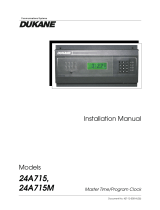Page is loading ...

GPS Receiver Programming Manual (V2)
Sapling, Inc. 1633 Republic Road Huntingdon Valley, PA 19006 Phone: (215) 322-6063 Fax: (215) 322-8498 www.Sapling-Inc.com
Table of Contents
PROGRAMMING THE DATE
Programming the Date.…………………………………………………………………. Page 2
TECHNICAL MODE
Technical Mode…......…………………………………………………………………... Pages 2 - 3
PROGRAMMABLE RELAY MODE
Programming the Relay…………………………………………………………………. Pages 3 - 4
DISPLAY MODE
Clock Information…..…………………………………………………………………… Pages 4 - 5
SELF-TEST MODE
Self-Testing Mode………………………………………………………………………. Pages 5 - 6
DIAGNOSTIC MODE
Diagnostics to the Slave Clocks………………………………………………………… Page 7
Relay Output
Relay Selection Mode………………………………………………………………………… Page 8
Note: When setting the time, the hour needs to be manually set. The GPS
Receiver will only pick up the minutes, seconds and date from the satellite.
Page 1
Note: To enter programming mode, press the hour and minute button together.
Hour Button
Minute Button

GPS Receiver Programming Manual (V2)
Sapling, Inc. 1633 Republic Road Huntingdon Valley, PA 19006 Phone: (215) 322-6063 Fax: (215) 322-8498 www.Sapling-Inc.com
Set the Year
Once programming mode has been entered, the num-
ber “1” will appear in the far left position (see dia-
gram). This prompt allows you to set the year. Use
the “Set Minute” button to scroll from “00-99” on the
display and set the year.
Set the Month
Press the “Set Hour” button to advance to option 2.
The number “2” will appear on the left side of the
LED display. This prompt allows you to set the
month. Use the “Set Minute” button to scroll be-
tween “01-12”.
Set the Day
Press the “Set Hour” button to advance to option 3.
The number “3” will appear on the left side of the
LED display. This prompt allows you to set the day.
Use the “Set Minute” button to scroll between “01-
31”.
Enter Technician Mode
Press the “Set Hour” button to advance to option 10.
The number “10” will appear on the left side of the
LED display. This prompt allows you to enter into
technical mode. If the user wishes to enter technical
mode, press the “Set Minute” to “08” to enter techni-
cal mode. The scrolling will scroll through “00-99”.
Any other character will go directly to option “20”.
Page 2

GPS Receiver Programming Manual (V2)
Sapling, Inc. 1633 Republic Road Huntingdon Valley, PA 19006 Phone: (215) 322-6063 Fax: (215) 322-8498 www.Sapling-Inc.com
Set the RS485 Data Rate
Press the “Set Hour” button to enter technical mode
which starts with option 11. The number “11” will ap-
pear on the left side of the LED display, if the option
was chosen in option 10. This prompt allows you to set
the data transmission. Press the “Set Minute” button to
scroll between “01-12”.
01 - Data is transmitted every second 07 - Data is transmitted every 2 minutes
02 - Data is transmitted every 5 seconds 08 - Data is transmitted every 5 minutes
03 - Data is transmitted every 10 seconds 09 - Data is transmitted every 10 minutes
04 - Data is transmitted every 15 seconds 10 - Data is transmitted every 15 minutes
05 - Data is transmitted every 30 seconds 11 - Data is transmitted every 30 minutes
06 - Data is transmitted every minute 12 - Data is transmitted every hour
Page 3
Set Daylight Savings Time
Press the “Set Hour” button to enter option 12. The
number “12” will appear on the left side of the LED
display. This option allows the user to enable or
disable Daylight Savings Time. Press the “Set Min-
ute” button to scroll between “1”, or “2”. “1” will
enable daylight savings pre 2007. “2” will enable
daylight savings post 2007.
Enter Programmable Relay Output Mode
Press the “Set Hour” button to enter option 20. The
number “20” will appear on the left side of the LED
display. This option allows you to enter a program-
mable relay output mode. Press the “Set Minute”
button to scroll through “d”, “1”, “2”, “3”, “4”, “5”,
“6”, “7” & “8”. Please refer to relay selection mode
on page 8.
Set the Hour for the Relay to Close At
This option is only available if “7” is selected in
option 20. Press the “Set Hour” button to enter op-
tion 21. The number “21” will appear on the left side
of the LED display. This option allows you to set the
hour that the user wishes the relay to close at. Press
the “Set Minute” button to scroll through “00-23”.

GPS Receiver Programming Manual (V2)
Sapling, Inc. 1633 Republic Road Huntingdon Valley, PA 19006 Phone: (215) 322-6063 Fax: (215) 322-8498 www.Sapling-Inc.com
Temperature of the Clock
Press the “Set Hour” button to enter option 30. The
number “30” will appear on the left side of the LED
display. This option displays the current temperature
of the clock itself. The temperature will display in °
C. This option is a read-only option.
Page 4
Set the Minutes for the Relay to Close At
This option is only available if “7” is selected in
option 20. Press the “Set Hour” button to enter op-
tion 22. The number “22” will appear on the left side
of the LED display. This option allows the user to
set the minute(s) they want the relay to close at.
Press the “Set Minute” button to scroll between “00-
59”.
Set the Seconds for the Relay to Close At
This option is only available if “7” is selected in
option 20. Press the “Set Hour” button to enter op-
tion 23. The number “23” will appear on the left side
of the LED display. This option allows the user to
set the second(s) they want the relay to close at.
Press the “Set Minute” button to scroll between “00-
59”.
Set the Duration for the Relay to Close
This option is only available if “7” is selected in
option 20. Press the “Set Hour” button to enter op-
tion 24. The number “24” will appear on the left side
of the LED display. This option allows the user to
set the duration of the relay closure. Press the “Set
Minute” button to scroll between “00-99” (seconds).

GPS Receiver Programming Manual (V2)
Sapling, Inc. 1633 Republic Road Huntingdon Valley, PA 19006 Phone: (215) 322-6063 Fax: (215) 322-8498 www.Sapling-Inc.com
Current of the Converter
Press the “Set Hour” button to enter option 32. The
number “32” will appear on the left side of the LED
display. This option displays the current of the con-
verter. The current will be measured in Amps. This
option is a read-only option. The converter is an
option.
Example: 43 - - 32 = 3.2 Amps
Enter Self-Test Mode
Press the “Set Hour” button to enter option 40. The
number “40” will appear on the left side of the LED
display. This option enters the self testing feature.
Press the “Set Minute” button to scroll between 00-
99. To enter the Self Test mode, press the “Set Min-
ute” button until a “15” is displayed to the right.
Any other character will go directly to option 50.
After it is set to “15”, press the “Set Hour” button to
enter the Self Test mode.
Real-Time Clock Test
Press the “Set Hour” button to enter option 41. The
number “41” will appear on the left side of the LED
display. This option tests the Real-Time Clock.
When the “Set Minute” button is pressed, the display
will count up from 57 to 00. If the Real Time Clock
is working properly, the GPS will advance to option
42. If it does not, it will stay at option 41.
Page 5
Temperature of the Converter
Press the “Set Hour” button to enter option 31. The
number “31” will appear on the left side of the LED
display. This option displays the current temperature
of the converter. The temperature will display in °C.
This option is a read-only option. The converter is an
option.

GPS Receiver Programming Manual (V2)
Sapling, Inc. 1633 Republic Road Huntingdon Valley, PA 19006 Phone: (215) 322-6063 Fax: (215) 322-8498 www.Sapling-Inc.com
LED Segment Test
Press the “Set Hour” button to enter option 43. The
number “43” will appear on the left side of the LED
display. This option tests the segments of the LED
display. When the “Set Minute” button is pressed,
the segments will test the segments. To advance to
the next option, press the “Set Hour” button.
Input Test
Press the “Set Hour” button to enter option 44. The
number “44” will appear on the left side of the LED
display. This option tests the GPS to see if it recog-
nizes an input. If there is no input, the digits to the
right will read “00”. If there is an input, the digits to
the right will read “01”.
RS485 and RS232 Test
Press the “Set Hour” button to enter option 45. The
number “45” will appear on the left side of the LED
display. On the right side of the display, the left digit
will be alternating every 200ms between “0” and “1”.
The right digit will stay at “0”. This option tests the
RS485 and RS232 input and output. To test the
RS485, short the input and the output. When this
occurs, the right digit will synchronize with the left
digit. To test, the RS232, short the input and the
output. When this occurs, the right digit will syn-
chronize with the left digit.
Left Digit Right Digit
Page 6
Output Relay Test
Press the “Set Hour” button to enter option 52. The
number “42” will appear on the left side of the LED
display. This option tests the output relay. When the
“Set Minute” button is pressed, the relay will close.
When the “Set Hour” button is pushed, the relay will
open and advance to the next option.

GPS Receiver Programming Manual (V2)
Sapling, Inc. 1633 Republic Road Huntingdon Valley, PA 19006 Phone: (215) 322-6063 Fax: (215) 322-8498 www.Sapling-Inc.com
Send Diagnostics to Slave Clocks
Press the “Set Hour” button to enter option 51. The
number “51” will appear on the left side of the LED
display. This option allows the user to send the diagnos-
tic to the slave clocks. Pressing the “Set Minute” button
will scroll from “01-05 and 09”.
01 - Protocol Verification
02 - Comprehensive Test
03 - Manufacturer’s Default
04 - Combination of 02 & 03 (button must be pressed on SAM)
05 - Combination of 02 & 03 (no need to press button on SAM)
09 - Overrides the Previous Diagnostic and Goes Back to the Time
Set Length that Information Will Display on Clock
Pressing the “Set Hour” button will advance to option
52. The number “52” will appear on the left of the
LED display. This option allows the user to set how
long (in minutes) that the information display from the
diagnostic will stay on the clock. Pressing the “Set
Minute” button will scroll from “00-99”. Pressing the
“Set Hour” button will take the clock out of program-
ming mode to display the real time.
Page 7
Enter Diagnostic Mode
Press the “Set Hour” button to enter option 50. The
number “50” will appear on the left side of the LED
display. This option allows the user to enter diagnos-
tic mode. Press the “Set Minute” button scroll be-
tween “E-D”. Setting the option to “E” will enter
diagnostic mode. Setting the option to “d”, then
pressing the “Set Hour” button will bring the display
back to the set time.

GPS Receiver Programming Manual (V2)
Sapling, Inc. 1633 Republic Road Huntingdon Valley, PA 19006 Phone: (215) 322-6063 Fax: (215) 322-8498 www.Sapling-Inc.com
Relay Selection Mode
“d” = Relay is disabled.
“1” = 58
th
minute - The hourly correction for 55 seconds every hour from XX:58:05 to
XX:59:00. The daily correction (5 a.m. & 5 p.m.) is ten correction cycles sent to the
relay (each for 95 seconds) beginning at 5:05:00, 5:07:00, 5:09:00, 5:11:00, 5:13:00,
5:15:00, 5:17:00, 5:19:00, 5:21:00, and 5:23:00.
“2” = 58
th
minute - The hourly correction for 60 seconds every hour from XX:58:00 to
XX:59:00. The daily correction (5 a.m. & 5 p.m.) is twelve correction cycles sent to
the relay (each for 65 seconds on and 25 seconds off) beginning at 5:05:00 to 5:22:35.
“3” = 58
th
minute - The hourly correction for 60 seconds every hour from XX:58:00 to
XX:59:00. The daily correction (5 a.m. & 5 p.m.) is twelve correction cycles sent to
the relay (each for one minute on and two minutes off) beginning at 5:06:00.
“4” = 59
th
minute - The hourly correction for 8 seconds every hour from XX:57:54 to
XX:58:02. The daily correction (5 a.m. & 5 p.m.) is a 14 second pulse from 5:57:54
to 5:58:58.
“5” = National Time & Rauland – There is only hourly corrections (NO DAILY COR-
RECTIONS) for 25 seconds every hour from XX:00:00 to XX:00:25.
“6” = National Time & Rauland - The hourly correction is for 25 seconds every hour
from XX:00:00 to XX:00:25.The daily correction (6 a.m. & 6 p.m.) is 25 seconds on,
35 seconds off every minute for 24 minutes.
“7” = Enable relay for once a day closure
.
“8” = Rauland digital out.
Page 8
/