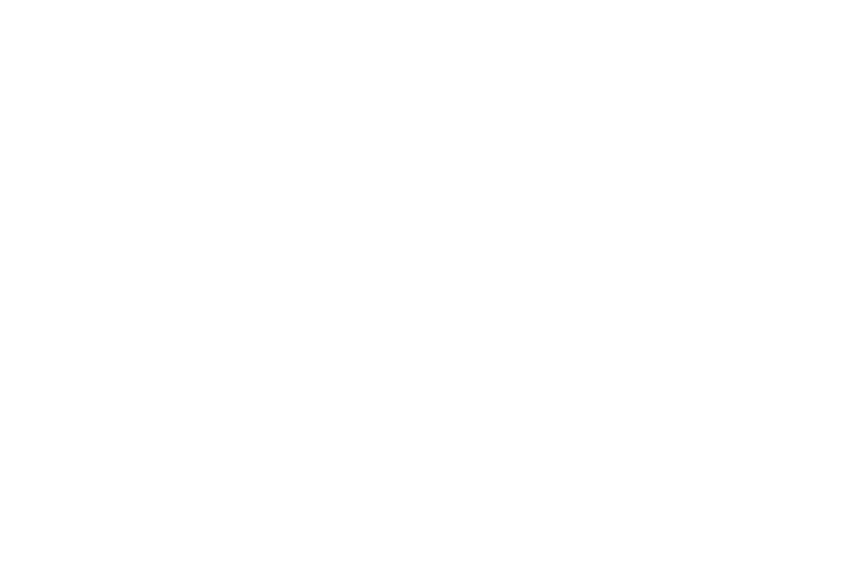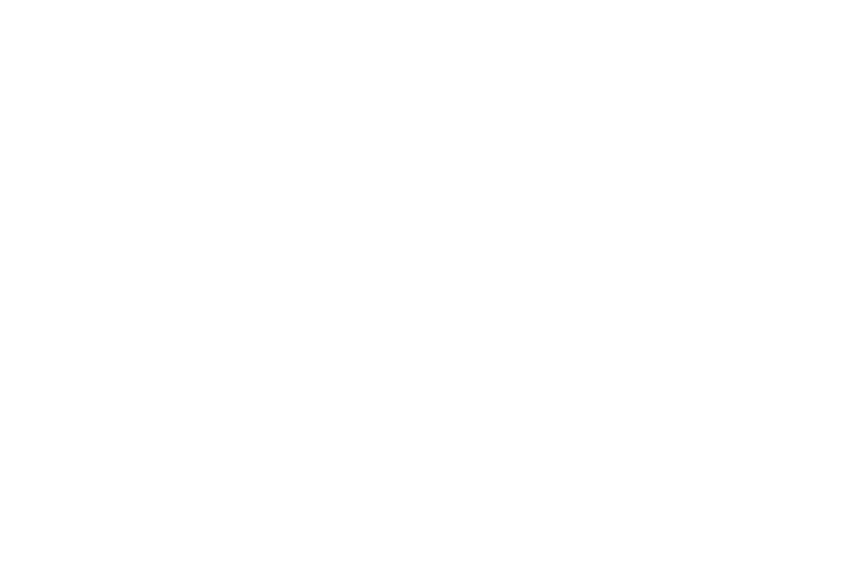
2
Create and Send Text Messages . . . . . . . . . . . . . . . . . . . . . . 51
Receive Text Messages . . . . . . . . . . . . . . . . . . . . . . . . . . . . . 52
Send Picture / Video Messages in Camera /Camcorder Mode . 53
Send Picture / Video Messages in Standby Mode . . . . . . . . . . 55
Receive Picture / Video Messages . . . . . . . . . . . . . . . . . . . . . 57
Message Boxes . . . . . . . . . . . . . . . . . . . . . . . . . . . . . . . . . . . 59
Erase Messages . . . . . . . . . . . . . . . . . . . . . . . . . . . . . . . . . . . 64
Message Settings . . . . . . . . . . . . . . . . . . . . . . . . . . . . . . . . . 64
Section 8: Music Player ................................................67
Using Your Music Player . . . . . . . . . . . . . . . . . . . . . . . . . . . . . 67
Launching the Music Player . . . . . . . . . . . . . . . . . . . . . . . . . . 67
Using the Music Library . . . . . . . . . . . . . . . . . . . . . . . . . . . . . 68
Music Player Controls . . . . . . . . . . . . . . . . . . . . . . . . . . . . . . 69
Loading Music Files . . . . . . . . . . . . . . . . . . . . . . . . . . . . . . . . 69
Playlists . . . . . . . . . . . . . . . . . . . . . . . . . . . . . . . . . . . . . . . . . 71
Section 9: Camera-Camcorder .................................... 74
Taking Pictures and Videos . . . . . . . . . . . . . . . . . . . . . . . . . . 74
Taking Snap Shots (Single Pictures) . . . . . . . . . . . . . . . . . . . . 74
Screen Layouts . . . . . . . . . . . . . . . . . . . . . . . . . . . . . . . . . . . 76
Saving Pictures and Videos . . . . . . . . . . . . . . . . . . . . . . . . . . 78
Camera Options . . . . . . . . . . . . . . . . . . . . . . . . . . . . . . . . . . . 78
Camera Settings . . . . . . . . . . . . . . . . . . . . . . . . . . . . . . . . . . 82
Camcorder Options . . . . . . . . . . . . . . . . . . . . . . . . . . . . . . . . 83
Camcorder Settings . . . . . . . . . . . . . . . . . . . . . . . . . . . . . . . . 86
Camera-Camcorder Adjustments . . . . . . . . . . . . . . . . . . . . . . 87
The Photo Gallery . . . . . . . . . . . . . . . . . . . . . . . . . . . . . . . . . . 88
The Video Gallery . . . . . . . . . . . . . . . . . . . . . . . . . . . . . . . . . . 89
Point, Click, and Send Pictures and Videos . . . . . . . . . . . . . . 90
Section 10: Multimedia ................................................ 92
Accessing Multimedia . . . . . . . . . . . . . . . . . . . . . . . . . . . . . . 92
Ringtone . . . . . . . . . . . . . . . . . . . . . . . . . . . . . . . . . . . . . . . . 92
Section 11: Calendar .................................................... 95
View an event . . . . . . . . . . . . . . . . . . . . . . . . . . . . . . . . . . . . 95
Add a New Event . . . . . . . . . . . . . . . . . . . . . . . . . . . . . . . . . . 95
Section 12: Bluetooth ................................................... 97
Turn Bluetooth On/Off . . . . . . . . . . . . . . . . . . . . . . . . . . . . . . 97
Accessing Bluetooth . . . . . . . . . . . . . . . . . . . . . . . . . . . . . . . 97
Add New Device . . . . . . . . . . . . . . . . . . . . . . . . . . . . . . . . . . 97
Registered List . . . . . . . . . . . . . . . . . . . . . . . . . . . . . . . . . . . 98
Bluetooth Settings . . . . . . . . . . . . . . . . . . . . . . . . . . . . . . . . . 98
Section 13: Browser ..................................................... 99
Browser Indicator . . . . . . . . . . . . . . . . . . . . . . . . . . . . . . . . . 99
Launching the Browser . . . . . . . . . . . . . . . . . . . . . . . . . . . . . 99
Using Browser . . . . . . . . . . . . . . . . . . . . . . . . . . . . . . . . . . . . 99
Using Links . . . . . . . . . . . . . . . . . . . . . . . . . . . . . . . . . . . . . 100
How Browser Keys Work . . . . . . . . . . . . . . . . . . . . . . . . . . . 100
Section 14: Brew ........................................................ 101
Launching Brew . . . . . . . . . . . . . . . . . . . . . . . . . . . . . . . . . 101
Applications Shopping and Downloading (Brew) . . . . . . . . . . 101
Section 15: Tools ........................................................ 102
Tools Menu . . . . . . . . . . . . . . . . . . . . . . . . . . . . . . . . . . . . . 102
Voice Service . . . . . . . . . . . . . . . . . . . . . . . . . . . . . . . . . . . . 102
Memo Pad . . . . . . . . . . . . . . . . . . . . . . . . . . . . . . . . . . . . . . 107