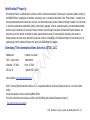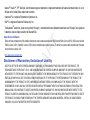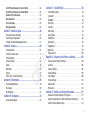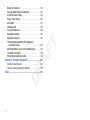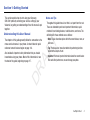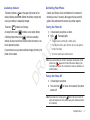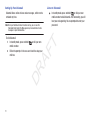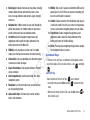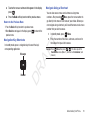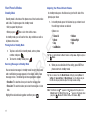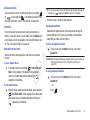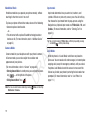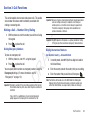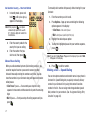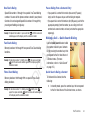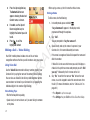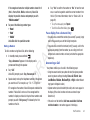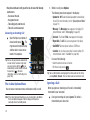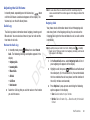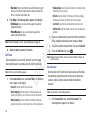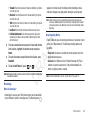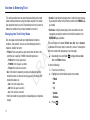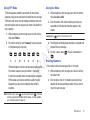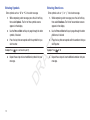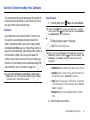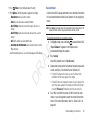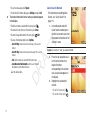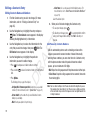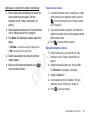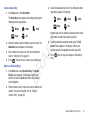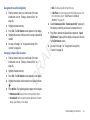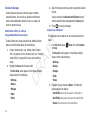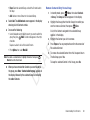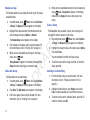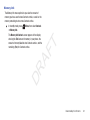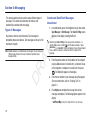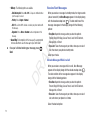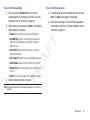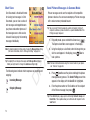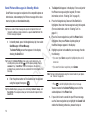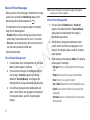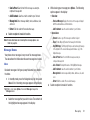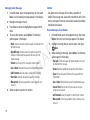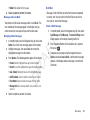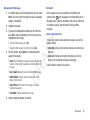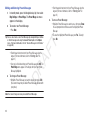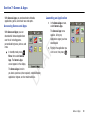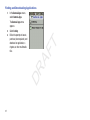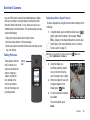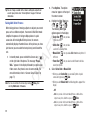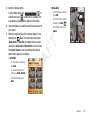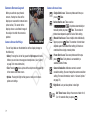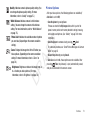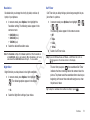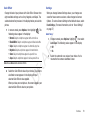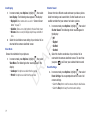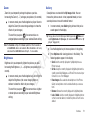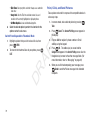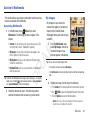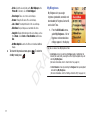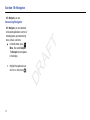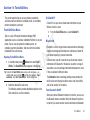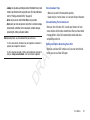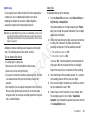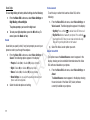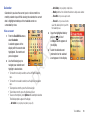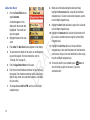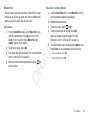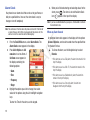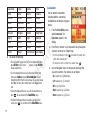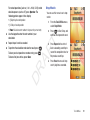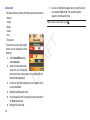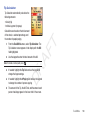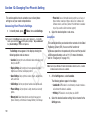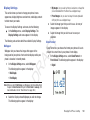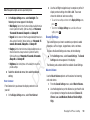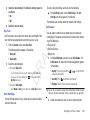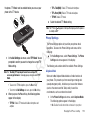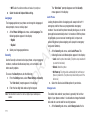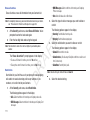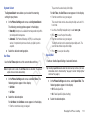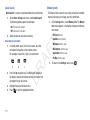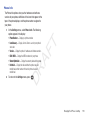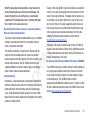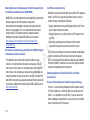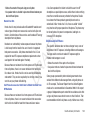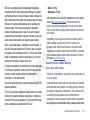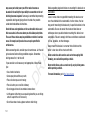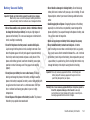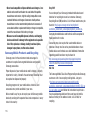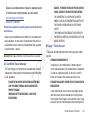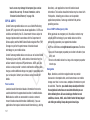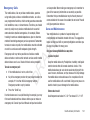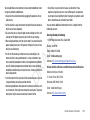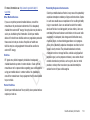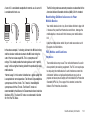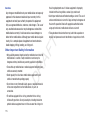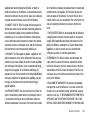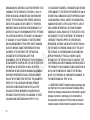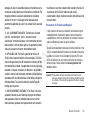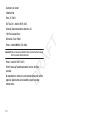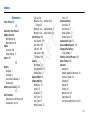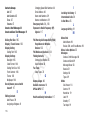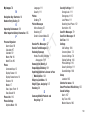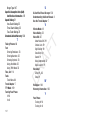Samsung SCH-R261 Cricket Wireless User manual
- Category
- Mobile phones
- Type
- User manual
This manual is also suitable for

DRAFT
PORTABLE TRI-BAND
MOBILE PHONE
User Manual
Please read this manual before operating your
phone, and keep it for future reference.

DRAFT
CRT_SCH-R261_Coco2_English_UM_ED08_CB_041311_F2
Intellectual Property
All Intellectual Property, as defined below, owned by or which is otherwise the property of Samsung or its respective suppliers relating to
the SAMSUNG Phone, including but not limited to, accessories, parts, or software relating there to (the “Phone System”), is proprietary to
Samsung and protected under federal laws, state laws, and international treaty provisions. Intellectual Property includes, but is not limited
to, inventions (patentable or unpatentable), patents, trade secrets, copyrights, software, computer programs, and related documentation
and other works of authorship. You may not infringe or otherwise violate the rights secured by the Intellectual Property. Moreover, you
agree that you will not (and will not attempt to) modify, prepare derivative works of, reverse engineer, decompile, disassemble, or
otherwise attempt to create source code from the software. No title to or ownership in the Intellectual Property is transferred to you. All
applicable rights of the Intellectual Property shall remain with SAMSUNG and its suppliers.
Samsung Telecommunications America (STA), LLC
©2011 Samsung Telecommunications America, LLC is a registered trademark of Samsung Electronics America, Inc. and its related
entities.
Do you have questions about your Samsung Mobile Phone?
For 24 hour information and assistance, we offer a new FAQ/ARS System (Automated Response System) at:
http://www.samsung.com/us/support
Headquarters:
1301 E. Lookout Drive
Richardson, TX 75082
Toll Free Tel:
Customer Care Center:
1000 Klein Rd.
Plano, TX 75074
1.888.987.HELP (4357)
Internet Address:
http://www.samsungusa.com

DRAFT
Nuance
®
, VSuite™, T9
®
Text Input, and the Nuance logo are trademarks or registered trademarks of Nuance Communications, Inc. or its
affiliates in the United States and/or other countries.
Openwave
®
is a registered Trademark of Openwave, Inc.
RSA
®
is a registered Trademark RSA Security, Inc.
The Bluetooth
®
word mark, figure mark (stylized “B Design”), and combination mark (Bluetooth word mark and “B Design”) are registered
trademarks and are wholly owned by the Bluetooth SIG.
Open Source Software
Some software components of this product incorporate source code covered under GNU General Public License (GPL), GNU Lesser General
Public License (LGPL), OpenSSL License, BSD License and other open source licenses. To obtain the source code covered under the open
source licenses, please visit:
http://opensource.samsung.com/
.
Disclaimer of Warranties; Exclusion of Liability
EXCEPT AS SET FORTH IN THE EXPRESS WARRANTY CONTAINED ON THE WARRANTY PAGE ENCLOSED WITH THE PRODUCT, THE
PURCHASER TAKES THE PRODUCT "AS IS", AND SAMSUNG MAKES NO EXPRESS OR IMPLIED WARRANTY OF ANY KIND WHATSOEVER
WITH RESPECT TO THE PRODUCT, INCLUDING BUT NOT LIMITED TO THE MERCHANTABILITY OF THE PRODUCT OR ITS FITNESS FOR ANY
PARTICULAR PURPOSE OR USE; THE DESIGN, CONDITION OR QUALITY OF THE PRODUCT; THE PERFORMANCE OF THE PRODUCT; THE
WORKMANSHIP OF THE PRODUCT OR THE COMPONENTS CONTAINED THEREIN; OR COMPLIANCE OF THE PRODUCT WITH THE
REQUIREMENTS OF ANY LAW, RULE, SPECIFICATION OR CONTRACT PERTAINING THERETO. NOTHING CONTAINED IN THE INSTRUCTION
MANUAL SHALL BE CONSTRUED TO CREATE AN EXPRESS OR IMPLIED WARRANTY OF ANY KIND WHATSOEVER WITH RESPECT TO THE
PRODUCT. IN ADDITION, SAMSUNG SHALL NOT BE LIABLE FOR ANY DAMAGES OF ANY KIND RESULTING FROM THE PURCHASE OR USE OF
THE PRODUCT OR ARISING FROM THE BREACH OF THE EXPRESS WARRANTY, INCLUDING INCIDENTAL, SPECIAL OR CONSEQUENTIAL
DAMAGES, OR LOSS OF ANTICIPATED PROFITS OR BENEFITS.

DRAFT
1
Table of Contents
Section 1: Getting Started ..............................................4
Understanding this User Manual . . . . . . . . . . . . . . . . . . . . . . . . 4
Installing the Battery . . . . . . . . . . . . . . . . . . . . . . . . . . . . . . . . . 5
Removing the Battery . . . . . . . . . . . . . . . . . . . . . . . . . . . . . . . . 6
Charging the Battery . . . . . . . . . . . . . . . . . . . . . . . . . . . . . . . . . 7
Activating Your Phone . . . . . . . . . . . . . . . . . . . . . . . . . . . . . . . . 8
Section 2: Understanding Your Phone .........................10
Features of Your Phone . . . . . . . . . . . . . . . . . . . . . . . . . . . . . . 10
Closed View of Your Phone . . . . . . . . . . . . . . . . . . . . . . . . . . . 10
Open View (Front) of Your Phone . . . . . . . . . . . . . . . . . . . . . . . 11
Command Keys . . . . . . . . . . . . . . . . . . . . . . . . . . . . . . . . . . . 12
Understanding the Display Screen . . . . . . . . . . . . . . . . . . . . . 14
Menu Navigation . . . . . . . . . . . . . . . . . . . . . . . . . . . . . . . . . . . 15
Navigation Key Shortcuts . . . . . . . . . . . . . . . . . . . . . . . . . . . . 16
Navigate Using a Shortcut . . . . . . . . . . . . . . . . . . . . . . . . . . . . 16
Your Phone’s Modes . . . . . . . . . . . . . . . . . . . . . . . . . . . . . . . . 17
Section 3: Call Functions .............................................20
Making a Call — Number Entry Dialing . . . . . . . . . . . . . . . . . . 20
Making a Call — Speed Dialing . . . . . . . . . . . . . . . . . . . . . . . 21
Making a Call — Quick Search Dialing . . . . . . . . . . . . . . . . . . 22
Making a Call — Voice Dialing . . . . . . . . . . . . . . . . . . . . . . . . 23
Answering a Call . . . . . . . . . . . . . . . . . . . . . . . . . . . . . . . . . . . 24
The In-Use Options Menu . . . . . . . . . . . . . . . . . . . . . . . . . . . . 25
Ignoring a Call . . . . . . . . . . . . . . . . . . . . . . . . . . . . . . . . . . . . 25
Adjusting the Call Volume . . . . . . . . . . . . . . . . . . . . . . . . . . . . 26
Calls Log . . . . . . . . . . . . . . . . . . . . . . . . . . . . . . . . . . . . . . . . 26
Roaming . . . . . . . . . . . . . . . . . . . . . . . . . . . . . . . . . . . . . . . . 30
Section 4: Entering Text ............................................... 31
Changing the Text Entry Mode . . . . . . . . . . . . . . . . . . . . . . . . 31
Using T9
®
Mode . . . . . . . . . . . . . . . . . . . . . . . . . . . . . . . . . . 32
Using Abc Mode . . . . . . . . . . . . . . . . . . . . . . . . . . . . . . . . . . . 32
Entering Numbers . . . . . . . . . . . . . . . . . . . . . . . . . . . . . . . . . 32
Entering Symbols . . . . . . . . . . . . . . . . . . . . . . . . . . . . . . . . . . 33
Entering Emoticons . . . . . . . . . . . . . . . . . . . . . . . . . . . . . . . . 33
Section 5: Understanding Your Contacts .................... 34
Contacts . . . . . . . . . . . . . . . . . . . . . . . . . . . . . . . . . . . . . . . . 34
Finding a Contacts Entry . . . . . . . . . . . . . . . . . . . . . . . . . . . . 35
Adding a New Contacts Entry . . . . . . . . . . . . . . . . . . . . . . . . . 38
Editing a Contacts Entry . . . . . . . . . . . . . . . . . . . . . . . . . . . . . 39
Saving a Number After a Call . . . . . . . . . . . . . . . . . . . . . . . . . 41
Speed Dial . . . . . . . . . . . . . . . . . . . . . . . . . . . . . . . . . . . . . . . 43
Contacts Groups . . . . . . . . . . . . . . . . . . . . . . . . . . . . . . . . . . . 45
Memory Info . . . . . . . . . . . . . . . . . . . . . . . . . . . . . . . . . . . . . . 48
Section 6: Messaging ................................................... 49
Types of Messages . . . . . . . . . . . . . . . . . . . . . . . . . . . . . . . . 49
Create and Send Text Messages . . . . . . . . . . . . . . . . . . . . . . 49
Receive Text Messages . . . . . . . . . . . . . . . . . . . . . . . . . . . . . 51
Chat View . . . . . . . . . . . . . . . . . . . . . . . . . . . . . . . . . . . . . . . . 53

DRAFT
2
Send Picture Messages in Camera Mode . . . . . . . . . . . . . . . . 53
Send Picture Messages in Standby Mode . . . . . . . . . . . . . . . . 55
Receive Picture Messages . . . . . . . . . . . . . . . . . . . . . . . . . . . 57
Message Boxes . . . . . . . . . . . . . . . . . . . . . . . . . . . . . . . . . . . 58
Erase Messages . . . . . . . . . . . . . . . . . . . . . . . . . . . . . . . . . . . 63
Message Settings . . . . . . . . . . . . . . . . . . . . . . . . . . . . . . . . . 64
Section 7: Games & Apps .............................................66
Accessing Games and Apps . . . . . . . . . . . . . . . . . . . . . . . . . . 66
Launching an Application . . . . . . . . . . . . . . . . . . . . . . . . . . . . 66
Finding and Downloading Applications . . . . . . . . . . . . . . . . . . 67
Section 8: Camera ........................................................68
Taking Pictures . . . . . . . . . . . . . . . . . . . . . . . . . . . . . . . . . . . 68
Camera Screen Layout . . . . . . . . . . . . . . . . . . . . . . . . . . . . . . 71
Picture Options . . . . . . . . . . . . . . . . . . . . . . . . . . . . . . . . . . . 72
Camera Options . . . . . . . . . . . . . . . . . . . . . . . . . . . . . . . . . . . 73
Zoom . . . . . . . . . . . . . . . . . . . . . . . . . . . . . . . . . . . . . . . . . . . 78
Brightness . . . . . . . . . . . . . . . . . . . . . . . . . . . . . . . . . . . . . . . 78
Gallery . . . . . . . . . . . . . . . . . . . . . . . . . . . . . . . . . . . . . . . . . . 78
Point, Click, and Send Pictures . . . . . . . . . . . . . . . . . . . . . . . . 79
Section 9: Multimedia ..................................................80
Accessing Multimedia . . . . . . . . . . . . . . . . . . . . . . . . . . . . . . 80
My Images . . . . . . . . . . . . . . . . . . . . . . . . . . . . . . . . . . . . . . . 80
My Ringtones . . . . . . . . . . . . . . . . . . . . . . . . . . . . . . . . . . . . . 81
Section 10: Navigator ...................................................83
Accessing Navigator . . . . . . . . . . . . . . . . . . . . . . . . . . . . . . . . 83
Section 11: Tools/Utilities ............................................ 84
Tools/Utilities Menu . . . . . . . . . . . . . . . . . . . . . . . . . . . . . . . . 84
Cricket411 . . . . . . . . . . . . . . . . . . . . . . . . . . . . . . . . . . . . . . 84
Bluetooth . . . . . . . . . . . . . . . . . . . . . . . . . . . . . . . . . . . . . . . . 84
Voice SVC . . . . . . . . . . . . . . . . . . . . . . . . . . . . . . . . . . . . . . . 87
Calendar . . . . . . . . . . . . . . . . . . . . . . . . . . . . . . . . . . . . . . . . 92
Memo Pad . . . . . . . . . . . . . . . . . . . . . . . . . . . . . . . . . . . . . . . 94
Alarm Clock . . . . . . . . . . . . . . . . . . . . . . . . . . . . . . . . . . . . . . 95
World Time . . . . . . . . . . . . . . . . . . . . . . . . . . . . . . . . . . . . . . 96
Calculator . . . . . . . . . . . . . . . . . . . . . . . . . . . . . . . . . . . . . . . 97
Stop Watch . . . . . . . . . . . . . . . . . . . . . . . . . . . . . . . . . . . . . . 98
Converter . . . . . . . . . . . . . . . . . . . . . . . . . . . . . . . . . . . . . . . 99
Tip Calculator . . . . . . . . . . . . . . . . . . . . . . . . . . . . . . . . . . . 102
Section 12: Changing Your Phone’s Setting ............. 103
Accessing Your Phone’s Settings . . . . . . . . . . . . . . . . . . . . . 103
Location . . . . . . . . . . . . . . . . . . . . . . . . . . . . . . . . . . . . . . . 103
Display Settings . . . . . . . . . . . . . . . . . . . . . . . . . . . . . . . . . . 104
Sound Settings . . . . . . . . . . . . . . . . . . . . . . . . . . . . . . . . . . 106
Call Settings . . . . . . . . . . . . . . . . . . . . . . . . . . . . . . . . . . . . 108
Phone Settings . . . . . . . . . . . . . . . . . . . . . . . . . . . . . . . . . . 110
Memory Info . . . . . . . . . . . . . . . . . . . . . . . . . . . . . . . . . . . . 115
Phone Info . . . . . . . . . . . . . . . . . . . . . . . . . . . . . . . . . . . . . . 116
Section 13: Health and Safety Information ............... 117
Exposure to Radio Frequency (RF) Signals . . . . . . . . . . . . . . 117
Specific Absorption Rate (SAR) Certification Information . . . 121
Smart Practices While Driving . . . . . . . . . . . . . . . . . . . . . . . 122

DRAFT
3
Battery Use and Safety . . . . . . . . . . . . . . . . . . . . . . . . . . . . . 124
Samsung Mobile Products and Recycling . . . . . . . . . . . . . . . 125
UL Certified Travel Charger . . . . . . . . . . . . . . . . . . . . . . . . . . 126
Display / Touch-Screen . . . . . . . . . . . . . . . . . . . . . . . . . . . . 126
GPS & AGPS . . . . . . . . . . . . . . . . . . . . . . . . . . . . . . . . . . . . . 127
Emergency Calls . . . . . . . . . . . . . . . . . . . . . . . . . . . . . . . . . . 128
Care and Maintenance . . . . . . . . . . . . . . . . . . . . . . . . . . . . . 128
Responsible Listening . . . . . . . . . . . . . . . . . . . . . . . . . . . . . . 129
Operating Environment . . . . . . . . . . . . . . . . . . . . . . . . . . . . . 131
FCC Hearing Aid Compatibility (HAC) Regulations
for Wireless Devices . . . . . . . . . . . . . . . . . . . . . . . . . . . . . 133
Restricting Children's Access to Your Mobile Device . . . . . . . 134
FCC Notice and Cautions . . . . . . . . . . . . . . . . . . . . . . . . . . . 134
Other Important Safety Information . . . . . . . . . . . . . . . . . . . . 135
Section 14: Warranty Information .............................136
Standard Limited Warranty . . . . . . . . . . . . . . . . . . . . . . . . . . 136
End User License Agreement for Software . . . . . . . . . . . . . . 139
Index ............................................................................144

DRAFT
Getting Started 4
Section 1: Getting Started
This section explains how to start using your Samsung
SCH-R261 phone by activating your service, setting up your
Voicemail, or getting an understanding of how this manual is put
together.
Understanding this User Manual
The chapters of this guide generally follow the same order as the
menus and sub-menus in your phone. A robust index for quick
reference to most features begins on page 144.
Also included is important safety information that you should
know before using your phone. Most of this information is near
the back of the guide, beginning on page 117.
Notes and Tips
Throughout this guide there is text that is set apart from the rest.
These are intended to point out important information, quick
methods for activating features, to define terms, and more. The
definitions for these methods are as follows:
•
Notes
: Explain alternative options within the current feature, menu, or
sub-menu.
•
Tips
: Provide quick or innovative methods for performing functions
related to the subject at hand.
•
Important
: Points out important information about the current feature
that could affect performance, or even damage your phone.

DRAFT
5
Text Conventions
This manual provides condensed information about how to use
your phone. To make this possible, the following terms and icon
appear in place of repeatedly-used procedural steps:
Installing the Battery
Note:
Your phone comes packaged with a partially charged rechargeable
standard Li-Ion battery and travel adapter.
Important!:
You must fully charge the battery the first time you use your
phone, otherwise you could damage the battery.
1. Insert the top end of the battery first, matching the gold
contacts on the inside of the battery to those on the phone.
2. Press lightly on the bottom end of the battery down into the
phone until it slips into place.
highlight
Use the Navigation key ( ) to move a
highlighting effect onto a menu item or screen
item of interest.
select
After “highlighting” a menu item or screen item,
press the
OK
key ( ) to launch, access, or save
a highlighted menu item or screen field of
interest.
➔ Used in place of “select” in long “drill down”
procedure steps.
Example:
Select
Settings
➔
Call Settings
➔
Call Answer
.

DRAFT
Getting Started 6
3.
Place the battery over the battery (1) and press lightly
upward (2) until it clicks into place.
Removing the Battery
1. Press and hold to turn off the phone (if on).
2. Press down on the battery cover (1) and slide the cover
toward the bottom end of the phone. Lift the cover (2) up
and away from the phone, bottom end first.
3. Lift the bottom of the battery up (1) and away (2) from the
phone.

DRAFT
7
Charging the Battery
Your phone is powered by a rechargeable standard Li-Ion battery.
Only use Samsung-approved charging devices and batteries.
Samsung accessories are designed to maximize battery life. Use
of other accessories may invalidate your warranty and may cause
damage.
Use the Travel Adapter
The travel adapter included with your phone is a convenient,
light-weight charger that rapidly charges your phone from any
120/220 VAC outlet.
1. Plug the large end of the Travel Adapter into a standard
120 VAC or 220 VAC wall outlet.
Important!:
For connection to an electrical supply not located in North
America, you must use an adaptor of the proper configuration for
the power outlet. Use of the wrong adapter could damage your
phone and void your warranty.
2. Insert the smaller end of the Travel Adapter into the
charger/accessory connector on the right side of your
phone.
Important!:
You must unplug the adapter before removing the battery from
the phone during charging to avoid damage.
Correct
Incorrect

DRAFT
Getting Started 8
Low Battery Indicator
The battery indicator ( ) in the upper-right corner of the
display indicates power level. Monitor the battery strength and
ensure your battery is adequately charged.
Three bars ( ) indicate a full charge.
An empty battery icon ( ) indicates a near empty battery.
A blinking empty battery icon ( ) and a tone sounding
indicate you have two to three minutes before the battery is too
low to operate the phone.
If you continue to use your phone without charging its battery, the
phone will shut down.
Activating Your Phone
Contact your Wireless Carrier and follow their instructions for
obtaining service, if necessary. We suggest that you read this
guide to fully understand the services your phone supports.
Turning Your Phone On
1. If closed, open your phone, as shown.
2. Press . The display lights.
•
The phone begins searching for a network signal.
•
Once the phone finds a signal, the time, date, and day appear at
the top of the display.
•
You’re now ready to place and receive calls.
Note:
If you are outside of your carrier’s coverage or roaming area, the No
Service icon ( ) appears at the top of the phone’s display. If you
cannot place or receive calls, try later when service is available, or at
another location.
Turning Your Phone Off
1. If closed, open your phone.
2. Press and hold for two or more seconds. Your phone
powers off.
Note:
If your phone is on and you press for less than one second, the
phone will not power off. This prevents your phone from being turned
off accidentally.

DRAFT
9
Setting Up Your Voicemail
Voicemail allows callers to leave voice messages, which can be
retrieved any time.
Note:
Once your Voicemail account has been set up, you can use the
Voicemail folder (under the Message menu) to view details of voice
messages in your Voicemail box.
To dial Voicemail:
1. In standby mode, press and hold or dial your own
mobile number.
2. Follow the prompts in the new user tutorial to setup your
mail box.
Listen to Voicemail
䊳
In standby mode, press and hold or dial your own
mobile number to dial Voicemail. After connecting, you will
hear your voice greeting. You are prompted to enter your
password.

DRAFT
Understanding Your Phone 10
Section 2: Understanding Your Phone
This section outlines some key features of your phone. It also
describes the screen format and the icons that will be displayed
when the phone is in use.
Features of Your Phone
•
Domestic and international voice and text messaging service (available
on participating networks).
•
High speed data (CDMA 2000 1x Technology)
•
Bluetooth
®
Wireless Technology (see Note)
•
Global Positioning System (GPS) Technology
•
PIM Functions
•
Picture (MMS) Messaging
•
Text (SMS) Messaging
•
Email Messaging
•
Built-in VGA Digital Camera
•
Voice Dial
Note:
The R261 phone supports the wireless Headset, Handsfree, Object
Push, File Transfer, and Phone Access profiles for Bluetooth
®
wireless
technology. The R261 does not support Bluetooth OBEX profiles. (For
more information, refer to “Bluetooth Settings” on page 86.)
Closed View of Your Phone
Features
1.
Camera Lens
: The lens of your built-in camera.
2.
Volume Key
: Lets you adjust the ring volume in standby
mode, adjust the voice volume during a call, or mute the
ringer during an incoming call.
1
2
3
4
5

DRAFT
11
3.
Front Display
: Indicates the status of your phone, including
status icons, message indicators, signal strength, and so
on.
4.
Camera Key
: Launches the Camera feature of your phone
and takes photos.
5.
Power / Accessory Connector
: Used to connect an optional
headset (for hands free operation), or optional TTY device,
charging accessories, or optional accessory cables to your
phone. (For more information, refer to “Charging the
Battery” on page 7.)
Open View (Front) of Your Phone
Features
1.
Earpiece
: Lets you hear ringing and alert tones, alarm
tones, and the other parties to calls.
1
2
3
4
5
6
7
8
9
10
14
13
12
11

DRAFT
Understanding Your Phone 12
2.
Main Display
: Indicates the status of your phone, including
numbers dialed, feature and function screens, status
icons, message indicators and contents, signal strength,
and so on.
3.
Navigation Key
: In Menu mode, lets you scroll through the
phone menu options. In Standby mode, lets you access
preset functions and one user-defined function.
4.
Left Soft Key
: Used to navigate through menus and
applications and to select the choice indicated at the
bottom left corner of the Main LCD.
5.
SEND Key
: Lets you place or receive a call. In standby
mode, press the key once to access the recent calls log.
6.
Voicemail Key
: Lets you speed dial your Voicemail account
to review your voice messages.
7.
Special Function Keys
: Enter special characters. Perform
various functions.
8.
Voice Recognition Key
: Used to launch Voice SVC voice
recognition system.
9.
Microphone
: Lets the other caller hear you clearly when
you are speaking to them.
10.
Alpha-numeric Keys
: Use these keys to enter numbers,
letters, and characters.
11.
END Key
: Ends a call. If you press and hold the END key, the
power goes On or Off. When you receive an incoming call,
press to send the call to voicemail.
12.
CLR Key
: Deletes characters from the display when you are
in text entry mode. Press this key to return to the previous
menu or screen when navigating features on your phone.
13.
Right Soft Key
: Used to navigate through menus and
applications and to select the choice indicated at the
bottom right corner of the Main Display.
14.
OK Key
: Pressing when navigating through a menu accepts
the highlighted choice in a menu.
Command Keys
Functions for the soft keys are defined by what appears above
each in the display. There are two soft keys, Left ( ) and Right
().
Left Soft Key
Some functions of the Left soft key ( ) are as follows:
•
In standby mode, press the
Menu
soft key ( ) to launch the Main
menu.
•
When the Left soft key function is Edit, press the
Edit
soft key ( ) to
edit a Contacts entry.

DRAFT
13
Right Soft Key
Some functions of the Right soft key ( ) are as follows:
•
In standby mode, press the
Contacts
soft key ( ) to launch the
Contacts
Find
screen.
•
When the Right soft key function is Options, press the
Options
soft key
( ) and a pop-up menu appears.
OK Key
•
In standby mode, press the
OK
key ( ) to launch the Widget
highlighted in the quick access menu.
•
In a menu, press to accept the highlighted selection.
•
In camera mode, press to take a photo or to create a Picture
message.
•
When the
OK
key function is Edit, press the
Edit
key ( ) to edit a
Draft message.
Send Key
The
Send
key ( ) is used to answer calls, dial calls, and to
recall the last number(s) dialed, received, or missed.
•
Press once to answer calls.
•
Enter a number and briefly press to make a call.
•
Briefly press in standby mode to display a list of recent calls to
and from your phone.
•
Press twice in standby mode to call the most recent number.
•
Press to pick up a waiting call. Press again to switch back
to the other call.
Clear Key
The
CLR
key ( ) is used to erase or clear numbers, text, or
symbols from the display. You can also use the key to return to a
previous menu or to return to standby mode from any menu.
•
If you enter an incorrect character, briefly press to backspace
(and delete) the character.
•
To erase the entire sentence, press and hold .
•
To back up one menu level, briefly press .
End Key
•
Press and hold the End key to turn your phone on or off.
•
Briefly press once to disconnect a call.
•
Press to return to standby mode from any menu, or to cancel the
last input.
Navigation Key
Use the directional keys on the Navigation key ( ) to browse
menus, sub-menus, and lists. Each directional key also acts as a
shortcut to launch applications.
Camera Key
Use the Camera key ( ) on the right side of the phone to
activate the camera built into your phone and to take pictures.

DRAFT
Understanding Your Phone 14
Understanding the Display Screen
1. The top line of your phone’s
display contains icons that
indicate network status,
battery power, signal
strength, connection type,
and more.
2. The Main Clock shows the
day, date, and time.
3. The center portion of the
display shows information
such as call progress information, messages, and photos.
4. The bottom line of the display shows current soft key
functions.
The sample screen shows that pressing the Left (
Menu
)
soft key will launch the Main menu, pressing
OK
( ) will
launch the Widget highlighted in the quick access menu,
and pressing the Right (
Contacts
) soft key will show the
Contacts
Find
screen.
Display Screen Icons
Your R261 phone can show you definitions of the icons that
appear on the top line of the display.
To access the Icon Glossary:
䊳
In standby mode, press
Menu
, then select
Settings
➔
Phone Info
➔
Icon Glossary
. A list appears showing the
icons that can appear on the top line of the displays.

DRAFT
15
Dialogue Boxes
Dialogue boxes prompt for action, inform you of status, or warn
of situations such as low battery. Dialogue boxes and their
definitions are outlined below.
•
Choice
–
Example:
“Save Message?”
•
Reconfirm
–
Example:
“Erase All Messages?”
•
Performing
–
Example:
“Sending...” “Connecting...”
•
Completed
–
Example:
“Message Saved”
•
Information
–
Example:
“New Message”
•
Error
–
Example:
“System Error!”
•
Warning
–
Example:
“Low Battery,” “Memory Full!”
Backlights
Backlights illuminate the display and the keypad. When you press
any key or open the phone, the backlights come on. They go off
when no keys are pressed within a period of time set in the
Backlight menu.
Note:
During a phone call, the display backlight dims and turns off after 7
seconds to conserve battery power, regardless of the Backlight setting.
(For more information, refer to “Backlight” on page 105.)
Menu Navigation
Access the menus and sub menus in your phone using the
navigation key ( ) and soft keys ( ), or use a
shortcut.
1. In standby mode, press
Menu
. The first of several
menus appears in the display.
Note:
More than one menu may appear in your display. This setting can be
modified in the Display/Menu Style menu.
Tip:
You can launch any of the Main Menus by using a voice command — In
standby mode, press and hold until the phone prompts, “Say a
command.” Say “Go to” followed by a Main Menu name into the
microphone. For example, Say “Go to Games & Apps” to access the
Games & Apps menu.
2. Use the navigation key to browse through the menus.

DRAFT
Understanding Your Phone 16
3.
To enter the menu or sub menu that appears in the display,
press .
4. Press the Back soft key to return to the previous menu.
Return to the Previous Menu
•
Press the
Back
soft key to return to a previous menu.
•
When
Back
does not appear in the display, press to return to the
previous menu.
Navigation Key Shortcuts
In standby mode, press a navigation key to launch the key’s
corresponding application.
Navigate Using a Shortcut
You can also access menus and sub menus using menu
numbers. After pressing
Menu
, press the menu number to
go directly to the menu or sub menu of your choice. Before you
can navigate using a shortcut, you’ll need the menu or sub-menu
number that you wish to access.
1. In standby mode, press Menu.
2. Press the number of the menu, sub menu, and so on for
the feature that you wish to access.
Example:
Press Menu, then press , . This takes you to the
Tools/Utilities menu (Menu 7), and then to the Calculator (sub
menu 8).
Messages
Browser

DRAFT
17
Your Phone’s Modes
Standby Mode
Standby mode is the state of the phone once it has found service
and is idle. The phone goes into standby mode:
•
After you power the phone on.
•
When you press after a call or from within a menu.
In standby mode, you will see the time, day, and date as well as
all phone status icons.
Placing Calls in Standby Mode
1. To place a call while in standby mode, enter a phone
number, and press .
2. To return to standby mode, press .
Receiving Messages in Standby Mode
You can receive messages in standby mode. An alert tone sounds
and a notification message appears in the display when a new
message arrives. The following call message options appear:
•
View Now
: This selection allows you to view the messages now.
•
View Later
: This selection allows you to view the messages at a later
date.
Highlight the desired viewing option and then press .
Adjusting Your Phone’s Master Volume
In standby mode, press the Volume key (on the left side of the
phone) up or down.
1. In standby mode, press the Volume key up or down to set
the call ringer volume as desired.
Options are:
Tip:
You can add vibration to Master Volume settings
Low
–
High
. Just press
Vib.on
.
2. When you are satisfied with the setting, press
SET
. Your
phone returns to standby mode.
Tip:
You can also access the
Master Volume
setting by pressing
Menu
➔
Settings
➔
Sound Settings
➔
Master Volume
. Use the Volume key on
the left side of your phone to adjust the ringer volume setting.
Note:
The Vibrate icon ( ) appears in the display when the phone is in
Vibrate
mode. The Vibrate/Ring icon ( ) appears in the display when
you press
Vib.on
with Master Volume set to
Low
–
High
.
• Silence All • Medium
•Vibrate •Medium/High
•Low •High
•Low/Medium
Page is loading ...
Page is loading ...
Page is loading ...
Page is loading ...
Page is loading ...
Page is loading ...
Page is loading ...
Page is loading ...
Page is loading ...
Page is loading ...
Page is loading ...
Page is loading ...
Page is loading ...
Page is loading ...
Page is loading ...
Page is loading ...
Page is loading ...
Page is loading ...
Page is loading ...
Page is loading ...
Page is loading ...
Page is loading ...
Page is loading ...
Page is loading ...
Page is loading ...
Page is loading ...
Page is loading ...
Page is loading ...
Page is loading ...
Page is loading ...
Page is loading ...
Page is loading ...
Page is loading ...
Page is loading ...
Page is loading ...
Page is loading ...
Page is loading ...
Page is loading ...
Page is loading ...
Page is loading ...
Page is loading ...
Page is loading ...
Page is loading ...
Page is loading ...
Page is loading ...
Page is loading ...
Page is loading ...
Page is loading ...
Page is loading ...
Page is loading ...
Page is loading ...
Page is loading ...
Page is loading ...
Page is loading ...
Page is loading ...
Page is loading ...
Page is loading ...
Page is loading ...
Page is loading ...
Page is loading ...
Page is loading ...
Page is loading ...
Page is loading ...
Page is loading ...
Page is loading ...
Page is loading ...
Page is loading ...
Page is loading ...
Page is loading ...
Page is loading ...
Page is loading ...
Page is loading ...
Page is loading ...
Page is loading ...
Page is loading ...
Page is loading ...
Page is loading ...
Page is loading ...
Page is loading ...
Page is loading ...
Page is loading ...
Page is loading ...
Page is loading ...
Page is loading ...
Page is loading ...
Page is loading ...
Page is loading ...
Page is loading ...
Page is loading ...
Page is loading ...
Page is loading ...
Page is loading ...
Page is loading ...
Page is loading ...
Page is loading ...
Page is loading ...
Page is loading ...
Page is loading ...
Page is loading ...
Page is loading ...
Page is loading ...
Page is loading ...
Page is loading ...
Page is loading ...
Page is loading ...
Page is loading ...
Page is loading ...
Page is loading ...
Page is loading ...
Page is loading ...
Page is loading ...
Page is loading ...
Page is loading ...
Page is loading ...
Page is loading ...
Page is loading ...
Page is loading ...
Page is loading ...
Page is loading ...
Page is loading ...
Page is loading ...
Page is loading ...
Page is loading ...
Page is loading ...
Page is loading ...
Page is loading ...
Page is loading ...
Page is loading ...
Page is loading ...
Page is loading ...
Page is loading ...
-
 1
1
-
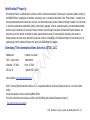 2
2
-
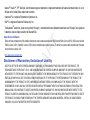 3
3
-
 4
4
-
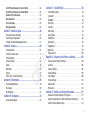 5
5
-
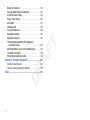 6
6
-
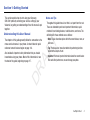 7
7
-
 8
8
-
 9
9
-
 10
10
-
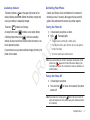 11
11
-
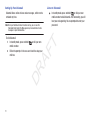 12
12
-
 13
13
-
 14
14
-
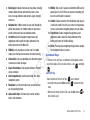 15
15
-
 16
16
-
 17
17
-
 18
18
-
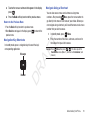 19
19
-
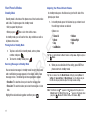 20
20
-
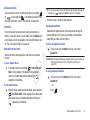 21
21
-
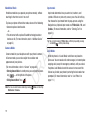 22
22
-
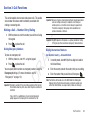 23
23
-
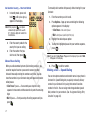 24
24
-
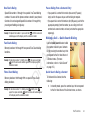 25
25
-
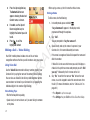 26
26
-
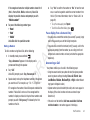 27
27
-
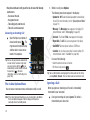 28
28
-
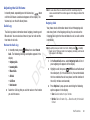 29
29
-
 30
30
-
 31
31
-
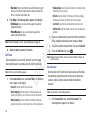 32
32
-
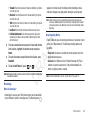 33
33
-
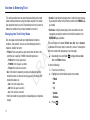 34
34
-
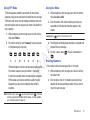 35
35
-
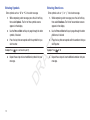 36
36
-
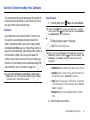 37
37
-
 38
38
-
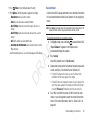 39
39
-
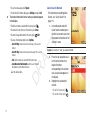 40
40
-
 41
41
-
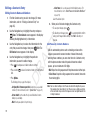 42
42
-
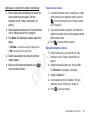 43
43
-
 44
44
-
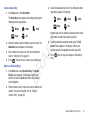 45
45
-
 46
46
-
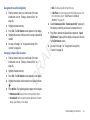 47
47
-
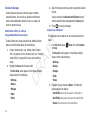 48
48
-
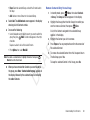 49
49
-
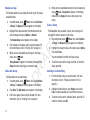 50
50
-
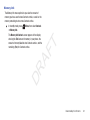 51
51
-
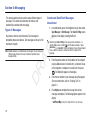 52
52
-
 53
53
-
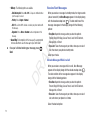 54
54
-
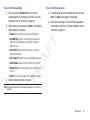 55
55
-
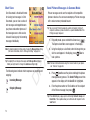 56
56
-
 57
57
-
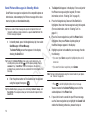 58
58
-
 59
59
-
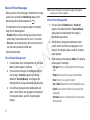 60
60
-
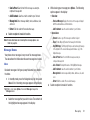 61
61
-
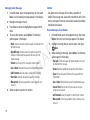 62
62
-
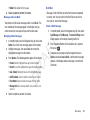 63
63
-
 64
64
-
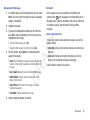 65
65
-
 66
66
-
 67
67
-
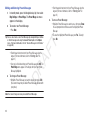 68
68
-
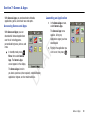 69
69
-
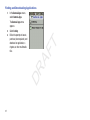 70
70
-
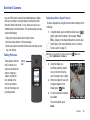 71
71
-
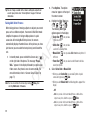 72
72
-
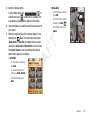 73
73
-
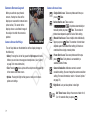 74
74
-
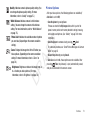 75
75
-
 76
76
-
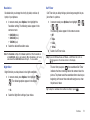 77
77
-
 78
78
-
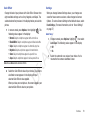 79
79
-
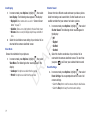 80
80
-
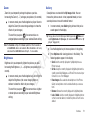 81
81
-
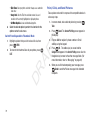 82
82
-
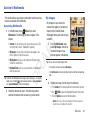 83
83
-
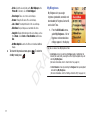 84
84
-
 85
85
-
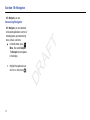 86
86
-
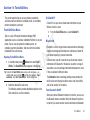 87
87
-
 88
88
-
 89
89
-
 90
90
-
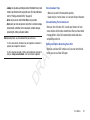 91
91
-
 92
92
-
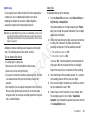 93
93
-
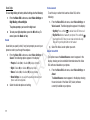 94
94
-
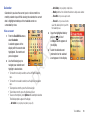 95
95
-
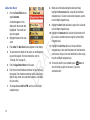 96
96
-
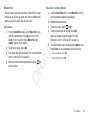 97
97
-
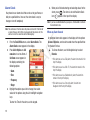 98
98
-
 99
99
-
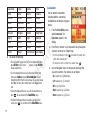 100
100
-
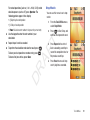 101
101
-
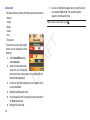 102
102
-
 103
103
-
 104
104
-
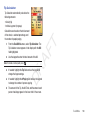 105
105
-
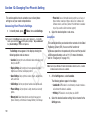 106
106
-
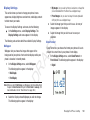 107
107
-
 108
108
-
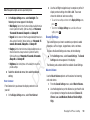 109
109
-
 110
110
-
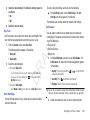 111
111
-
 112
112
-
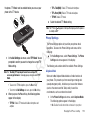 113
113
-
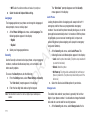 114
114
-
 115
115
-
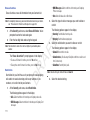 116
116
-
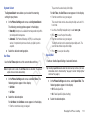 117
117
-
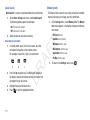 118
118
-
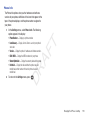 119
119
-
 120
120
-
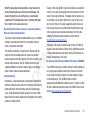 121
121
-
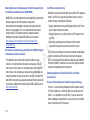 122
122
-
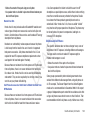 123
123
-
 124
124
-
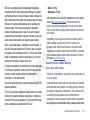 125
125
-
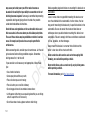 126
126
-
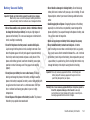 127
127
-
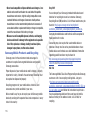 128
128
-
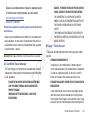 129
129
-
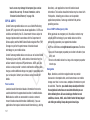 130
130
-
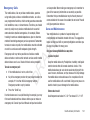 131
131
-
 132
132
-
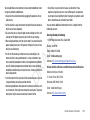 133
133
-
 134
134
-
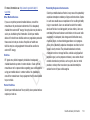 135
135
-
 136
136
-
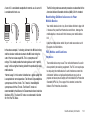 137
137
-
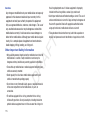 138
138
-
 139
139
-
 140
140
-
 141
141
-
 142
142
-
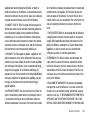 143
143
-
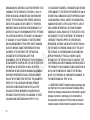 144
144
-
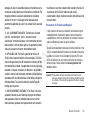 145
145
-
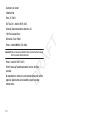 146
146
-
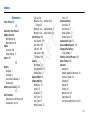 147
147
-
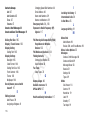 148
148
-
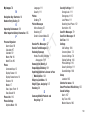 149
149
-
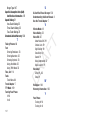 150
150
-
 151
151
Samsung SCH-R261 Cricket Wireless User manual
- Category
- Mobile phones
- Type
- User manual
- This manual is also suitable for
Ask a question and I''ll find the answer in the document
Finding information in a document is now easier with AI
Related papers
-
Samsung SCH-R261 User manual
-
Samsung My Shot Cricket Wireless User manual
-
Samsung SCH-R210 Cricket Wireless User manual
-
Samsung Freeform 4 User manual
-
Samsung SCH-R455ZKATFN User manual
-
Samsung SCH-R380 Metro PCS User manual
-
Samsung SCH-A990 User manual
-
Samsung SCH R375C User manual
-
Samsung SGH-S380C Tracfone User manual
-
Samsung Messager II User manual
Other documents
-
Cricket A100 User manual
-
Pantech CDM8635 User manual
-
Cricket CAPTR II Cricket User manual
-
Cricket CAPTR II User manual
-
Cricket MSGM8 II Cricket Wireless User manual
-
Motorola Talkabout T900 Quick start guide
-
Motorola Talkabout T900 User manual
-
LG VX6100 User manual
-
LG LGCU6760 Owner's manual
-
LG LGCU6660 Owner's manual