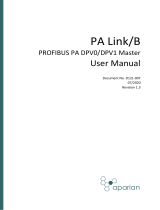Page is loading ...

QuadraTherm
®
640i & 780i
Profibus DP
Instruction Manual
Profibus DP Device Specification for Models:
640i and 780i
Thermal Mass Flow Meters
Part Number: IM-640i/780i-DP, Rev. V1
June 2014
Part Number: IM600/700 Profibus DPDP Rev.V1
May 2013

GLOBAL SUPPORT LOCATIONS: WE ARE HERE TO HELP!
CORPORATE HEADQUARTERS
5 Harris Court, Building L Monterey, CA 93940
Phone (831) 373-0200 (800) 866-0200 Fax (831) 373-4402
www.sierrainstruments.com
EUROPE HEADQUARTERS
Bijlmansweid 2 1934RE Egmond aan den Hoef
The Netherlands
Phone +31 72 5071400 Fax +31 72 5071401
ASIA HEADQUARTERS
Second Floor Building 5, Senpu Industrial Park
25 Hangdu Road Hangtou Town
Pu Dong New District, Shanghai, P.R. China
Postal Code 201316
Phone: + 8621 5879 8521 Fax: +8621 5879 8586
IMPORTANT CUSTOMER NOTICE- OXYGEN SERVICE
Sierra Instruments, Inc. is not liable for any damage or personal injury, whatsoever, resulting from the use of Sierra Instruments
standard mass flow meters for oxygen gas. You are responsible for determining if this mass flow meter is appropriate for
your oxygen application. You are responsible for cleaning the mass flow meter to the degree required for your oxygen flow
application.
© COPYRIGHT SIERRA INSTRUMENTS 2014
No part of this publication may be copied or distributed, transmitted, transcribed, stored in a retrieval system, or translated
into any human or computer language, in any form or by any means, electronic, mechanical, manual, or otherwise, or
disclosed to third parties without the express written permission of Sierra Instruments. The information contained in this
manual is subject to change without notice.
TRADEMARKS
QuadraTherm
®
and qTherm™ are trademark of Sierra Instruments, Inc. Other product and company names listed in this
manual are trademarks or trade names of their respective manufacturers.

Warnings and Cautions
Warning!
Agency approval for hazardous location installations varies between flow meter models. Consult the flow meter
nameplate for specific flow meter approvals before any hazardous location installation.
Warning!
Hot tapping must be performed by a trained professional. U.S. regulations often require a hot tap permit. The
manufacturer of the hot tap equipment and/or the contractor performing the hot tap is responsible for providing proof of such a
permit.
Warning!
All wiring procedures must be performed with the power off.
Warning!
To avoid potential electric shock, follow National Electric Code safety practices or your local code when wiring this unit
to a power source and to peripheral devices. Failure to do so could result in injury or death. All AC power connections must be in
accordance with published CE directives.
Warning!
Do not power the flow meter with the sensor remote (if applicable) wires disconnected. This could cause damage to the
electronics.
Warning!
Before attempting any flow meter repair, verify that the line is de-pressurized.
Warning!
Always remove main power before disassembling any part of the mass flow meter.
Caution!
Before making adjustments to the device, verify the flow meter is not actively monitoring or reporting to any master
control system. Adjustments to the electronics will cause direct changes to flow control settings.
Caution!
All flow meter connections, isolation valves and fittings for hot tapping must have the same or higher pressure rating
as the main pipeline.
Caution!
Changing the length of cables or interchanging sensors or sensor wiring will affect the accuracy of the flow meter.
You cannot add or subtract wire length without returning the meter to the factory for re-calibration.
Caution!
When using toxic or corrosive gases, purge the line with inert gas for a minimum of four hours at full gas flow
before installing the meter.
Caution!
The AC wire insulation temperature rating must meet or exceed 80°C (176°F).
Caution!
Printed circuit boards are sensitive to electrostatic discharge. To avoid damaging the board, follow these
precautions to minimize the risk of damage:
Before handling the assembly, discharge your body by touching a grounded, metal object
Handle all cards by their edges unless otherwise required
When possible, use grounded electrostatic discharge wrist straps when handling sensitive components

4
Note and Safety Information
We use caution and warning statements throughout this book to draw
your attention to
important information.
Warning!
Caution! / Note
This statement appears with
information that is important to
protect people and equipment from
damage. Pay very close attention to
all warnings that apply to your
application.
This statement appears with
information that is important for
protecting your equipment and
performance. Read and follow all
cautions that apply to your application.
Receipt of System Components
When receiving a Sierra mass flow meter, carefully check the outside
packing
carton for
damage incurred in shipment. If the carton is damaged, notify the local carrier and submit a
report to the factory or distributor. Remove the packing slip and check that all ordered
components are present. Make sure any spare parts or accessories are not
discarded with
the packing material. Do not return any equipment to
the factory without first contacting
Sierra Customer Service
.
Technical Assistance
If you encounter a problem with your flow meter, review the configuration information for
each step of the installation, operation, and
setup procedures. Verify that your settings
and adjustments are consistent with factory recommendations. Installation and
troubleshooting information can be found in the QuadraTherm 640i/780i Instruction
Manual .
If the problem persists after following the troubleshooting procedures
outlined in the 640i or
780i product manuals, contact Sierra Instruments by fax or by E-mail
(see inside front
cover). For urgent phone support you may call (800)
866-0200 or (831) 373-0200 between
8:00 a.m. and 5:00 p.m. PST. In
Europe, contact Sierra Instruments Europe at
+31 72
5071400
. In the Asia-Pacific region, contact Sierra Instruments Asia at +
86-21-58798521.
When contacting Technical Support, make sure to include this information:
The flow range, serial number, and Sierra order number (all
marked on
the meter nameplate)
The software version (visible at start up)
The problem you are encountering and any corrective action
taken
Application information (gas, pressure, temperature, and piping
configuration)

5
Table of Contents
Chapter 1: Introduction .................................................................................................................................. 6
Set Up Step Plan ......................................................................................................................................... 6
Chapter 2: Field Bus Installation................................................................................................................... 7
Wiring .......................................................................................................................................................... 7
Cable ........................................................................................................................................................... 8
Termination .................................................................................................................................................. 8
Status LEDs ................................................................................................................................................. 9
Chapter 3: Configuration ............................................................................................................................. 11
GSD File .................................................................................................................................................... 11
Cyclic Data Overview (inputs).................................................................................................................... 11
DPV0 Cyclic Data Reads (inputs) .............................................................................................................. 12
DPV1 Acyclic Writes (outputs) ................................................................................................................... 12
GSD File (SIEROE14.gsd) ........................................................................................................................ 31

6
Chapter 1: Introduction
This manual will explain how to add a Sierra flow meter to a Profibus DP network. Profibus
DP allows access to all relevant data available in the flow meter. This manual does not cover
the operation of the QuadraTherm 640i/780i. See the
QuadraTherm 640i/780i Instruction
Manual for more information 640i/780i.
The 640i/780i process data flow, temp, pressure, totalizer, and alarm status supports Profibus DP V0
cyclic data communications. The 640i/780i also supports Profibus DP V1 acyclic data for meter
information and setup data. If your Class 1 master doesn’t support DPV1 data, then a separate Class 2
supervisory master may be used to access it. The acyclic data would only need to be accessed
occasionally for setup and informational reasons.
Set Up Step Plan
To successfully add the flow meter to a Profibus DP network you need the following:
Profibus DP network with a DP master
GSD file
Bitmap files (Optional)
Connection cable
Power supply (for the flow meter)
Setup steps:
1. Load GSD
2. Copy bitmaps
3. Add slave (640i/780i) device to system
4. Set slave configuration
5. Set slave station address
6. Download configuration
7. Test configuration

7
Chapter 2: Field Bus Installation
Wiring
Option DP1
This option uses a full five-wire Profibus DP connection using the M12 connector per the Profibus DP
standard. This connection allows you to use ready-made cables, tees, and terminators which maintain a
daisy chain topology.
Figure 1: Ready-made cables, tees, and terminators
The Profibus DP connects to the M12 connector to the right of the QuadraTherm (shown below). The
24 VDC@1A power to power the meter connects pins 1 and 2.
Figure 2: 640i/780i Wiring Connection DP1
PB-GND
3
PB-A (green)
PB-B (red)
4
EARTH
5
PB-5V
1
2
RS-232 cable
(factory wired)
Profibus DP
M12
24 VDC
Power
Profibus DP terminal
connections not used with
option1

8
Option DP2
For applications where the Profibus DP cable needs to be protected in conduit, we offer an alternate
terminal block Profibus DP connection. This must be requested at the time of ordering. The PB-5V
and PB-GND will not be available to power a terminator. The last device on the Profibus DP segment
may need an external “powered terminator” or at minimum a 220Ω resistor across A&B. The daisy
chain topography cannot be maintained, so spur lines may be unavoidable. Make sure to account for
maximum number of spur lines in your application. For higher baud rates and longer wire runs,
repeaters or hubs may be needed.
Figure 3: 640i/780i Wiring Connection DP2
Cable
Profibus DP cables are shielded, twisted-pair copper cables which differ from each other in the type of
wire (fixed/flexible) and/or sheath. The two inner cores of a Profibus DP cable have green and red
insulation. The specifications in this chapter are primarily intended to provide a general introduction
and describe the cable properties to be considered (see also IEC 61784-5-3). A good cabling guide can
be found online at: http://verwertraining.com/wp-content/uploads/InstallationGuideV9_2.pdf .
The cable must conform to the following specifications:
Impedance: 150 Ohm (nominal) at frequencies from 3 to 20 MHz
Cable capacitance: < 30 pF per meter
Core diameter: > 0.34 mm², corresponds to AWG 22
Cable type: twisted pair cable. 1x2 or 2x2 or 1x4 lines
Resistance: < 110 Ohm per km
Signal attenuation: max. 9 dB over total length of line section
Shielding: CU shielding braid or shielding braid and shielding foil
Max. Bus length: 200 m at 1500 Kbit/s, up to 1.2 km at 93.75 Kbit/s
Termination
The Profibus DP physical layer is based on RS-485, and therefore termination resistors of 220Ω are
needed at both ends of the network to prevent reflections. 390Ω resistors are used to bias the idle state
voltages. This power terminator circuit is shown below:
PB-A
PB-B
Earth
RS232 cable
(factory wired)
24 VDC
Power

9
Figure 4: Powered Terminator
Ready-made terminators are available for easy installation.
Status LEDs
The interface has two multi-color LED’s mounted inside the enclosure to indicate the status. To access
the LED’s, remove the display side cap.
Status LED
Status
Description
Flashing Green/red
Initializing
Steady Green
Device operational
Flashing Red
Recoverable hardware failure
Steady Red
Hardware failure – attention required (RS232 wires may be disconnected)
Network LED
Status
Description
Off
Not online – waiting for configuration
Steady Green
Data exchange
Flashing Red
Connection lost
Slave Address
Once the interface is installed, the slave address of the interface can be set. DP instruments will be
delivered with slave address 126. This address has been agreed by the Profibus DP organization to be
free for installing new devices to the bus. Changing the station address is done in two ways, either
through a dip switch or through the master.
Status
LED
Network
LED

10
Dip Switch
The dip switches are located to the left of the LEDs.
The dip switch is binary encoded with the LSB (least significant bit) on the left side. The switch is
only read during power-up.
The switch becomes active when the slider is moved upwards to “On”. Below is an example of some
addresses:
Address ID
Dip Switch
1
2
3
4
1
2
3
4
1
On
Off
Off
Off
Off
Off
Off
Off
14
Off
On
On
On
Off
Off
Off
Off
60
Off
Off
On
On
On
On
Off
Off
125
On
Off
On
On
On
On
On
Off
Note: An address set with the dip switch has the highest priority and the
slave address will use this address when powering up.
Server Assigned Address
It is possible to change the address of the unit through the server. Perform the following steps to
change the address:
1. Assign a new address from the server
2. Set the dip switch to address to >128 (last switch on) or higher.
The assigned address will be used each time that the unit is powered.
Set Address (126)
It is possible to force the address of the unit to 126. Set the dip switch to zero and power cycle the unit.
The address is set to 126. The address can be changed by the server if needed. Do keep in mind that if
the dip switch remains set to zero, the address will be set to 126 at each power-up.
LSB
1 2 4 8
MSB
16 32 64 128

11
Chapter 3: Configuration
GSD File
Each Profibus DP device comes with its own GSD-file. The GSD file can be obtained from the
documents and downloads page (http://www.sierrainstruments.com/products/downloads/Profibus DP-
dp ). The GSD file contains the instrument specifications telling the master configuration software
which facilities/features the instrument offers to the Profibus DP system.
The GSD-file is a text file containing:
Identification info:
o Model name: “QuadraTherm 640i/780i”
o Vendor name: “Sierra Instruments Inc.”
o File name SIER0E14
o Identification number: 0x014E
o Bitmap device: “640i_de”
o Bitmap diagnostics: “640i_di”
o Bitmap SF: “640i_sf”
(Bitmap files are used in configuration software to indicate instrument status)
Revision numbers
Hardware characteristics:
o VPC3+C dependable properties
Software characteristics:
o Supported features of Profibus DP: freeze, sync, auto baud rate detection
Maximum bus data lengths
Size of used data buffers
DPV0 modules with cyclic inputs definitions
DPV1 acyclic input/output data definitions
Cyclic Data Overview (inputs)
The tables below (Incoming Cyclic Data (Slave to Master Module 1) and Incoming Cyclic Data (Slave
to Master Module 2) shows the cyclic input buffer supported by the device. To make configuration
more flexible the process data has be divided between three modules. Three more modules were added
to allow combination of Module 1, 2, and 3. Only one module can be configured at a time. The actual
data address (index) will depend on preceding devices on your bus and what modules are configured.
The matrix example below shows the actual data addresses, assuming the 640i/780i is the first device
on your Profibus DP network, and Module 6 (1+2+3) was configured.
Incoming Cyclic Data (Slave to Master Module 1)
Data
Address
Description
Size (bytes)
Format
0
Flow
4
Real
Incoming Cyclic Data (Slave to Master Module 2)
Data
Address
Description
Size (bytes)
Format
4
Temperature
4
Real
8
Pressure
4
Real
12
Totalizer
4
Real

12
Incoming Cyclic Data (Slave to Master Module 3)
Data
Address
Description
Size (bytes)
Format
16
Totalizer
4
32 INT
20
Alarm Status
1
8 INT
Module 4, Module 1+2
Module 5, Module 2+3
Module 6, Module 1+2+3
DPV0 Cyclic Data Reads (inputs)
Flow
Data type: 32 bit real (same as 32 bit floating point or IEEE 754)
Description: The actual flow as measured by the instrument in the active flow units on the 640i/780i.
Temperature
Data type: 32 bit real
Description: The actual process temperature as measured by the instrument in the active temperature
units on the 640i/780i.
Pressure
Data type: 32 bit real
Description: The actual process pressure as measured by the instrument in the active pressure units on
the 640i/780i.
Totalizer
Data type: 32 bit real
Description: The totalized flow as measured by the instrument in the active flow units on the
640i/780i. This total is in the common IEEE 754 data type, but will start rounding off at flow above
40,000.
Totalizer
Data type: 32 bit unsigned integer (byte order LSB – MSB)
Description: The totalized flow as measured by the instrument in the active flow units on the
640i/780i. This total will count to 2^23, or 4,294,967,296. It will not round off, or include a decimal
point.
Alarm Status
Data type: Byte (Boolean)
Description: This is the status of the 640i/780i alarm. (0=inactive, 1=active) The alarm setup can be
done through the keypad or the 640i/780i SIP software.
DPV1 Acyclic Writes (outputs)
Slot 0
Total Reset: 16 bit integer data type. Resets the totalizer to zero when sending a hex 00,01.
Slot 1
Password: Four character ASCII string. This sends a new password to the 640i/780i keypad, which
over writes the old one. The password can be any four text numbers as in (i.e. 1, 2, 3, 4). This is useful
to lockout unauthorized changes to the 640i/780i from the keypad.

13
Slot 2
Meter Tune: This 32 bit real number will adjust the flow calibration of the active gas. The factory
calibration should be already correct. However this can be used to correct an undetermined application
issue. Example 1.100 would increase the flow readings by 10%.
Slot 3
Change Active Gas: This is a 16 bit integer data type. The 640i/780i can hold up to four gas
calibrations. Index “0” is always set to air. Indexes 1, 2, or 3 can be calibrated for other gases. Sending
a hex 00,00 would be air, hex 00,01 would be gas 2, hex 00,02 would be gas 3, and hex 00,03 would
be gas 4.
Slot 4
Write Full Scale: This is a 32 bit real data type that will set the meter full scale. When reading the flow
using the Profibus DP, this doesn’t really matter. This just sets the 4-20 mA. Full scale can also be
useful information to indicate a meter in your system.
Slot 5
Internal Pipe Diameter: This is a 32 bit real data type that can be used to change the calibrated pipe
diameter. In order to measure flow accurately, the pipe ID must be correct on a 640i/780i. At the
factory we used the Pipe ID that was supplied at the time the meter was ordered. If this has changed,
you may enter a new pipe ID here or use the 640i/780i keypad.
DPV1 Acyclic Reads (inputs)
Slot 7
Read Full Scale: This is a 32 bit real data type. This is the meter full scale. When reading the flow
using the Profibus DP, this doesn’t really matter. Read Full Scale is just a 4-20 mA full scale. This
data can also be useful information to indicate a meter full scale in your system.
Slot 8
Reads Meter Tune: This is a 32 bit real number that can be used to adjust the flow calibration of the
active gas. At the factory calibration this should always be set to 1.000.
Slot 9
Reads Gas Name: This 10 character ASCII string with the name of the currently active gas. This
should be the same as the calibration certificate. This will change as the active gas is changed.
Slot 10
Reads Internal Pipe Diameter: This is a 32 bit real data type that represents the calibrated pipe
diameter. In order to measure flow accurately, the pipe ID must be correct on a 640i/780i. At the
factory, we used the Pipe ID that was supplied at the time the meter was ordered.
Slot 11
Reads Active Gas: This is a 16 bit integer data type. The 640i/780i can hold up to four gas
calibrations. Index 0 is always set to Air. Indexes 1, 2, or 3 can be calibrated for other gases. Reading
a hex 00,00 would be air, hex 00,01 would be gas 2, hex 00,02 would be gas 3, and hex 00,03 would
be gas 4.
Slot 12
Reads all Active Engineering Units: This is a 22-character ASCII string. This string contains the active
engineering units for temperature, pressure, flow, and total using a semicolon to separate each.
Example: F;PSIA;SCFM; SCFM
Slot 13
Reads Serial Number: This is a 6-character ASCII string with the unique serial number of the meter.

14
Slot 14
Reads the Last Factory Calibration Date: This 10-character ASCII string has the most recent factory
calibration date. Example: 10/10/2010
Slot 15:
Reads T1 Wattage: This is an 8-character ASCII string with the reference T1 wattage done at ambient
conditions during calibration.
Reference Application Examples
For a DPV0 Class 1 master for the cyclic data, below we will be using a Hilscher CIF50-PB PCI card
as the master. Configuration will be done by using Hilscher’s Syscon software. Sycon is a tool for the
configuration of a fieldbus networks using a Hilscher CIF50-PB master. You may be using different
configuration software and different master. However, you will need to accomplish the same
functions. No specific slave DTMs (Device Type Manager) of the 640i/780i are available. Below we
will be using the Syscon generic slave DTM.
Online diagnostic indicators and auto-scan function for the reading of network participants can be used
to assist in the commissioning of the network.
This manual will explain step by step how to configure the system to support various fieldbus slaves
on a Hilscher CIF50-PB master.
Before starting make sure that the necessary device description files (GSD & bit maps) are available in
your device catalog. These are available on our web site.
Import Device Description Files
In order to use a Profibus DP device, its properties need to be added to the server. This is done by
importing the device description files into the Sycon configuration software. Follow the steps below
to import device description (DD) files:
1. Start Sycon and create a new document (File -> New). A dialog window appears asking to
select a fieldbus. For this example select “PROFIBUS DP.”

15
2. The main window is loaded. Go to the file menu and select “Copy GSD.”
3. Locate the SIER0E14.gsd GSD file and load it. The GSD file is added to the Sycon library
but it isn’t available yet. Quit the program and restart it to make it available.
Configuring a Slave
Create a New Configuration and Insert a Master
1. Place the master at the top of the line. A dialog window appears where a master needs to be
selected from a list. The list shows every type of master supported by Sycon. Select the
Profibus DP master which has been installed on the PC:
Add Master Here

16
2. Leave the station address set to zero. Press the “Add” button and then the “OK” button.
3. A window pops up showing the driver linked to the selected master. Press “Yes” to use the
hardware.
Note: The board ID number changes when extra PCI cards are
added to the PC. Older configurations must be checked before
trying to run them.
Auto Addressing
After inserting the master as shown in the previous section, the master needs to be set to auto
addressing. To do this, go under the file menu “Settings” and select “Master Configuration.”

17
Check the box next to “Auto addressing,” if the box is not checked.
Insert a Slave in the Configuration
1. To insert a slave to the configuration, go under “Insert” and select “Slave.” Place the slave
below the master as shown below.
2. Set the slave filter to “Sierra Instruments Inc.” Select the desired GSD file, press the “Add”
button, set the slave address and description to match the slave and press the “OK” button.
Note: If a slave device does not appear in the window then the
GSD file hasn’t been copied into Sycon.
Add Slave Here

18
3. Double click on the added slave in the main window. The slave configuration window
appears.
4. Select the desired module (one only) by double clicking on the module name. Note that you
have a choice between module 1, 2, 3, 4, 5, and 6. In the above example, module 6 is chosen
for all cyclic data. Once the desired module is selected, press the “OK” button.
5. When done save the new configuration by clicking “OK.”
Download Configuration
The configuration needs to be downloaded to the master. To do this, click on “Online” and choose
“Download” as shown below.
A pop-up may appear warning you that the communication may stop. See example below.

19
Press “Yes” to continue. The data is downloaded to the master:
After the download, you can double click the new slave again and see the actual data addresses
assigned to your network under the “I Addr.” column.
The QuadraTherm is now configured. Click “OK” to close this window. You can now save this
configuration file in a convenient location to be used later. In this case File> Save As…> 640i_test.

20
Check The Configuration
To confirm the configuration worked, you can start the debug mode.
If everything is working correctly then the line between the master and the slave will be green and the
bit map shows a green check.
/