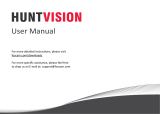2. Connect Your Base Station to the Internet
1. Connect the Base Station to your router with an Ethernet Cable.
2. Plug the Base Station Power Adapter into an electrical outlet.
Note: Make sure your smartphone is on the same network as
the router. It will need to be connected to the 2.4GHz WiFi channel.
SETTING UP YOUR E1 SYSTEM
1. Insert the Rechargeable Battery Into Your Camera
a. Unlock the Rechargeable Battery compartment by
pressing and holding the latch.
b. The battery door will open automatically.
e. Close the battery door.
3. Press the On/Off button, and wait until the power and Internet
lights turn green. With a minute, the camera will connect to the
Base Station automatically.
A green LED on the camera will blink rapidly while syncing. The
camera LED will then turn off, and the Sync Status LED of the
Base Station will turn solid green, indicating that sync is
successful and the camera will announce "Base Station connection
succeeded".
a~b
c~d
e
Ethernet Cable
Router
LAN
DC 12V
Note: Please fully charge the battery before first use.
c. Align the battery contacts.
d. Insert the Rechargeable Battery.
When the in-package camera is powered on, its LED light will
blink green repeatedly, indicating that it in the process of
syncing with the Base Station.
DC 12V
DC 12V
On/Off