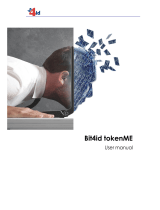Page is loading ...

UM10464
PR533 - PCSC Tool
Rev. 1.2 — 7 November 2017
232412
User manual
COMPANY PUBLIC
Document information
Info
Content
Keywords
PR533, CCID, PCSC, APDU
Abstract
This document describes the PCSC Tool software which demonstrates
the capabilities of PR533 device.

NXP Semiconductors
UM10464
PR533 PCSC Tool
UM10464
All information provided in this document is subject to legal disclaimers.
© NXP B.V. 2017. All rights reserved.
User manual
COMPANY PUBLIC
Rev. 1.2 — 7 November 2017
232412
2 of 25
Contact information
For additional information, please vis
it: http://www.nxp.com
Revision history
Rev
Date
Description
1.2
20171107
Security status changed into Company public, no content change
1.1
20121004
License section updated
1.0
20120503
Initial version

NXP Semiconductors
UM10464
PR533 PCSC Tool
UM10464
All information provided in this document is subject to legal disclaimers.
© NXP B.V. 2017. All rights reserved.
User manual
COMPANY PUBLIC
Rev. 1.2 — 7 November 2017
232412
3 of 25
1. Software installation
Software is installed with the product support package when provided with an installer.
If provided in an archive file, no installation is needed.
User can start the application by executing the following file:
PcscTool.exe
Once this application is running the following window should appear:
Fig 1. PCSC tool main window

NXP Semiconductors
UM10464
PR533 PCSC Tool
UM10464
All information provided in this document is subject to legal disclaimers.
© NXP B.V. 2017. All rights reserved.
User manual
COMPANY PUBLIC
Rev. 1.2 — 7 November 2017
232412
4 of 25
2. PC/SC driver installation
The PR533 will be automatically detected by the operating system. The device uses the
Smartcard class driver implemented by Microsoft.
Procedure:
1) Plug the PR533 device;
2) Open device manager;
The device is listed under the Smart card reader category.
If the O.S. is not able to install the driver, it will propose to search the driver on
the Microsoft Update website. The user has to accept this procedure.
Fig 2. Smart card reader in device manager

NXP Semiconductors
UM10464
PR533 PCSC Tool
UM10464
All information provided in this document is subject to legal disclaimers.
© NXP B.V. 2017. All rights reserved.
User manual
COMPANY PUBLIC
Rev. 1.2 — 7 November 2017
232412
5 of 25
2.1 Enable ESCAPE IOCTL
This IOCTL is mandatory for SCardControl routines. The purpose of this chapter is to
check that it is enabled.
1) Open the Registry Editor:
• Click on the Start button;
• Click on the Execute button;
• Type regedit and click on the OK button in the new window;
3) Open the PR533 directory:
Under Windows XP, the following key must be opened:
> HKEY_LOCAL_MACHINE;
> SYSTEM;
> ControlSet001;
> Enum;
> USB;
> Vid_1fc9&Pid_010b;
> 3.60;
> Device Parameters.
Under Windows 7, it is mandatory to go to the next directory:
> WUDFUsbccidDriver.
In this folder, the REG_DWORD EscapeCommandEnable has to be created and equal
to 0x01.

NXP Semiconductors
UM10464
PR533 PCSC Tool
UM10464
All information provided in this document is subject to legal disclaimers.
© NXP B.V. 2017. All rights reserved.
User manual
COMPANY PUBLIC
Rev. 1.2 — 7 November 2017
232412
6 of 25
Fig 3. Enable the Escape IOCTL in Windows driver for Windows XP
Fig 4. Enable the Escape IOCTL in Windows driver for Windows 7
3) If this key does not exist, add it:
• Right click on the window;
• Select DWORD value;
• Set the name: EscapeCommandEnable and value “1”; Click on OK;
4) Close the Registry Editor and restart the computer;

NXP Semiconductors
UM10464
PR533 PCSC Tool
UM10464
All information provided in this document is subject to legal disclaimers.
© NXP B.V. 2017. All rights reserved.
User manual
COMPANY PUBLIC
Rev. 1.2 — 7 November 2017
232412
7 of 25
3. Source code
The full source code is delivered with the application to give an example of Smart Card
management under Windows.
This application is developed in C#.
3.1 Version x86 or 64 bits
To rebuild the application, and according to the processor, CardNative.cs can be
modified.
For a X86 processor the below line must be uncommented. This line is at the beginning
of the CardNative.cs file. Then the entire solution must be recompiled.
Fig 5. Compatibility according to the processor
For a 64 bits processor, comment this line and re-compile the entire solution.

NXP Semiconductors
UM10464
PR533 PCSC Tool
UM10464
All information provided in this document is subject to legal disclaimers.
© NXP B.V. 2017. All rights reserved.
User manual
COMPANY PUBLIC
Rev. 1.2 — 7 November 2017
232412
8 of 25
4. Application description
4.1 Introduction
1
2
3
4
Fig 6. PCSC Tool overview
The PCSC tool allows communicating with smart card reader through the PC/SC
interface.
The windows can be split in 4 different views:
• (1) Tool bar;
• (2) Common information view;
• (3) Script and log windows;
• (4) Status bar.

NXP Semiconductors
UM10464
PR533 PCSC Tool
UM10464
All information provided in this document is subject to legal disclaimers.
© NXP B.V. 2017. All rights reserved.
User manual
COMPANY PUBLIC
Rev. 1.2 — 7 November 2017
232412
9 of 25
4.2 How to use this application
Two different modes have to be differentiated: AUTOMATIC mode and MANUAL mode.
The purpose of the automatic mode is to check the card discovery of the PR533. As soon
as the device is plugged, it will try to activate a card in the field.
When a card is discovered (or lost) the device will share a message with the driver (see
[CCID]). The application will automatically show if a card is in the field or not.
The purpose of the Manual mode is to offer possibilities to:
• Connect (or disconnect) to the WinScard API in DIRECT, EXCLUSIVE or SHARED
modes;
• send APDU to the reader (by using either SCardTransmit or ScardControl
routines of WinScard);
5. Getting started
5.1 Introduction
This section will describe how to use the application in MANUAL and AUTOMATIC
modes.
5.2 Automatic mode
1 - To enable the automatic mode, Click on Automatic in the Mode item
Fig 7. Automatic mode – step 1
2 – Click on Select a Reader in the Reader item

NXP Semiconductors
UM10464
PR533 PCSC Tool
UM10464
All information provided in this document is subject to legal disclaimers.
© NXP B.V. 2017. All rights reserved.
User manual
COMPANY PUBLIC
Rev. 1.2 — 7 November 2017
232412
10 of 25
Fig 8. Automatic mode – step 2
3 – A new window will appear. Select the PC/SC reader and click on the OK button
Fig 9. Automatic mode – step 3
4 – To enable this mode, click on the start button;

NXP Semiconductors
UM10464
PR533 PCSC Tool
UM10464
All information provided in this document is subject to legal disclaimers.
© NXP B.V. 2017. All rights reserved.
User manual
COMPANY PUBLIC
Rev. 1.2 — 7 November 2017
232412
11 of 25
Fig 10. Automatic mode – step 4
5 – When a card is put on or removed from the PR533 antenna, the Card Type and
ATR fields are updated automatically.
Fig 11. Automatic mode – Card on
Fig 12. Automatic mode – Card removed

NXP Semiconductors
UM10464
PR533 PCSC Tool
UM10464
All information provided in this document is subject to legal disclaimers.
© NXP B.V. 2017. All rights reserved.
User manual
COMPANY PUBLIC
Rev. 1.2 — 7 November 2017
232412
12 of 25
6 - To disable this mode, click on the stop button
Fig 13. Automatic mode – step 5
5.3 Manual mode
1 - To enable the manual mode, Click on Manual in the Mode item
Fig 14. Manual mode – step 1

NXP Semiconductors
UM10464
PR533 PCSC Tool
UM10464
All information provided in this document is subject to legal disclaimers.
© NXP B.V. 2017. All rights reserved.
User manual
COMPANY PUBLIC
Rev. 1.2 — 7 November 2017
232412
13 of 25
2 – Click on Select a Reader in the Reader item
Fig 15. Manual mode – step 2
3 – A new window will appear. Select the PC/SC reader and click on the OK button
Fig 16. Manual mode – step 3

NXP Semiconductors
UM10464
PR533 PCSC Tool
UM10464
All information provided in this document is subject to legal disclaimers.
© NXP B.V. 2017. All rights reserved.
User manual
COMPANY PUBLIC
Rev. 1.2 — 7 November 2017
232412
14 of 25
4 – Open the Reader sub-menu; Select the Shared Mode for the connection and click
on Connect; The status of the connect appears in the status bar, and if the status is
success, the card type and card ATR appear in the information view
Note: In Exclusive or Shared modes, the connection is success only if there is a card on
the antenna
Fig 17. Manual mode – step 4
Fig 18. Manual mode – step 4 Connect
Fig 19. Manual mode – step 4 Connect Error

NXP Semiconductors
UM10464
PR533 PCSC Tool
UM10464
All information provided in this document is subject to legal disclaimers.
© NXP B.V. 2017. All rights reserved.
User manual
COMPANY PUBLIC
Rev. 1.2 — 7 November 2017
232412
15 of 25
Fig 20. Manual mode – step 4 Connect Success

NXP Semiconductors
UM10464
PR533 PCSC Tool
UM10464
All information provided in this document is subject to legal disclaimers.
© NXP B.V. 2017. All rights reserved.
User manual
COMPANY PUBLIC
Rev. 1.2 — 7 November 2017
232412
16 of 25
5 – To open a scenario, click on Load in the Scenario item or use the shortkey “Control
+O”; Select the script with the new dialog box
Fig 21. Manual mode – step 5

NXP Semiconductors
UM10464
PR533 PCSC Tool
UM10464
All information provided in this document is subject to legal disclaimers.
© NXP B.V. 2017. All rights reserved.
User manual
COMPANY PUBLIC
Rev. 1.2 — 7 November 2017
232412
17 of 25
6 – The script window is updated with the content of the script file (for more information
on the script format, see chapter 21 Script file description) and next to the label file, see
the path of your scenario file; To execute the script click on the Execute button or use
the shortkey “F5”
Fig 22. Manual mode – step 6
Fig 23. Manual mode – step 6 Execute button

NXP Semiconductors
UM10464
PR533 PCSC Tool
UM10464
All information provided in this document is subject to legal disclaimers.
© NXP B.V. 2017. All rights reserved.
User manual
COMPANY PUBLIC
Rev. 1.2 — 7 November 2017
232412
18 of 25
You can also execute command one by one using the next step button or using shortkey
“F10”. To do that you must select command to be executed with a double click on the
command line. This manipulation will color the line if it’s a valid command. If no
command was selected, the application will select the first valid command. After
execution of a selected line, the next command will be selected. To deselect a command,
you must double click on it.
Fig 24. Manual mode – step 6 Execute command

NXP Semiconductors
UM10464
PR533 PCSC Tool
UM10464
All information provided in this document is subject to legal disclaimers.
© NXP B.V. 2017. All rights reserved.
User manual
COMPANY PUBLIC
Rev. 1.2 — 7 November 2017
232412
19 of 25
After pressing “F10” or clicking on the next step button
Fig 25. Manual mode – step 6 Execute command

NXP Semiconductors
UM10464
PR533 PCSC Tool
UM10464
All information provided in this document is subject to legal disclaimers.
© NXP B.V. 2017. All rights reserved.
User manual
COMPANY PUBLIC
Rev. 1.2 — 7 November 2017
232412
20 of 25
7 – The result of the test is written in the log window; To clear this window: Click on the
Erase button
Fig 26. Manual mode – step 7 Erase button
8 – Lastly to disconnect the application from the reader, click on Disconnect in the
Reader sub-menu
Fig 27. Manual mode – step 8
/