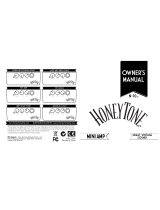Parameter List
18
LINE OUT SOLO/EQ
Adjusts the tone the LINE OUT.
Parameter Value Explanation
ON/OFF OFF, ON Turns this eect on/o.
SP/LINE LINK OFF, ON
If this is on, SPEAKER OUT EQ is linked with LINE
OUT EQ.
PANEL
BUTTON
ASSIGN
DISABLE, ENABLE Enables/disables operation of the panel buttons.
TYPE
PARAMETRIC You can adjust the tone character in four bands.
GRAPHIC You can adjust the tone character in ten bands.
PARAMETRIC
Adjusts the tonal quality. You can adjust the tone character in four bands.
Parameter Value Explanation
LOW CUT
FLAT,
20.0Hz–800Hz
This sets the frequency at which the low cut lter
begins to take eect. When FLAT is selected, the
low cut lter will have no eect.
LOW GAIN -20–+20dB Adjusts the tone for the low frequency range.
LOW-MID FREQ 20.0Hz–16.0kHz
Species the center of the frequency range that
will be adjusted by the LOW-MID GAIN.
LOW-MID Q 0.5–16
Adjusts the width of the area aected by the EQ
centered at the LOW-MID FREQ. Higher values
will narrow the area.
LOW-MID GAIN -20–+20dB Adjusts the low-middle frequency range tone.
HIGH-MID FREQ 20.0Hz–16.0kHz
Species the center of the frequency range that
will be adjusted by the HIGH-MID GAIN.
HIGH-MID Q 0.5–16
Adjusts the width of the area aected by the EQ
centered at the HIGH-MID FREQ. Higher values
will narrow the area.
HIGH-MID GAIN -20–+20dB Adjusts the low-middle frequency range tone.
HIGH CUT
630Hz–16.0kHz
FLAT
This sets the frequency at which the high cut
lter begins to take eect. When FLAT is selected,
the high cut lter will have no eect.
HIGH GAIN -20–+20dB Adjusts the tone for the high frequency range.
LEVEL -20–+20dB
Adjusts the overall volume level of the equalizer.
Adjust this level for solo use.
GRAPHIC
Adjusts the tonal quality. You can adjust the tone character in ten bands.
Parameter Value Explanation
31.5Hz
-20–+20dB Adjust the volume of each frequency band.
63Hz
125Hz
250 Hz
500 Hz
1 kHz
2 kHz
4 kHz
8 kHz
16 kHz
LEVEL -20–+20dB
Adjusts the overall volume level of the equalizer.
Adjust this level for solo use.
CAB/MIC SIMULATION
Selects the speaker cabinet and mic. Here you can also adjust the mic
setting.
Parameter Value Explanation
ON/OFF OFF, ON Turns this eect on/o.
CAB TYPE
4x12"
STANDARD
The sound of a closed-back cabinet equipped
with four standard 12-inch speakers.
4x12" R-FIER
The sound of a Mesa Boogie Recto cabinet
(closed-back) equipped with four Celestion
Vintage 30 (12-inch) speakers.
4x12" BRIT
STACK
The sound of a Marshall 1960B cabinet
(closed-back) equipped with four Celestion
G12T-75 (12-inch) speakers.
4x12"
CLASSIC
STACK
The sound of a Marshall 1960B cabinet
(closed-back) equipped with four Celestion
Greenback (12-inch) speakers.
4x12 Green/
V30
The sound of a Friedman 412 cabinet
(closed-back) equipped with two Celestion
Greenback (12-inch) and two Celestion Vintage
30 (12-inch) speakers.
4x12" for
FOH
A closed-back cabinet equipped with four
standard 12-inch speakers. Well-dened sound
that’s appropriate for an FOH mix.
4x10"
STANDARD
The sound of an open-back cabinet equipped
with four standard 10-inch speakers.
4x10" SUPER
COMBO
The cabinet sound of a Fender Super Reverb.
This is an open-back cabinet equipped with
four CTS alnico (10-inch) speakers.
4x10" TWEED
COMBO
The cabinet sound of a Fender Bassman. This
is an open-back cabinet equipped with four
Jensen P10R (10-inch) speakers.
4x10" for
FOH
An open-back cabinet equipped with four
standard 10-inch speakers. Well-dened sound
that’s appropriate for an FOH mix.
2x12"
STANDARD
The sound of an open-back cabinet equipped
with two standard 12-inch speakers.
2x12"
DIAMOND
AMP
The cabinet sound of a VOX AC30. This is
an open-back cabinet equipped with two
Celestion Greenback (12-inch) speakers.
2x12" for
FOH
An open-back cabinet equipped with two
standard 12-inch speakers. Well-dened sound
that’s appropriate for an FOH mix.
1x12"
STANDARD
The sound of an open-back cabinet equipped
with one standard 12-inch speaker.
1x12" TWEED
DELUXE
The cabinet sound of a Fender Tweed Deluxe.
This is an open-back cabinet equipped with
one Jensen P12Q (12-inch) speaker.
1x12"
DELUXE
COMBO
The cabinet sound of a Fender Deluxe Reverb.
This is an open-back cabinet equipped with
one Jensen C12K (12-inch) speaker.
1x12" for
FOH
An open-back cabinet equipped with one
standard 12-inch speaker. Well-dened sound
that’s appropriate for an FOH mix.
1x10"
STANDARD
The sound of an open-back cabinet equipped
with one standard 10-inch speaker.
1x10" for
FOH
An open-back cabinet equipped with one
standard 10-inch speaker. Well-dened sound
that’s appropriate for an FOH mix.
1x8"
STANDARD
The sound of an open-back cabinet equipped
with one standard 8-inch speaker.
1x8" MINI
COMBO
The cabinet sound of a Fender Champ.
1x8" for FOH
An open-back cabinet equipped with one
standard 8-inch speaker. Well-dened sound
that’s appropriate for an FOH mix.
USER1–32
You can create an original CAB TYPE by using
a dedicated tool to load IR (Impulse Response)
data into the WAZA Tube Amp Expander.
Download the dedicated tool from the BOSS
website.
http://www.boss.info/support/