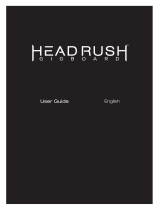Page is loading ...

HARDWARE REFERENCE

The information in this document is subject to change without notice and does not represent a
commitment on the part of Native Instruments GmbH. The software described by this document is
subject to a License Agreement and may not be copied to other media. No part of this publication
may be copied, reproduced or otherwise transmitted or recorded, for any purpose, without prior
written permission by Native Instruments GmbH, hereinafter referred to as Native Instruments. All
product and company names are ™ or ® trademarks of their respective owners.
Hardware Reference written by Alexander Stamm, edited by Patryk Korman
Document Version: 1.0 (07/2009)
Product Version: 4.0 (07/2009)
Special thanks to the Beta Test Team, who were invaluable not just in tracking down bugs, but in
making this a better product.

Germany
Native Instruments GmbH
Schlesische Str. 28
D-10997 Berlin
Germany
info@native-instruments.de
www.native-instruments.de
USA
Native Instruments North America, Inc.
5631 Hollywood Boulevard
Los Angeles, CA 90028
USA
sales@native-instruments.com
www.native-instruments.com
© Native Instruments GmbH, 2009. All rights reserved.

GUITAR RIG KONTROL Hardware Reference – IV
Table Of Content
1 Welcome to the World of GUITAR RIG 4! ..............................................................................7
2 Before you Start – Important Notes ....................................................................................8
2.1 Serial Numbers & Nameplate ...................................................................................8
2.2 Using the Unit Safely ...............................................................................................8
2.2.1 Warning ........................................................................................... 8
2.2.2 Caution ........................................................................................... 9
2.2.3 Disposal Notice ................................................................................ 9
2.3 Disclaimer ..............................................................................................................9
3 The RIG KONTROL Hardware ............................................................................................. 10
3.1 Top Panel ............................................................................................................. 10
3.2 Rear Panel ............................................................................................................ 11
4 Installation under Windows XP / Windows Vista ............................................................... 13
4.1 Software Installation ............................................................................................. 13
4.2 Hardware Installation ............................................................................................ 15
4.3 Conguration ........................................................................................................ 18
4.3.1 Conguring GUITAR RIG 4 ................................................................. 18
4.3.2 Using the RIG KONTROL as your Default Audio Interface ...................... 20
4.4 Audio Connections and Levels................................................................................22
4.4.1 Connecting your Instrument and Adjusting the Input Level .................... 22
4.4.2 Connecting a Second Instrument ...................................................... 23
4.4.3 The Input Level of GUITAR RIG 4 ....................................................... 24
4.4.4 Connecting the Output ..................................................................... 25
5 Installation under Mac OS X ............................................................................................26
5.1 Software Installation .............................................................................................26
5.2 Hardware Installation ............................................................................................28
5.3 Conguration ........................................................................................................28

GUITAR RIG KONTROL Hardware Reference – V
5.3.1 Conguring GUITAR RIG 4 ................................................................. 29
5.3.2 Using RIG KONTROL as your Default Audio Interface ........................... 31
5.4 Audio Connections and Levels................................................................................32
5.4.1 Connecting your Instrument and Adjusting the Input Level .................... 32
5.4.2 Connecting a Second Instrument ...................................................... 33
5.4.3 The Input Level of GUITAR RIG 4 .......................................................34
5.4.4 Connecting the Output ..................................................................... 35
6 Using the RIG KONTROL as a Controller Interface ..............................................................36
6.1 Activating the RIG KONTROL in GUITAR RIG 4 ............................................................36
6.2 Using MIDI Controllers with the RIG KONTROL MIDI Interface ...................................37
6.3 Using Additional Footswitches and Pedals ..............................................................38
7 Troubleshooting ..............................................................................................................39
7.1 Audio Issues .........................................................................................................40
7.1.1 No Sound or Low Volume ................................................................. 40
7.1.2 Distorted Signal .............................................................................. 40
7.1.3 Noise .............................................................................................41
7.1.4 Ground Loops ..................................................................................41
7.2 Hardware-Related Problems ..................................................................................42
7.2.1 Driver Issues .................................................................................. 42
7.2.2 USB Issues .................................................................................... 42
7.2.3 Using the RIG KONTROL with a Laptop .............................................. 43
8 TechnicalSpecications .................................................................................................44
8.1 Jacks and Sockets ................................................................................................44
8.2 AudioSpecications..............................................................................................45
8.3 Power Supply ........................................................................................................48
8.4 Dimensions and Weight .........................................................................................48
8.5 EnvironmentalSpecications: ................................................................................48
8.6 System Requirements ............................................................................................48
8.6.1 General System Specications .......................................................... 48

GUITAR RIG KONTROL Hardware Reference – 7
SPRACHE IN Paragraph-Style “05 - STANDARD Fließtext” passend einstellen
1 Welcome to the World of GUITAR RIG 4!
GUITAR RIG KONTROL EDITION is the complete solution for guitar and bass players.
The stage-ready RIG KONTROL foot pedal integrates seamlessly with the GUITAR RIG 4
software and provides studio-quality sound with its built-in audio interface. It is designed
and optimized for GUITAR RIG 4, but as it complies with industry standards and features
full MIDI support, it works perfectly with most professional audio software.
The RIG KONTROL connects to your computer via high-speed USB 2.0, which also provides
its power supply. It features two inputs, suited either for instrument or line level signals.
A two-channel line-out connects to your monitoring system, and a stereo jack allows for
headphone monitoring at an independent volume.
As a controller, the RIG KONTROL offers 9 switches and a pedal, giving you control over
almost all of GUITAR RIG 4’s functions. Moreover, it features MIDI connections as well as
two analogue inputs to connect external controllers.
In the following chapters you will learn more about the
RIG KONTROL
and how to make the
best use of it. Please read this manual carefully in order to get acquainted with the product.

GUITAR RIG KONTROL Hardware Reference – 8
2 Before you Start – Important Notes
First things rst; before using GUITAR RIG 4, it is advised that you read this chapter carefully.
2.1 Serial Numbers & Nameplate
GUITAR RIG KONTROL EDITION comes with two serial numbers. The RIG KONTROL
serial number can be found on the bottom of the hardware, along with the nameplate listing
the product model name and other technical information. The serial number for activating
GUITAR RIG 4 is located on the sleeve of the product CD.
2.2 Using the Unit Safely
Please read the following instructions thoroughly to prevent from health risks and
damaging the product.
2.2.1 Warning
To prevent hearing damage, always follow these important security advices:
►
This Product, in combination with an amplier, headphones or speakers, can produce
sounds in decibel ranges that may cause hearing damage.
►
For protection, set all volume levels to a minimum before using the
RIG KONTROL
.
Gradually raise the volume controls while music is playing to set the desired
listening level.
►
Do not operate it at high volume levels for long periods. If you experience any hearing
problems or ringing in the ears, consult an audiologist immediately.

GUITAR RIG KONTROL Hardware Reference – 9
2.2.2 Caution
To make sure that the
RIG KONTROL
or any device connected is not damaged during
usage or maintenance, it is important that you follow these instructions:
►
Do not open the device or attempt to disassemble or modify the internal parts. The
device contains no user-serviceable parts. If it appears to be malfunctioning,
discontinue use immediately and have it inspected by qualied service personnel.
► Do not expose the unit to rain, use it near water or in damp or wet conditions.
► Do not allow any objects or liquids of any kind to penetrate the unit.
►
Never use or store the unit in areas that are subject to temperature extremes (e.g.
direct sunlight in an enclosed vehicle or near heat-generating equipment) or high
levels of vibration.
►
Do not place the
RIG KONTROL
in an unstable position where it is possible the unit
could accidentally fall. Remove all connected cables before moving the unit.
►
Before turning the power on or off for any component, set all volume levels to their minimum.
► Do not use excessive force on the knobs or connectors.
►
When cleaning the RIG KONTROL, use a soft, dry cloth. Never use paint thinners,
solvents, cleaning uids or chemical-impregnated wiping cloths.
2.2.3 Disposal Notice
Should this product become damaged beyond repair, or if you wish to dispose it, please observe
the regulations of your area and country that relate to the disposal of electronic products.
2.3 Disclaimer
Native Instruments GmbH cannot be held responsible for damage or lost or destroyed data
caused by improper use or modication to the RIG KONTROL.
The information contained in this manual is believed to be correct at the time of printing
or digital release. However, Native Instruments reserves the right to make changes to the
specications at any time without notice or obligation to update existing units.

GUITAR RIG KONTROL Hardware Reference – 10
3 The RIG KONTROL Hardware
This section will give you an overview of the RIG KONTROL hardware.
3.1 Top Panel
1 The footswitches can be assigned in the software to perform tasks such as stepping
through presets, or turning individual components on and off. Each switch has an LED
to indicate whether it is activated. The top row is labeled with the most frequently used
functions of GUITAR RIG 4, matching their pre-congured assignments.
2
The expression pedal can be used to control any continuous parameter of the
software, such as volume or wah-wah. There is an additional freely assignable switch
underneath the tip of the pedal.
3 Shows the number of the currently activated GUITAR RIG 4 preset.
4
This LED-Meter shows the level of the audio signal at the input. The red LEDs indicate
clipping and should never light up. Turn the according input gain down if it does.

GUITAR RIG KONTROL Hardware Reference – 11
5
This LED-Meter shows the level of the audio signal at the output. The red LEDs
indicate clipping and should never light up. Turn the output level down if it does.
6
This LED indicates that the RIG KONTROL is receiving MIDI signals from a sequencer
or from another controller.
7 This LED shows whether the switch underneath the pedal is activated.
3.2 Rear Panel
1
The Inst/Line switch sets the input sensitivity for Input 1 and 2. When depressed,
the inputs will handle instrument signals such as a guitar or bass, when pressed, line
level signals are accepted. The selected input type is also indicated on the unit’s top.
2 This knob controls the gain of Input 1.
3
The socket for Input 1 (¼” jack, TRS balanced) will accept line level or instrument
level signals, depending on the position of the Line/Inst switch. Connect a guitar, bass
guitar, keyboard or the left channel of a stereo device.
4
The socket for Input 2 (¼” jack, TRS balanced) will accept line level or instrument
level signals, depending on the position of the Line/Inst switch. Connect a second
guitar, bass guitar, keyboard or the right channel of a stereo device.
5 This knob controls the gain of Input 2.
6
These jacks transmit the processed output from the audio interface. Connect both
for stereo sound.

GUITAR RIG KONTROL Hardware Reference – 12
7 The output amplication can be set to full or –14dB.
8 Separately controls the volume of the headphones output.
9 For connecting stereo headphones.
10
For connecting external expression pedals, footswitches, volume pedals or switchboxes.
11
The RIG KONTROL features a MIDI interface with 1 input and 1 output. The RIG
KONTROL does not require MIDI to send controller messages to GUITAR RIG 4, but
it is able to send MIDI signals to other applications.
12 The USB port connects the unit to your computer. Your computer must support USB
2.0 in order to work with GUITAR RIG SESSION I/O. The unit also relies on the USB
bus power to function. Connect this unit directly to your computer’s USB 2.0 port
and avoid using un-powered USB hubs. You should always secure the USB cable by
wrapping it around the USB Hook.

GUITAR RIG KONTROL Hardware Reference – 13
4 Installation under Windows XP / Windows Vista
This chapter describes the installation of the RIG KONTROL hardware under Windows
XP and Windows Vista, focusing on the setup of the audio interface. To activate the foot
pedal as a controller in GUITAR RIG 4 and to use its MIDI capabilities, please refer to
section 6 of this manual.
For detailed information about the GUITAR RIG 4 software, please consult the Application
Reference. You can nd this on the product CD or in the GUITAR RIG 4 menu under Help
> Open Manual > Your Language.
4.1 Software Installation
Make sure you are logged in with administrator privileges. Don’t connect the RIG KONTROL yet.
1.
Browse the content of the product CD and locate the setup le. It is called “Guitar Rig
4 Setup”. If you are using a download version of GUITAR RIG 4, you need to extract
the setup les rst.
2.
Double-click “Guitar Rig 4 Setup” to start the installation procedure.

GUITAR RIG KONTROL Hardware Reference – 14
3.
Follow the on-screen instructions, which will guide you through the installation procedure.
4. You will be asked to specify the path to the plug-in folder of your DAW (Digital Audio
Workstation, e.g. your sequencer software). If you will use GUITAR RIG 4 exclusively in
standalone mode, or if you don’t know what a plug-in is, just use the standard setting.
5.
You will be asked if you want to install drivers for the GUITAR RIG audio interfaces.
Select “RIG KONTROL” and click on “Continue”.
6.
During installation of the driver, several Windows security messages will
show up, e.g. “The driver has not passed the Windows Logo Test” or
“Windows can’t verify the publisher of this driver software”. Don’t worry,
everything is ne here. Simply click “Continue anyway” (Windows XP) or “Install
this driver software anyway” (Windows Vista) to continue the installation.
7. Restart your computer upon completion.

GUITAR RIG KONTROL Hardware Reference – 15
The following applications have been placed onto your hard drive:
► GUITAR RIG 4 – the fully featured standalone application.
►
GUITAR RIG 4 plug-ins – Use GUITAR RIG 4 as a plug-in for your Digital Audio
Workstation (DAW) of choice. On Windows computers, GUITAR RIG 4 supports the
VST and RTAS® plug-in formats.
►
Native Instruments Service Center – this application handles product activation as well
as update management. Please refer to the Setup Guide for details.
► The drivers for the RIG KONTROL.
In case you want to install the hardware drivers only, a separate driver installer le is
available on the installation CD. You can also download its latest version from the Support
section of the Native Instruments website.
4.2 Hardware Installation
Use the supplied USB cable to connect the RIG KONTROL directly to a USB 2.0 port on
your computer.

GUITAR RIG KONTROL Hardware Reference – 16
The RIG KONTROL is powered via USB. Operation is guaranteed only with a USB 2.0
controller as a single device or with self-powered USB 2.0 hubs. On Windows XP systems,
Service Pack 2 or higher is required for the RIG KONTROL to work – you can nd out
about your Windows version in the System Properties window.
After successfully installing the driver, the
RIG KONTROL
will be recognized automatically.
If not, start the software installation again as explained above.

GUITAR RIG KONTROL Hardware Reference – 17
Several driver modules will be assigned to the RIG KONTROL now, each one causing a
pop-up window in which you are asked how you want to install the new device.
1. Choose not to connect to the “Windows Update Web site”.
2.
Choose “Install the software automatically” (Windows XP) or “Locate and install driver
software” (Windows Vista).
3. Follow the on-screen instructions to complete the procedure.
4.
The Windows security warnings will appear. Please ignore them and click “Continue
anyway” (Windows XP) or “Install this driver software anyway” (Windows Vista) to
properly install the drivers.
On a Windows computer, the driver is associated with a particular USB port. If you plug
the USB cable into a different port than the one it was installed at, the driver assignment
process starts again – if this happens, just follow the steps described above.
If at any time the computer does not seem to recognize the RIG KONTROL, disconnect
the USB cable, wait a few seconds, then re-connect it. If the problem remains, restart
your computer with the interface connected.

GUITAR RIG KONTROL Hardware Reference – 18
4.3 Conguration
This chapter explains how to use the RIG KONTROL audio interface with Windows XP /
Windows Vista and particularly with
GUITAR RIG 4
. It is assumed that you have already
activated GUITAR RIG 4 using the Service Center – please refer to the Setup Guide for
help on this process.
4.3.1 Conguring GUITAR RIG 4
We will now set up GUITAR RIG 4 to use the RIG KONTROL audio interface. Start the
software before you proceed.
When the software is started for the rst time, you will be prompted with the Audio Setup
window automatically, where you need to make the following settings. To access these
settings later on, select File > Audio and MIDI Settings from the program menu.
1. On the “Audio” tab, choose ASIO as the “Driver” interface.
2. Select RIG KONTROL from the “Device” dropdown menu.
If RIG KONTROL does not appear in the list, something went wrong. Restart the
installation as explained in section 4.1.

GUITAR RIG KONTROL Hardware Reference – 19
You can access the Driver Control Panel by clicking on “ASIO Cong”. In the Driver Control
Panel, two status elds on the bottom show whether the RIG KONTROL hardware is
connected and ready to use.
The audio interface allows to be congured by the following parameters:
►
Presets: Several presets for common types of usage are included, from minimal
latency suitable for fast systems with strong CPU power, to higher latencies suitable
for slower systems. If you are experienced in setting up audio drivers and want to
create your own custom settings, select User Dened Settings (see next).
►
UsB BUffersize and aUdio BUffersize: These parameters are grayed out, unless you have
selected User Dened Settings from the Presets Menu. Together, they dene the
system’s latency, i.e. the time that passes from the moment an audio signal is sent
into the RIG KONTROL hardware until the moment you hear it in your headphones or
your speakers. The value for Audio Buffersize must always be at least twice as large
as the USB Buffersize value. Note that the USB Buffersize parameter has a direct
impact on the CPU usage of the system. The resulting CPU usage differs between
computers, so it could make sense to experiment with different settings.

GUITAR RIG KONTROL Hardware Reference – 20
►
s
amPle
r
ate
: Choose a sample rate that is compatible with your music application and
suited to your computing power. Per default, the sample rate is set to 44100 Hz
(CD-Quality). Higher sample rates may improve sound quality, but will cause a higher
CPU load as well.
It is recommended that you try the latency presets rst and then continue with the
subsequent steps of the installation. Once you are nished, you should revisit the Audio
and MIDI Settings to gure out the best latency setting for your system. If audio dropouts
occur with the preset minimal latency, you can try the low latency or standard latency set-
tings instead. Higher latency values will reduce the probability of audio dropouts.
4.3.2 Using the RIG KONTROL as your Default Audio Interface
If you want to use the RIG KONTROL for playback of all audio applications on your
computer (not only for music software), you have to set it as your default audio interface.
For Windows XP, this works as follows:
1. Open Start > Control Panel > Sounds and Audio Devices.
2. Select the “Audio” tab.
3.
In the “Sound playback” and “Sound recording” sections, click on the Default Device
menu, and then select RIG KONTROL.
4. Click OK to close the “Sounds and Audio Devices” dialog.
/