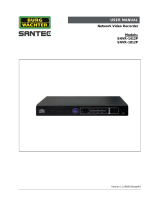i
Contents
1. Introduction.........................................................................................................1
1.1 Packing List ............................................................................................................1
1.1.1 Single Package ........................................................................................................ 2
1.1.2 Bundled Package for GV-SNVR0400F.................................................................... 5
1.2 Compatible Products and System Requirements ....................................................6
1.2.1 Supported GV-IP Cameras ...................................................................................... 6
1.2.2 Supported GeoVision Applications .......................................................................... 8
1.2.3 System Requirements ............................................................................................. 9
1.3 Optional Accessories ..............................................................................................9
2. Overview............................................................................................................10
2.1 F
ront View ............................................................................................................10
2.1.1 GV-SNVR0411 ....................................................................................................... 10
2.1.2 GV-SNVR0400F .....................................................................................................11
2.1.3 GV-SNVR0811 ....................................................................................................... 12
2.1.4 GV-SNVR0412 / 0812............................................................................................ 13
2.1.5 GV-SNVR1600....................................................................................................... 14
2.1.6 GV-SNVR1611 ....................................................................................................... 15
2.2 Rear View.............................................................................................................16
2.2.1 GV-SNVR0411 ....................................................................................................... 16
2.2.2 GV-SNVR0400F .................................................................................................... 17
2.2.3 GV-SNVR0811 ....................................................................................................... 18
2.2.4 GV-SNVR0412 / 0812............................................................................................ 19
2.2.5 GV-SNVR1600....................................................................................................... 20
2.2.6 GV-SNVR1611 ....................................................................................................... 21
3. Installation.........................................................................................................22
3.1 GV
-SNVR0411 .....................................................................................................22
3.2 GV
-SNVR0811 .....................................................................................................24
3.3 GV
-SNVR0400F ...................................................................................................26
3.4 GV
-SNVR1600 .....................................................................................................28
3.5 GV
-SNVR1611 .....................................................................................................30
3.6 GV
-SNVR0412 / 0812 ..........................................................................................31