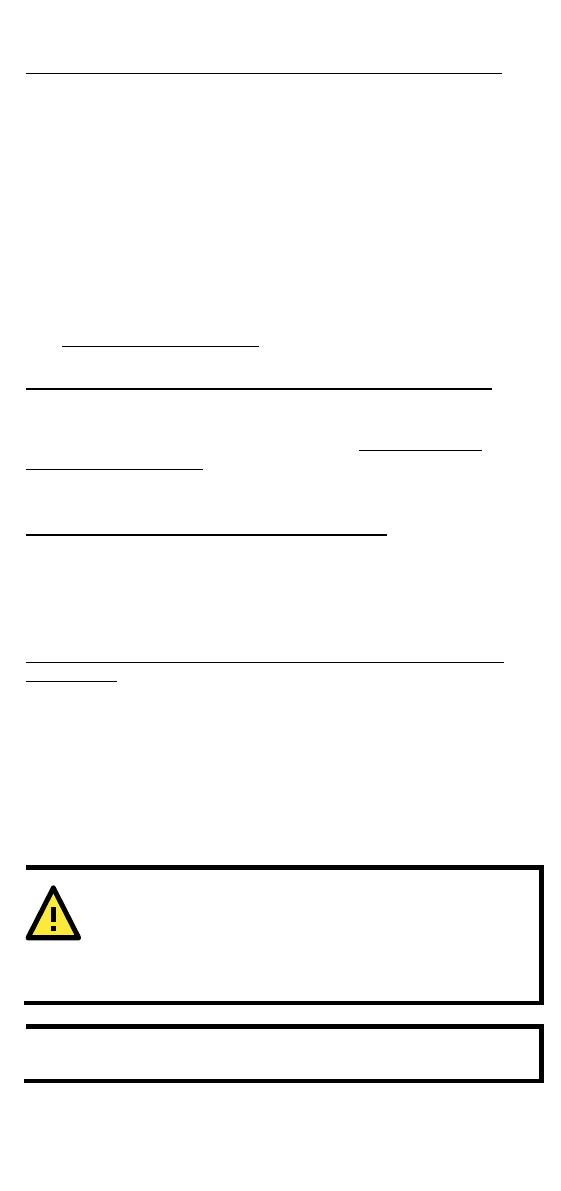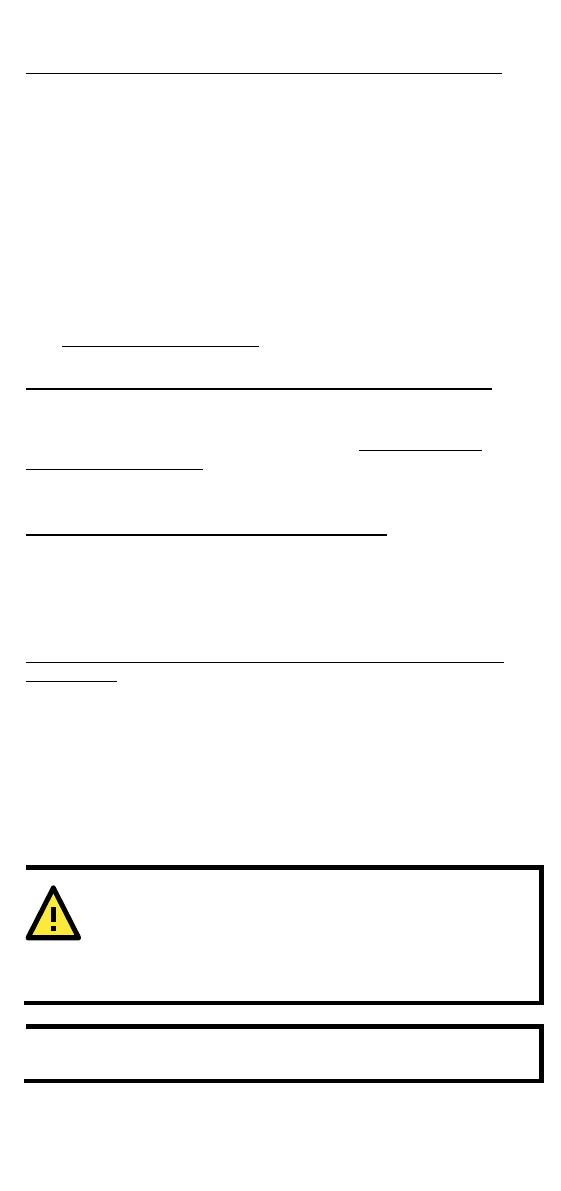
- 3 -
Step 1: Insert a SIM card and turn on the OnCell 3120-LTE-1
1. Use a screwdriver to loosen the screws and remove the SIM card
cover located on the top panel of the OnCell 3120-LTE-1.
2. Insert one or two 4G SIM cards (nano SIM) into the SIM card
slot(s).
If you are only using one SIM card, insert it in the top slot (slot 1;
the card in slot 1 is referred to as SIM1).
By default, the SIM card in slot 1 is treated as the primary card.
To change the default to SIM2 (the card in slot 2), log in to the
OnCell’s web UI, and configure SIM2 as the primary card. When
the OnCell device is turned on, it boots up based on the
configuration information stored on the primary SIM card.
3. Turn on the OnCell 3120-LTE-1 by connecting a power terminal
block to a DC power source (9 to 36 VDC). For details, refer to the
Connecting the Power Input
section.
4. Reattach the cover.
Step 2: Connect the OnCell 3120-LTE-1 to a notebook or PC
Since the OnCell 3120-LTE-1 supports MDI/MDI-X auto-sensing, you
can use either a straight-through cable or crossover cable to connect
the OnCell 3120-LTE-1 to a computer. See the
10/100BaseT(X)
Ethernet Port Connection section below for detailed instructions. If the
LAN LED indicator on the OnCell 3120-LTE-1 lights up, it means a
connection has been established.
Step 3: Set up an IP address for the computer
Set an IP address on the same subnet as the OnCell 3120-LTE-1. Since
the OnCell 3120-LTE-1’s default IP address is 192.168.127.254, and
the subnet mask is 255.255.255.0, you should set the IP address of
the computer to 192.168.127.xxx and the subnet mask to
255.255.255.0.
Step 4: Use the web-based manager to configure the OnCell
3120-LTE-1
Open your computer’s web browser and type
http://192.168.127.254 in the address field to access the homepage
of the web-based management system. Before the homepage opens,
you will need to enter the username and password. For first-time
configuration, enter the default username and password given below:
Username: admin
Password: moxa
Click on the Login button.
For security reasons, we strongly recommend changing the
password. To
change the password, select Maintenance
, and then follow the on-screen
You must click the Save Configuration
and then the
Restart
buttons for the configuration changes to take effect.