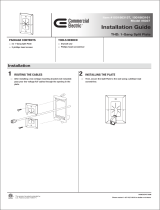Page is loading ...

Quick Start
The Crestron® TS-1542 and TS-1542-C are touch screens with a 15.6 in. HD display and a
built-in high-performance digital graphics engine. The TS-1542 and TS-1542-C feature
Smart Graphics® technology, dual-window HD streaming video display, annotation, voice
recognition, web browsing, and a Rava® SIP intercom. The TS-1542 may be powered via PoE+
(Power over Ethernet) or 24 Vdc, while the TS-1542-C may be powered via PoDM++ (Power over
DM® technology) or 24 Vdc.
Check the Box
Item Qty
TS-1542 or TS-1542-C 1
Bracket, Mounting (for Interface Module), Black (P/N 2016054) 1
Insert, for TS-1542-IMCW, Black (P/N 4522556) 1
Insert, for TS-1542-IMCW, White (P/N 4522555) 1
Module, Interface, TS-1542-IMCW (P/N 4522550) 1
Power Cord, 5 ft 10 in. (1.78 m) (P/N 2042043) 1
Power Pack, 24 Vdc, 2.5 A, 100-240 Vac, 2-Pin Connector (P/N 4524089) 1
Screw, 6-32 x 3/16 in., Pan Head, Phillips, Black (P/N 2007203) 2
Screw, 6-32 x 1 in., Flat Head, Slot, Black (P/N 2013235) 2
TS-1542-B-S or TS-1542-C-B-S Only
Bracket, Wall Mount, 4.63 in. x 8.16 in. x 1.53 in., Gray (P/N 4522697) 1
Cover Assembly, Bottom, Gray (P/N 4522696) 1
Cover Assembly, Top, Gray (P/N 4523045) 1
TS-1542-W-S or TS-1542-C-W-S Only
Bracket, Wall Mount, 4.63 in. x 8.16 in. x 1.53 in., White (P/N 4523502) 1
Cover Assembly, Bottom, White (P/N 4523501) 1
Cover Assembly, Top, White (P/N 4523500) 1
TS-1542-B-S, TS-1542-C-B-S, TS-1542-W-S, or TS-1542-C-W-S Only
Anchor, Wall, Plastic, #6 x 1-1/4 in. (P/N 2043585) 2
Bit, Torx
®
, T8, Security (P/N 2025915) 1
Bracket, Wall Mount, 2.70 in. x 0.31 in. x 0.52 in. (P/N 2043962) 1
Screw, 4-40 x 1/4 in., Flat Head, Torx, Black (P/N 2025311) 2
Screw, 6-32 x 3/8 in., Pan Head, Phillips (P/N 2007231) 2
Screw, 6-32 x 1 in., Pan Head, Phillips (P/N 2007251) 2
Screw, M4 x 8 mm, Pan Head, Phillips (P/N 2041962) 4
Washer, Lock, M4, 7.6 mm OD, 4.1 mm ID, 0.9 mm TH (P/N 2041964) 4
TS-1542-B-S, TS-1542-C-B-S, TS-1542-TILT-B-S, or TS-1542-TILT-C-B-S Only
Cable, Ethernet, CAT5e, 3 ft (0.91 m), Shielded, Black (P/N 2046082) 1
Cable, Ethernet, CAT5e, 6 ft (1.83 m), Shielded, Black (P/N 2045440) 1
TS-1542-W-S, TS-1542-C-W-S, TS-1542-TILT-W-S, or TS-1542-TILT-C-W-S Only
Cable, Ethernet, CAT5e, 3 ft (0.91 m), Shielded, White (P/N 2046083) 1
Cable, Ethernet, CAT5e, 6 ft (1.83 m), Shielded, White (P/N 2045441) 1
Install the Touch Screen
The touch screen installs over a standard 1-gang (horizontally mounted) or 2-gang U.S. electrical
box, a 1-gang or 2-gang European electrical box, or a 1-gang or 2-gang U.K. electrical box using
the included wall mount bracket. The touch screen also may be installed using a VESA mount
(not included).
The TS-1542-TILT and TS-1542-TILT-C models are designed to be placed on a flat surface such as
a tabletop.
Mount into an Electrical Box
To mount the touch screen into an electrical box:
1. Hold the wall mount bracket in position over the electrical box, and mark the location of
the bracket’s two top holes on the drywall above the electrical box.
2. Drill a small hole into both of the marked locations on the drywall, and then carefully tap
the two included #6 anchors into the drywall with a hammer.
3. Attach the wall mount bracket to the electrical box using the appropriate mounting screws
(not included). Use the two included 6-32 x 1 in. screws to secure the wall mount bracket to
the drywall above the electrical box with the #6 anchors.
Mounting onto a 2-Gang U.S. Electrical Box
Mounting screws (4)
Screws (2): 6-32 x 1 in.
(For use with #6 anchors
to secure bracket to wall)
Wall mount
bracket
2-gang U.S.
electrical box
Mounting onto a 1-Gang European Electrical Box
Mounting screws (2)
Screws (2): 6-32 x 1 in.
(For use with #6 anchors
to secure bracket to wall)
Wall mount
bracket
1-gang European
electrical box
4. Attach the 2.7 in. mounting bracket to the rear of the touch screen using the two included
6-32 x 3/8 in. screws. Refer to the illustration following step 5.
5. Place the touch screen down and onto the wall mount bracket so that the teeth on the top
of the bracket engage the paired slots in the rear of the touch screen.
6. Secure the touch screen to the wall mount bracket using the two included 4-40 x 1/4 in.
Torx® security screws
Screws (2): 6-32 x 3/8 in.
2.7 in. mounting
bracket
Screws (2):
4-40 x 1/4 in.
Wall mount bracket
TS-1542 or TS-1542-C
VESA Mounting
To install the touch screen using a VESA mount:
1. Snap the included cover assembly top gently into place on the rear of the touch screen.
2. Attach the cover assembly bottom to the touch screen using the two included 6-32 x 3/8 in.
screws.
TS-1542 or TS-1542-C
Cover assembly (top)
Cover assembly (bottom)
Screws (2): 6-32 x 3/8 in.
3. Attach the touch screen to the VESA mount using the four included M4 x 8 mm screws. If
the holes on the VESA mount are too large to secure the screws, use the four included M4
washes to secure the screws properly.
TS-1542/TS-1542-C
15.6 in. HD Touch Screens

Connect the Touch Screen
Route all necessary cables through the rear of the electrical box or the VESA mount, and then
make connections to the rear of the touch screen as shown in the illustration below.
LAN or DM
IN:
10BASE-T/100BASE-TX
Ethernet to LAN or from
DM 8G+® output of DM device
CONSOLE:
From computer
USB HID:
From external keyboard
24 V 1.0 A/24 V 1.8 A:
From included
power pack
Ground
Observe the following when connecting the touch screen:
• Use Crestron power supplies for Crestron equipment.
• Data is provided to the TS-1542 via an Ethernet connection to the LAN port. Power may be
provided to the TS-1542 using either a PoE+ connection to the LAN port (as supplied by a
CEN-SWPOE-16 PoE switch, not included) or the included 24 Vdc power pack.
• Data is provided to the TS-1542-C via a DM 8G+® network connection to the DM port.
Power may be provided to the TS-1542-C using either a PoDM++ connection to the DM port
(as supplied by a DM-PSU-ULTRA-MIDSPAN PoDM++ injector, not included) or the included
24 Vdc power pack.
• The included TS-1542-IMCW interface module, which provides an RJ-45 jack, may
be installed nearby the touch screen for an Ethernet or DM 8G+ connection. For
more information, refer to the TS-1542-IMCW Installation Guide (Doc. 7823) at
www.crestron.com/manuals.
• Apply power after all connections have been made.
Access the Tilt Model Ports
To access the ports on the TS-1542-TILT or TS-1542-TILT-C models:
1. Place the touch screen face down on a clean, soft surface. Use care to avoid scratching the
touch screen front surface.
2. Remove the two screws that hold the tilt assembly in place, then detach the tilt assembly
from the touch screen.
Cover plate
Wire cover
Tilt assembly
Screws (2): 6-32 x 3/8 in.
TS-1542-TILT or
TS-1542-TILT-C
3. Slide the cover plate off of the touch screen, and slide the wire cover off of the cover plate.
4. Loosen the clamp on the tilt assembly neck.
5. Route the required cables through the clamp and slot in the tilt assembly neck from the
bottom of the assembly.
6. Make all cable connections to the rear of the touch screen. Retighten the clamp on the tilt
assembly neck to provide strain relief.
7. Reinstall the wire cover by sliding it over the ring on the cover plate and snapping it into
place.
8. Reinstall the cover plate by sliding it into place at an angle and pressing it toward the touch
screen until it locks in place.
9. Reattach the tilt assembly to the touch screen using the two screws removed in step 1.
Reinstalling
the wire cover
Reinstalling
the cover plate
Adjust the Tilt (Tilt Models Only)
To adjust the screen angle of the TS-1542-TILT or TS-1542-TILT-C models:
1. Grip the touch screen by the bottom corners.
2. Push or pull the touch screen firmly. The touch screen glides in its base in the direction that
force is applied.
NOTE: The minimum tilt angle is 23° from vertical. The maximum tilt angle is 45° from vertical.
Configure the Device
When power is applied for the first time, a splash screen is displayed. Tap this screen to enter the
setup screens for device configuration.
NOTE: The touch screen may take up to two minutes (120 seconds) to boot.
Device settings for the touch screen may be configured using the built-in setup screens or using
the included web configuration interface. For more information on configuring the touch screen,
refer to the TS-1542/TS-1542-C Supplemental Guide (Doc. 7824) at www.crestron.com/manuals.
Access the Setup Screens
To access the built-in setup screens during regular operation, place five fingers on the touch
screen display and hold for 15 seconds.
Access the Web Configuration Interface
To access the web configuration interface, ensure that the touch screen is connected to the
network, and use the Device Discovery tool in Crestron Toolbox™ software to discover the touch
screen and its IP address on the network. Then, enter the touch screen IP address into a web
browser.
The touch screen IP address is also found on the device splash page, which may be viewed after
powering on the device for the first time.
Connect to Crestron XiO Cloud™ Service (Optional)
The Crestron XiO Cloud™ service allows supported Crestron devices across an enterprise to be
managed and configured from one central and secure location in the cloud. Supported devices
are configured to connect to the service. Use of the service requires a registered Crestron XiO
Cloud account.
NOTE: The device may be disconnected from the service by navigating to the Cloud Services tab
in Crestron Toolbox software (Functions > Device Info > Cloud Services). For details, refer to the
Crestron Toolbox help file.
To connect the device to the Crestron XiO Cloud service:
1. Record the MAC address and serial number that are labeled on the shipping box or rear
panel of the device. The MAC address and serial number are required to add the device to
the Crestron XiO Cloud environment.
2. Enter the device IP address into a web browser to access the web configuration interface.
3. Navigate to DEVICE > Device Management > Cloud Settings.
4. Toggle the Cloud Configuration Service Connection switch to Enabled.
5. Do either of the following:
• For existing accounts, access the Crestron XiO Cloud service at
https://portal.crestron.io.
• For new accounts, register for a Crestron XiO Cloud account at
www.crestron.com/xio-cloud-registration.
For Additional Information
Scan or click the QR codes for detailed product information.
TS-1542-B-S TS-1542-C-B-S
Compliance and Legal
Regulatory Models: TS-1542 TS-1542-C
As of the date of manufacture, the product has been tested and found to comply with specifications for CE marking.
This product is Listed to applicable UL® Standards and requirements tested by Underwriters Laboratories Inc.
Ce produit est homologué selon les normes et les exigences UL applicables par Underwriters Laboratories Inc.
This device complies with part 15 of the FCC Rules. Operation is subject to the following conditions: (1) This device may not
cause harmful interference and (2) this device must accept any interference received, including interference that may cause
undesired operation.
CAUTION: Changes or modifications not expressly approved by the manufacturer responsible for compliance could void the
user’s authority to operate the equipment.
NOTE: This equipment has been tested and found to comply with the limits for a Class B digital device, pursuant to part 15
of the FCC Rules. These limits are designed to provide reasonable protection against harmful interference in a residential
installation. This equipment generates, uses and can radiate radio frequency energy and, if not installed and used in
accordance with the instructions, may cause harmful interference to radio communications. However, there is no guarantee
that interference will not occur in a particular installation. If this equipment does cause harmful interference to radio or
television reception, which can be determined by turning the equipment off and on, the user is encouraged to try to correct the
interference by one or more of the following measures:
• Reorient or relocate the receiving antenna.
• Increase the separation between the equipment and receiver.
• Connect the equipment into an outlet on a circuit different from that to which the receiver is connected.
• Consult the dealer or an experienced radio/TV technician for help.
Industry Canada (IC) Compliance Statement
CAN ICES-3 (B)/NMB-3(B)
The product warranty can be found at www.crestron.com/warranty.
The specific patents that cover Crestron products are listed at www.crestron.com/legal/patents.
Certain Crestron products contain open source software. For specific information, please visit www.crestron.com/opensource.
Crestron, the Crestron logo, Crestron Toolbox, Crestron XiO Cloud, DM, DM 8G+, Rava, and Smart Graphics are either
trademarks or registered trademarks of Crestron Electronics, Inc. in the United States and/or other countries. Torx is either a
trademark or a registered trademark of Acument Intellectual Properties, LLC in the United States and/or other countries. UL
and the UL logo are either trademarks or registered trademarks of Underwriters Laboratories, Inc. in the United States and/or
other countries. Other trademarks, registered trademarks, and trade names may be used in this document to refer to either the
entities claiming the marks and names or their products. Crestron disclaims any proprietary interest in the marks and names of
others. Crestron is not responsible for errors in typography or photography.
©2018 Crestron Electronics, Inc.
Crestron Electronics, Inc.
15 Volvo Drive, Rockleigh, NJ 07647
Tel: 888.CRESTRON
Fax: 201.767.7576
www.crestron.com
Quick Start - Doc. 7822G
(2053083)
11.18
Specifications subject to
change without notice.
/