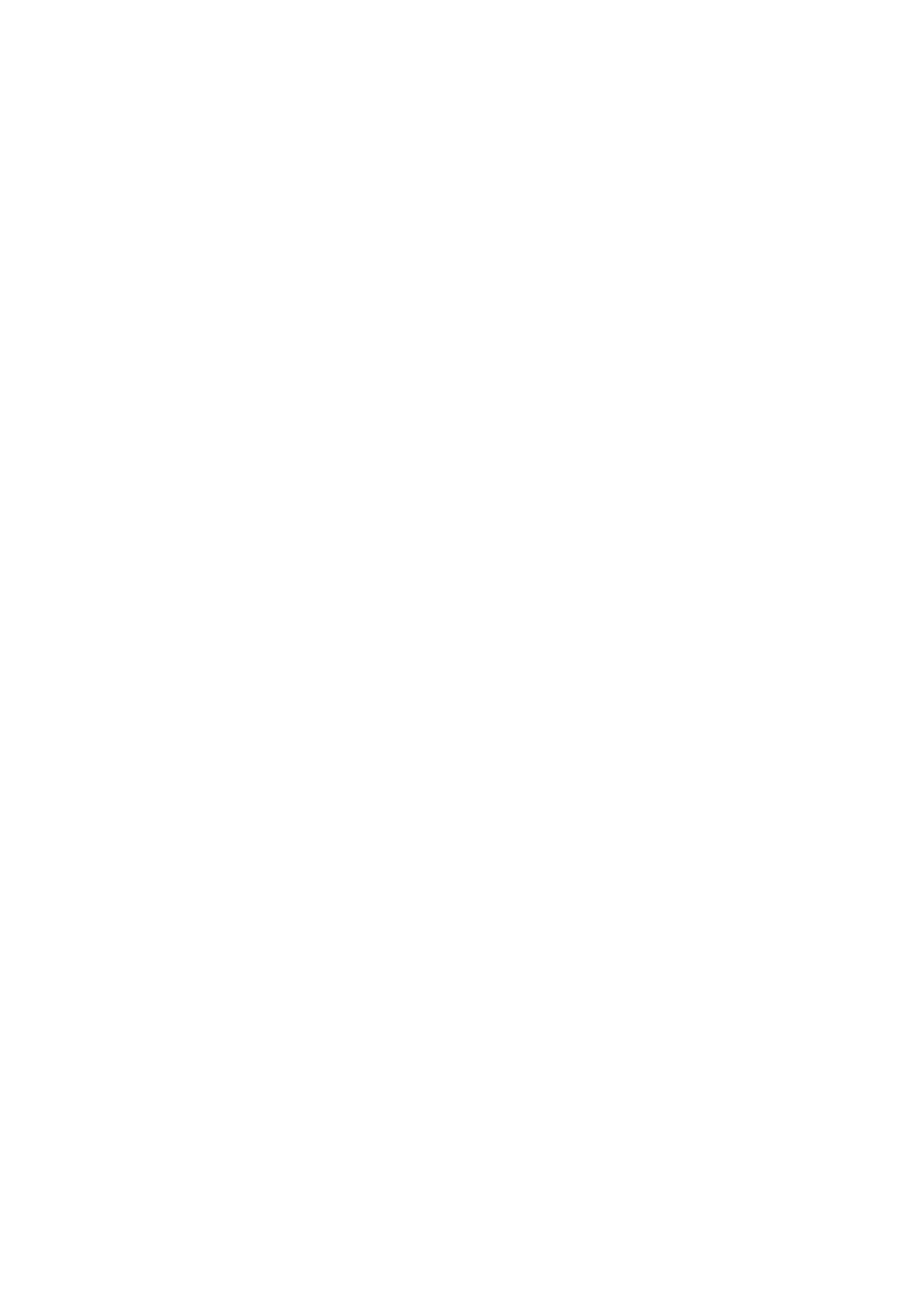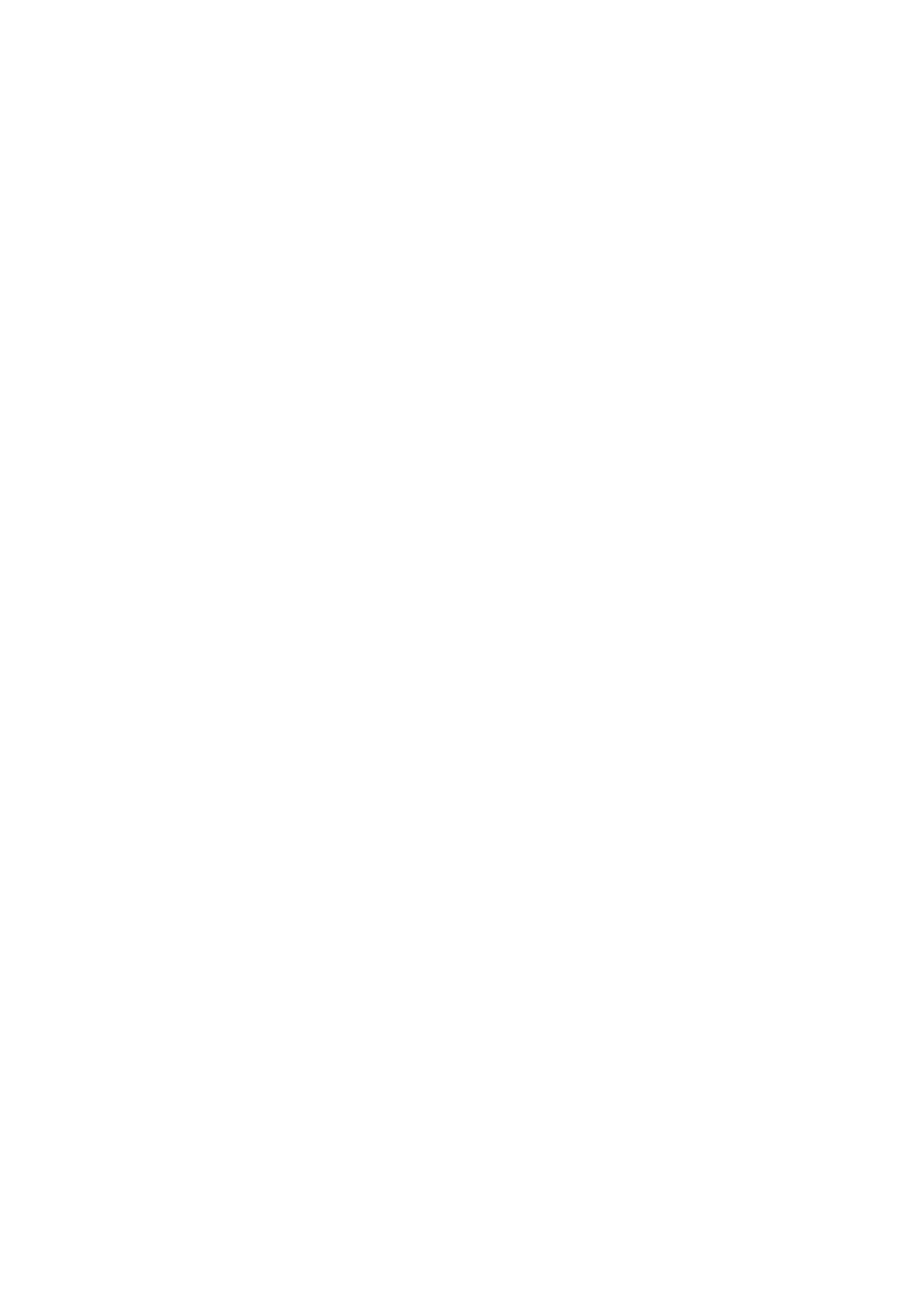
Removing the right control panel............................................................................................................................ 44
Installing the right control panel.............................................................................................................................. 45
Removing the left control panel.............................................................................................................................. 45
Installing the left control panel.................................................................................................................................46
VGA module........................................................................................................................................................................ 47
Removing the VGA module....................................................................................................................................... 47
Installing the VGA module......................................................................................................................................... 48
Air shroud............................................................................................................................................................................50
Removing the air shroud............................................................................................................................................50
Installing the air shroud...............................................................................................................................................51
Cooling fan..........................................................................................................................................................................53
Removing a cooling fan module............................................................................................................................... 53
Installing a cooling fan module................................................................................................................................. 53
Drives................................................................................................................................................................................... 54
Removing a drive blank.............................................................................................................................................. 54
Installing a drive blank................................................................................................................................................ 55
Removing the drive carrier........................................................................................................................................55
Installing the drive carrier..........................................................................................................................................56
Removing the drive from the drive carrier............................................................................................................ 57
Installing the drive into the drive carrier................................................................................................................58
Drive backplane................................................................................................................................................................. 59
Drive backplane............................................................................................................................................................59
Removing the drive backplane ................................................................................................................................60
Installing the drive backplane.................................................................................................................................... 61
Rear drive module............................................................................................................................................................. 63
Removing the rear drive module..............................................................................................................................63
Installing the rear drive module................................................................................................................................64
Front PERC module.......................................................................................................................................................... 66
Removing the front mounting front PERC module.............................................................................................66
Installing the front mounting front PERC module............................................................................................... 67
Removing the rear mounting front PERC module...............................................................................................68
Installing the rear mounting front PERC module................................................................................................. 69
System memory................................................................................................................................................................. 70
System memory guidelines........................................................................................................................................70
General memory module installation guidelines.................................................................................................... 72
Removing a memory module.....................................................................................................................................75
Installing a memory module....................................................................................................................................... 75
Processor and heat sink...................................................................................................................................................77
Removing a heat sink.................................................................................................................................................. 77
Removing the liquid cooling heat sink modules.................................................................................................... 78
Removing the processor............................................................................................................................................ 79
Installing the processor...............................................................................................................................................81
Installing the heat sink................................................................................................................................................83
Installing the liquid cooling heat sink modules......................................................................................................85
Expansion cards and expansion card risers................................................................................................................ 86
Expansion card installation guidelines.....................................................................................................................87
Removing the expansion card risers..................................................................................................................... 103
Installing the expansion card risers........................................................................................................................107
Removing expansion card from the expansion card riser..................................................................................111
Installing an expansion card into the expansion card riser............................................................................... 113
4
Contents