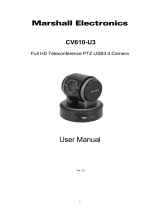Page is loading ...

RMC-180 MARK II
PTZ Camera Controller
Instruction Manual

2
Table of Contents
FCC COMPLIANCE STATEMENT .................................................................................................... 4
WARNINGS AND PRECAUTIONS .................................................................................................. 4
WARRANTY ................................................................................................................................ 5
STANDARD WARRANTY ............................................................................................................................ 5
THREE YEAR WARRANTY.......................................................................................................................... 5
DISPOSAL ................................................................................................................................... 6
1. INTRODUCTION ...................................................................................................................... 7
1.1 FEATURES ................................................................................................................................... 7
1.2 COMPATIBLE CAMERA MODELS ...................................................................................................... 7
1.3 COMPATIBLE CAMERA CONTROL PROTOCOL ...................................................................................... 7
1.4 SYSTEM DIAGRAMS ...................................................................................................................... 8
PTC-280 .......................................................................................................................................... 8
PTR-10............................................................................................................................................ 8
2. CONNECTIONS AND CONTROLS .............................................................................................. 9
2.1 FRONT PANEL – KEYBOARD ........................................................................................................... 9
2.2 REAR PANEL – CONNECTIONS ....................................................................................................... 14
3. MENU SETUP ........................................................................................................................ 17
FN1. EXIT ......................................................................................................................................... 18
FN2. CAM ADDRESS......................................................................................................................... 18
FN3. JOYSTICK DIR ........................................................................................................................... 18
FN4. VIDEO FORMAT ....................................................................................................................... 19
FN5. POWER .................................................................................................................................... 19
FN6. SCREEN MODE ........................................................................................................................ 19
FN7. MEMORY SPEED ...................................................................................................................... 19
FN8. TALLY LED MODE ..................................................................................................................... 19
FN9. R/B GAIN ADJ ............................................................................................................................ 20
FN10. SHUTTER ADJ ............................................................................................................................ 20
FN11. FIRMWARE VER. .................................................................................................................... 20
FN12. CAM INFO.............................................................................................................................. 20
FN13. BACKLIGHT ADJ ......................................................................................................................... 20
4. STORING DIFFERENT CAMERA POSITIONS ............................................................................. 21
5. RS-422 PINOUT ..................................................................................................................... 22
DIRECT CONNECTION TO CAMERA ........................................................................................................... 22
CONNECTION TO CAMERA VIA HBT-11 .................................................................................................... 22
6. TALLY PORT ........................................................................................................................... 24
7. FIRMWARE UPGRADE PROCEDURE ....................................................................................... 25
FIRMWARE ......................................................................................................................................... 25
BOOTLOADER AND FIRMWARE ................................................................................................................ 25
8. DIMENSIONS ........................................................................................................................ 28

3
9. SPECIFICATIONS .................................................................................................................... 29
SERVICE AND SUPPORT ............................................................................................................ 32
Disclaimer of Product and Services
The information offered in this instruction manual is intended as a guide only. At all times,
Datavideo Technologies will try to give correct, complete and suitable information. However,
Datavideo Technologies cannot exclude that some information in this manual, from time to time,
may not be correct or may be incomplete. This manual may contain typing errors, omissions or
incorrect information. Datavideo Technologies always recommend that you double check the
information in this document for accuracy before making any purchase decision or using the
product. Datavideo Technologies is not responsible for any omissions or errors, or for any
subsequent loss or damage caused by using the information contained within this manual. Further
advice on the content of this manual or on the product can be obtained by contacting your local
Datavideo Office or dealer.

4
FCC Compliance Statement
This device complies with part 15 of the FCC rules. Operation is subject to the following two
conditions:
1. This device may not cause harmful interference, and
2. This device must accept any interference received, including interference that may cause
undesired operation.
Warnings and Precautions
1. Read all of these warnings and save them for later reference.
2. Follow all warnings and instructions marked on this unit.
3. Unplug this unit from the wall outlet before cleaning. Do not use liquid or aerosol cleaners. Use
a damp cloth for cleaning.
4. Do not use this unit in or near water.
5. Do not place this unit on an unstable cart, stand, or table. The unit may fall, causing serious
damage.
6. Slots and openings on the cabinet top, back, and bottom are provided for ventilation. To ensure
safe and reliable operation of this unit, and to protect it from overheating, do not block or
cover these openings. Do not place this unit on a bed, sofa, rug, or similar surface, as the
ventilation openings on the bottom of the cabinet will be blocked. This unit should never be
placed near or over a heat register or radiator. This unit should not be placed in a built-in
installation unless proper ventilation is provided.
7. This product should only be operated from the type of power source indicated on the marking
label of the AC adapter. If you are not sure of the type of power available, consult your
Datavideo dealer or your local power company.
8. Do not allow anything to rest on the power cord. Do not locate this unit where the power cord
will be walked on, rolled over, or otherwise stressed.
9. If an extension cord must be used with this unit, make sure that the total of the ampere ratings
on the products plugged into the extension cord do not exceed the extension cord rating.
10. Make sure that the total amperes of all the units that are plugged into a single wall outlet do
not exceed 15 amperes.
11. Never push objects of any kind into this unit through the cabinet ventilation slots, as they may
touch dangerous voltage points or short out parts that could result in risk of fire or electric
shock. Never spill liquid of any kind onto or into this unit.
12. Except as specifically explained elsewhere in this manual, do not attempt to service this
product yourself. Opening or removing covers that are marked “Do Not Remove” may expose
you to dangerous voltage points or other risks, and will void your warranty. Refer all service
issues to qualified service personnel.
13. Unplug this product from the wall outlet and refer to qualified service personnel under the
following conditions:
a. When the power cord is damaged or frayed;
b. When liquid has spilled into the unit;

5
c. When the product has been exposed to rain or water;
d. When the product does not operate normally under normal operating conditions. Adjust
only those controls that are covered by the operating instructions in this manual; improper
adjustment of other controls may result in damage to the unit and may often require
extensive work by a qualified technician to restore the unit to normal operation;
e. When the product has been dropped or the cabinet has been damaged;
f. When the product exhibits a distinct change in performance, indicating a need for service.
Warranty
Standard Warranty
Datavideo equipment are guaranteed against any manufacturing defects for one year from
the date of purchase.
The original purchase invoice or other documentary evidence should be supplied at the
time of any request for repair under warranty.
The product warranty period begins on the purchase date. If the purchase date is unknown,
the product warranty period begins on the thirtieth day after shipment from a Datavideo
office.
All non-Datavideo manufactured products (product without Datavideo logo) have only one
year warranty from the date of purchase.
Damage caused by accident, misuse, unauthorized repairs, sand, grit or water is not
covered under warranty.
Viruses and malware infections on the computer systems are not covered under warranty.
Any errors that are caused by unauthorized third-party software installations, which are not
required by our computer systems, are not covered under warranty.
All mail or transportation costs including insurance are at the expense of the owner.
All other claims of any nature are not covered.
All accessories including headphones, cables, and batteries are not covered under warranty.
Warranty only valid in the country or region of purchase.
Your statutory rights are not affected.
Three Year Warranty
All Datavideo products purchased after July 1st, 2017 are qualified for a
free two years extension to the standard warranty, providing the
product is registered with Datavideo within 30 days of purchase.
Certain parts with limited lifetime expectancy such as LCD panels, DVD
drives, Hard Drive, Solid State Drive, SD Card, USB Thumb Drive, Lighting, Camera module,
PCIe Card are covered for 1 year.
The three-year warranty must be registered on Datavideo's official website or with your
local Datavideo office or one of its authorized distributors within 30 days of purchase.

6
Disposal
For EU Customers only - WEEE Marking
This symbol on the product or on its packaging indicates that this product must
not be disposed of with your other household waste. Instead, it is your
responsibility to dispose of your waste equipment by handing it over to a
designated collection point for the recycling of waste electrical and electronic
equipment. The separate collection and recycling of your waste equipment at
the time of disposal will help to conserve natural resources and ensure that it is recycled in a
manner that protects human health and the environment. For more information about where you
can drop off your waste equipment for recycling, please contact your local city office, your
household waste disposal service or the shop where you purchased the product.
CE Marking is the symbol as shown on the left of this page. The letters "CE" are
the abbreviation of French phrase "Conformité Européene" which literally
means "European Conformity". The term initially used was "EC Mark" and it
was officially replaced by "CE Marking" in the Directive 93/68/EEC in 1993. "CE
Marking" is now used in all EU official documents.

7
1. Introduction
Please take a few minutes to read this manual thoroughly to get more value out of your equipment
as this will help you familiarise yourself with all aspects of the controller.
1.1 Features
Remote control of up to four Pan, Tilt and Zoom cameras
Pan, Tilt and Zoom with speed control by joystick
Control of Pan, Tilt and Zoom as well as Iris, Focus, Gain, and other functions over Ethernet
Multiple presets for PTZ settings for each individual camera
Full remote control of each camera via serial communication over affordable network
cabling
Compatible with Datavideo's switcher tally indicators
Compact design for easy installation
Easy integration with Datavideo HD switchers for an affordable multi-camera solution.
1.2 Compatible Camera Models
Camera models compatible with the RMC-180 MARK II are provided in the list below.
BC-80
BC-200
BC-200T
PTC-140
PTC-140NDI
PTC-140T
PTC-140TH
PTC-150
PTC-150T
PTC-200
PTC-200T
PTC-280
1.3 Compatible Camera Control Protocol
Depending on your chosen PTZ camera(s), the following control protocols are available.
SONY VISCA
Please note that a firmware update may be required to switch your RMC-180 MARK II to the same
protocol as the camera you wish to control. All units are initially supplied with the VISCA protocol
as this works with the Datavideo’s Block/PTZ cameras.

8
1.4 System Diagrams
See the diagrams below for different example system setups.
PTC-280
PTR-10

9
2. Connections and Controls
2.1 Front Panel – Keyboard
LCD Panel
The LCD panel displays device status as well as the
activated OSD menu.
MENU dial
Press the MENU dial to activate the RMC-180 MARK II’s
setup menu (see Menu Setup for details) then rotate to
scroll the menu up and down.
PTC/PTR dial
The PTC/PTR dial opens the OSD menu of PTC series
cameras and PTR robotic pan tilt heads (See the
corresponding user manuals for more information).
Rotate to browse the menu.
SELECT/ENTER dial
The SELECT/ENTER dial can be used to select a particular
menu option or modify the setting. Rotate to switch
between options and push to select a specific item.

10
Note: The PTC/PTR and SELECT/ENTER dials can also be
used to manually adjust R and B levels of the white
balance settings. See White Balance Mode Select for
more details.
CAM OSD
Press the CAM OSD button to display device status of
the camcorder (Sony Z280) mounted on PTR-10/10T
MAKR II.
Hold down the CAM OSD button for about 2 seconds to
open the OSD menu of the camcorder (Sony Z280)
mounted on PTR-10/10T MAKR II then rotate the
SELECT/ENTER dial to browse the menu and push to
make a selection.
Note: The device status and OSD menu opens on the
monitor display connected to the camcorder. This
button is designed for the camcorder mounted on PTR-
10/10T MARK II; do not confuse this button with the
PTC/PTR dial.
Channel A, B, C, D Buttons
To control or set up a connected camera, first select it by
pressing its corresponding channel button. The selected
channel button will be turned ON.
White Balance Mode Select
One Push (A) – One Push Auto Mode
The One Push White Balance mode is a fixed white
balance mode that is automatically adjusted at the
user’s request. To enable this mode, hold down the
button for about 3 seconds until it illuminates red.
The One Push White Balance data is lost when the
power is turned off, in other words, turning off the
device power resets the One Push White Balance
setting.
The One Push White Balance mode can also be used for
white balance calibration. Zoom in the camera lens on a
white piece of paper which basically serves as a
reference for what is white, then press the ONE PUSH
(A) button to balance other colors accordingly.

11
Please note that if you are using the RMC-180 MARK II
to control PTC-140 or PTC-280, the one push white
balance process may require more time (up to 10
seconds) during which you should be refrained from
using other functions.
MWB (B) – Manual Mode
Push the MWB (B) button to display the WB-B value on
the LCD panel.
Hold down the MWB (B) button for about 2 seconds
until the button turns blinking red then rotate the R/B
Gain dials to adjust the respective R and B levels. As
you rotate the dials, the new white balance settings will
be immediately applied without having to push the dials
to confirm the new settings.
If you pushed the dials accidentally, the MWB (B) button
would turn solid red and you could hold down the
button again for about 2 seconds to reactivate the
manual mode.
You can also adjust the white balance manually on the
OSD menu. For more information, see FN9. R/B Gain
Adj.
ATW – Auto Mode
Push to enable auto white balance mode. Once enabled,
the RMC-180 MARK II will adjust the selected camera’s
white balance settings automatically.
FOCUS
The FOCUS dial allows you to manually set the focus.
Press the FOCUS button to activate the manual mode.
The button LED illuminates RED to indicate that the
manual mode is enabled (AUTO LED turned OFF). The
FOCUS dial can then be rotated to set the focus.
If the FOCUS button is OFF (AUTO LED turned ON), the
camera is in AUTO FOCUS mode.

12
IRIS/SHUTTER
The IRIS/SHUTTER dial allows you to manually set the
iris and shutter speed. Push the IRIS and SHUTTER
buttons to switch between auto and manual modes.
When the button LED illuminates RED, the manual
mode is enabled. When the button LED illuminates
WHITE, the auto mode is enabled.
The IRIS button is ON (RED) by default. If the IRIS button
is disabled (White), the camera is in AUTO EXPOSURE
mode.
The SHUTTER button is OFF (Auto) by default. Push to
enable manual mode (the button illuminates red).
IRIS
The iris limits the amount of light that hits the image
sensor. To manually set the iris, first make sure the IRIS
button is ON then rotate the IRIS/SHUTTER dial right to
increase the opening and left to decrease. The size of
the opening should change as you rotate the dial.
Shutter Speed
A long exposure shot is created by decreasing the
shutter speed and vice versa. The longer the exposure,
the brighter your image will be and the shorter the
exposure, the darker your image will be.
To manually adjust the shutter speed, first make sure
the SHUTTER button is ON, then rotate the
IRIS/SHUTTER dial right to increase the shutter speed
and left to decrease. The shutter speed should change
as you rotate the dial. Please note that you can also
adjust the shutter speed using the OSD menu. See FN10.
Shutter Adj for more information. Please note that the
SHUTTER button will be disabled (the button illuminates
white) if the shutter speed is not changed after 15
seconds.

13
PTZ Joystick Control
Note: Before attempting to use the joystick to PAN, TILT
or ZOOM a selected camera, first make sure the LOCK
button is not enabled. If the LOCK button is ON, the
joystick is locked; press the LOCK button to unlock the
joystick.
PAN – Move the joystick left or right to pan the selected
PTZ camera from left to right or vice versa.
TILT – Move the joystick up or down to tilt the selected
PTZ camera up or down.
ZOOM – Twist the joystick clockwise (to the right) or
anti-clockwise (to the left) to zoom in and out on the
selected PTZ camera.
LOCK Button
When enabled, the joystick will be in the lock state. To
resume its functional status, simply press the button
once to unlock the joystick.
Speed
The speed at which the selected camera moves (pan, tilt
and zoom) can be chosen by pressing one of the three
speed buttons.
STR
Pressing this button enters the device into STORE
MODE. When activated, this allows the current camera
position to be stored in a chosen Channel Preset Button.
Press again to exit STORE MODE.

14
Channel Preset Buttons
These buttons may be used to store up to four camera
positions for each camera. See Section 4 Storing
Different Camera Positions for saving the camera’s PTZ
settings to the channel preset button.
To recall the stored PTZ settings, simply press the
corresponding button. The button LED will illuminate
when pressed.
Tally Indicator LEDs
Each set of the four preset buttons is assigned a Tally
Indicator LED. This LED feature becomes active when the
RMC-180 MARK II is connected to the tally output of a
compatible Datavideo Switcher such as the SE-500HD or
SE-650. For example, when the SE-500HD or SE-650
Switcher is sending camera A’s video to the program
output, the RMC-180 MARK II’s channel A tally LED will
be turned ON.
Please note that additional equipment and cabling will
be required for such connection. See Section 6 Tally Port
for more information about the port pinout.
2.2 Rear Panel – Connections
Firmware Upgrade
USB type A port for connection to a computer during the
firmware upgrade process. See Section 7 Firmware Upgrade
Procedure for more details.

15
RJ-45 ports to connect cameras to channels A, B, C & D
Four RJ-45 ports are provided on the RMC-180 MARK II rear
for connecting PTZ cameras. The interface standard is RS-
422 and uses any RJ-45 cable to connect the RMC-180
MARK II to the RS-422 port of the Block/PTZ camera. The
cabling required needs to be custom-made and can be
made by yourself or a competent technician. See Section 5
RS-422 Pinout for more information.
Note: Enable RS-422 connection mode on the Block/PTZ
camera before connecting them to these channel ports.
See the corresponding user manual for instructions.
Note: Max allowable cable length is 300 m.
Tally Input
The RMC-180 MARK II has the ability to receive tally signals
from Datavideo Switchers such as the SE-500HD or SE-650.
Upon receiving the video switcher’s tally output signals, the
corresponding Tally LED indicator on the RMC-180 MARK II
Control Panel will be turned ON, giving the operator an
indication of which camera is currently live at the switcher
end.
The cabling required needs to be custom-made and can be
made by yourself or a competent technician. See Section 6
Tally Port for more information about port pinout.
Note: Set the Tally LED Mode to Tally Input when this port
is used. See FN8. Tally LED MODE for more information.
DC In Socket
Connect the supplied 12V 0.5A PSU to this socket. The
connection can be secured by screwing the outer fastening
ring of the DC In plug to the socket.
Power On/Off Switch
Switches the device ON / OFF.

16
Grounding Terminal
When connecting this unit to any other component, make
sure that it is properly grounded by connecting this terminal
to an appropriate point. When connecting, use the socket
and be sure to use wire with a cross-sectional area of at
least 1.0 mm
2
.

17
3. Menu Setup
The LCD panel displays device status as well as the
activated OSD menu.
Press the MENU dial to activate the RMC-180 MARK II’s
setup menu then rotate to scroll the menu up and down.
The PTC/PTR dial opens the OSD menu of PTC and PTR
series cameras. Rotate to browse the menu.
The SELECT/ENTER dial can be used to select a particular menu option or modify the setting.
Rotate to switch between options and push to select a specific item.
In this section, only the RMC-180 MARK II’s setup menu is discussed.
FN1
Exit
FN2
CAMERA ADDRESS
ADDR
81
82
83
84
85
86
87
FN3
JOYSTICK DIR
Pan
NORMAL
REVERSE
Tilt
NORMAL
REVERSE
ERROR
FN4
VIDEO FORMAT
2160/60p
2160/59.94p
2160/50p
2160/30p
2160/29.97p
2160/25p
720/60p
720/59.94p
720/50p
1080/30p
1080/29.97p
1080/25p
1080/60i
1080/59.94i
1080/50i
1080/60p
1080/59.94p
1080/50p
FN5
POWER
ON
EXECUTE

18
OFF
FN6
SCREEN MODE
MIRROR
H+V
H
V
OFF
FN7
MEMORY SPEED
SPD
1-18
FN8
TALLY LED MODE
TALLY USER
TALLY OFF
TALLY RED
TALLY GREEN
TALLY INPUT
FN9
R/B Gain Adj
R-G
00-FF (HEX)
B-G
00-FF (HEX)
WBAL. is not Manual
FN10
Shutter Adj
PTC-280: 1/25 – 1/10000
PTC-140: 1/25 – 1/10000
PTC-150: 1/25 – 1/1250
FN11
FIRMWARE VER.
Version
X.X
FN12
CAM INFO.
VENDOR ID
XXXX
MB VER
XX.XX
FPGA VER
XXX
MOTOR VER
XX.XX
FN13
Backlight Adj
0
25
50
75
100
FN1. EXIT
Exits the setup menu mode.
FN2. CAM ADDRESS
The camera address range is from 81 to 87.
Note: The camera address setting must match the VISCA ID setting of the Block/PTZ camera’s DIP
switch. For example, VISCA ID 1 corresponds to the camera address 81. See the corresponding user
manuals for more information setting your cameras.
FN3. JOYSTICK DIR
FN3 sets the PAN and TILT directions.
PAN toggles the camera pan direction between NORMAL and REVERSE.
TILT toggles the camera tilt direction between NORMAL and REVERSE.
Note: An ERROR message will be displayed if the device fails to detect any camera device.

19
FN4. VIDEO FORMAT
Video output format selection. Available video output formats are:
2160/60p
2160/59.94p
2160/50p
2160/30p
2160/29.97p
2160/25p
720/60p
720/59.94p
720/50p
1080/30p
1080/29.97p
1080/25p
1080/60i
1080/59.94i
1080/50i
1080/60p
1080/59.94p
1080/50p
FN5. POWER
FN5 powers the selected Block/PTZ camera ON / OFF. While executing, the camera is either
rebooting or shutting down.
FN6. SCREEN MODE
The screen mode allows the user to flip the selected camera image in different orientations listed
as follows:
H+V: Horizontal and vertical image flip
H: Horizontal image flip
V: Vertical image flip
OFF: Normal
FN7. MEMORY SPEED
FN7 allows you to adjust the Pan Tilt and Zoom speeds of the PTZ settings stored in presets. The
speed range is 1-18.
FN8. TALLY LED MODE
There are generally two tally LED modes, which are Tally User and Tally Input. The Tally User mode
allows the user to directly control the camera tally light. In this mode, the user can toggle between
Tally Off, Tally Red and Tally Green.

20
The Tally Input mode is selected when the RMC-180 MARK II is connected to the tally output of a
compatible Datavideo Switcher such as the SE-500HD or SE-650. For example, when the SE-500HD
or SE-650 Switcher is sending camera A’s video to the program output, the RMC-180 MARK II’s
channel A tally LED will be turned ON.
FN9. R/B Gain Adj
FN9 allows the user to manually adjust the white balance setting. Press the MENU dial to open the
OSD menu on the LCD display then browse to the R/B Gain Adjustment mode (FN9). Finally, adjust
the R and B levels using the SELECT/ENTER dials and push the dial to apply the new settings.
Note: The R Gain and B Gain values range from 00-FF (Hex number).
“WBAL. Is not Manual” will be displayed on the LCD panel if the manual white balance mode is
disabled.
FN10. Shutter Adj
This allows you to select the appropriate shutter speed for the selected camera from the list below.
PTC-280: 1/25 – 1/10000
PTC-140: 1/25 – 1/10000
PTC-150: 1/25 – 1/1250
You can also adjust the shutter speed using the IRIS/SHUTTER dial. See the IRIS/SHUTTER dial
descriptions for more information.
FN11. FIRMWARE VER.
FN11 displays the version of firmware installed on the RMC-180 MARK II.
FN12. CAM INFO.
FN12 displays camera information such as Vendor ID, mainboard firmware version, FPGA version,
and motor version.
FN13. Backlight Adj
FN13 adjusts the brightness of channel preset buttons (shown below) ONLY. The five brightness
values are 0 (darkest), 25, 50 (default), 75 and 100 (brightest).
/