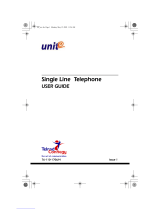Page is loading ...


Iwatsu Icon Series IX-5810 Digital Key Telephone
This guide describes basic and advanced features
and operations for your Iwatsu Icon Series IX-5810
Digital Telephone.
For more information, refer to your Iwatsu Owner’s
Manual or contact your authorized Iwatsu distributor.
Only Iwatsu qualified personnel are authorized to
install any component of an Iwatsu system. Should
you require service, please contact your authorized
Iwatsu distributor.
Self-Labeling Keys - The IX-5810 is equipped
with 10 self-labeling keys that support up to 20 system
features on two menu pages. Underlined keys have
an associated sub-menu.
Multipurpose Keys - These keys can
be programmed for specific functions,
including outside line access, individual extension
selection, and one-touch feature operation.
Key Lamps - These lamps light up or
flash when someone is using the line or
feature corresponding to that key. A green lamp indi-
cates that you are using that line/feature. A red lamp
indicates that someone else is using that line/feature.
INTRODUCTION
1
Page 1 Page 2
Intercom
Directory
Call Log
Call FWD
Conference
Voice Mail
Screen Call
Park
Page All
Redial
Display Chg
Repeat Dial
Music
TextMessage
Alarm Clock
Call Back
Save/Redial
Memory Dial
External Q
DSS 1234
7 FRI 12:06 PM
2
SCOTT P x2325
7 FRI 12:06 PM
1
SCOTT P x2325
SPEAKER
Key
10 Self-Labeling Keys
Indicator Lamp
Microphone
16 Multipurpose
Keys
24 keys w/ELK
Navigation/
Setup Keys
7-Line
24 Character
Display
Volume Control Keys
MUTE Key
TRANSFER Key
FEATURE Key
HOLD/DND Key
Speaker Ext or Sys Info
Date/Time

SPEAKER - This key allows you to dial
and receive outside or internal calls and talk
without lifting the receiver.
TRANSFER - This key allows you to transfer a
call from your phone to another extension.
FEATURE - This key is used to access additional
Iwatsu system features.
HOLD/DND (Hold/Do Not Disturb) - This key
is used to put a call on Hold or to set the Do Not
Disturb function and prevent any calls from getting
through or ringing at your extension.
Note: See Hold/Quick Forward on page 17.
Volume Control:
The - and + volume control keys are used to adjust
the Handset, Ringer, and Speaker volume levels
based on the state of the telephone.
• Receiver (Handset) Volume - When using the
Handset, the volume control key allows you to
adjust the handset volume to one of three levels.
• Ringer Volume - Pressing the ringer volume
control button allows you to adjust the ringer
volume to one of four levels.
• Speaker Volume - When using the Speaker, the
volume control allows you to adjust the speaker
volume to one of eleven levels.
MUTE - When talking using the handset,
pressing the Mute key mutes the handset
transmitter. If using the speakerphone, press-
ing the Mute key mutes the station microphone.
When using the headset jack or Bluetooth, the Mute
key mutes the transmitter on the headset.
LCD Backlight Duration - The LCD backlight
duration can be adjusted for each IX-5810 through
the ECS system. The LCD backlight duration can be
set to 30 seconds (default), 1, 3, 5, 10, 20, 30, 60,
90, or 120 minutes. (A telephone reset is required
after changing the backlight duration)
Intercom - The intercom system is the internal
network used to communicate between the tele-
phone extensions in your Iwatsu system. Pressing
the Intercom menu key connects you to an inter-
com line for conversation with other extensions.
Voice Mail - This key is used to access your
voice mailbox.
2
MUTE
TRANSFER FEATURE HOLD/DND
SPEAKER

911 Dialing
At default, your Iwatsu system is programmed to
automatically contact your local Public Safety An-
swering Point (PSAP) when 911 is dialed. Enhanced
911 Service ensures that when 911 is dialed from a
system extension, information that allows the PSAP
to identify the caller’s location in a building is sent to
the PSAP along with the call. Check with your sys-
tem installer or Authorized Iwatsu Distributor to make
sure your system is programmed for Enhanced 911
Service.
Last Number Redial
To automatically redial the last outside (external)
number you called:
• Press the Redial key.
Making an Intercom Call
• Press the SPEAKER key or lift the receiver and
wait for dial tone.
• Dial an extension number.
or
If you have a DSS (Direct Station Selection) button
assigned for the extension you are calling:
• Press the assigned extension button.
Making an Intercom Group Call
• Dial the Intercom Group access number when
you hear the intercom dial tone.
Making an Outgoing Call
• Press the SPEAKER key or lift the receiver.
• Press an outside line button. You will hear a dial
tone.
• Dial telephone number.
Make a dialing mistake?
Note: If you are pre-dialing a number and make a
mistake, you can use the FEATURE key to delete
digits
or
• Press the FLASH or outside line key to get new
dial tone.
• Dial again.
Picking Up a Call On Hold
• Press the key with either the green or the red
flashing lamp to pick up the call being held on that
line.
Placing a Call On Hold
When speaking on an outside line:
• Press the HOLD/DND key.
The active outside line key lamp flashes green on
your phone and red at other extensions.
If the call is not picked up, the call will ring again at
your phone.
3
BASIC FEATURES

Receiving a Call From Another Extension
When you hear the intercom call signal - either the
caller’s voice or intercom ringing tone:
• Pick up the receiver and the call is connected.
or
• Speak into the microphone without lifting the
receiver.
Receiving an Incoming Call
When your phone rings and lamp flashes:
• Press the SPEAKER key or lift the receiver to
connect the call.
If your phone does not connect you to the call
automatically
When your phone rings and lamp flashes:
• Lift the receiver.
• Press the button with the flashing lamp to
connect the call.
Save Dialed Number
While speaking on an outside line:
• Press the FEATURE key and dial +.
or
• Press the SAVE DIAL key (if assigned).
You will hear a confirmation tone that indicates the
phone number you just dialed has been saved.
To dial the saved number
• Lift the receiver.
• Press the FEATURE key and dial +.
or
• Press the SAVE DIAL key (if assigned).
• The saved number is automatically dialed.
Speaker Boost
To boost the speaker receive volume and toggle the
speakerphone between full and half-duplex:
• Lift the receiver.
• Press SPKR Boost.
or
• Press FEATURE and dial + (full-duplex).
• Press FEATURE and dial ++ (half-duplex).
In the half-duplex mode the SPKR Boost key will
flash red. No LED in full-duplex mode.
Transferring a Call to Another Extension
When speaking on an outside line:
• Press the TRANSFER key. When you hear dial
tone.
• Dial an extension number.
or
• Press an extension key.
• Announce the call when the extension answers
and hang up or just hang up.
4

5
Self-Labeling Display
The Iwatsu Icon Series IX-5810 Digital Telephone is
equipped with 10 Self-Labeling keys that support up
to 20 system features. When a key is changed on
the key pattern of your phone, the label will change.
Underlined keys have an associated sub-menu.
IX-5810 Self-Labeling Display Navigation
To navigate the Self-Labeling display:
• Use the Next page and Previous page keys to
access page 1 and page 2 on the display.
• The Setup key is used to access the LCD Con-
trast, Bluetooth setup, and the TFD (Ticker Field
Display).
Self-Labeling Name Change
You can manually change the name of a key on the
display. This does not change the function of the
key, only how it appears on your display.
Note: If you change the label on a key and that key
is changed, the label you assigned to that key will
not change.
To change the name of a key on the display
• Press and hold (six seconds) the key that corre-
sponds to the label you want to change.
• When the Label Name Change screen appears,
use the dial pad and the navigation keys to enter
the new name for the key.
• Press Save to save your changes or Cancel to
exit the name change without saving.
SELF-LABELING DISPLAY
-,.,&,/,0
[space],@, 1
0
2
ABC
5
JKL
8
TUV
#
3
DEF
6
MNO
9
WXYZ
1
*
4
GHI
7
PQRS
[,],_,!,*(,),?,, ,#
a,b,c,2d,e,f,3
g,h,i,4j,k,l,5m,n,o,6
p,q,r,s,7t,u,v,8w,x,y,z,9

6
From the Setup Menu you can pair a Bluetooth
headset, change the LCD Contrast, and activate an
Iwatsu Ticker (TFD). The Setup menu can only be
accessed while the phone is in the idle mode.
Bluetooth
(Bluetooth QD ID: B012826)
From the Bluetooth menu, you can Discover (pair),
Connect, and Disconnect a Bluetooth headset.
Refer to page 22 for additional Bluetooth informa-
tion.
Note: Follow the Bluetooth manufacturers instruc-
tions to prepare your Bluetooth device for pairing.
Your Bluetooth device must be in the pairing mode
before beginning this procedure.
To Discover (Pair) a Bluetooth device
• Press the Setup Menu key.
• Press Bluetooth.
• If Bluetooth does not appear on your LCD,
you do not have an IX-58BTINF Bluetooth
module installed on your telephone.
• Press Discover.
• Searching will flash on your display.
• When the discovery process is complete, select
the key that corresponds to the name of the
Bluetooth device your are pairing.
• If Unknown appears on your display, continue
the pairing process. In most cases the device
will pair successfully.
• Enter the Bluetooth device’s Password and
press Enter. (Example password: 0000)
• When pairing is complete, press Exit. You will
see the Bluetooth icon on your display.
To Disconnect or Connect your Paired Blue-
tooth device
• Press the Setup Menu key.
• Press Bluetooth.
• Select Disconnect or Connect.
• Press Exit.
Setup Menu
Return a key label to its default name
If you have changed the name of the key and wish
to return the key name to its default setting:
• Press and hold (six seconds) the desired key
that corresponds to the label you want to return
to the default name.
• Do not enter a new name, press Save & Exit
without entering a new name.
• The default key label is now displayed.
SETUP MENU

7
Call Log
Your IX-5810 is programmed to capture, store, and
display telephone numbers and Caller ID informa-
tion for the last 10 Incoming and 10 Outgoing calls
with Caller ID, ANI, or DNIS information and time
and date stamp.
Note: ACD and ICM Voice Announce calls are not
stored in the Call Log.
View the Call Log
• Press the Call Log key to display the menu.
• Select an entry from the Call Log to view the
number, trunk, and date and time stamp.
Make a Call from the Call Log
• Press the Call Log key.
• Select an entry from the Call Log to view the
number, trunk, and date and time stamp.
• Press Dial to call the entry that you selected.
You can also delete the Call Log record by selecting
Delete.
LCD Contrast
Change the LCD contrast
• Press the Setup Menu key.
• Press LCD Contrast.
• Use the Left and Right arrow keys to decrease
or increase the display contrast.
Ticker Field Display (TFD)
A ticker URL must be programmed in the system
database to activate this feature.
To Activate the Ticker
• Press the Setup Menu key.
• Press Iwatsu Ticker (TFD).
• Select a ticker (TFD). Up to five data sources
can be programmed in the system database.
• Select the ticker scroll Speed:
• Slow
• Medium
• Fast
• Select the Line where the ticker will appear:
• First or Second line of the display.
• The ticker that you selected will display Acti-
vated.
To Deactivate the Ticker:
• Press the Setup Menu key.
• Press Iwatsu Ticker (TFD).
• Select the ticker that is Active (TFD 1-5). When
the Activated TFD is selected, the LCD will dis-
play Canceled.
DISPLAY MENU FEATURE OPERATION

8
Add Digits to a Call Log Entry
This feature is used to add digit(s) to a Call Log
entry before making a call.
• Press the Call Log key.
• Select the entry from the Call Log.
• Enter the digit(s) to be added to the entry (for
example you may need to add a to dial a long-
distance number).
• Press Dial to call the entry that you selected.
Note: Making a call from the Call Log requires a
Float or CO line key in the key pattern.
Call Forward
Program a Forward Destination
• Press the Call FWD key.
• Press Program.
• Select an item to program. You can select an
<EMPTY> entry or overwrite an existing entry.
• Enter the Call Type you wish to forward.
• CO & ICM (Outside/Intercom).
• CO Only (Outside).
• ICM Only (Intercom).
CO and ICM calls can be programmed to be
forwarded to different numbers. Only one profile
can be active at a time.
• Enter the Forward Mode
• Immediate
• Busy/No Answer
• No Answer
• External
• Press Enter.
For Immediate, Busy/No Answer, No Answer:
• Enter the Extension number where you want
your calls forwarded and press the key that
corresponds to the number you just entered.
• Using the dial pad, enter the Label (name)
you want to associate with this entry and
press Enter to continue. (Refer to page 5 for
data entry)
For External
Select the External Destination Type - Personal
Speed Dial Bin or External Number:
• Personal Speed Dial Bin - If you have
personal speed dial numbers programmed,
you can select one of those entries.
• External Number - Enter an external number
where you want your calls forwarded and
press the corresponding menu key.
Note: The external number is stored in
Personal Speed Dial Bin 99.
• Enter a label for the number you just entered
and press Enter to continue.
After programming Call Forwarding, you must
activate the programmed destination.

9
Activate a Forward Destination
• Press the Call FWD key.
• Select the key that corresponds to a pre-
programmed forwarding destination.
• The selected forward destination will flash when
activated and a red LED will appear on the Call
FWD key.
• Press Exit to return to the main menu.
Forward Status / Forward Cancel
To check the Forward status of your phone or to
cancel station forwarding:
• Press the Call FWD key. The active selection
will be flashing and your status will appear on the
top two lines of the display.
• Press the corresponding key to Cancel call
forwarding.
• Press the Exit to end the operation.
Call Forward—Follow-Me
Set Follow Me (From the destination extension)
• Press the Call FWD key.
• Select the Follow-Me key.
• Enter the number for the extension you are
forwarding from.
• Press Enter.
• Press Exit to end the operation.
Cancel Follow-Me (From the forwarded station)
• Press Call FWD.
• Select the flashing (active) entry.
• Press Exit to end the operation.
Conference Call
The Iwatsu Enterprise-CS allows you to make
conference calls with any combination of up to four
extensions and outside lines on the same call.
To Make a Conference Call:
While speaking on an outside or internal call:
• Press the Conference key (Conference will
flash).
• Make your next call (internal or outside call).
• When the party you are calling answers,
press the Conference key again.
or
• Press Park to park the call.
• Make your next call.
• Press Conference and then Park to complete
the conference.
• After you hear a tone burst, all parties are
connected.
To add another extension or outside line, repeat the
same procedure.

Directory
Your IX-5810 is equipped with a Directory for
access to the Internal Directory System Speed Dial,
Personal Speed Dial, and Direct Bin Access.
Internal (Internal Station Directory)
• Press the Directory key.
• Press Internal.
• Select an entry:
• Select an entry on the screen
or
• Select Search and use the dial pad to enter a
search string
or
• Select Navigate and use the left and right
arrows to page through the Internal Directory
or use the up and down arrows to scroll one
entry at a time.
• To make a call, select the key that corresponds to
the entry you want to call.
LED Status: Solid = Busy, flashing = DND, and no
LED = available.
External (System Speed Dial Directory)
• Press the Directory key.
• Press External.
• Select an entry:
• Select an entry on the screen
or
• Select Search and use the dial pad to enter a
search string.
or
• Select Navigate and use the left and right
arrows to page through the Internal Directory
or use the up and down arrows to scroll line
by line.
• To make a call, select the key that corresponds to
the entry you have selected.
Personal (Personal Speed Directory)
• Press the Directory key.
• Press Personal.
• Select a programmed entry on the screen and
the number is dialed.
or
• Select Program to program a new entry.
• Select an <Empty> entry or select an entry to
overwrite.
• Using the dial pad, enter a Name for the new
entry. Press Save.
• Using the dial pad, enter a Number for the
new entry. Press Save.
• Enter the Trunk Group number (Range =
000-250). 0 = Optimized. Press Save.
• You are returned to the main menu.
Note: You can press Exit to cancel the operation at
any time.
10

11
Direct Bin Access (Personal Speed Dial Bin)
• Press the Directory key.
• Press Direct Bin Access.
• Enter the Personal Speed Dial Bin 90-98 or
System Speed Dial Bin 000-899.
Note: Personal Speed Dial Bin 99 is used to store
the External Call Forward Destination.
Note: Personal Speed Dial Bin number is displayed
when you make a call using Personal Speed Dial.
Park
Park a call so that it can be answered from another
extension.
Placing a call in Call Park
When speaking on an outside line:
• Select the Park key.
• You will hear dial tone and Park menu text will
flash with the caller ID information (if the key is
programmed on the display).
• Hang up the phone.
If the call is not picked up, the call will return to your
phone.
Picking up a call that is Parked
From the extension that parked the call:
• Lift receiver or press the SPEAKER key.
• Press the Park key.
From another extension:
• Lift receiver or press the SPEAKER key.
• Press the Park key.
• Dial the extension number where the call is
parked to pick-up the call.
Transfer to Park
You can park a call at another user’s extension
using the Transfer to Park feature.
Transferring a call to another user’s individual
park
When speaking on an outside line:
• Press TRANSFER + the Park key.
• Dial the number of the extension where the call
is to be parked, or press the extension button (if
assigned).
• When you hear confirmation tone, hang up.
• If desired, use the paging system to inform the
user of the call parked on their telephone.

12
Picking up a call parked on your individual park
from your telephone
• Lift the receiver or press the SPEAKER key.
• Press the Park key.
Picking up a call parked at another telephone
• Lift the receiver or press the SPEAKER key.
• Press the Park key.
• Dial the number of the extension where the call
is parked, or press the extension button (if
assigned).
Redial
To automatically redial the last (CO call) outside
number you called:
• Press the Redial menu key.
Voice Mail
Your Voice Mail Box is accessed through the
display menu.
To Access Voice Mail
• Select the Voice Mail menu key.
• If this is the first time that you have
connected to your voice mail box, follow the
directions for setting up your voice mail.
• When prompted, enter your password and
follow the voice directions.
IX-4EVMC Voice Mail Card
If you have an IX-4EVMC voice mail card installed
in your system:
• Your telephone may display voice mail menu
guidance to help you navigate the voice mail
menu options.
• Your Voice Mail display menu may appear with a
message count (i.e., 2 Messages).
• If you have changed the label for this key, the
message count will not display.
• Toggle the voice mail menu guidance On and Off
by selecting the Setup menu key.
Setup Menu

13
Making an E-Response Help Call
If programmed, your Iwatsu Enterprise-CS System
provides emergency notification to a group of
telephones or paging system.
Note: This feature is in addition to 911 Support.
• Go off hook and do not dial for more than 10
seconds.
or
• Go off hook and begin dialing a system
extension. Between digits pause for more than
10 seconds.
or
• At intercom (ICM) dial tone dial the E-Response
Group access number.
The system will initiate an E-Response Help Call to
the stations in your E-Response Group and/or a
paging system.
Answering Machine Emulation (Voice Mail
Monitor)
Station users may monitor voice mail messages as
they are recorded. While monitoring the recording,
the station user may elect to initiate conversation
with the caller. You may activate or deactivate this
feature from your extension.
To begin Voice Mail Monitor
When a call is answered by voice mail at an idle
station, you will hear a monitor tone.
• The Voice Mail Monitor key red LED will begin
to flash.
• Press the Voice Mail Monitor key.
• When the Voice Mail Monitor key green LED
lights, you will hear the caller’s message as it is
recorded.
• Press the Voice Mail Monitor key a second time
to begin talking to the caller.
or
• Press SPEAKER or hang up to end voice mail
monitoring. The caller’s message will be saved to
your voice mailbox.
To activate / deactivate or change the Voice Mail
Monitor mode:
• While your station is idle, press SPEAKER.
• Press FEATURE.
• Press the Voice Mail Monitor key.
• Press to deactivate Voice Mail Monitoring.
• Press to activate manual Voice Mail
Monitoring.
• Press to activate auto Voice Mail Monitoring.
ADVANCED FEATURES

14
Busy ICM Callback
When you call another extension and get a busy
signal, do not hang up.
• Press the FEATURE key and dial +.
or
• Press the ICM CALLBACK key (if assigned).
• Hang up after you hear a confirmation tone.
When the busy extension becomes available, the
system will call you back.
• Lift the receiver and you are automatically
connected to the extension.
Busy Number Callback
When an outside number you have called is busy,
you may tell the system to remind you to try again.
• Do not hang up.
• Press the FEATURE key and dial +.
or
• Press the TRUNK CALLBACK key (if assigned).
• Dial the desired time you want to be called back.
• Hang up after you hear a confirmation tone.
After the set time, the system will call you back to try
again.
• Lift receiver to automatically dial the number.
To cancel busy number callback
• Lift the receiver.
• Press the FEATURE key and dial ++.
or
• Press the TRUNK CALLBACK key and .
• Hang up after you hear a confirmation tone.
Call Coverage
Self-Labeling and Multipurpose keys can be
assigned as Call Coverage keys to indicate calls
ringing at another extension. If you have a Call
Coverage key for another extension on your
telephone, you can answer calls ringing at that
extension by pressing the Call Coverage key.
To answer a call at another extension
When you hear the Call Coverage tone or see the
green Call Coverage lamp indication on your phone.
• Lift the receiver.
• Press the CALL COVERAGE key.
• You will be connected to the call.

15
To change the type of indication at your phone:
• Do not lift the receiver.
• Press the FEATURE key.
• Press the desired CALL COVERAGE key.
The present indication mode will be displayed.
• Dial the number for the desired mode.
• Dial for immediate display and ringing.
or
• Dial for delayed indication (display and ringing
starts if call is not answered within a prepro-
grammed time).
or
• Dial for no ringing (lamp indication only).
Call Divert
When a call is ringing at your station and your sta-
tion is idle, off hook, or on a call, you can send that
call immediately to your Call Forward No Answer
Destination. This is typically your voice mailbox.
• Press your Voice Mail key.
Note: Call Divert does not apply to ACD Calls.
Call Pick-Up
Internal Group
You may answer calls to any extension in your pick-
up group without dialing the extension number.
When you hear a call ringing at another extension:
• Lift receiver.
• Press FEATURE and dial +.
or
• Press the GROUP CALL PICK-UP key (if as-
signed).
The incoming call is connected to your extension.
Direct Extension
You may also answer an incoming call at another
extension.
• Lift the receiver.
• Press the FEATURE key and dial +.
or
• Press the DIRECT CALL PICK-UP key.
• Dial the number of the extension where the call
is ringing.
The incoming call is connected to your extension.
Call Recording
You can record a call to voice mail by following the
procedures listed below:
Important: Use of this feature may be prohibited by
state law.
To start recording a call to voice mail
While on an ICM, outside line or conference call:
• Press the RECORD key.
• Your call will begin recording to voice mail.
Note: A four-party conference call cannot be re-
corded.

To stop recording a call to voice mail
While recording a call with the RECORD key lit:
• Press the RECORD key or hang up.
To play a recorded call
• Follow the same procedure for playing a voice
mail message.
Do Not Disturb
If you do not wish to be disturbed, you can set your
extension to prevent any calls from ringing to or
getting through to your extension.
• Do not lift receiver.
• Press the HOLD/DND key.
The lamp on the HOLD/DND key will stay lit.
To cancel Do Not Disturb:
• Do not lift receiver.
• Press the HOLD/DND key.
The lamp on the HOLD/DND key will go out.
Hold/Quick Forward Operation
• If programmed for Quick Forward operation,
pressing HOLD/DND will automatically forward
all incoming calls to your active forward
destination or fixed call forward destination.
Note: Hold/Quick Forward is the default setting for
the HOLD/DND key in the IX-5800 and IX-5810.
Exclusive Hold On Outside Line
A call on “exclusive” hold may only be picked up
from your extension.
While speaking on an outside call
• Press the key for the outside line you are already
using. The green lamp on that outside line button
will flash slowly on your phone. The red lamp will
stay lit at other extensions.
To retrieve a call on Exclusive Hold
• Press the same outside line key on your phone
again to be connected to the call.
Flash
Flash allows you to receive a dial tone on the same
outside line that you are using without having to
hang up. Flash may also be used to receive an
intercom dial tone to place another intercom call.
After you complete a call or if you make a
dialing mistake
• Press FLASH.
• Dial the new number.
To Use Centrex or PBX features
• Press S FLASH:
• Dial the new number or feature code.
If your phone does not have FLASH or S FLASH
keys
• Press FEATURE then dial + for Flash.
• Press FEATURE then dial + for Short Flash.
16

Master Hunt Groups
The Iwatsu Enterprise-CS allows extensions to be
programmed into Hunt Groups. Each Hunt Group is
assigned code and when dialed the system
searches for the first idle extension.
To Call a Hunt Group
• Lift the receiver.
• Wait for the dial tone.
• Dial Hunt Group access code.
or
• Press HUNT if assigned as a Multipurpose key.
Message Waiting
Note: This feature is not available if the MBOX key
is used for voicemail access.
To Leave a Message
When the extension you are calling is busy or does
not answer:
• Do not hang up.
• Press the MESSAGE key and .
• After you hear the confirmation tone, hang up.
The MESSAGE key lamp will stay lit at the called
extension.
To Cancel Message Waiting
If you want to cancel a message you left at an ex-
tension:
• Lift the receiver.
• Press the MESSAGE key and , then dial the
extension number.
• After you hear a confirmation tone, hang up.
The MESSAGE key lamp will go out at the exten-
sion.
To Answer Messages
When the MESSAGE key lamp is lit at your exten-
sion:
• Lift the receiver.
• Press the MESSAGE key until the desired exten-
sion number is displayed.
• Press .
The system will automatically call back the exten-
sion that left the message.
Paging
• Lift the receiver or press the SPEAKER key.
• Press the PAGE key or dial the page access
code.
• When you hear the confirmation tone, make your
announcement by speaking into the receiver.
• Hang up or press the SPEAKER key to end the
page.
17

Personal Ring Tones
You may choose one of eight different ring tones to
distinguish your station from others.
To play a ring tone at your system extension
• With your station idle press FEATURE + +
+ -.
To select a ring tone for your system extension
• With your station idle press FEATURE + +
+ - + .
To restore default ring tone at your system ex-
tension
• With your station idle press FEATURE + +
+ + .
Text Messaging
You may send a manual signaling or busy bypass
text message to the display of another system ex-
tension. You may also send a stored text message
that lights the Text Message key TEXT MSG at
another system extension.
Busy Bypass/Manual Signaling Text Messages
To select and send a manual signaling text mes-
sage
• Lift the receiver and press TEXT MSG + text
message number (00-99), or TEXT MSGn.
• Dial an extension number or press DSS or CCV.
To select and send a busy bypass text message
While calling a busy or idle extension:
• Press TEXT MSG + text message number (00-
99), or TEXT MSGn.
To respond to a busy bypass text message while
on a call
While on a call with a busy bypass text message on
your display:
• Press TEXT MSG + + text message number
(00-99) + TEXT MSG.
To delete a busy bypass text message from your
display
While a text message is on your display:
• Press TEXT MSG + + .
Stored Text Messages
To select and send a stored text message to
another system extension
While calling a busy or idle extension:
• Press TEXT MSG + text message number (00-
99), or TEXT MSGn.
• Press .
18

19
To display a stored text message
• Press TEXT MSG + to display a stored text
message.
To respond to a stored text message by calling
the originating extension
• Press TEXT MSG + to display the stored text
message.
• Press a second time to call the station that
sent the text message.
To delete a stored text message
While your text message key is lit:
• Press TEXT MSG + + .
Scrolling and Selecting Text Messages
To Scroll through the available system text mes-
sages
• Go off hook and press TEXT MSG + + text
message number (00-89).
• With a message displayed press to scroll for-
ward and to scroll backward.
To scroll through the available personal text
messages
• Go off hook and press TEXT MSG + + text
message number (90-99).
• With a message displayed press # to scroll for-
ward and to scroll backward.
Registering Personal Text Messages
To enter a personal text message
• Press FEATURE + TEXT MSG + text message
number (90-99).
• Press the following keys for text message data
entry:
• Press FEATURE to end the operation.
FEATURE All delete HOLD/DND Enter/1 character delete
-,.,[space],1
G,H,I,4
A,B,C,2 D,E,F,3
M,N,O,6
W,X,Y,Z,9
Upper/lower case
J,K,L,5
T,U,V,8
&,0
P,Q,R,S,7
Alphanumeric
/