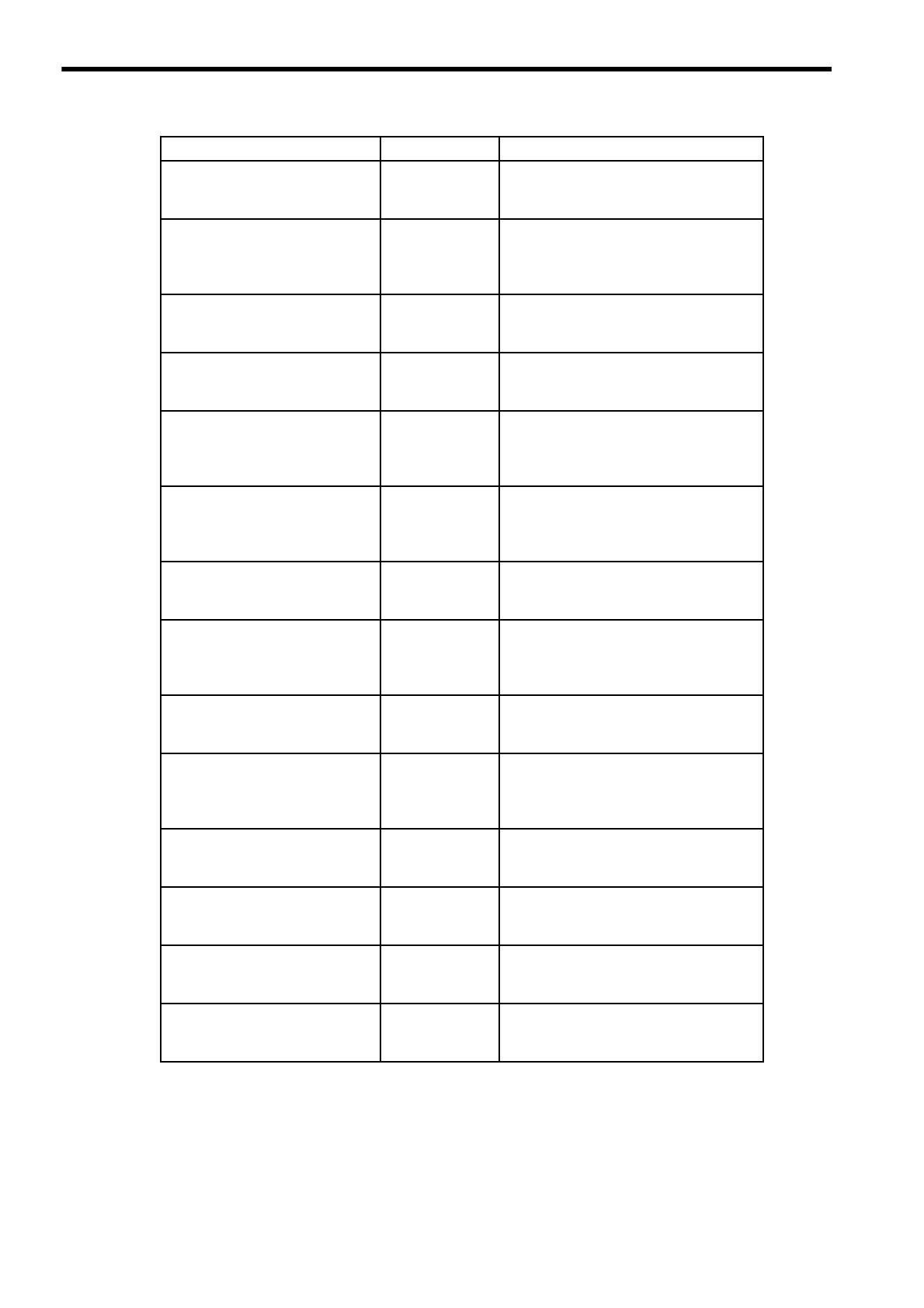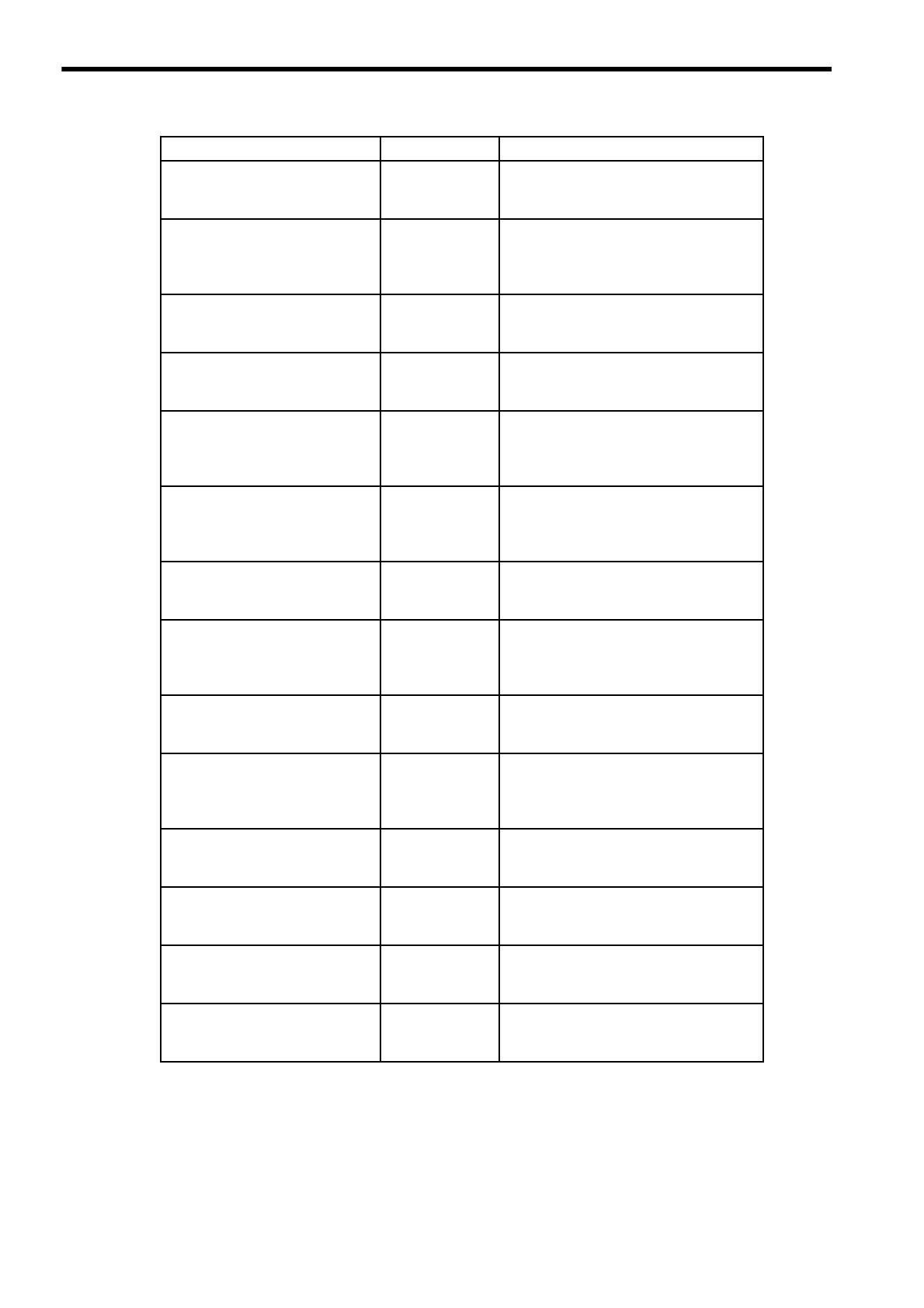
vi
Machine Controller MP2300
Basic Module
User’s Manual
SIEPC88070003 Describes how to use the MP2300 Basic
Module and the modules that can be con-
nected.
Machine Controller MP2000
Series Communication Module
User's Manual
SIEPC88070004 Provides the information on the Communi-
cation Module that can be connected to
MP2000 series Machine Controller and the
communication methods.
Machine Controller MP900/
MP2000 Series Linear
Servomotor Manual
SIEP C880700 06 Describes the connection methods, setting
methods, and other information for Linear
Servomotors.
Machine Controller MP2200
User's Manual
SIEPC88070014 Describes how to use the MP2200 Machine
Controller and the modules that can be con-
nected.
Machine Controller MP900/
MP2000 Series Electronic Cam
Data Preparation Tool Operation
Manual
SIEPC88070018 Describes how to use the electronic cam data
creating tool.
Machine Controller MP2000
Series Analog Input/Analog Out-
put Module AI-01/AO-01
User’s Manual
SIEP C880700 26 Describes the functions, specifications, and
application methods of the Analog Input
Module AI-01 and Analog Output Module
AO-01 for the MP2000 Series.
Machine Controller MP2000
Series Counter Module CNTR-01
User’s Manual
SIEP C880700 27 Describes the functions, specifications, and
application methods of the Counter Module
CNTR-01 for the MP2000 Series.
Machine Controller MP2000
Series Pulse Output Motion
Module PO-01 User’s Manual
SIEP C880700 28 Describes the functions, specifications, and
application methods of the PO-01, Pulse
Output Motion Module for the MP2000
Series.
Machine Controller MP2000
Series Built-in SVA-01 Motion
Module User’s Manual
SIEP C880700 32 Describes the functions, specifications, and
application methods of the SVA-01, SVA
Motion Module for the MP2000 Series.
Machine Controller MP2000
Series Built-in SVB/SVB-01
Motion Module User’s Manual
SIEP C880700 33 Describes the functions, specifications, and
application methods of the MP2000 Series
Motion Module that is built into the SVB,
SVB-01, and SVR Module.
Machine Controller MP2000
Series I/O Module
User’s Manual
SIEP C880700 34 Describes the functions, specifications, and
application methods of the I/O Module for
the MP2000 Series.
Machine Controller MP2000
Series User’s Manual
for Motion Programming
SIEPC88070038 Describes the instructions used in MP2000
motion programming.
Machine Controller MP2300S
Basic Module User’s Manual
SIEPC88073200 Describes the application methods and con-
nectable modules of the MP2300S basic
modules.
Machine Controller MP2310
Basic Module User’s Manual
SIEPC88073201 Describes the application methods and con-
nectable modules of the MP2310 basic mod-
ules.
Manual Name Manual Number Contents