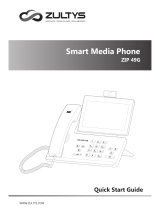Page is loading ...

www.yealink.com
You can add contacts from the call history easily. For more information, refer to above.
(Ensure the voice mail code is already configured on the phone)
Tap to place a call.
Tap to add the entry to the local directory.
Press during a call to adjust the receiver volume of the handset/speakerphone/
headset.
Press when the phone is idle to adjust the ringer volume.
Tap to delete the entry from the list.
Message waiting indicator on the idle screen indicates that one or more voice messages are
waiting at the message center. The power indicator LED slowly flashes red.
1. Tap and then tap the soft key, or press .
2. Follow the voice prompts to listen to your voice messages.
1. When the phone is idle, tap , and then tap the desired call list on the left.
3. Tap after the desired entry, and then you can do the following:
1. When the phone is idle, tap , and then tap the desired group on the left.
2. Tap to add a contact.
1. When the phone is idle, tap , and then tap the desired group on the left.
1. When the phone is idle, tap , and then tapthe desired group on the left.
3. Tap the soft key when the touch screen prompts “Delete the selected contact?”.
4. Tap the soft key to accept the change.
4. Tap the soft key to accept the change.
3. Enter a unique contact name in the field and contact numbers in the corresponding fields.
2. Tap after the desired contact.
2. Tap after the desired contact , and then tap .
For more information, refer to the User Guide available online: Applies to firmware version 72.1 or later.
www.yealink.com
Tap to add the entry to the blacklist.
3. Edit the contact information.
Copyright 2014 YEALINK NETWORK TECHNOLOGY CO.,LTD.
c
You can split the conference call into two individual calls by tapping the soft key.
4. Tap the soft key to disconnect all parties.
2. Enter the number of the second party, and then tap the soft key.
3. Tap the soft key again when the second party answers.
All parties are now joined in the conference.
Tap to edit the phone number of the entry before placing a call.
2. Tap or , or press or to scroll to the desired page.
(V72.4)
www.itrinity.com.au
1300 ITRINITY

www.yealink.com
SIP-T48G Quick Reference Guide
1. With the handset on-hook, press .
1. Pick up the handset.
2. Enter the number, and then tap the soft key.
1. With the headset connected, press to activate the headset mode.
2. Enter the number, and then tap the soft key.
During a call, you can alternate between the headset, hands-free speakerphone and handset modes by
pressing the key, key or by picking up the handset. Headset mode requires a
connected headset.
You can ignore an incoming call by tapping the soft key.
2. Enter the number, and then tap the soft key.
Pick up the handset.
Press .
Hang up the handset or tap the soft key.
Press .
Incoming calls are forwarded unconditionally.
Incoming calls are forwarded when the phone is busy.
Incoming calls are forwarded if not answered after a period of time.
1. When the phone is idle, tap ->->.
2. Select the desired forward type:
3. Enter the number you want to forward to. For , tap the pull-down list of
, and then tap the desired ring time to wait before forwarding.
4. Tap the soft key to accept the change.
1. Tap the soft key during an active call. The call is placed on hold.
If there is more than one call on hold, tap the call you want to resume, and then
press or tap the soft key.
You can transfer a call in the following ways:
1. Press or tap the soft key during an active call. The call is placed on hold.
1. Press or tap the soft key during an active call. The call is placed on hold.
1. Press or tap the soft key during an active call. The call is placed on hold.
2. Enter the number you want to transfer to, and then press .
3. Press or tap the soft key when the second party answers.
2. Enter the number you want to transfer to, and then press .
3. Press or tap the soft key when you hear the ring-back tone.
3. Press or tap the soft key.
2. Enter the number you want to transfer to.
Press to mute the microphone during a call.
Press again to un-mute the call.
If there is only one call on hold, press or tap the soft key.
Press or tap the soft key during an active call.
To enter the main menu, tap .
To turn pages, tap or on the touch screen.
Press twice when the phone is idle to dial out the last dialed number.
1. Tap the field you want to edit.
2. Tap the soft key to switch input modes.
3. Enter data using the keypad.
4. Tap the soft key.
Tap the field name, and then tap the field’s highlighted box. From the pull-down list,
tap the desired option.
Press or tap the soft key.
Tap the soft key.
Press to enter the call list, and then tap the desired entry.
To select a soft key, tap the soft key.
To select an item, tap the item.
To scroll through values in a pull-down list, press or .
To return to the idle screen, tap .
To go back to the previous menu, tap .
/