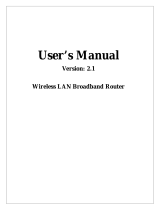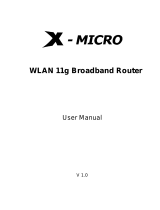Page is loading ...


Boost-N Part#:GT-APN User Manual
2
Before Start to Configure
The WLAN Broadband Router is delivered with the following factory default parameters on the Ethernet
LAN interfaces.
Default IP Address: 192.168.1.254
Default IP subnet mask: 255.255.255.0
WEB login User Name: <empty> WEB login Password: <empty>
The device has three operation modes (Gateway/Bridge/WISP). The default IP addresses for the device
are 192.168.1.254, so you need to make sure the IP address of your PC is in the same subnet as the
device, such as 192.168.1.X.
It will take about 55 seconds to complete the boot up sequence after power on.
Prepare your PC to configure the WLAN Broadband Router
For OS of Microsoft Windows 95/ 98/ Me:
1. Click the Start button and select Settings, then click Contro
l
Pane
l
. The
Contro
l
Pane
l
window will appear.
Note: Windows Me users may not see the Network control panel. If so,
select View all Control Panel options on the left side of the window
2. Move mouse and double-click the right button on Network icon. The Network
window will appear.
3. Check the installed list of Network Components. If TCP/IP is not installed, click the Add
button to install it; otherwise go to step 6.
4. Select Protoco
l
in the Network Component Type dialog box and click Add button.
5. Select TCP/IP in Microsoft of Se
l
ect Network Protoco
l
dialog box then click OK button
to install the TCP/IP protocol, it may need the Microsoft Windows CD to complete the
installation. Close and go back to Network dialog box after the TCP/IP installation.
6. Select TCP/IP and click the properties button on the Network dialog box.
7. Select Specify an IP address and type in values as following example.
IP Address: 192.168.1.1, any IP address within 192.168.1.1 to 192.168.1.253 is
good to connect the Wireless LAN Access Point.
IP Subnet Mask: 255.255.255.0
8. Click OK and reboot your PC after completes the IP parameters setting.
For OS of Microsoft Windows 2000, XP:
1. Click the Start button and select Settings, then click Contro
l
Pane
l
. The Contro
l
Pane
l
window will appear.
2. Move mouse and double-click the right button on Network and Dia
l
-up Connections
icon. Move mouse and double-click the Loca
l
Area Connection icon. The Loca
l
Area
Connection window will appear. Click Properties button in the Loca
l
Area Connection
window.
3. Check the installed list of Network Components. If TCP/IP is not installed, click the Add
button to install it; otherwise go to step 6.
4. Select Protoco
l
in the Network Component Type dialog box and click Add button.
5. Select TCP/IP in Microsoft of Se
l
ect Network Protoco
l
dialog box then click OK button
to install the TCP/IP protocol, it may need the Microsoft Windows CD to complete the
installation. Close and go back to Network dialog box after the TCP/IP installation.
6. Select TCP/IP and click the properties button on the Network dialog box.
7. Select Specify an IP address and type in values as following example.
IP Address: 192.168.1.1, any IP address within 192.168.1.1 to 192.168.1.253 is
good to connect the Wireless LAN Access Point.
IP Subnet Mask: 255.255.255.0
8. Click OK to completes the IP parameters setting.

Boost-N Part#:GT-APN User Manual
3
For OS of Microsoft Windows NT:
1. Click the Start button and select Settings, then click Contro
l
Pane
l
. The Contro
l
Pane
l
window will appear.
2. Move mouse and double-click the right button on Network icon. The Network window
will appear. Click Protoco
l
tab from the Network window.
3. Check the installed list of Network Protoco
l
window. If TCP/IP is not installed, click the
Add button to install it; otherwise go to step 6.
4. Select Protoco
l
in the Network Component Type dialog box and click Add button.
5. Select TCP/IP in Microsoft of Se
l
ect Network Protoco
l
dialog box then click OK button
to install the TCP/IP protocol, it may need the Microsoft Windows CD to complete the
installation. Close and go back to Network dialog box after the TCP/IP installation.
6. Select TCP/IP and click the properties button on the Network dialog box.
7. Select Specify an IP address and type in values as following example.
IP Address: 192.168.1.1, any IP address within 192.168.1.1 to 192.168.1.253 is
good to connect the Wireless LAN Access Point.
IP Subnet Mask: 255.255.255.0
8. Click OK to complete the IP parameters setting.
For OS of Microsoft Windows Vista and Windows 7
1. Click Start Button and select Control Panel, the Control Panel windows pop up.
2. From Network and Internet category choose View network status and tasks.
3. Select Change adapter settings, right click Local Area Connection, select Properties
4. From popup menu in Networking tab select Internet Protocol Version 4 (TCP/IPv4)
then click Properties.
5. Check Use the following IP address then Specify IP address as following example.
Enter your IP Address; the IP Address can be any number within the range from
192.168.1.1 to 192.168.1.253.
IP Subnet Mask: 255.255.255.0
Click OK to complete the IP parameters setting.

Boost-N Part#:GT-APN User Manual
4
This page shows the current status and some basic settings of the device, includes system, wireless,
Ethernet LAN and WAN configuration information.
Item
Description
Uptime
It shows the duration since WLAN Broad
Firmware version
It shows the firmware version of WLAN Broadband
Router.
Wireless Configuration
Mode
It shows wireless operation mode
Band
It shows wireless operation mode
SSID
It shows the SSID of this WLAN Broadband Router.
The SSID is the unique name of WLAN Broadband
Router and shared among its service area, so all
devices attempts to join the same wireless network
can identify it.
Channel Number
It shows the wireless channel connected currently.
Encryption
It shows the status of encryption function.
BSSID
It shows the BSSID address of the WLAN Broadband
Router. BSSID is a six-byte address.
Associated Clients
It shows the number of connected clients (or stations,
PCs).
TCP/IP configuration
Attain IP Protocol
It shows type of connection.
IP Address
It shows the IP address of LAN interfaces of WLAN
Broadband Router.
Subnet Mask
It shows the IP subnet mask of LAN interfaces of
WLAN Broadband Router.
Default Gateway
It shows the default gateway setting for LAN
interfaces outgoing data packets.
DHCP Server
It shows the DHCP server is enabled or not.
MAC Address
It shows the MAC address of LAN interfaces of
WLAN Broadband Router.
WAN configuration
Attain IP Protocol
It shows how the WLAN Broadband Router gets the IP
address. The IP address can be set manually to a fixed
one or set dynamically by DHCP server or attain IP by
PPPoE / PPTP connection.
IP Address
It shows the IP address of WAN interface of WLAN
Broadband Router.
Subnet Mask
It shows the IP subnet mask of WAN interface of
WLAN Broadband Router.
Default Gateway
It shows the default gateway setting for WAN
interface outgoing data packets.
DNS1/DNS2/DNS3
It shows the DNS server information.
MAC Address
It shows the MAC address of WAN interface of WLAN
Broadband Router.

Boost-N Part#:GT-APN User Manual
5
Setup Wizard
This page guides you to configure wireless broadband router for first time
Operation Mode
This page followed by Setup Wizard page to define the operation mode.

Boost-N Part#:GT-APN User Manual
6
Time Zone Setting
This page is used to enable and configure NTP client
LAN Interface Setup
This page is used to configure local area network IP address and subnet mask
Item
Description
IP Address
Fill in the address of LAN interfaces of this WLAN Access Point.
Subnet Mask
Fill in the subnet mask of LAN interfaces of this WLAN Access
Point.
Default Gateway
Fill in the default gateway for LAN interfaces out going data
packets.
DHCP
Click to select Disabled, Client or Server in different operation
mode of wireless Access Point.
DHCP Client Range
Fill in the start IP address and end IP address to allocate a
range of IP addresses; client with DHCP function set will be

Boost-N Part#:GT-APN User Manual
7
assigned an IP address from the range.
Show Client
Click to open the active DHCP Client Table window that shows
the active clients with their assigned IP address, MAC address
and time expired information.[Server mode only]
Static DHCP
Select enable or disable the Static DHCP function from
pull-down menu[Server mode only]
Set Static DHCP
Manual setup Static DHCP IP address for specific MAC
address.[Server mode only]
Domain Name
Assign Domain Name and dispatch to DHCP clients. It is
optional field.
802.1d Spanning Tree
Select enable or disable the IEEE 802.1d Spanning Tree function
from pull-down menu.
Clone MAC Address
Fill in the MAC address that is the MAC address to be cloned
Apply Changes
Click the Apply Changes button to complete the new
configuration setting
Reset
Click the reset button to abort change and recover the previous
configuration setting.
WAN Interface Setup
This page is used to configure WAN access type

Boost-N Part#:GT-APN User Manual
8
Wireless Basic Settings
This page is used to configure basic wireless parameters like Band, Mode, Network Type SSID, Channel
Number, Enable Mac Clone (Single Ethernet Client).
Wireless Security Setup
This page is used to configure wireless security

Boost-N Part#:GT-APN User Manual
9
Operation Mode
This page is used to configure which mode wireless broadband router acts
Item
Description
Gateway
Traditional gateway configuration. It always connects internet
via ADSL/Cable Modem. LAN interface, WAN interface,
Wireless interface, NAT and Firewall modules are applied to
this mode
Bridge
Each interface (LAN, WAN and Wireless) regards as bridge. NAT,
Firewall and all router’s functions are not supported
Wireless ISP
Switch Wireless interface to WAN port and all Ethernet ports in
bridge mode. Wireless interface can do all router’s functions
Apply Changes
Click the App
l
y Changes button to complete the new
configuration setting.
Reset
Click the Reset button to abort change and recover the
previous configuration setting.

Boost-N Part#:GT-APN User Manual
10
Wireless - Basic Settings
This page is used to configure the parameters for wireless LAN clients that may connect to your
Broadband Router. Here you may change wireless encryption settings as well as wireless network
parameters.
Item
Description
Disable Wireless LAN Interface
Click on to disable the wireless LAN data transmission.
Band
Click to select 2.4GHz(B) / 2.4GHz(G) /2.4GHz(B+G)
Mode
Click to select the WLAN AP / Client / WDS / AP+WDS
wireless mode.
Multiple AP
Click to enable multiple AP.
Network Type
While network is selected to be client. Click to select
network type infrastructure or Ad-Hoc
SSID
It is the wireless network name. The SSID can be
32 bytes long.
Channel width
Select the operational bandwidth 20MHz or 40MHz
(802.11n band only)
Control Sideband
Select the sideband with upper or lower for channel
width 40MHz.
Channel Number
Select the wireless communication channel from
pull-down menu.
Broadcast SSID
Click to enable or disable the SSID broadcast function
WMM
Click to enable or disable WMM function
Data Rate
Select transmission data rate from pull-down menu.
Data rate can be auto select, 1M to 54Mbps or MCS.
Associated Clients
Click the Show Active C
l
ients button to open Active
Wireless Client Table that shows the MAC address,
transmit-packet, receive-packet and transmission-rate
for each associated wireless client.
Enable Mac Clone (Single
Ethernet Client)
Take Laptop NIC MAC address as wireless client
MAC address. [Client Mode only]

Boost-N Part#:GT-APN User Manual
11
Enable Universal Repeater
Mode
Click to enable Universal Repeater Mode. (Acting as AP
and client simultaneously in this mode).
SSID of Extended Interface
Assign SSID when enables Universal Repeater Mode.
Apply Changes
Click the App
l
y Changes button to complete the new
configuration setting.
Reset
Click the Reset button to abort change and recover the
previous configuration setting.
Wireless - Advanced Settings
These settings are only for more technically advanced users who have a sufficient knowledge about
wireless LAN. These settings should not be changed unless you know what effect the changes will have
on your WLAN Broadband Router.
Item
Description
Fragment Threshold
Set the data packet fragmentation threshold, value
can be written between 256 and 2346 bytes.
RTS Threshold
Set the RTS Threshold, value can be written between 0
and 2347 bytes.
Beacon Interval
Set the Beacon Interval, value can be written between
20 and 1024ms.
Preamble Type
Click to select the Long Preamb
l
e or Short Preamb
l
e
support on the wireless data packet transmission.
IAPP
Click to enable or disable the IAPP function.
Protection
Protection is for neighboring 802.11b wireless network.
Select disable to reduce the adverse affect of legacy
wireless network 802.11n performance. This option is
available only when 802.11 mode is set to 802.11n
only
Aggregation
Click to enable or disable aggregation function.
Short GI
Click to enable or disable short Guard Intervals
function
WLAN Partition
Enabling WLAN Partition prevents associated wireless
clients from communicating with each other.
RF Output power
To adjust transmission power level.

Boost-N Part#:GT-APN User Manual
12
Wireless - Security Setup
This page allows you setup the wireless security. Turn on WEP, WPA; WPA2 by using encryption keys
could prevent any unauthorized access to your wireless network.
Item
Description
Select SSID
Select SSID to be encrypted from multiple APs.
Encryption
Select the encryption supported over wireless access.
The encryption method can be None, WEP, WPA(TKIP),
WPA2 or WPA2 Mixed
Use 802.1x Authentication
While Encryption is selected to be WEP. Click the
check box to enable IEEE 802.1x authentication
function.
Apply Changes
Click the App
l
y Changes button to complete the new
configuration setting.
Reset
Click the Reset button to abort change and recover
the previous configuration setting.
Wireless - Access Control
If you enable wireless access control, only those clients whose wireless MAC addresses are in the access
control list will be able to connect to your Access Point. When this option is enabled, no wireless clients
will be able to connect if the list contains no entries.
Item
Description
Wireless Access Control Mode
Click the Disab
l
ed, A
ll
ow Listed or Deny Listed of drop
down menu choose wireless access control mode.

Boost-N Part#:GT-APN User Manual
13
This is a security control function; only those clients
registered in the access control list can link to this
WLAN Broadband Router.
MAC Address
Fill in the MAC address of client to register this
WLAN Broadband Router access capability.
Comment
Enter notes for the registered client.
Apply Changes
Click the App
l
y Changes button to register the client
to new configuration setting.
Reset
Click the Reset button to abort change and recover
the previous configuration setting.
Current Access Control List
It shows the registered clients that are allowed to link
to this WLAN Broadband Router.
Delete Selected
Click to delete the selected clients that will be access
right removed from this WLAN Broadband Router.
Delete All
Click to delete all the registered clients from the
access allowed list.
Reset
Click the Reset button to abort change and recover
the previous configuration setting.
WDS Settings
Wireless Distribution System uses wireless media to communicate with other APs, like the Ethernet does.
To do this, you must set these APs in the same channel and set MAC address of other AP that you want
to communicate with in the table and then enable the WDS.
Item
Description
Enable WDS
Click the Disab
l
ed, A
ll
ow Listed or Deny Listed of drop
down menu choose wireless access control mode.
This is a security control function; only those clients
registered in the access control list can link to this
WLAN Broadband Router.
MAC Address
Fill in the MAC address of client to register this
WLAN Broadband Router access capability.
Data Rate
Select transmission data rate from pull down menu.
Data rate can be auto-selected, 1Mbps to 54Mbps or
MCS.
Comment
Fill in the comments for the registered client.

Boost-N Part#:GT-APN User Manual
14
Apply Changes
Click the App
l
y Changes button to register the client
to new configuration setting.
Reset
Click the Reset button to abort change and recover
the previous configuration setting.
Set Security
Click button to configure wireless security like
WEP(64bits), WEP(128bits), WPA(TKIP), WPA2(AES)
or None
Show Statistics
It shows the TX, RX packets, rate statistics
Delete Selected
Click to delete the selected clients that will be
removed from the wireless distribution system.
Delete All
Click to delete all the registered APs from the wireless
distribution system allowed list.
Reset
Click the Reset button to abort change and recover
the previous configuration setting.
It shows the registered clients that are allowed to link to this WLAN Broadband Router.
WDS Security Setup
Requirement: Set [Wireless]->[Basic Settings]->[Mode]->AP+WDS
This page is used to configure the wireless security between APs.

Boost-N Part#:GT-APN User Manual
15
WDS AP Table
This page is used to show WDS statistics
Item
Description
MAC Address
It shows the MAC Address within WDS.
Tx Packets
It shows the statistic count of sent packets on the
wireless LAN interface.
Tx Errors
It shows the statistic count of error sent packets on
the Wireless LAN interface.
Rx Packets
It shows the statistic count of received packets on the
wireless LAN interface.
Tx Rate (Mbps)
It shows the wireless link rate within WDS.
Refresh
Click to refresh the statistic counters on the screen.
Close
Click to close the current window.
Site Survey
This page is used to scan and connect nearby APs when operate at client mode.

Boost-N Part#:GT-APN User Manual
16
Item
Description
SSID
It shows the SSID of AP.
BSSID
It shows BSSID of AP.
Channel
It show the current channel of AP occupied.
Type
It shows which type of connection to be connect,
infrastructure (AP) or ad-hoc.
Encrypt
It shows the encryption status.
Signal
It shows signal strength (expressed in percentage) of
current AP.
Refresh
Click the Refresh button to re-scan site survey on the
screen.
Connect
Click the Connect button to establish connection.
WPS
This page allows you to change the setting for WPS (Wi-Fi Protected Setup). Using this feature could let
your wireless client automatically synchronize its setting and connect to the Access Point in a minute
without any hassle.
Item
Description
Disable WPS
Click on to disable the Wi-Fi Protected Setup function
WPS Status
Show WPS status is Configured or Unconfigured
Self-PIN Number
Fill in the PIN Number of AP to register the wireless
distribution system access capability.
Push Button Configuration
The Start PBC button provides tool to scan the
wireless network. If any Access Point or IBSS is found,
you could connect it automatically when client join
PBC mode.
Apply Changes
Click the Apply Changes button to complete the new
configuration setting.
Reset
Click the Reset button to abort change and recover the
previous configuration setting.
Client PIN Number
Fill in the Client PIN Number from your Client sites.

Boost-N Part#:GT-APN User Manual
17
LAN Interface Setup
This page is used to configure the parameters for local area network that connects to the LAN ports of
your WLAN Broadband Router. Here you may change the setting for IP address, subnet mask, DHCP, etc.
Item
Description
IP Address
Fill in the IP address of LAN interfaces of this WLAN
Access Point.
Subnet Mask
Fill in the subnet mask of LAN interfaces of this WLAN
Access Point.
Default Gateway
Fill in the default gateway for LAN interfaces out
going data packets.
DHCP
Click to select Disab
l
ed, C
l
ient or Server in different
operation mode of wireless Access Point.
DHCP Client Range
Fill in the start IP address and end IP address to
allocate a range of IP addresses; client with DHCP
function set will be assigned an IP address from the
range.
Show Client
Click to open Active DHCP Client Table window that
shows current active clients with their assigned IP
address, MAC address and expire time information
[Server mode only]
Static DHCP
Select to enable or disable Static DHCP from pull-down
menu [Server mode only]
Domain Name
Assign Domain Name and dispatch to DHCP clients. It
is optional field.
802.1d Spanning Tree
Select to enable or disable the IEEE 802.1d Spanning
Tree function from pull-down menu.
Clone MAC Address
Fill in the MAC address that is the MAC address to be
cloned.
Apply Changes
Click the App
l
y Changes button to complete the new
configuration setting.
Reset
Click the Reset button to abort change and recover
the previous configuration setting.

Boost-N Part#:GT-APN User Manual
18
Static DHCP Setup
This page allows you reserve IP addresses, and assign the same IP address to the network device with the
specified MAC address any time it requests an IP address. This is almost the same as when a device has a
static IP address except that the device must still request an IP address from the DHCP server
Item
Description
Enable Static DHCP
Click to enable Static DHCP
IP Address
Enter the Static IP Address in the IP Address field
MAC Address
Enter the MAC address of the corresponding Client in the
MAC Address field
Comment
Take notes of the setting.
Apply Changes
Click the App
l
y Changes button to complete the change
Static DHCP List
List mapping of static IP address to corresponding clients.
IP Address
Assigned static IP address
MAC address
MAC address of corresponding client
Comment
Notes of the mapping
Select
Click on checkbox if you want to delete from the list.
Delete Selected
Click to delete current selected from the list.
Delete All
Delete all of the entries from the list.
Reset
Uncheck all of previous selections.

Boost-N Part#:GT-APN User Manual
19
WAN Interface Setup
This page is used to configure the parameters for wide area network that connects to the WAN port of
your WLAN Broadband Router. Here you may change the access method to Static IP, DHCP, PPPoE or
PPTP by click the item value of WAN Access Type.
Static IP
Item
Description
Static IP
Click to select Static IP support on WAN interface.
There are IP address, subnet mask and default
gateway settings need to be done
IP Address
If you select the Static IP support on WAN interface, fill
in the IP address for it.
Subnet Mask
If you select the Static IP support on WAN
interface, fill in the subnet mask for it
Default Gateway
If you select the Static IP support on WAN interface,
fill in the default gateway for WAN interface out going
data packets.
MTU Size
Fill in the mtu size of MTU Size. The default value is
1400
DNS 1
Enter the IP address of Domain Name Server 1.
DNS 2
Enter the IP address of Domain Name Server 2.
DNS 3
Enter the IP address of Domain Name Server 3.
Clone MAC Address
Enter the MAC address that is the MAC address to be
cloned
Enable uPNP
Click the checkbox to enable uPNP function.
Enable IGMP Proxy
Click the checkbox to enable IGMP proxy
Enable Ping Access on WAN
Click the checkbox to enable WAN IGMP response.
Enable Web server Access on
WAN
Click the checkbox to enable web configuration from
WAN side
Enable IPsec pass through on
VPN connection
Click the checkbox to enable IPSec packet pass
through
Enable PPTP pass through on
VPN connection
Click the checkbox to enable PPTP packet pass
through
Enable L2TP pass through on
VPN connection
Click the checkbox to enable L2TP packet pass
through

Boost-N Part#:GT-APN User Manual
20
Apply Changes
Click the App
l
y Changes button to complete the new
configuration setting.
Reset
Click the Reset button to abort change and recover
the previous configuration setting.
DHCP Client
Item
Description
DHCP Client
Click to select DHCP support on WAN interface for IP
address assigned automatically from a DHCP server.
Host Name
Fill in the host name of Host Name. The default value
is empty
MTU Size
Fill in the mtu size of MTU Size. The default value is
1400
Attain DNS Automatically
Click to select getting DNS address for DHCP support.
Please select Set DNS Manua
ll
y if the DHCP support is
selected.
Set DNS Manually
Click to select getting DNS address for DHCP support.
DNS 1
Fill in the IP address of Domain Name Server 1.
DNS 2
Fill in the IP address of Domain Name Server 2.
DNS 3
Fill in the IP address of Domain Name Server 3.
Clone MAC Address
Fill in the MAC address that is the MAC address to be
cloned
Enable uPNP
Click the checkbox to enable uPNP function.
Enable IGMP Proxy
Click the checkbox to enable IGMP proxy
Enable Ping Access on WAN
Click the checkbox to enable WAN IGMP response.
Enable Web server Access on
WAN
Click the checkbox to enable web configuration from
WAN side
Enable IPsec pass through on
VPN connection
Click the checkbox to enable IPSec packet pass
through
Enable PPTP pass through on
VPN connection
Click the checkbox to enable PPTP packet pass
through
Enable L2TP pass through on
VPN connection
Click the checkbox to enable L2TP packet pass
through
Apply Changes
Click the App
l
y Changes button to complete the new
configuration setting.
/