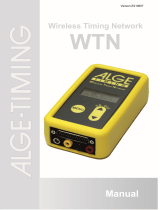Page is loading ...

A Higher Level of Precision…
A Higher Level of Performance
UFM-B UFM-F UFM-L NTEP Bench Scales
Maintenance Manual

1
MAINTENANCE MANUAL
UFM SERIES
NTEP & MEASUREMENT CANADA
CONTENTS
1. INTRODUCTION
2. SPECIFICATIONS
2.1 SYSTEM BLOCK DIAGRAM
2.2 PHYSICAL LAYOUT OF ELECTRICAL CONNECTION
2.3 GENERAL SPECIFICATIONS
2.4 INTERNAL SETTINGS AND CALIBRATION METHODS
3. TROUBLE SHOOTING
3.1 TROUBLE SHOOTING LOOP
3.2 PARTS AND COMPONENTS TROUBLE SHOOTING
4. ELECTRICAL CIRCUITRY
4.1 SCHEMATICS
4.2 PCB LAYOUT
5. BILL OF MATERIAL
6. APPENDIX
JANUARY 2005 REV 2
Specifications and Function Subject to Change without Notice

2
1. INTRODUCTION
The UFM series is designed and programmed according to NTEP and
Measurement Canada requirements.
These indicators are sealed to prevent unauthorized access to internal
parts. End users should be advised not to undertake any trouble shooting
except those listed in the operation manual.
This maintenance manual contains of certain information that may result
in fraudulent use. Do not release any part of this manual to any end
users or un-authorized persons.
The internal mini jumper should be so set to prevent un-authorized
settings or alterations.
If a load cell has been replaced, make sure that the protection devices
are correctly set.
After servicing, it is necessary to go through all tests and procedures
to ensure the indicator meets all the meteorological and approval
requirements.
Features of the UFM series
1. Designed to meet NTEP & MEASUREMENT CANADA requirements.
2. Zero Indicator.
3. Tare Indicator.
4. Full Tare Function (Subtractive)
5. Negative Value Indicator.
6. Auto Tare Function.
7. Power on Zero Function.
8. Manual Zero Function.
9. Average Function.
10. Auto Power Saving Function.
11. Metric/Avoirdupois Conversion Function (where it is legal for use).
12. Large Size WTN LCD display, 5 ½ x 51mm.
13. Low Battery Warning Signal.
14. 2 Point Calibration.
15. Mini Jumper to Prevent End-user Calibration.
16. Optional EL Backlight.
17. Optional Printer and RS232C Interface.
18. Accumulation Function Available.
19. Built-in Rechargeable Battery Operated.
20. Battery Operating time: 200 Hours Plus with Full Charge.
21. Gravity Compensation Software

3
2. SPECIFICATION
2.1 SYSTEM BLOCK DIAGRAM
Description:
When a mass is placed on the platform, the load of the article is
transferred to the load cell inside.
The resistance to the excitation current in the strain gauge will then
be changed and the analog output signal varies in proportion to the
load applied.
It is amplified and digitized continuously by the A/D converter into
a digital signal. Subsequently, the resulting count is processed and
managed by the CPU. The CPU refers to the instructions from the keyboard,
and then conveys the output data to LCD driver, which formats the data
into a readout on the display panel.
LCD DRIVER
CPU
with ROM
E+
LOAD E-
CELL S+
S- POWER SUPPLY:
AC ADAPTOR
(9V/500mA)
RECHARGEABLE
BATTERY (6V 4Ah)
A/D UNIT
KEYBOARD
(6 KEYS)
LCD
INTERFACE

4
2.2 PHYSICAL LAYOUT OF ELECTRICAL CONNECTION
RECHARGEABLE
BATTERY
6V 4Ah
LOAD CELL
5
PIN
CONNECOTR
MAIN BOARD
F
M
-
1
2
-
X
J4
J3
PLATFORM
INDICATOR
E+ E
-
S+ S
-
- +
BAT
+
-
DC IN
J6
PRINTER
D-SUB 25
(FEMALE)
J2
RS232
RS232C
-
1B1
RS-232 BOARD
D-SUB 25
(FEMALE)

5
2.2.1 CONNECTION BETWEEN INDICATOR AND PLATFORM(5 PIN ROUND CONNECTOR)
PIN ASSIGNMENT
INDICATOR PLATFORM
PIN #1 E+
PIN #2 E-
PIN #3 S+
PIN #4 S-
PIN #5 GND
2.2.2 CONNECTION OF RS-232 BETWEEN INDICATOR AND PC(25PIN D-SUB)
PIN ASSIGNMENT
INDICATOR(25PIN D-SUB,FEMALE) PC(25PIN D-SUB,MALE)
** RTS & CTS have been shorted internally.
BAUD RATE: 4800, 9600 (DEFAULT), 19200
Protocol: N81 (DEFAULT), E71
Code: ASCII
Data output: Continuous (DEFAULT) or, * M+/MC key
* Press M+ to output a reading of individual transaction.
* Press MC to output the total of readings.
EXC+
SIG+
SIG
-
LOAD CELL
SHIELD
RED
GREEN
BLACK
WHITE
EXC
-
PIN #1 SHIELD
PIN #2 RXD
PIN #3 TXD
PIN #4 RTS
PIN #5 CTS
PIN #6 DSR
PIN #7 GND
PIN #8 DCD
PIN #20
DTR
PIN #1 SHIELD
PIN #2 TXD
PIN #3 RXD
PIN #4 RTS
PIN #5 CTS
PIN #6 DSR
PIN #7 GND
PIN #8 DCD
PIN #20
DTR

6
2.2.3 Parallel Printer Interface (D-SUB 25 pin)
PIN ASSIGNMENT
PIN NUMBER
ASSIGNMENT PIN NUMBER
ASSIGNMENT
1 STROBE 7 D5
2 D0 8 D6
3 D1 9 D7
4 D2 11 BUSY
5 D3 25 GND
6 D4

7
2.3 GENERAL SPECIFICATION
2.3.1 Overall View
UFM SERIES
Indicator Dimension
UFM-B = 250(W) x 80 (D)mm x 150(H)
UFM-F/L = 250(W) x 130(D)mm x 150(H)
Overall Dimension
UFM-B = 330(W) x 450(D) x 750(H)mm
UFM-F = 420(W) x 520(D) x 880(H)mm
UFM-L = 500(W) x 600(D) x 880(H)mm

8
2.3.2 Model Specifications
Model No.
Capacity
(Max) Readability
(e) Platform
UFM-B30 30kg/60lb 0.01kg/0.02lb
UFM-B60 60kg/120lb 0.02kg/0.05lb
UFM-B150 150kg/300lb 0.05kg/0.1lb
330 x 450mm
UFM-F60 60kg/120lb 0.01kg/0.02lb
UFM-F120 120kg/250lb 0.02kg/0.05lb
UFM-F300 300kg/600lb 0.05kg/0.1lb
420 x 520mm
UFM-L60 60kg/120lb 0.01kg/0.02lb
UFM-L120 120kg/250lb 0.02kg/0.05lb
UFM-L300 300kg/600lb 0.05kg/0.1lb
UFM-L600 600kg/1200lb
0.1kg/0.2lb
500 x 600mm
Class III
Maximum Tare
Range Full Tare Range (Subtractive)
Power on Zero
Range ±10% Max
Manual Zero
Range ±2% Max
Minimum Load 20e
Operation
Environment 0o~40oC (32o~104oF),
Non-condensed. R.H.≦85%
Power
Consumption 0.1W
2.3.3 Main Components Used
Microprocessors: SM8958A
Crystal Oscillator: 11.0592MHz
Display Device: WTN Liquid Crystal Display
2.3.4 Analog Specification
- Electronic, self-indicating device, with single [- or multi] -
interval indication. The maximum number of verification scale
intervals will be:
n ≤ 6000 for class III instruments or
n ≤ 1000 for class IIII instruments.

9
- Power supply of 5 V DC;
- Minimum signal voltage per verification scale interval is 1.5 µV;
- 16 bits serial digital output;
- Excitation power supply for the load cell is 5 V DC;
- Minimum input impedance of the load cell is 85 Ω;
- Maximum cable length for the connection between the indicator and
the junction box or load cells (when more then one load cell is
connected) is 1 m/mm2.
- The analog data processing unit is built in a closed metal box.
2.4 INTERNAL SETTINGS AND CALIBRATION METHODS
12 internal settings are available as below table.
Function Symbol Description
1 F1 Offset value reading
2 F2 Full LCD display segment checking
3 F3 Span value reading/Configuration Setup
4 F4 Auto power off setting
5 F5 RS-232 transmission setting
6 F6 Average function setting
7 F7 Data output setting
8 F8 Printout format setting
9 F9 Auto tare function setting
10 F19 1/30000 verification mode
11 F20 C.G.- gravity of calibration location
12 F21 U.G.- gravity of location of installation
2.4.1 How to Enter the Functions Required
a. Press and hold TARE and turn scale on by pressing ON/OFF
b. The scale shows F1
c. Press TARE until the desired function number appears
d. Press MODE to enter selection
e. Press TARE to save and continue selection
f. Press ZERO to quit to restart the scale
2.4.2 Offset Value Reading (F1)
a. Remove all loads from platform
b. Enter F1 through procedures as described in 2.4.1
c. The display shows the offset value

10
2.4.3 Full Segment Display (F2)
a. Refer to the 2.4.1 on how to enter F2
b. All display segments will light up
c. Check all digits and arrow indications to verify any defects or
errors
d. Press TARE to quit
2.4.4 Span Value Reading/Configuration Setup (F3)
The UFM series is designed according to NTEP and Measurement Canada
requirements with maximum resolution legal for trade at 1/6000. It
is also approved for 1/3000 so users can choose the preferred resolution
depending on the working environment.
When type NTEP (legal for trade mode) is selected, the rated capacity
will be limited to maximum of 1/6000. When type normal (not legal for
trade mode) is selected, the rated capacity will be allowed for a maximum
of 1/30000. The indicator also provides option for dual intervals when
set.
TO ENTER FUNCTION
a. Refer to the 2.4.1 on how to enter F3
b. Press MODE to select tYPE (NTEP or normal), unit (metric only or
metric/imperial conversion support), dP (decimal point), CAP2
(capacity and readability), CAP1? (for dual interval, only allowed
when type is set in normal mode).
TO SET TYPE (Select between NTEP and non NTEP application)
a. Press M+ when display shows tYPE and select the operating type
of ntEP or norm for normal
b. Press MODE to save and continue setup
TO SET WEIGHING UNIT
a. Press M+ when display shows unit and select the weighing unit of
kg, g, lb kg or lb g. When it is set kg or g only, scale will only
display result in metric form, but when set to lb kg or lb g , scale
will allow metric/imperial conversion
b. Press MODE to save and continue setup

11
TO SET DECIMAL POINT
a. Press M+ when display shows dP and select the decimal place from
NIL to 3 decimal place
b. Press MODE to save and continue setup
TO SET CAPACITY AND GRADUATION
(For Single interval, it means Max x e; for Dual Interval, it means Max2 x e2)
a. Press
M+
when display shows
CAP2
and utilize
M+ to increase value,
MR to move cursor to the next digit
b. The graduation is limited to maximum of 1/6000 when type NTEP is
selected. It must be set to validate the change
c. Press MODE to save and continue setup
TO SET DUAL INTERVAL (Max1 x e1)
When type NORMAL is set, display will now show CAP1? to allow setup
for dual interval.
a. Press
M+
when display shows
CAP1?
and utilize
M+ to increase value,
MR to move cursor to the next digit. The default value is 50% of
the capacity set in CAP2.
b. The graduation also must be set to validate the change
c. Press MODE to save and complete the setup
NOTE 1: You must reset capacity every time when you change the type
between NTEP and NORMAL.
NOTE 2: When NTEP type is selected, indicator will automatically
limit users to program the configuration under 1/6000. When
NORMAL type is selected, indicator will automatically allow
users to program the configuration under 1/30000.
NOTE 3: When setting up capacities, users must program all digits
including division before pressing MODE to complete set up.
2.4.5 Auto Power Off Setting (F4)
This unit is equipped with AUTO POWER OFF function. Default setting
= auto off after 4 minutes of idle time. Follow the steps below to
disable/enable the AUTO POWER OFF function.
a. Refer to the 2.4.1 on how to enter F4
b. Press MODE to shift between 0_OFF and 4_OFF

12
-To disable the AUTO POWER OFF function select “0-OFF”
-To employ the AUTO POWER OFF function select “4-OFF”
c. Press TARE to save and return to other function
2.4.6 RS-232 Transmission Setting (F5)
a. Refer to the 2.4.1 on how to enter F5
b. Press M+ to select baud rate of 4800, 9600 and 19200
c. Press MODE to enter transmission protocol selection and press M+
to select P=n81 or P=E71
d. Press TARE to save and return to other function
Note: The default value is:
Baud Rate :9600
DATA BIT :8
PARITY BIT :N(NONE)
STOP BIT :1
CODE :ASCII
2.4.7 AVERAGE FUNCTION (F6)
a. Refer to the 2.4.1 on how to enter F6
b. Press MODE to select FiLt.0 or FiLt.1
-To disable the AVERAGE FUNCTION select “FiLt.0”
-To employ the AVERAGE FUNCTION select “FiLt.1”
c. Press TARE to save and return to other function
2.4.8 Data Output Setting (F7)
a. Refer to the 2.4.1 on how to enter F7
b. Press MODE to select data output format of SEr.1 or SEr.2
-When selects SEr.1, scale will transmit data continuously via
RS-232 when reading is stable
-When selects SEr.2, data will transmit single data via RS-232
when pressing M+
c. Press TARE to save and return to other function
2.4.9 DATA PRINTOUT FORMAT (F8)
a. Refer to the 2.4.1 on how to enter F8
b. Press MODE to select data output format of Prnt.1 or Prnt.2
-When Prnt.1 is selected, scale will print data in a table format
with number of entries and total weight
-When Prnt.2 is selected, scale will print single data when pressing
M+
c. Press TARE to save and return to other functions

13
2.4.10 Auto Tare Function Setting (F9)
a. Refer to the 2.4.1 on how to enter F9
b. Press MODE to select Troff or Tr_on
-Troff will disable the auto tare off function
-Tr_on will enable the auto tare function and tare off the first
weight that is placed on the scale
c. Press TARE to save and return to other functions
2.4.11 High Resolution Verification Mode (F19)
This function is intended to be used only by the manufacturer for initial
verification purpose.
2.4.12 Gravity Compensation Device – C.G. (F20)
This function stores the gravity value of where the scale is manufactured.
Scale was calibrated according to the value stored.
a. Refer to the 2.4.1 on how to enter F20
b. Use MODE to shift to next digit and use ON/ZERO to increase the
value
c. Press and hold MODE to save or TARE to quit
-When the change is saved, scale will enter calibration
automatically to reflect the change in gravity. Please refer to
2.4.14 for how to calibrate the scale
2.4.13 Gravity Compensation Device – U.G. (F21)
This function stores the gravity value of where the scale will be used.
The value stored in F.21 will be used to compare with the value in
F.20 to compensate the difference in gravity value.
a. Refer to the 2.4.1 on how to enter F21
b. Use MODE to shift to next digit and use ON/ZERO to increase the
value
c. Press and hold MODE to save and return to other functions

14
2.4.14 CALIBRATION METHODS
DEALER CALIBRATION
a. Turn indicator off
b. Press and hold TARE, then press ON/OFF
c. Indicator displays F1
d. Press MODE to enter dealer calibration
e. Press and hold MODE for YES and indicator will self calibrate zero
point before proceeding to the first point calibration
f. Load the mass according to the display, normally the first point
is 1/3 of the full capacity
g. Press MODE when display is flashing
h. Indicator displays CAL._2
i. Press MODE for YES or ZERO to exit
j. Load the mass according to the display, normally the second point
is the 2/3 capacity
k. Press MODE when display is flashing to complete the calibration
procedure
AUTO CALIBRATION
a. Turn indicator off
b. Press and hold MODE, then press ON/OFF
c. Indicator displays CAL._1
d. Press MODE for YES and indicator will self calibrate zero point
before proceeding to the first point calibration
e. Load the mass according to the display, normally the first point
is 1/3 of the full capacity
f. Press MODE when display is flashing
g. Indicator displays CAL._2
h. Press MODE for YES or ZERO to exit
i. Load the mass according to the display, normally the second point
is the 2/3 capacity
j. Press MODE when display is flashing to complete the calibration
procedure
Note
:
Auto calibration can only be performed when the span value
Is within +/-10% tolerance of dealer calibration.

15
NOTE: CALIBRATION IN LB
When calibrating the scale in lb, please refer to the following steps:
a. Enable the metric/imperial weighing unit conversion in F3
b. Press MODE to change the weighing unit to lb when scale is on
c. Repeat the procedures in Auto Calibration

16
CHECK LOAD CELL,
A/D UNIT,OFFSET
VALUE
CHECK POWER
SUPPLY,LCD,LCD
DRIVER IC,R37,38
CHECK PLATFORM
STOPS,LOAD
CELL,A/D UNIT,
BAD SOLDERING
RE-CALIBRATE
THE SCALE
CHECK PLATFORM
STOPS,LOAD
CELL,OFFSET
VALUE
3. TROUBLE SHOOTING
3.1 TROUBLE SHOOTING LOOP
POWER ON
COUNT DOWN
?
NO DISPLAY
DISPLAY RANDOM
FIGURE
CHECK POWER SUPPLY,
CPU,LCD,KEYBOARD CHECK CPU,LCD,
LCD DRIVER IC
OK
COUNTS AND
THEN ZERO?
OK
PROPER READOUT
?
CORRECT READOUT
?
NORMAL OPERATION
SHOW
“
00
000
”
UNSTABLE
GHOST
OK
OK
INCORRECT
CAN’T REACH FULL
CAPACITY

17
3.2 PARTS AND COMPONENTS TROUBLE SHOOTING
3.2.1 Power Supply Checks
3.2.1.1 Relevant parts:
Main Board (FM-12-X)
Q1 (A1515)
Q2 (A733)
U5 (IC 4027)
U11(AIC 1722-5.0)
Q5 (C1061)
Q4 (C945)
ZD1(ZENER 8.2V)
R51(1.2R 1/2W)
DC JACK
BATTERY(6V 4Ah)
Description:
1) Power source: Rechargeable Battery 6V/4Ah or AC adaptor(9V,
500mA)
2) +5V power drives digital circuit system.
U11 (AIC 1722-5.0) is a 5volts Voltage Regulator.
3) +5V power drives analog circuit system.
U4 (AS2950A) is a 5 volts Voltage Regulator.
4) Auto-off:
If the indicator is set to 4_oFF of power-saving function or under
LO-BAT situation, after a fixed time interval (normally 4 minutes),
the CPU will release a low to high pulse signal to toggle U5, then
Q1 cuts off, indicator will be shut down immediately.

18
5) Low Power Detection:
The Q2(A733) is designed to detect the power level. When battery
power is less than 5.5V, the collector pole will become low potential,
then CPU will instruct LCD display to show LO-BAT symbol.
3.2.1.2 Input voltage: 5.5V or higher
Check and recharge battery if voltage is less than 5.5V.
3.2.1.3 System voltage (Vcc): 5V +/- 10%
Check that the system voltage is within 5V +/- 10%
a) less than 4.5V, the CPU may not work properly.
b) more than 6V, ghosting will appear on LCD.
3.2.2 Platform Overload Stop
Make sure that the platform does not interfere with anything when
weighing. Check that the platform does not touch the upper (no
load) and/or lower (full load) overload stops.
3.2.3 LCD Display Checking
3.2.3.1 Check that it is soldered and connected properly between LCD
and driver IC (PCF8576), driver IC (PCF8576) and CPU.
3.2.3.2 Check whether LCD is broken.
3.2.4 CPU Checking
3.2.4.1 Check that all pins are seated properly into the socket.
3.2.4.2 Check that the Crystal Oscillator works.
3.2.4.3 Check the RESET is normally low.
3.2.5 A/D Unit Checking
3.2.5.1 Check that the A/D unit is correctly fed with +5VDC power.
3.2.5.2 Check that the signal output of loadcell is normal.
3.2.5.3 Check OP. Amplifiers & A/D Converter (AD7705).

19
When no error is found with the above checking procedures, the trouble
can be caused by the loadcell or the PCB itself. Replace with a new
one will help to identify the defective part.
Following the replacement of any parts, it is important that the scale
be recalibrated again.
/