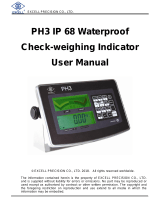Page is loading ...

TDW SERIES
WASH DOWN
ELECTRONIC WEIGHING SCALE
OPERATION MANUAL
PLEASE READ THIS MANUAL VERY CAREFULLY BEFORE
ATTEMPT TO OPERATE THE SCALE
SEPTEMBER 2003
Specifications subject to change without prior notice
CONTENTS
CAUTIONS
1. INSTALLATION
2. SPECIFICATIONS
3. KEYBOARD LAYOUT AND DESCRIPTION
4. INITIAL SETUP
5. INSTRUCTION FOR USE
6. TROUBLE SHOOTING
7. DAILY CARE AND MAINTENANCE

CAUTIONS
1. This unit is legal for trade only when it is sealed
(and/or stamped) and bearing a serial number. Do not
attempt to break the seal (or stamp) affixed to this
scale or remove the serial number. Contact your dealer
for more information and after sales service.
2. For most accurate weighing result, do not use this
scale in where or when the environment condition falls
beyond as those listed on SPECIFICATIONS.
3. Do not attempt to open this unit or conduct any trouble
shootings other than those listed on TROUBLE SHOOTING.
No user serviceable parts inside.
4. Do not submerge scale into water.
5. Do not use pressurized water nozzle for cleaning.
6. Do not use this scale for chemical substances or in
any environments that contains chemical vapor.
7. Precision measuring instrument, handle with care.
8. Always apply the battery cap when not in charging.
1. INSTALLATION
1.1 Check and make sure that the following accessories
are included:
This operation manual
Scale x 1
Stainless steel cover x 1
Power adaptor x 1
Contact your dealer if any item is missing.
1.2 Place the stainless steel platter onto the plastic
platter.
1.3 Power on the scale
a. Before charging the scale or power on with the
adaptor supplied. Please make sure the input
voltage listed on the back of the adaptor matches
with the local voltage. If not, do not use it
and contact your dealer immediately.
b. Before first time use, charge the scale for at
least 8 hours to ensure the best performance.
c. After battery is fully charged, remove adaptor
from scale. Apply the battery cap (FIG 1 C) to
seal the DC input jack of scale.

FIG 1
2. SPECIFICATIONS
Model No.
Capacity
(Max) Division
(e)
TDW-3000 3000g 0.5g
TDW-6000 6000g 1g
Tare Range Full Tare Range
Power-on
Zero Range ¡Ó0% Max
Zero Range ¡2% Max
Display LED Display
Power Source
By Built-
in Rechargeable Battery or AD/DC
Power Adaptor
Operating
Environment
0o~40oC (32o~104oF),
Non-condensed. R.H.¡85%
Specifications subject to change without notice
NOTE:
Display resolution of avoirdupois weight units (lb/lb
and lb/oz) always = 1/3000

3. KEYBOARD LAYOUT AND DESCRIPTION
1. OFF KEY
Press this key to turn scale off
2. ON/ZERO KEY
Press this key to: (a) turn scale on or reset display
value to zero; (b) move cursor to the right in function
setup
3. MODE KEY
Press this key to: (a) shift among different weight units;
(b) increase value in function setup
4. TARE KEY
Press this key to: (a) tare off the weight of a container;
(b) decrease value in function setup
5. LO INDICATOR
This indicator appears to indicate the weight detected
below the low limit set (Weight check function)
6. OK INDICATOR
This indicator appears to indicate the weight detected
within the high and low limit range (Weight check
function)
7. HI INDICATOR
This indicator appears to indicate the weight detected
above the high limit set (Weight check function)
8. AVOIRDUPOIS WEIGHT UNITS INDICATOR
This indicator appears to indicate the weight being is
avoirdupois weight units (lb). Two avoirdupois weight
units are available, i.e. decimal pound (e.g. 5.62 means
5.62 lb) and pound/ounce (e.g. 2.15.01 means 2 lb and
15.1 ounce).
9. NET INDICATOR
This indicator appears to indicate the tare function
is in operation and weight displayed is net weight

10. ZERO INDICATOR
This indicator appears to indicate a zero weight status
11. LO-BATTERY INDICATOR
When this indicator appears, recharge the scale
immediately. Failure to do so may cause unrecoverable
damage to the rechargeable battery inside scale
12. STANDBY INDICATOR
This indicator appears to indicate scale is in standby
mode (power saving function)
13. IN-CHARGE INDICATOR
Red color: Recharging battery
Green color: Charging completed
4. INITIAL SETUP
4.1 PLACING THE SCALE
In order to obtain an accurate weighing result, the scale
must be placed on a strong and level surface.
If required, adjust the adjustable feet (FIG 1 A)
underneath scale to obtain a level position. Refer to
the bubble indicator (FIG 1 B) for leveling condition.
4.2 INTERNAL SETTING
4.2.1 Display Segment Check
User can enter this function to check to see if the display
is functioning properly.
a. Scale is off
b. Press and hold TARE, then press ON/ZERO
c. Scale displays F.1
d. Press TARE once
e. Scale displays F.2
f. Press MODE and all segments will light up to allow
user to check the condition of display
g. Press TARE for next function setup or ON/ZERO to
restart the scale

4.2.2 Select Auto Power Off Setting
The scale is equipped with Auto Power Off Function. The
scale will power off automatically if it is not used
for 4 minutes. Follow the below steps to enable/disable
Auto Power Off Function.
a. Scale is off
b. Press and hold TARE, then press ON/ZERO
c. Scale displays F.1
d. Press TARE three times
e. Scale displays F.4
f. Press MODE to shift between 0._OFF and 4._OFF
-To enable Auto Power Off Function, press TARE when
4._OFF appears
-To disable Auto Power Off Function, press TARE when
0._OFF appears
g. Press ON/ZERO to restart the scale or TARE for next
function setup
4.2.3 Select Auto Tare Function
This scale is equipped with auto tare function which
tares off the initial weight automatically when this
function is engaged. The tare weight is automatically
cleared when everything is removed from platter.
a. Scale is off
b. Press and hold TARE, then press ON/ZERO
c. Scale displays F.1
d. Press TARE six times
e. Scale displays F.9
f. Press MODE to select between ¡Tr._on¡¨ or Tr.oFF¡
-To enable Auto Tare Function, press TARE when Tr._on
appears
-To disable Auto Tare Function, press TARE when
Tr.oFF appears
g. Press ON/ZERO to confirm and restart the scale or
TARE for next function setup

5. INSTRUCTION FOR USE
5.1 BEFORE WEIGHING
Make sure that:
a. The plastic platter is inserted firmly and the
stainless steel platter cover is placed on the
plastic platter.
b. The scale is placed on a level and strong surface.
c. The scale is turned on.
d. The ZERO INDICATOR is on. If not, press ON/ZERO to
set display to zero.
5.2 WEIGHING
a. Always place an object onto the platter gently.
Excessive force applied to platter may cause damages
to sensor inside scale.
b. The weight of the object would be displayed
automatically.
c. It is a good practice to remove all loads from platter
after weighing. It would prolong the lifetime of
scale.
5.3 SELECT WEIGHT UNIT
Press MODE to shift between metric or avoirdupois weight
units. The weight unit used before power off would be
employed when the scale is turned on again.
NOTE:
To comply with the law of certain countries and certain
approval requirements, the avoirdupois weight units may
be disabled. Contact your dealer for more information.
5.4 SMART POWER SAVING FUNCTION
When this function is enable, the displays digits will
be turned off when a stable weight is detected and remains
stable for about 10 seconds. Standby indicator appears
to indicate scale is now in standby mode.
Display will be automatically turned on again when a
different weight is detected.
5.4.1 Select Power Saving Setting
The scale is equipped with smart POWER SAVING FUNCTION.
Default setting = enable. Follow the below step to enable
or disable this function.
a. Remove all loads from platter.
b. Turn scale on.

c. Scale displays zero weight; if not, press ON/ZERO.
d. Press and hold ON/ZERO. Scale displays:
-L._oFF = Function enable
-L1._on = Function disable.
5.5 SET DISPLAYED VALUE TO ZERO WHEN UNLOADED
Press ON/ZERO can eliminate a positive or negative value
when scale is not at its zero. After ON/ZERO is pressed,
the ZERO INDICATOR appears.
Refer to SPECIFICATIONS for maximum zero range.
5.6 TARE OFF THE WEIGHT OF A CONTAINER
When a container is used, follow the below steps to
manually tare off the weight of container and get the
net weight.
a. Remove all loads away from platter
b. Make sure that the ZERO INDICATOR is on.
c. Place the container on the platter.
d. Press TARE.
After TARE is pressed, the NET INDICATOR would appear.
Refer to 5.2 for weighing procedures. Weight displayed
under is the net weight of the subject matter. Refer
to SPECIFICATIONS for maximum tare range.
5.7 CLEAR THE TARE FUNCTION
a. Remove all loads from platter
b. The tare effect will be cancelled:
-Automatically if Auto Tare Function is employed,
or
-By pressing TARE
c. After TARE is pressed, the NET INDICATOR would
disappear.
5.8 WEIGHT CHECK FUNCTION
This scale is equipped with Weight Check Function. An
audio and video signal is generated to reflect the weight
check result.
5.8.1 Setting the High, Low Weight Limits and Buzzer
Warning
a. Remove all loads from platter.
b. Turn scale on.
c. Make sure that ZERO INDICATOR is on; if not, press
ON/ZERO.
d. Press and hold ON/ZERO, then press TARE.
e. The HI INDICATOR appears and the cursor is flashing,

scale is now in upper weight limit setup.
f. Utilize MODE, TARE and ON/ZERO to set the required
high weight limit.
g. When the require high weight limit attained, press
and hold ON/ZERO, then press TARE.
h. The LO INDICATOR appears and the cursor is flashing,
scale is now in lower weight limit setup.
i. Utilize MODE, TARE and ON/ZERO to set the required
low weight limit.
j. When the require low weight limit attained, press
and hold ON/ZERO, then press TARE.
k. Scale displays buzzer warning parameter setup.
l. Press MODE until the desired buzzer output parameter
appears.
NOTE:
-bb_L. = buzzer warning when weight detected
below the low weight limit set.
-bb_no = no buzzer warning.
-bb_S. = buzzer warning when weight detected within
the high and low weight limit set.
-bb_H.L. = buzzer warning when weight detected
below/above the low/high weight limit set.
-bb_H. = buzzer warning when weight detected above
the high weight limit set.
m. When the require buzzer warning setting is selected,
press and hold ON/ZERO, then press TARE to return
to normal operation status.
NOTE:
Weight Check Function will not valid when the weight
unit engaged (e.g. lb) is different from the original
weight unit programmed under (e.g. gram).
Weight Check Function will not valid when the weight
is less than minimum load. Please refer to SPECIFICATION
for minimum load of each capacity.
Weight Check Function will not valid when high and low
weight limits are not logical (e.g. value of high weight
limit is less than the value of the weight limit set).
To disable Weight Check Function, simply set the high
weight limit to zero or set the buzzer warning to bb_no.
to turn off the warning.
5.8.2 Weight Check Transaction
Place a subject matter onto the platter. The Weight Check
result is displayed on the display.
a. The HI INDICATOR will appear when weight detected
over the high weight limit preset.
b. The OK INDICATOR will appear when weight detected

within the high upper and low weight limit.
c. The LO INDICATOR will appear when weight detected
under the low weight limit preset.
5.9 EXTENDED DISPLAY
This scale is equipped with extended display function
for reference purpose only. To activate the function,
press and hold MODE for 2 seconds and display will flash
the extended digit for 5 seconds before return to normal.
5.10 RECHARGE THE SCALE
The scale is equipped with a removable rechargeable
battery. When the LO-BAT INDICATOR appears, recharge
the scale immediately by either one of the following
methods. Failure to do so may cause unrecoverable damage
to the rechargeable battery:
-open the battery cover (FIG 1 D) to remove the battery
and charge it externally, or;
-undo the cap and apply the adaptor directly to the scale
to charge the battery. Charging is completed when the
color of the IN-CHARGE INDICATOR turns green.

6. TROUBLE SHOOTING
Syndrome Scale cannot be turned on
Check: Is the scale charged?
Action: Recharge the scale for at least 8 hours
before first time use or plug in the power
adaptor before power on the scale.
Check Is the power adaptor inserted properly into
both the electricity outlet and the DC inlet
of scale?
Action: Secure both ends of the power adaptor and
try again.
Check Is the removable battery properly connected
inside the scale?
Action: open the battery cover and take out the
rechargeable battery to check for
connection.
Syndrome Scale turned off automatically
Check Is Auto Power Off Function employed?
Action Refer to 4.2.2 to disable Auto Power Off
Function.
Check Is the LO-BAT INDICATOR on?
Action Apply the power adaptor or change the
removable rechargeable battery.
Syndrome Rated capacity cannot be reached
Check Is the NET INDICATOR on?
Action: Turn the scale off. Remove all loads from
platter and turn on again.
Check Is there anything obstructing the platter?
Action Remove all obstacles.
Syndrome Weighing result is not accurate
Check Is the scale placed in a level condition?
Action Adjust the adjustable feet to a level
condition.
Check Is the scale affected by airflow, vibration
or RFI?
Action: Place the scale away from all disturbances.
Check Is the scale calibrated correctly?
Action Contact your dealer.
Check Is the correct weight unit employed?
Action Refer to 5.3 for weight unit setting and
usage.
Syndrome Display shows 00000 after counting down
Check Is the scale overloaded?
Action Remove some loads from platter.

Check Is the stainless steel platter cover placed
on the platter?
Action Place the stainless steel platter cover
onto the platter.
7. DAILY CARE AND MAINTENANCE
7.1 Clean the scale with a soft and damp cloth. If
necessary, apply a mild detergent.
7.2 Do not use any harsh, abrasive material,
acetone, volatile solvent, thinner or alcohol
for cleaning.
7.3 Verify the accuracy of scale periodically.
Re-calibrate the scale if necessary.
NOTE: In some countries, calibration is restricted to
be done by an authorized/qualified agent only. Contact
your dealer for more information.
7.4 The scale must be placed horizontally during
transportation or long time storage.
7.5 Remove platter from scale before transportation
or long time storage.
7.6 Store scale in a dry and clean place.
/