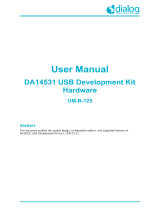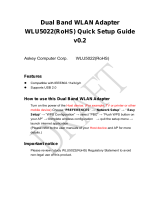Disclaimer
Unless otherwise agreed in writing, the Dialog Semiconductor products (and any associated software) referred to in this document are not
designed, authorized or warranted to be suitable for use in life support, life-critical or safety-critical systems or equipment, nor in applications
where failure or malfunction of a Dialog Semiconductor product (or associated software) can reasonably be expected to result in personal injury,
death or severe property or environmental damage. Dialog Semiconductor and its suppliers accept no liability for inclusion and/or use of Dialog
Semiconductor products (and any associated software) in such equipment or applications and therefore such inclusion and/or use is at the
customer’s own risk.
Information in this document is believed to be accurate and reliable. However, Dialog Semiconductor does not give any representations or
warranties, express or implied, as to the accuracy or completeness of such information. Dialog Semiconductor furthermore takes no
responsibility whatsoever for the content in this document if provided by any information source outside of Dialog Semiconductor.
Dialog Semiconductor reserves the right to change without notice the information published in this document, including, without limitation, the
specification and the design of the related semiconductor products, software and applications. Notwithstanding the foregoing, for any automotive
grade version of the device, Dialog Semiconductor reserves the right to change the information published in this document, including, without
limitation, the specification and the design of the related semiconductor products, software and applications, in accordance with its standard
automotive change notification process.
Applications, software, and semiconductor products described in this document are for illustrative purposes only. Dialog Semiconductor makes
no representation or warranty that such applications, software and semiconductor products will be suitable for the specified use without further
testing or modification. Unless otherwise agreed in writing, such testing or modification is the sole responsibility of the customer and Dialog
Semiconductor excludes all liability in this respect.
Nothing in this document may be construed as a license for customer to use the Dialog Semiconductor products, software and applications
referred to in this document. Such license must be separately sought by customer with Dialog Semiconductor.
All use of Dialog Semiconductor products, software and applications referred to in this document is subject to Dialog Semiconductor’s Standard
Terms and Conditions of Sale, available on the company website (www.dialog-semiconductor.com) unless otherwise stated.
Dialog, Dialog Semiconductor and the Dialog logo are trademarks of Dialog Semiconductor Plc or its subsidiaries. All other product or service
names and marks are the property of their respective owners.
© 2020 Dialog Semiconductor. All rights reserved