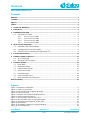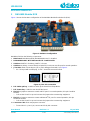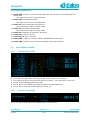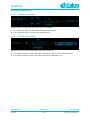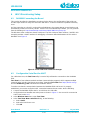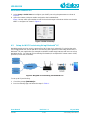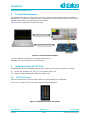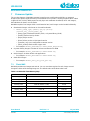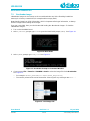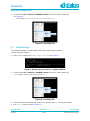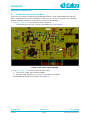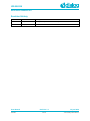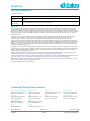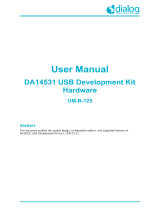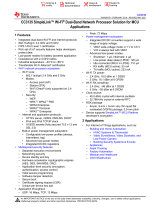Dialog DA16600 is a versatile and powerful Wi-Fi and Bluetooth® LE combo module that offers a wide range of features and applications. With its compact size, low power consumption, and high performance, it is ideal for IoT devices, wearables, and other embedded systems. The DA16600 supports Wi-Fi 802.11 b/g/n connectivity, Bluetooth® 5.0, and Bluetooth® mesh networking, making it a flexible and adaptable solution for various wireless communication needs. Additionally, it features an integrated ARM Cortex-M4 MCU, providing ample processing power for demanding applications.
Dialog DA16600 is a versatile and powerful Wi-Fi and Bluetooth® LE combo module that offers a wide range of features and applications. With its compact size, low power consumption, and high performance, it is ideal for IoT devices, wearables, and other embedded systems. The DA16600 supports Wi-Fi 802.11 b/g/n connectivity, Bluetooth® 5.0, and Bluetooth® mesh networking, making it a flexible and adaptable solution for various wireless communication needs. Additionally, it features an integrated ARM Cortex-M4 MCU, providing ample processing power for demanding applications.



















-
 1
1
-
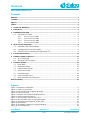 2
2
-
 3
3
-
 4
4
-
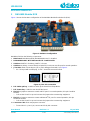 5
5
-
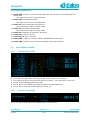 6
6
-
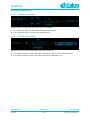 7
7
-
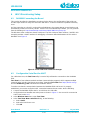 8
8
-
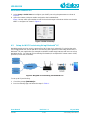 9
9
-
 10
10
-
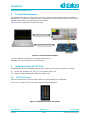 11
11
-
 12
12
-
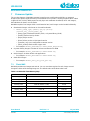 13
13
-
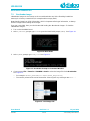 14
14
-
 15
15
-
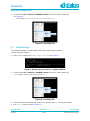 16
16
-
 17
17
-
 18
18
-
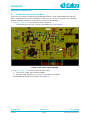 19
19
-
 20
20
-
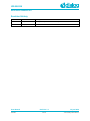 21
21
-
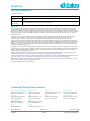 22
22
Dialog DA16600 is a versatile and powerful Wi-Fi and Bluetooth® LE combo module that offers a wide range of features and applications. With its compact size, low power consumption, and high performance, it is ideal for IoT devices, wearables, and other embedded systems. The DA16600 supports Wi-Fi 802.11 b/g/n connectivity, Bluetooth® 5.0, and Bluetooth® mesh networking, making it a flexible and adaptable solution for various wireless communication needs. Additionally, it features an integrated ARM Cortex-M4 MCU, providing ample processing power for demanding applications.
Ask a question and I''ll find the answer in the document
Finding information in a document is now easier with AI
Related papers
Other documents
-
Renesas DA16200MOD-DEVKT Operating instructions
-
Renesas DA14580PRODTLKT User manual
-
Renesas DA14585-00VVDB-P User manual
-
Dialog Semiconductor SmartBond DA14585 User manual
-
Renesas DA14695-00HQDEVKT-U User manual
-
NXP MIMXRT1170 User guide
-
NXP MC13213 User guide
-
NXP Semiconductors MIMXRT1064 Hardware User's Manual
-
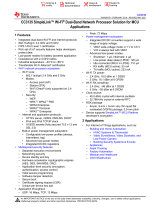 BDE WF3135A Multi-Band Wireless Module User guide
BDE WF3135A Multi-Band Wireless Module User guide
-
NXP i.MX RT1170 User guide