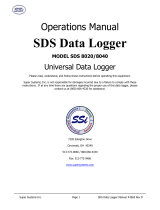Page is loading ...

Applied Biosystems
SDS Plate Utility v2.2
For the ABI PRISM® 7900HT
Sequence Detection System
User Guide

DRAFT
April 7, 2004 4:49 pm, 0_SPU_UG_Title_Copyright.fm
Copyright © 2004 Applied Biosystems. All rights reserved.
For Research Use Only. Not for use in diagnostic procedures.
Information in this document is subject to change without notice. Applied Biosystems assumes no responsibility for any errors that
may appear in this document. This document is believed to be complete and accurate at the time of publication. In no event shall
Applied Biosystems be liable for incidental, special, multiple, or consequential damages in connection with or arising from the use
of this document.
NOTICE TO PURCHASER:
APPLERA CORPORATION MAKES NO WARRANTY OF ANY KIND WITH REGARD TO THIS MATERIAL,
INCLUDING, BUT NOT LIMITED TO, THE IMPLIED WARRANTIES OF MERCHANTABILITY AND FITNESS FOR A
PARTICULAR PURPOSE. Applera Corporation shall not be liable for errors contained herein or for incidental or consequential
damages in connection with the furnishing, performance, or use of this material.
DISCLAIMER OF LICENSE
Purchase of this software product alone does not imply any license under any process, instrument or other apparatus, system,
composition, reagent or kit rights under patent claims owned or otherwise controlled by Applera Corporation, either expressly or by
estoppel.
TRADEMARKS:
ABI PRISM and Applied Biosystems are registered trademarks of Applera Corporation or its subsidiaries in the U.S. and/or certain
other countries.
AB (Design), Applera, and Assays-on-Demand are trademarks of Applera Corporation or its subsidiaries in the U.S. and/or certain
other countries.
TaqMan is a registered trademarkare of Roche Molecular Systems, Inc.
Microsoft and Windows NT are registered trademarks of Microsoft Corporation.
All other trademarks are the sole property of their respective owners.
Part Number 4343738 Rev. B
04/2004

DRAFT
April 7, 2004 4:49 pm, 0_SPU_UG_BookTOC.fm
Contents
SDS Plate Utility v2.2 User Guide iii
Preface
How to Use This Guide . . . . . . . . . . . . . . . . . . . . . . . . . . . . . . . . . . . . . . . v
How to Obtain More Information . . . . . . . . . . . . . . . . . . . . . . . . . . . . . . vii
How to Obtain Support . . . . . . . . . . . . . . . . . . . . . . . . . . . . . . . . . . . . . . viii
Chapter 1 Introduction
Creating SDS Plate Documents . . . . . . . . . . . . . . . . . . . . . . . . . . . . . . 1-2
Generating Detector and Marker List Files . . . . . . . . . . . . . . . . . . . . . . 1-3
Log Files . . . . . . . . . . . . . . . . . . . . . . . . . . . . . . . . . . . . . . . . . . . . . . . . 1-4
Chapter 2 Installation
Configurations . . . . . . . . . . . . . . . . . . . . . . . . . . . . . . . . . . . . . . . . . . . . 2-1
Installing the Software . . . . . . . . . . . . . . . . . . . . . . . . . . . . . . . . . . . . . . 2-1
Hardware . . . . . . . . . . . . . . . . . . . . . . . . . . . . . . . . . . . . . . . . . . . . . . . . 2-2
Software . . . . . . . . . . . . . . . . . . . . . . . . . . . . . . . . . . . . . . . . . . . . . . . . 2-3
Chapter 3 Creating SDS Plate Documents
Database Setup . . . . . . . . . . . . . . . . . . . . . . . . . . . . . . . . . . . . . . . . . . 3-4
SDS Template Files . . . . . . . . . . . . . . . . . . . . . . . . . . . . . . . . . . . . . . . . 3-4
Creating an SDS Template Document . . . . . . . . . . . . . . . . . . . . . . . . . 3-5
Creating Container Setup Files . . . . . . . . . . . . . . . . . . . . . . . . . . . . . . . 3-5
Container Setup Files . . . . . . . . . . . . . . . . . . . . . . . . . . . . . . . . . . . . . . 3-6
Container Setup File Specification . . . . . . . . . . . . . . . . . . . . . . . . . . . . 3-6

DRAFT
April 7, 2004 4:49 pm, 0_SPU_UG_BookTOC.fm
iv SDS Plate Utility v2.2 User Guide
Chapter 4 Detector and Marker List Files for SDS Software
Creating Detector and Marker List Files . . . . . . . . . . . . . . . . . . . . . . . . 4-1
Assay Information Files . . . . . . . . . . . . . . . . . . . . . . . . . . . . . . . . . . . . 4-2
Electronic Data Sheet Files . . . . . . . . . . . . . . . . . . . . . . . . . . . . . . . . . 4-4
Chapter 5 Using the Command Line
Glossary
Index

DRAFT
April 7, 2004 4:49 pm, 00_SPU_UG_Preface.fm
SDS Plate Utility v2.2 User Guide v
Preface
How to Use This Guide
Purpose of this
Guide
The SDS Plate Utility v2.2 software is designed for users who
perform high-throughput analyses and need to generate SDS plate
documents automatically. It is designed for use with the
ABI PRISM®7900HT Sequence Detection System and
Assays-on-DemandTM SNP Genotyping Products and Gene
Expression Products.
Audience This guide is intended for novice and experienced users:
•Laboratory Manager – Sets up the application for use by end-
users and manages the testing and data analysis. The setup has
two stages: 1) planning the setup and 2) entering the system and
template information.
•Lead Scientist – Works with Lab Manager.
•Scientist – Analyzes and reviews data.
•Technician – Prepares and runs samples according to protocol,
and loads data and performs experiments under the direction of
a scientist.
Assumptions This guide assumes that your instrument has been installed by an
Applied Biosystems technical representative.
Text Conventions This guide uses the following conventions:
•Bold indicates user action. For example:
Type 0, then press Enter for each of the remaining fields.
•Italic text indicates new or important words and is also used for
emphasis. For example:
Before analyzing, always prepare fresh matrix.
• A right arrow bracket (>) separates successive commands you
select from a drop-down or shortcut menu. For example:
Select File > Open > Spot Set.
Right-click the row, then select View Filter > View All Runs.

DRAFT
April 7, 2004 4:49 pm, 00_SPU_UG_Preface.fm
Preface
vi SDS Plate Utility v2.2 User Guide
User Attention
Words
Two user attention words appear in Applied Biosystems user
documentation. Each word implies a particular level of observation
or action as described below:
Note: Provides information that may be of interest or help but is not
critical to the use of the product.
IMPORTANT! Provides information that is necessary for proper
instrument operation, accurate chemistry kit use, or safe use of a
chemical.
Examples of the user attention words appear below:
Note: The size of the column affects the run time.
Note: The Calibrate function is also available in the Control
Console.
IMPORTANT! To verify your client connection to the database, you
need a valid Oracle user ID and password.
IMPORTANT! You must create a separate Sample Entry Spreadsheet
for each 96-well plate.

DRAFT
April 7, 2004 4:49 pm, 00_SPU_UG_Preface.fm
How to Obtain More Information
SDS Plate Utility v2.2 User Guide vii
How to Obtain More Information
Related
Documentation
The following references contain useful information about the
Applied Biosystems software and instrument:
• ABI PRISM® 7900HT Sequence Detection System and SDS
Enterprise Database User Guide (P/N 4317596)
• Assays-on-Demand™ SNP Genotyping Products Protocol
(P/N 4332856)
• Assays-on-Demand™ SNP Gene Expression Products Protocol
(P/N 4333458)
• Automation Controller Software online Help
• Container Setup File Format Specification (PDF file on
installation directory)
• SDS Software v2.2 online Help
• SDS Plate Utility v2.2 online Help
• SDS Enterprise Database Administrator Guide (P/N 4346513)
Portable document format (PDF) versions of this guide are available
on the software installation CD.
Note: For additional documentation, see “How to Obtain Support”
on page viii.
Instructions about the instrument and robots are in the associated
instrument user guides.
Send Us Your
Comments
Applied Biosystems welcomes your comments and suggestions for
improving its user documents. You can e-mail your comments to:

DRAFT
April 7, 2004 4:49 pm, 00_SPU_UG_Preface.fm
Preface
viii SDS Plate Utility v2.2 User Guide
How to Obtain Support
For the latest services and support information for all locations, go to
http://www.appliedbiosystems.com, then click the link for
Support.
At the Support page, you can:
• Search through frequently asked questions (FAQs)
• Submit a question directly to Technical Support
• Order Applied Biosystems user documents, MSDSs, certificates
of analysis, and other related documents
• Download PDF documents
• Obtain information about customer training
• Download software updates and patches
In addition, the Support page provides access to worldwide telephone
and fax numbers to contact Applied Biosystems Technical Support
and Sales facilities.

DRAFT
April 7, 2004 4:49 pm, 01_SPU_UG_Ch1.fm
SDS Plate Utility v2.2 User Guide 1-1
1
Introduction 1
The SDS Plate Utility v2.2 software is designed for users who
perform high-throughput analyses and need to generate SDS plate
documents automatically. It is designed for use with the
ABI PRISM®7900HT Sequence Detection System and
Assays-on-DemandTM SNP Genotyping Products and Gene
Expression Products.
The SDS plate utility performs two related functions:
• Creates SDS plate documents for gene expression and
genotyping reaction containers.
• Generates a detector information text file and a marker
information text file using the Detector and Marker List Builder
software, based on Assay Information Files from the
Assays-on-Demand™ products CD.
You can set up the SDS plate utility to run manually or automatically.
Note: The SDS plate documents generated by the SDS plate utility
are compatible with SDS Software v2.2 applications, not with SDS
Software v2.0.x applications.
In Enterprise mode, the SDS Plate Utility v2.2 software provides
21CFR11 support in the following ways:
• Security: User authentication and security are enforced in the
same way as SDS Software v2.2 in Enterprise mode.
• Auditing: Creation of plates by the SDS plate utility is audited
based on settings in SDS Software v2.2 in Enterprise mode.

DRAFT
April 7, 2004 4:49 pm, 01_SPU_UG_Ch1.fm
Chapter 1 Introduction
1-2 SDS Plate Utility v2.2 User Guide
Creating SDS Plate Documents
The SDS plate utility creates SDS plate documents for gene
expression and genotyping using the following files:
• Container setup files (which contain plate information)
• SDS template documents (which contain thermal-cycling
information)
• (optional) Assay Information Files (which contain detector
and marker information)
Note: Applied Biosystems recommends that you generate user-
provided container setup files with an automated LIMS or other
software mechanism. To generate the tab-delimited text file in
container setup file format, you can also use a spreadsheet program
such as Microsoft® Excel. Applied Biosystems also recommends that
you create single SDS plate documents using the graphical user
interface in the SDS software.
Enterprise Mode If the application is running in Enterprise mode, a temporary SDS
plate document is written to the hard disk. The temporary SDS plate
document is then added to the SDS Enterprise Database and the
temporary file is deleted from the hard disk.
If the SDS plate utility and the Automation Controller Software are
connected to the same SDS Enterprise Database, 7900HT
instruments running Automation Controller Software in SDS
Enterprise mode will query the SDS Enterprise Database for SDS
plate documents when a reaction container is presented to the
7900HT instrument. Assuming the SDS plate utility has previously
saved an SDS plate document for the reaction container, the
Automation Controller Software will extract the appropriate SDS
plate document from the SDS Enterprise Database.
Non-Enterprise
Mode
If the application is running in Non-Enterprise mode, the output SDS
plate documents are added to a designated folder on the hard disk.
If the SDS Plate Utility v2.2 and the SDS Software v2.2 applications
have been installed with the Non-Enterprise option and with
Automation Accessories options, the software moves the SDS plate
document to the Automation Controller Software queue.

DRAFT
April 7, 2004 4:49 pm, 01_SPU_UG_Ch1.fm
Generating Detector and Marker List Files
SDS Plate Utility v2.2 User Guide 1-3
Generating Detector and Marker List Files
The SDS plate utility generates the Detector List File, which is a list
of all SDS detector information contained in Assay Information Files
(AIF). AIF are supplied by Applied Biosystems on the
Assays-on-Demand™ products CD and copied to the hard disk by
the user. The SDS plate utility also generates the Marker List File,
which is a list of all SDS marker information contained in
Assay Information Files (AIF).
A new Detector List File and a new Marker List File are generated
each time the SDS plate utility is launched. Alternatively, they can be
generated by launching the application from the Detector and Marker
List Builder Windows shortcut.
After you build the Detector List File, you can import it into the
Detector Manager of the SDS software for use with the Sequence
Detection System. You can import the Marker List File into the
Marker Manager of the SDS software for use with the 7900HT SDS.
Note: The SDS plate utility does not provide a GUI to define
reaction containers. For customers that do not generate plate-specific
container setup files with an automated software mechanism (for
example, a LIMS system), it is recommended to use the Detector and
Marker List Builder to extract SDS detector and marker information
from all your AIF and EDS files and import the Detector List and
Marker List into the SDS software Detector Manager and Marker
Manager. You can then select the list of available
“Assays-on-Demand” detectors and markers in the SDS software and
use the SDS software GUI to design SDS plate documents.

DRAFT
April 7, 2004 4:49 pm, 01_SPU_UG_Ch1.fm
Chapter 1 Introduction
1-4 SDS Plate Utility v2.2 User Guide
Log Files
An ASCII text file is generated every time the application is
launched.
The log file names have the format:
For example:
The log files are in the application installation directory in the
“SDS Plate Utility Log Files” folder.
The application displays a Run Log window. You can close this
window without affecting output to the Run Log file.

DRAFT
April 7, 2004 4:49 pm, 02_SPU_UG_Ch2.fm
SDS Plate Utility v2.2 User Guide 2-1
2
Installation 2
The SDS Plate Utility v2.2 can be installed in one of two
configurations, Enterprise and Non-Enterprise. In both
configurations, the Detector and Marker List Builder software is
installed.
Configurations
Non-Enterprise If you install on the same machine as the Automation Controller
Software, the SDS plate utility automatically adds created SDS plate
documents to the Automation Controller Software queue. However,
you can prevent adding SDS plate documents to the Automation
Controller Software queue by running the SDS plate utility in DOS
Command Line mode and using the '-noqueue' option.
Enterprise The SDS plate utility automatically adds created SDS plate
documents to the SDS Enterprise Database defined during the
installation.
Installing the Software
IMPORTANT! Before installing in Non-Enterprise mode with the
Automation Accessories option, install SDS Software v2.2 with the
Automation Accessories options.
IMPORTANT! Before installing in Enterprise mode, install and start
the SDS Enterprise Database (on the server).
To install the software:
1. Close any open applications.
2. Insert the SDS Plate Utility v2.2 CD into the CD drive and close
the drive door.

DRAFT
April 7, 2004 4:49 pm, 02_SPU_UG_Ch2.fm
Chapter 2 Installation
2-2 SDS Plate Utility v2.2 User Guide
3. In Windows Explorer, open the CD directory
(SDS Plate Utility 2.2) and double-click
SDSPlateUtilitySetup.exe.
4. In the Introduction screen of the SDS Plate Utility dialog box,
click Next.
5. Select Enterprise Mode or Non-Enterprise Mode. If you
select Enterprise Mode, set up the database connection.
Note: If SDS Software v2.2 was installed in Non-Enterprise
mode, the SDS plate utility is installed in Non-Enterprise mode.
Note: The SDS plate utility installs in the folder where
SDS Software v2.2 is installed.
6. In the Pre-Installation Summary dialog box, click Next.
7. In the Install Complete dialog box, click Finish.
8. Eject the SDS Plate Utility v2.2 CD from the drive.
Upon installation, the SDS plate utility creates a default AIF-EDS
watch folder entitled “Applied Biosystems\Put AIF and EDS files
here.” If the software is unable to create the folder or if it is
subsequently deleted, the software prompts you to specify the
AIF-EDS watch folder upon launch of the SDS plate utility.
Hardware
The computer needs the following minimum hardware:
•Intel
® Pentium® III processor (or equivalent)
• 256 MB RAM
• CD Drive

DRAFT
April 7, 2004 4:49 pm, 02_SPU_UG_Ch2.fm
Software
SDS Plate Utility v2.2 User Guide 2-3
Software
The computer needs to have the following software:
• Microsoft Windows® 2000 (Service Pack 3)
The SDS plate utility requires the following for installation or
operation:
• SDS Software v2.2 (does not work with SDS Software v2.0.x)
The SDS plate utility works with the following software, but does not
require it for installation or operation:
• Automation Controller Software
Note: Applied Biosystems recommends installing the SDS plate
utility onto the computer attached to an
ABI PRISM®7900HT Sequence Detection System. In this
configuration, the software can work with the 7900HT SDS,
Automation Controller Software, and Detector and Marker List
Builder software for the instrument.

DRAFT
April 7, 2004 4:49 pm, 02_SPU_UG_Ch2.fm
Chapter 2 Installation
2-4 SDS Plate Utility v2.2 User Guide

DRAFT
April 7, 2004 4:49 pm, 03_SPU_UG_Ch3.fm
SDS Plate Utility v2.2 User Guide 3-1
3
Creating SDS Plate Documents 3
The SDS Plate Utility v2.2 creates SDS plate documents for the
ABI PRISM®7900HT Sequence Detection System using container
setup files (reaction container information), SDS template documents
(thermocycle information), and optional Assay Information Files
(Assays-on-Demand™ SNP Genotyping Products and Gene
Expression Products information).
In Non-Enterprise mode, the SDS plate utility writes the new SDS
plate documents to the local hard disk (default output folder is
“Applied Biosystems\SDS Documents”). The software also adds the
SDS plate documents to the Automation Controller Software queue if
the SDS Automation Accessories software is available.
In Enterprise mode, new SDS plate documents are added to the SDS
Enterprise Database.
Note: You must have a user access level of Scientist or above to run
the SDS plate utility in Enterprise mode. Just as in the SDS software,
users must have Scientist or higher privileges to save SDS plate
documents to the SDS Enterprise Database.
You must designate at least one container setup file watch folder.
A container setup file watch folder is a folder on the local hard disk
that, as the name implies, is watched by the SDS plate utility for
container setup files. When container setup files are added to the
watch folder, the SDS plate utility attempts to build an SDS plate
document from each container setup file.
Each watch folder must contain only one SDS template document.
Thermocycle information from the SDS template document is
combined with the container setup files added to that watch folder to
produce SDS plate documents. For example, a customer who has
three different thermocycle protocols would need three SDS template
documents and three container setup file watch folders. Each watch
folder would contain one of the SDS template documents.

DRAFT
April 7, 2004 4:49 pm, 03_SPU_UG_Ch3.fm
Chapter 3 Creating SDS Plate Documents
3-2 SDS Plate Utility v2.2 User Guide
Before creating SDS plate documents:
1. If you are using Genomic Assays Assays-on-Demand™
products, copy the Assay Information Files (AIF) and Electronic
Data Sheets from the Assays-on-Demand™ products CD to the
“Put AIF and EDS files here” folder. (The files contain the
detector and marker information required for the SDS plate
documents to be made.)
Note: Do not edit AIF or EDS files. Never remove AIF or EDS
files from the “Put AIF and EDS files here” folder.
2. Place a single SDS template document (with extension .sdt and
containing the assay method, thermal cycling parameters, and
data collection options) into the container setup file watch folder
you intend to use. (Each SDS template document has its own
watch folder.)
To create SDS plate documents:
1. Open the SDS plate utility by double-clicking the SDS Plate
Utility icon or selecting Start > Programs > Applied
Biosystems > SDS Plate Utility to display the SDS Plate Utility
dialog box listing the container setup file watch folders.
If you are running in Enterprise mode, you must first log in at
the Login dialog with your User Name and Password.
Note: If you are running in Enterprise mode, you can also click
Database Setup to open the Options dialog where you enter the
Host Name, Port Number, and Service Name.
IMPORTANT! If the “Select an AIF-EDS Folder” dialog box appears,
select a folder from the Applied Biosystems or other directory, for
example, “Applied Biosystems\Put AIF and EDS files here,” then
click Select Folder to use that folder.

DRAFT
April 7, 2004 4:49 pm, 03_SPU_UG_Ch3.fm
SDS Plate Utility v2.2 User Guide 3-3
2. To designate a watch folder:
a. In the SDS Plate Utility dialog box, click Add a New
Watch Folder.
b. In the Select a New Watch Folder dialog box, select a
folder from the Applied Biosystems or other directory, for
example, “Applied Biosystems\Put Container Setup Files
here”.
c. Click Select Folder to use that folder.
Note: The SDS Plate Utility dialog box closes after the
configured period of inactivity. You can set the time-out period
using the SDS Software v2.2 User Account Manager.
3. Add the container setup files (containing the barcodes, Sample
IDs, and Assay IDs) to the selected watch folder.
The system then creates the SDS plate documents, and:
• In Enterprise mode – Places the SDS plate documents in
the SDS Enterprise Database.
• In Non-Enterprise mode – Places the SDS plate documents
in the “Applied Biosystems\SDS Documents” folder.
In Non-Enterprise mode, if the Automation Controller Software
is present on the computer, the system also places the reaction
containers on the Automation Controller Software queue for the
7900HT instrument.
The system places processed container setup files in the
“Processed Files” folder, for example, “Applied Biosystems\Put
Container Setup Files here\Processed Files”.
Note: If the SDS plate utility is run from the DOS Command
Line and the -input command line argument refers to a single
file, the container setup file is left in its original location.
If the SDS plate utility cannot make an SDS plate document, it
moves the container setup file to the “Problem Files” folder, for
example, “Applied Biosystems\Put Container Setup Files here\
Problem Files,” and notes the action failed in the Command
Prompt window.

DRAFT
April 7, 2004 4:49 pm, 03_SPU_UG_Ch3.fm
Chapter 3 Creating SDS Plate Documents
3-4 SDS Plate Utility v2.2 User Guide
Database Setup
To change databases:
1. In the SDS Plate Utility Log In dialog box, click Database
Setup. The Options dialog box displays the current connection
parameters:
•Host Name
•Port Number
•Service Name
2. Enter the new Host Name, Port Number, and Service Name.
3. Click Verify to verify the new connection.
Note: In the Options dialog box, you can change the connection to a
different SDS Enterprise Database.
SDS Template Files
The SDS template document (extension *.sdt) contains information
used to run the plate on the 7900HT instrument:
• Thermal cycling conditions
• Data collection parameters
To combine an SDS template document to be combined with a
container setup file, the plate size of the two files must be identical.
For example, an SDS template document that defines a 384-well
reaction container cannot be combined with a container setup file that
defines a 96-well reaction container.
/