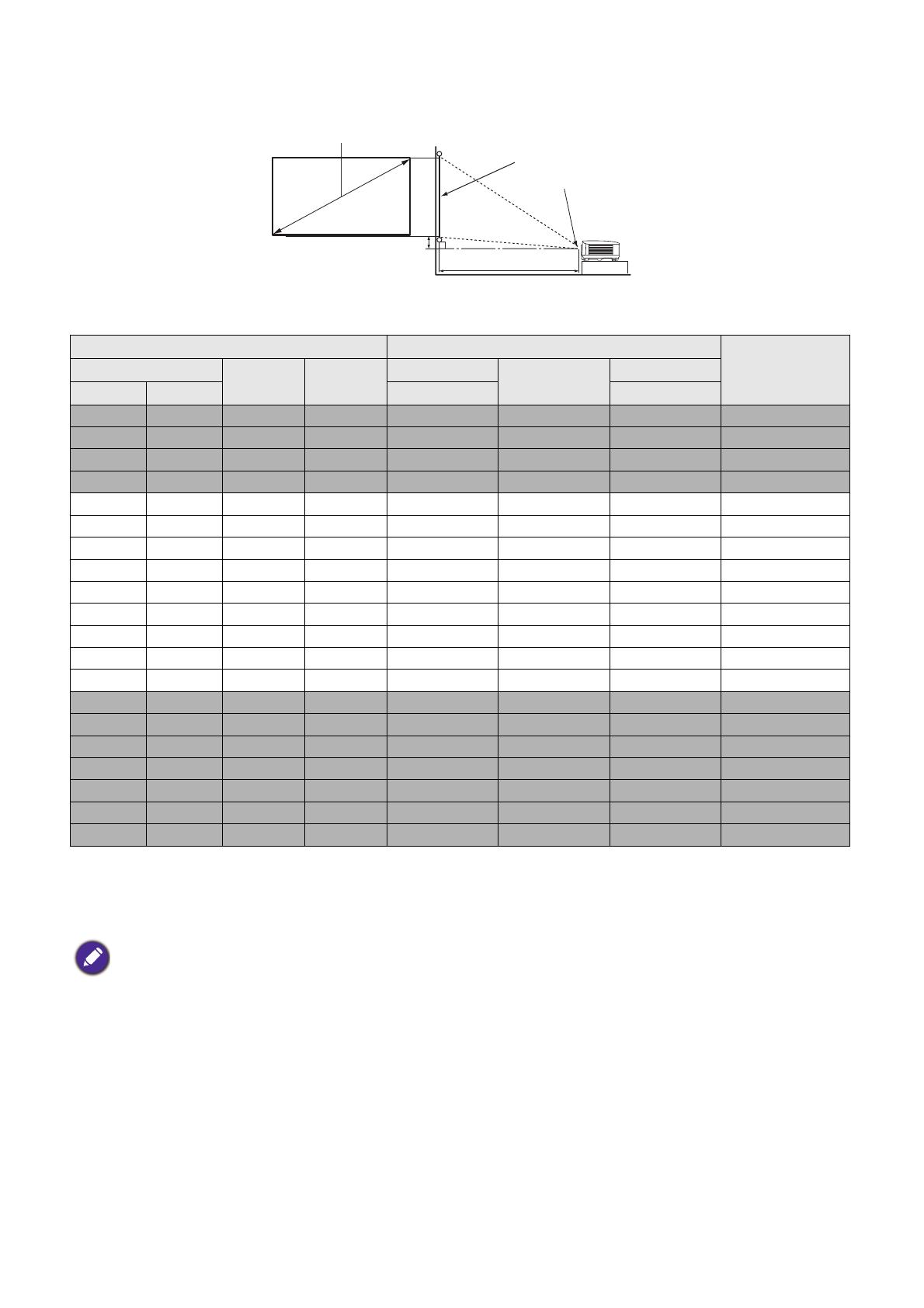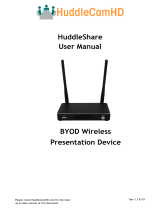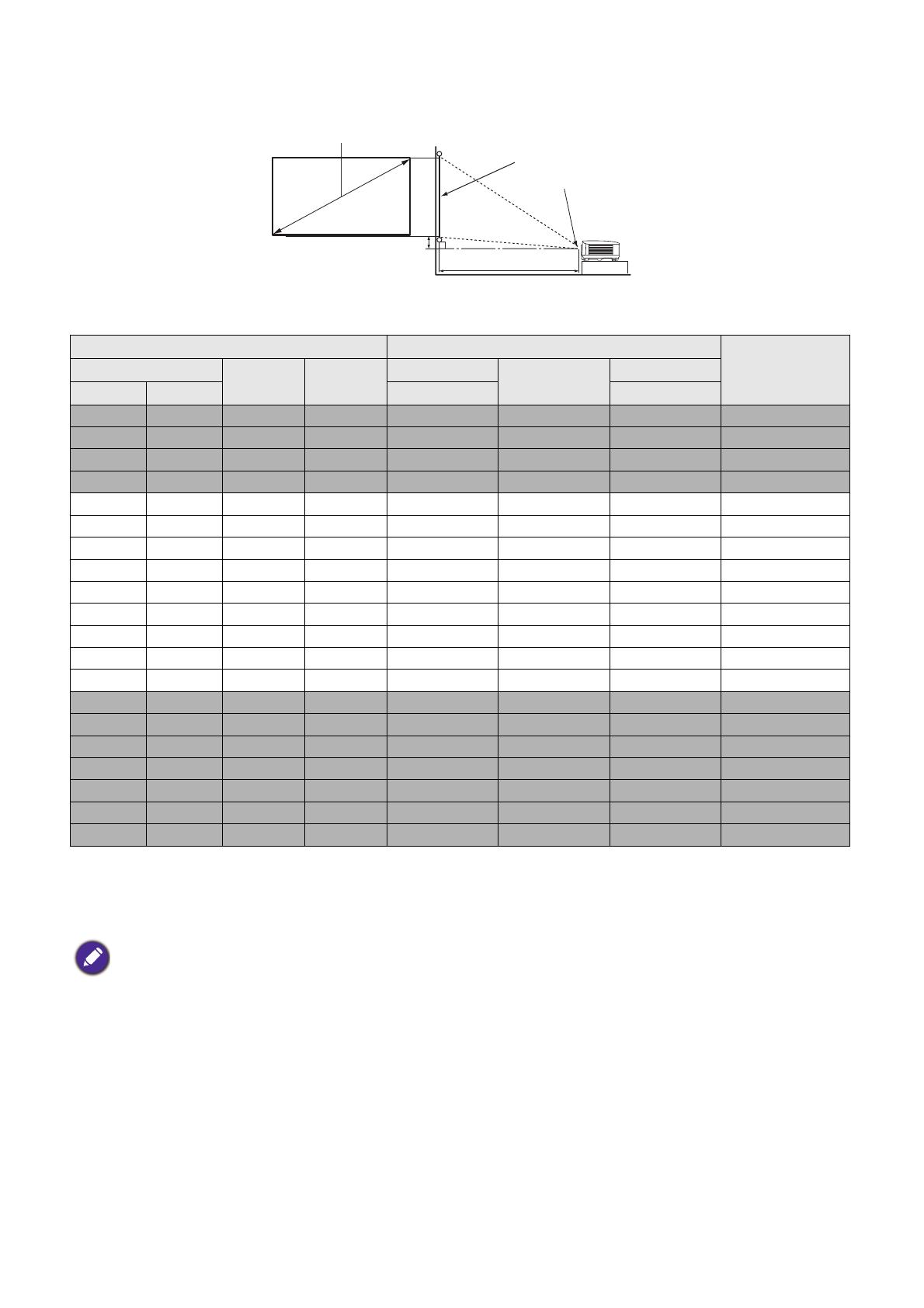
17 Positioning your projector
EH600
• The screen aspect ratio is 16:9 and the projected picture is in a 16:9 aspect ratio
For example, if you are using a 120-inch screen, the recommended projection distance is 4158 mm.
If your measured projection distance is 5200 mm, the closest match in the "Projection distance (mm)"
column is 5197 mm. Looking across this row shows that a 150'' (about 3.8 m) screen is required.
Mounting the projector
If you intend to mount your projector, we strongly recommend that you use a proper fitting BenQ
projector mounting kit and that you ensure it is securely and safely installed.
If you use a non-BenQ brand projector mounting kit, there is a safety risk that the projector may fall
down due to an improper attachment through the use of the wrong gauge or length screws.
Screen size Projection distance (mm)
Offset (mm)Diagonal H (mm) W (mm) Min distance Average Max distance
Inch mm (max. zoom) (min. zoom)
30 762 374 664 990 1039 1089 30
40 1016 498 886 1319 1386 1452 40
50 1270 623 1107 1649 1732 1815 50
60 1524 747 1328 1979 2079 2178 60
70 1778 872 1550 2309 2425 2541 70
80 2032 996 1771 2639 2772 2905 80
90 2286 1121 1992 2969 3118 3268 90
100 2540 1245 2214 3299 3465 3631 100
110 2794 1370 2435 3628 3811 3994 110
120 3048 1494 2657 3958 4158 4357 120
130 3302 1619 2878 4288 4504 4720 130
140 3556 1743 3099 4618 4850 5083 139
150 3810 1868 3321 4948 5197 5446 149
160 4064 1992 3542 5278 5543 5809 159
170 4318 2117 3763 5608 5890 6172 169
180 4572 2241 3985 5937 6236 6535 179
190 4826 2366 4206 6267 6583 6898 189
200 5080 2491 4428 6597 6929 7261 199
250 6350 3113 5535 8246 8661 9077 249
300 7620 3736 6641 9896 10394 10892 299
To optimize your projection quality, we suggest to do the projection within non-gray area.
All measurements are approximate and may vary from the actual sizes.
BenQ recommends that if you intend to permanently install the projector, you should physically test the projection
size and distance using the actual projector in situ before you permanently install it, so as to make allowance for this
projector's optical characteristics. This will help you determine the exact mounting position so that it best suits your
installation location.
H
WProjection distance
Center of lens
Screen
16:9 Screen diagonal
Offset