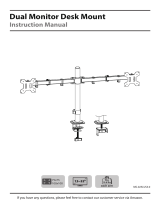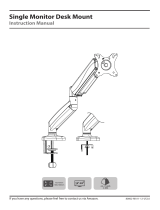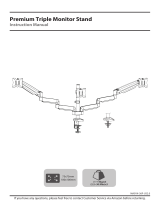AWMS-3-137140-C | Page 1 of 15
Installation Guide
AWMS-3-137140-C
1 x 130 Arm and 2 x 710 Arm on 400 Post
with C-Clamp
COMPONENT CHECKLIST RANGE
CONTENTS
B
AWM-A71
710 Arm
(x2)
A
AWM-A13
130 Arm
(x1)
D
AWM-FC
C-Clamp
(x1)
C
AWM-P40
400 Post
(x1)
C-Clamp
Page 2
Page 3
400 Post
Page 6
Page 7
130 Arm
Page 8
Page 9
Page 10
Page 11
460 Arm
Page 12
Page 13
Page 14
Page 15
AWM-FC
Component Checklist
Clamp Installation
AWM-P40
Component Checklist
Post Installation
AWM-130
Component Checklist
Arm Installation
Monitor Installation
Cable Management
AWM-460
Component Checklist
Arm Installation
Monitor Installation
Cable Management

AWMS-3-137140-C | Page 2 of 15
AWM-FC
C-Clamp
AWM-FC Page 1 of 4
Installation Guide
AWM-FC
C Clamp
COMPONENT CHECKLIST REQUIRED TOOLS
IMPORTANT INFORMATION
! Please ensure this product is installed as per these installation instructions.
! This product is compatible with Atdec modular (AWM) products.
! The manufacturer accepts no responsibility for incorrect installation.
A
C Clamp Bracket
(x1)
B
C Clamp Plate
(x1)
C
Cover for Post
(x1)
D
Cover for Base
(x1)
E
4mm
Allen key
(x1)
F
5mm
Allen key
(x1)
• All tools supplied
A
C Clamp Bracket
(x1)
B
C Clamp Plate
(x1)
C
Cover for Post
(x1)
D
Cover for Base
(x1)
E
4mm Allen key
(x1)
F
5mm Allen key
(x1)

AWMS-3-137140-C | Page 3 of 15
AWM-FC Page 2 of 4
1. C Clamp overview
2. Re-configure Clamp
1.1 Default - This is the “out of the box” configuration
MIN THICKNESS - 25mm ( 1”)
MAX THICKNESS - 33mm (15
/
16”)
MIN THICKNESS - 18mm (11/
16”)
MAX THICKNESS - 25.8mm (1”)
1.2 Inverted - The C Clamp can be reconfigured for thicker surfaces
2.1 Slide pad off 2.3 Invert pad 2.3 Slide pad back on
Fasteners
supplied
with post
Tighten
Firmly
!
3.2 Place in desired location 3.3 Slide the C Clamp bracket over the plate
and position screw tips in the indents on
the base plate
Note: You may need to un-screw the set screws
out of the plate using the allen key
3.1 Attach plate to post
3. Post mount configuration
Desk Clamp
Bracket
Mounting
surface
Pad
M8 x 16mm
Set Screw
3.4 Check the set screws are mounted in position. Also check the
desk clamp bracket is positioned tight up against the mounting
surface edge
3.5 Tighten the set screws firmly and evenly on both sides of the
desk clamp bracket.

AWMS-3-137140-C | Page 4 of 15
AWM-FC Page 3 of 4
4. Installing the clamp cover to post
5. Base mount installation
4.1 Remove the cable cover by pulling it
straight up and out of the post. Remove
top cap if already installed
5.1 Attach plate to base
5.5 Tighten the set screws firmly and evenly on both sides of the
desk clamp bracket
5.4 Check the set screws are mounted in position. Also check the
desk clamp bracket is positioned tight up against the mounting
surface edge
4.2 Locate the C Clamp cover over the
post. Guide over the holes in the base
plate and gently apply pressure on the
cover until it clicks into place
5.2 Place the base and plate in desired
location
4.3 Re-attach the cable cover by sliding
it into the post channel. Fit the pole and
cover caps back on.
5.3 Slide the bracket onto the base plate
and position screw tips in the indents on
the base plate
Note: You may need to un-screw the set
screws out of the plate using the allen key
Fasteners
supplied
with base
Tighten
Firmly
!
!
Desk Clamp
Bracket
Mounting
surface
Pad
M8 x 16mm
Set Screw
Click!

AWMS-3-137140-C | Page 5 of 15
AWM-FC Page 4 of 4
atdec.com | atdec.co.uk | atdec.com.au
No portion of this document or any artwork contained herein should be reproduced in any way without
the express written consent of Atdec Pty Ltd. Due to continuing product development, the manufacturer
reserves the right to alter specifications without notice. ©20180502D
6. Installing the clamp cover to base
6.1 Locate the Cover for Base over the base. Guide over the
holes in the base plate and gently apply pressure on the cover
unitl it clicks into place.
6.2 Installation Complete
To continue with intallation of your monitor arm, refer to
your monitor arm’s installation guide.
Click!

AWMS-3-137140-C | Page 6 of 15
AWM-P Page 1 of 2
Installation Guide
AWM-P
Post
COMPONENT CHECKLIST
REQUIRED TOOLS
IMPORTANT INFORMATION
! Please ensure this product is installed as per these installation instructions.
! This product is compatible with Atdec AWM Series products.
! The manufacturer accepts no responsibility for incorrect installation.
• All tools provided
A
Post
(x1)
C
Screw
M8
(x2)
F
Cable clips
(not supplied
with all posts)
B
Post Cap
(x1)
E
Cable Cover
(x1)
(not supplied
with all posts)
D
Cable Cover Cap
(x1)
(not supplied
with all posts)
AWM-P
Post
A
Post
(x1)
C
Screw M8
(x2)
F
Cable clips
(not supplied
with all posts)
B
Post Cap
(x1)
E
Cable Cover
(x1)
(not supplied
with all posts)
D
Cable Cover Cap
(x1)
(not supplied
with all posts)

AWMS-3-137140-C | Page 7 of 15
AWM-P Page 2 of 2
Rear of Mounting
Surface
Rear of Mounting
Surface
Rear of Mounting
Surface
Rear of Mounting
Surface
1. Attach Post to fixing (fixing sold seperately)
2. Check post placement & arm positions
4. Cable clips and cover
3. Cable cover position and post cap
2.1 Do not mount a monitor arm on the rear channel
of a post when the post is fixed to the desk using an
F Clamp, Heavy Duty F Clamp, or C Clamp.
4.1 Push the cable down into
the cable clip.
4.2 Insert one side of the
cable clip into the channel on
the post assembly, then push
in the other side.
3.1 To reposition the cable cover, pull it
straight up and out of the post and insert
it into any of the available channels
3.2 Optional cable cover positions 3.3 Fit post cap onto the top of the post
Note: The cable cover shown does not
come with all posts
Note: Cable clips do not come with all
posts. Additional clips sold separately.
atdec.com | atdec.co.uk | atdec.com.au
No portion of this document or any artwork contained herein should be reproduced in any way without
the express written consent of Atdec Pty Ltd. Due to continuing product development, the manufacturer
reserves the right to alter specifications without notice. ©20180518E
Cable Cover
Allen Key
Post Cap
Post
Note: An allen key
may be stored in
the Post Cap.
F Clamp
AWM-FF
Heavy Duty
F Clamp
AWM-FH
C Clamp
AWM-FC
FC
C Clamp
FB
Bolt
Through
Kit
AC-GC
Grommet
Clamp
FH
HD F Clamp
FF
F Clamp
FC
C Clamp
FB
Bolt
Through
Kit
AC-GC
Grommet
Clamp
FH
HD F Clamp
FF
F Clamp
AWM Fixing options
Bolt Through
Kit
AWM-FB
F Clamp
AWM-FF
Heavy Duty
F Clamp
AWM-FH
C Clamp
AWM-FC
Grommet
Clamp
AC-GC
1.1 Follow the installation
guide provided with your
xing to attach it to the post
and t it to the worksurface.
4.3 Loop cable and insert
into cable cover.
4.4 Feed remaining cable
into the cover.

AWMS-3-137140-C | Page 8 of 15
AWM-A13 Page 1 of 4
Installation Guide
AWM-A13
130 Arm
COMPONENT CHECKLIST
REQUIRED TOOLS
WEIGHT RANGE
A
Monitor Arm
(x1)
C
Post Clamp
(x1)
B
VESA Head
(x1)
D
Screw
M4x25mm
(x4)
E
Screw
M4x16mm
(x4)
F
Screw
M4x12mm
(x4)
G
Spacer
(x4)
H
Security
screw
(x1)
I
4mm
allen key
(x4)
• Phillips Head Screwdriver
IMPORTANT INFORMATION
! Please ensure this product is installed as per these installation instructions.
! The manufacturer accepts no responsibility for incorrect installation.
! This product is compatible with Atdec AWM Series products.
0 - 12kg
(0 - 26.5lbs)
AWM-A13
130 Arm

AWMS-3-137140-C | Page 9 of 15
AWM-A13 Page 2 of 4
3. Place the rotation ring
in the desired postion
3. Fit arm onto post clamp
2. Set arm rotation to 180° (optional)
2.1 Remove plastic sleeve
from post clamp.
2.2 Remove rotation ring. 2.3 Place rotation ring in
desired position.
Note: rotation ring placement
depends on the position of the clamp
on the post. The tag on the ring
should always face toward the user.
1. Remove plastic sleeve
2. Remove rotation ring
1. Press
2. Lift
Note rotation is set to 360� by default.
180°
360°
OR
Default
Position
Flipped
Position
Tag
Note: Check the
arm rotation is
smooth after
tightening.
3.1 Push arm onto shaft. 3.2 Ensure arm is fully pushed onto shaft. 3.3 Tighten joint screw.
1. Push arm onto clamp
2. Ensure arm is fully pushed onto clamp
3. Tighten set screw
Tip: Check the
arm rotation is
smooth after
tightening.
1. Fix clamp to Post or Wall Channel
1.1 Ensure knob is undone. 1.2 Slide post clamp into channel.
Push knob to
aid insertion
1.3 Hold clamp in desired position on
channel and turn knob to lock in place.
1. Ensure Knob is undone
Tip: push knob
to aid insertion
2. Slide post clamp into channel
3. Hold clamp in desired position on post and turn
knob to lock in place

AWMS-3-137140-C | Page 10 of 15
AWM-A13 Page 3 of 4
4. Attach VESA head to monitor
100mm
75mm
100mm 75mm
Flush
Too long Too short
Spacer
5mm 12mm
4.2 Screw the VESA head onto monitor
Note spacers may be required for curved,
recessed or uneven monitor surfaces.
4.3 Ensure the correct screw length is used
to attach the monitor.
4.1 VESA mounting compatibility
100mm
75mm
100mm 75mm
Flush
Too long Too short
Spacer
5mm 12mm
Tighten
Loosen
Tighten
Loosen
5. Mount monitor
Monitor arm
5.1 Insert VESA head into the monitor arm 5.3 Push the lever down to secure
it to the arm assembly
5.2 Ensure that the VESA head sits flush within
the monitor arm. There should be no gap
Gap No gap
6. Adjust tilt tension & Install security screw
6.1 Use the allen key to adjust the tilt tension until the monitor
holds in a vertical position at the end of the arm.
Note: Support
monitor while
adjusting
6.2 OPTIONAL security screw
To install the optional security screw tilt the head upwards
Note: For other sizes, use a suitable
adaptor plate (sold separately).

AWMS-3-137140-C | Page 11 of 15
AWM-A13 Page 4 of 4
6. Monitor arm cable management
Note: The cable cover shown
does not come with all posts
7.4 To reposition the cable cover, pull it
straight up and out of the post and insert
it into any of the available channels
Cable cover
Cable
Cover
Desk
Clamp
7.1 Push the cable down into the cable clip
Note: Cable clips do not
come with all posts
7.6 Feed remaining cable into cover7.5 Loop cable and insert into cable cover
7.2 Push cable clip into post channel
7. Post cable management
atdec.com | atdec.co.uk | atdec.com.au
No portion of this document or any artwork contained herein should be reproduced in any way without
the express written consent of Atdec Pty Ltd. Due to continuing product development, the manufacturer
reserves the right to alter specifications without notice. ©20180521C
Alternative cable
cover positions
7.3 Recommended post cable cover
position for double or triple arm set-ups
6.1 Plug cables into the
monitor and route the cables
down the arm using the cable
hooks and clips.
Important:
Ensure enough cable slack is given
to allow for movement of the monitor

AWMS-3-137140-C | Page 12 of 15
AWM-A46 Page 1 of 4
Installation Guide
AWM-A46
460 Arm
COMPONENT CHECKLIST
REQUIRED TOOLS
A
Monitor Arm
(x1)
B
VESA Head
(x1)
D
Screw
M4x25mm
(x4)
E
Screw
M4x16mm
(x4)
F
Screw
M4x12mm
(x4)
G
Spacer
(x4)
H
Security
screw
(x1)
I
4mm
allen key
(x1)
C
Post Clamp
(x1)
WEIGHT RANGE
• Phillips Head Screwdriver
IMPORTANT INFORMATION
! Please ensure this product is installed as per these installation instructions.
! The manufacturer accepts no responsibility for incorrect installation.
! This product is compatible with Atdec AWM Series products.
0 - 12kg
(0 - 26.5lbs)
AWM-A46
460 Arm
A
Monitor Arm
(x1)
B
VESA Head
(x1)
D
Screw
M4x25mm
(x4)
E
Screw
M4x16mm
(x4)
F
Screw
M4x12mm
(x4)
G
Spacer
(x4)
H
Security
screw
(x1)
I
4mm
allen key
(x1)
C
Post Clamp
(x1)

AWMS-3-137140-C | Page 13 of 15
AWM-A46 Page 2 of 4
3. Place the rotation ring
in the desired postion
2. Set arm rotation to 180° (optional)
2.1 Remove plastic sleeve
from post clamp.
2.2 Remove rotation ring. 2.3 Place rotation ring in
desired position.
Note: rotation ring placement
depends on the position of the clamp
on the post. The tag on the ring
should always face toward the user.
1. Remove plastic sleeve
2. Remove rotation ring
1. Press
2. Lift
Note rotation is set to 360� by default.
180°
360°
OR
Default
Position
Flipped
Position
Tag
1. Fix clamp to Post or Wall Channel
1.1 Ensure knob is undone. 1.2 Slide post clamp into channel.
Push knob to
aid insertion
1.3 Hold clamp in desired position on
channel and turn knob to lock in place.
1. Ensure Knob is undone
Tip: push knob
to aid insertion
2. Slide post clamp into channel
3. Hold clamp in desired position on post and turn
knob to lock in place
3. Fit arm onto post clamp
Note: Check the
arm rotation is
smooth after
tightening.
3.1 Push arm onto shaft. 3.2 Ensure arm is fully pushed onto shaft. 3.3 Tighten joint screw.
1. Push arm onto clamp
2. Ensure arm is fully pushed onto clamp
3. Tighten set screw
Tip: Check the
arm rotation is
smooth after
tightening.

AWMS-3-137140-C | Page 14 of 15
AWM-A46 Page 3 of 4
Tighten
Loosen
Tighten
Loosen
5. Mount monitor
Monitor arm
5.1 Insert VESA head into the monitor arm 5.3 Push the lever down to secure
it to the arm assembly
5.2 Ensure that the VESA head sits flush within
the monitor arm. There should be no gap
Gap No gap
6. Adjust tilt tension & Install security screw
6.1 Use the allen key to adjust the tilt tension until the monitor
holds in a vertical position at the end of the arm.
Note: Support
monitor while
adjusting.
6.2 OPTIONAL security screw
To install the optional security screw tilt the head upwards
4. Attach VESA head to monitor
100mm
75mm
100mm 75mm
Flush
Too long Too short
Spacer
5mm 12mm
4.2 Screw the VESA head onto monitor
Note spacers may be required for curved,
recessed or uneven monitor surfaces.
4.3 Ensure the correct screw length is used
to attach the monitor.
4.1 VESA mounting compatibility
100mm
75mm
100mm 75mm
Flush
Too long Too short
Spacer
5mm 12mm
Note: For other sizes, use a suitable
adaptor plate (sold separately).

AWM-A46 Page 4 of 4
atdec.com | atdec.co.uk | atdec.com.au
No portion of this document or any artwork contained herein should be reproduced in any way without
the express written consent of Atdec Pty Ltd. Due to continuing product development, the manufacturer
reserves the right to alter specifications without notice. ©20180521C
Note: The cable cover shown
does not come with all posts
7.4 To reposition the cable cover, pull it
straight up and out of the post and insert
it into any of the available channels
Cable cover
Cable
Cover
Desk
Clamp
7.1 Push the cable down into the cable clip
Note: Cable clips do not
come with all posts
7.6 Feed remaining cable into cover
7.5 Loop cable and insert into cable cover
7.2 Push cable clip into post channel
7. Post cable management
7.3 Recommended post cable cover
position for double or triple arm set-ups
Note
Ensure enough cable
slack is given to allow for
movement of the monitor
Push
6. Monitor arm cable management
6.1 Plug cables into the monitor and route
the cables down the arm using the cable
hooks and clips
Alternative cable
cover positions
AWM-A46 Page 4 of 4
atdec.com | atdec.co.uk | atdec.com.au
No portion of this document or any artwork contained herein should be reproduced in any way without
the express written consent of Atdec Pty Ltd. Due to continuing product development, the manufacturer
reserves the right to alter specifications without notice. ©20180521C
Note: The cable cover shown
does not come with all posts
7.4 To reposition the cable cover, pull it
straight up and out of the post and insert
it into any of the available channels
Cable cover
Cable
Cover
Desk
Clamp
7.1 Push the cable down into the cable clip
Note: Cable clips do not
come with all posts
7.6 Feed remaining cable into cover
7.5 Loop cable and insert into cable cover
7.2 Push cable clip into post channel
7. Post cable management
7.3 Recommended post cable cover
position for double or triple arm set-ups
Note
Ensure enough cable
slack is given to allow for
movement of the monitor
Push
6. Monitor arm cable management
6.1 Plug cables into the monitor and route
the cables down the arm using the cable
hooks and clips
Alternative cable
cover positions
AWMS-3-137140-C | Page 15 of 15
/