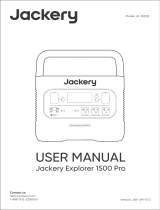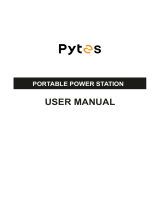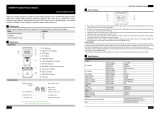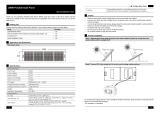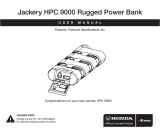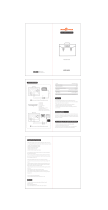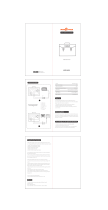Page is loading ...

TECHNICAL SPECIFICATIONS
CERTIFICATIONS:
GB
English
Product Name:
Model No.:
Capacity:
Size & weight:
Lifecycles:
2×AC Output:
2×USB-A output:
2×USB-C Output:
Car Port:
Charge Temperature:
Discharge Temperature:
Jackery Explorer 2000 Pro
JE-2000A
Lithium-ion 50Ah/43.2V DC (2160Wh)
approx. 38.4x26.90x30.75cm & approx. 19.5kg
1000 cycles to 80%+ capacity
230V~ 50Hz, 9.57A, 2200W Rated, 4400W surge peak
Quick Charge 3.0, 18W Max, 5-6V 3A, 6-9V 2A, 9-12V 1.5A
100W Max, 5V 3A, 9V 3A, 12V 3A, 15V 3A, 20V 5A
12V 10A
AC Input:
DC Input:
230V~ 50Hz, 10A Max
11V-17.5V(Working Voltage) 8A Max, Double to 8A Max
17.5V-60V(Working Voltage) 12A, Double to 24A/1400W Max
0~40 °C (32~104 )
-10~40 °C (14~104 )
Congratulations on your new Jackery Explorer 2000 Pro. Please read this manual carefully before
using the product, particularly the relevant precautions to ensure proper use. Keep this manual in an
accessible place for frequent reference.
In compliance with laws and regulations, the right of final interpretation of this document and all
related documents of this product resides with the Company.
Please note that no further notifications will be given in case of any update, revision or termination.
USB Type-C and USB-C are registered trademarks of USB Implementers Forum.
Qualcomm Quick Charge is a product of Qualcomm Technologles,Inc. and/or its subsidiaries.
Qualcomm and Quick Charge are trademarks or registered trademarks of Qualcomm Incorporated.
® ®
01
PACKAGE LIST
3
24
Quick Start Guide
5
1
DC7909 To DC8020
Adaptor x 2
Jackery Explorer 2000 Pro Car Charge Cable AC Charge Cable
Version: JAK-UM-V1.0
Modell: JE-2000A
USER MANUAL
Jackery Explorer 2000 Pro
GB English Model: JE-2000A

02
AC Input Port
Car Port
LED Light Button
USB-C Output
USB-A Output
USB Button
AC Output
AC Button
LCD Display
LCD Screen Button
LED Light
Car Port Button
DC Input Port
(2×DC8020, solar
charging input and
car charging input
)
GET TO KNOW YOUR GEAR
Product Appearance
GB

03
LCD DISPLAY
Car Charging Indicator
Remaining Charge Time
Input Power
Solar Charging Indicator
AC Wall Charging Indicator
Remaining Battery Percentage
Battery Power Indicator
Low Battery Indicator
Error Code
High Temperature Warning
Low Temperature Warning
Low Power Mode
AC Power Indicator
Remaining Discharge Time
Output Power
1
2
3
4
5
6
7
8
9
10
11
12
13
14
15
8
14
9
13
12
1110
15
7
6
5
4
1
2
3
Battery Power Indicator
When the product is being charged, the orange circle around the battery percentage will
light up in sequence. When charging other devices, the orange circle will stay on.
GB

04
If the codes F0 to F9 appear on the screen, please refer to the troubleshooting guide or
contact our customer service for help.
Low Battery Indicator
When the battery is less than 20%, the Low Battery Indicator will stay on. When less than
5%, the Low Battery Indicator will flash. When it is being charged, the Indicator will be off.
Low Power Mode
To avoid forgetting to turn off the output during use that results in battery consumption,
the product turns the Low Power Mode off by default. This occurs when no device is
connected or the connected device is less than or equal to a certain value. (Refer to the
table below for more details), the device will automatically shut down after 12 hours.
Output Output Power Defaults
AC Output
The device will automatically shut down after 12 hours
≤25W
≤2W
≤2W
USB Output
Car Output
To turn on the Low Power Mode
Long press the AC Button and DISPLAY Button until the Low Power Mode icon lights up. In
Low Power Mode, please remember to turn off the output to avoid battery consumption.
To turn off the Low Power Mode
Long press the AC Button and DISPLAY Button until the Low Power Mode icon disappears
on the screen.
Fault code
BASIC OPERATIONS
Power On/Off
AC Output On/Off: Press the AC Button, the AC Output operation indicator lights up. Then you can
connect the equipment that needs AC charging. Press the AC Button again to turn off the AC Output.
USB Output On/Off: Press the USB Button, the USB Output operation indicator lights up. Then USB-A
and USB-C Output Ports can be connected to external load devices. Press the USB Button again to
turn off the USB Output.
Car Port On/Off: Press the Car Port Button, the Car Port operation indicator lights up. Then the Car
Port can be connected to the external load devices. Press the Car Port Button again to turn off the
output.
GB

05
USB Button
AC Button
Car Port Button
To Turn On, press the DISPLAY Button, any Output Power Button, or LED Light Button. Or, when there’s a
charging input, the screen display will light up automatically.
To Turn Off, press the DISPLAY Button again and the screen display will turn off. Or, if there is no
operation in 30 seconds, the product will enter a sleep state and the screen display will automatically
turn off.
To get the screen always-on (under charging or discharging state), follow these steps : After the
display screen lights up, double-click the DISPLAY Button and the mode of Always-On Display will be on.
To turn off Always-On Display, follow these steps : Press the DISPLAY Button and the screen will be
turned off in 30 seconds.
Tip : During Always-On mode, the screen automatically turns off after 2 hours without charging or
discharging.
LCD Screen On/Off
There are three modes of LED Light: Low Light mode, Bright Light mode, and SOS mode.
The operations are as follows: Press the LED Light Button, the LED will be turned on. The light will
always turn on in Low Light mode and the output power on the screen is 1W. Press again to enter the
Bright Light mode and the output power on the screen is 3W. Press the third time to enter the SOS
mode and the output power on the screen is 3W. Then, press again to turn off the LED Light. In any of
these modes, the light can be turned off by a long press.
LED Light On/Off
GB

06
CHARGING YOUR JACKERY EXPLORER 2000 PRO
Explorer 2000 Pro
AC Charger
CHARGING FROM SOLAR
Solar Generator Connector (Tip: This accessory is sold separately)
Functions of Main Ports
Two or three solar panels can be connected in series through this adapter. To ensure that the solar
panels can exert the maximum power output, please make sure to use the same type of solar
panels when connected in series.
The solar panel charging output port (DC8020 male)
The change-over switch for changing from two to three solar panels in series
The solar panel charging input port (DC8020 female)
Green energy first: We advocate to use the green energy first. This product supports two modes of
charging at the same time: solar charging and AC wall charging.
When AC wall charging and solar charging are turned on at the same time, the product will give
priority to solar charging and both methods will be used to charge the battery at the maximum
permissible power.
CHARGING FROM THE WALL
Please use the AC cable included in the package.
GB

07
How to Use (Take 200W Solar Panel As An Example)
Jackery SolarSaga solar panels (68W, 100W and 200W) are equipped with 2 port types at the output
interface. Please refer to the following illustrations to connect the solar panel and the adapter.
When connecting two 200W solar panels, please operate as follows:
The solar panel charging output unit port (DC8020 male):
When charging, plug this port into the DC input port of the Jackery Explorer 2000 Pro.
The solar panel charging input port (DC8020 female):
When charging, connect solar panel(s) to this port.
The change-over switch for changing from two to three solar panels in series:
When connecting two solar panels to charge, the switch should be kept OFF, otherwise it
cannot be charged. If the switch is ON, three solar panels need to be connected at the same
time to use it.
SolarSaga 200
SolarSaga 200×2 Explorer 2000 Pro
DC8020
DC7909
When connecting three solar panels, please operate as follows:
SolarSaga 200×3 Explorer 2000 Pro
SolarSaga 200
Connection Operation Instructions:When charging, please connect the connector to the DC input
port of the power station before connecting the solar panel. When the power station is fully charged,
make sure to remove the solar panel first, then remove the connector from the power station.
GB

08
Solar Panels Connection Guide
Users can use our solar panels to charge this product in series or parallel as shown in
the following illustrations.
Example 2
Example 1
OR
Explorer 2000 Pro
SolarSaga 200
SolarSaga 200 X2
SolarSaga 200 X2
SolarSaga 200 X3
Explorer 2000 Pro
Explorer 2000 Pro
Example 3
Explorer 2000 Pro
GB

09
SolarSaga 200 X2 SolarSaga 200 X2
SolarSaga 200 X3 SolarSaga 200 X3
Example 5
Example 4
Caution: When the two inputs are used at the same time, please make sure to use the same type of
solar panel and the number of solar panels in the two inputs must be the same to avoid damage or
charging problems of the equipment due to inconsistent voltages of the two channels.
Explorer 2000 Pro
Explorer 2000 Pro
The following way of connections are prohibited to charge this product:
Explorer 2000 Pro
Explorer 2000 Pro
Explorer 2000 Pro
×
×
×
SolarSaga 200 X2 SolarSaga 200 X1
SolarSaga 200 X3 SolarSaga 200 X1
SolarSaga 200 X3 SolarSaga 200 X2
GB

10
CHARGING IN THE CAR
Vehicle
Explorer 2000 Pro
A/C
AUTO
1 3 5
24 6
R
When the two DC inputs of this product are used at the same time, please ensure that the number
of solar panels connected in series is the same, and try to use the same type of solar panel.
Do not charge from car charger and solar panel at the same time, otherwise, it will damage the
car fuse.
Vehicle charging is only applicable in 12V vehicles, not in 24V ones. Please do not charge this
product in 24V vehicle to avoid personal injury and property loss.
It is recommended to use Jackery accessories - solar panels for solar charging. We will not be
responsible for the losses caused by using other brands’ solar panels.
SAFETY PRECAUTIONS WHEN CHARGING
1 3 5
246
R
A/C
AUTO
Vehicle Explorer 2000 Pro
×
DC7909 to DC8020 Adaptor Operation Guide
All of our solar panels on sale have been upgraded to include a DC7909 to DC8020 adapter. If you
have purchased a Jackery solar panel without a DC7909 to DC8020 adapter, you can charge your
Jackery Explorer 2000 Pro by following the connection instructions below.
DC7909 male
DC7909 to DC8020 Adaptor
DC8020 female
Explorer 2000 Pro
SolarSaga
This product can be charged with a 12V car charger. Please start the vehicle before charging to
prevent draining the car battery and prevent your vehicle from being unable to start.
Meanwhile, please ensure that the car charger and the car cigarette lighter provide a good
connection, and ensure that the car charger is fully inserted. In addition, if the vehicle is running on
bumpy roads, it is forbidden to use the car charger in case it burns due to a poor connection. The
Company will not be responsible for any loss caused by non-standard operation.
GB

11
Q: Why is there sound when using?
FAQ
Q: Can the product be brought on board a plane?
A: No, because this product is a lithium battery. According to the International Standards &
Regulations for the Transportation of Hazardous Materials, no lithium batteries with more than 100
watt hours may be allowed in carry-on bags.
A: The product adopts an air-cooled system, and the built-in fan helps the product to cool better.
Slight noise when using is normal.
A: Yes, you can. When charged with AC input, it supports a maximum power output of 2200W.
When charged with AC input + DC input ( i.e. solar charging or car charging) simultaneously - it
supports a maximum power output of 2200W. When charged with DC input (i.e. solar charging or
car charging), it supports a maximum power output of 2200W.
A: If the battery is to be unused for a long time (more than 3 months), it should be maintained at
60-80% of the rated capacity (it's recommended to check and charge every 3 months). Store it in a
dry and cool place with temperature range between 0 ℃~40 ℃, and humidity 0%~60%. Avoid
contact with corrosive substances, and far from fire and heat sources.
A: We are very sorry, but it cannot be used to jump start a vehicle. However, it can be used as
power supply for automobiles. You can recharge the car via a Jackery power supply cord, which is
available for purchase separately.
A: Please check whether the load device is broken firstly. If the device is normal, press the USB
Button to restart the output.
Q: Can I charge the Jackery Explorer 2000 Pro while a device is plugged in?
Q: How to keep this product when it is not used for a long time?
Q: Can it be used to jump start a car?
Q: Why does the USB Output operation indicator light up,the load device
has no charging input or can't work normally?
SAFETY PRECAUTIONS WHEN USING
The basic safety precautions should be followed when using this product, including:
a. Please read all instructions before using this product.
b. Close supervision is required when using this product near children to reduce the risk.
c. Risk of electric shock may occur if using accessories recommended or sold by non-professional
product manufacturers.
d. When the product is not in use, please unplug the power plug from the product's socket.
e. Do not dismantle the product, which may lead to unpredictable risks such as fire, explosion or
electric shock.
f. Do not use the product through damaged cords or plugs, or damaged output cables, which may
cause electric shock.
g. Charge the product in a well ventilated area and do not restrict ventilation in any way.
h. Please put the product in a ventilated and dry place to avoid rain and water to cause electric shock.
i. Do not expose the product to fire or high temperature (under direct sunlight or in vehicle under high
heat), which may cause accidents such as fire and explosion.
GB

12
Q: Why is the output to the low-power device automatically turned o after
several hours?
A: In case of forgetting to turn off the output (causing the battery to drain), the Low Power Mode will
be turned off by default. That is, when the port is connected to a small load device(AC Output ≤ 25W,
USB Output ≤ 2W, Car Port ≤ 2W) for 12 hours, the device will automatically be turned off. In case you
want to resume recharging, press the car port button/USB button/AC button to restart the device. If
you want to turn on the Low Power Mode, long press the AC Button and DISPLAY until the Low Power
Mode icon appears on the screen. If you need to turn off the Low Power Mode, repeat the above
operation until
TROUBLESHOOTING
Errors
Error Code
(F0-F9)
The product can recover itself
after battery is cooled
The product can recover itself
after the ambient temperature
increases
Resolve the problem by pulling
out plug or electrical appliances,
the product can recover itself.
If not solved, please contact our
after-sales service.
Resume operation by pulling out
electrical appliances, the product
can recover itself. If not solved,
please contact our after-sales service.
Contact after-sales service
Contact after-sales service
Contact after-sales service
Contact after-sales service
Contact after-sales service
Contact after-sales service
Contact after-sales service
Contact after-sales service
BMS communication failure
charging module error
DC output overcurrent/short
circuit protection
Overcurrent/short circuit
charging or discharging
protection
High temperature warning
Low temperature warning
inverter communication failure
battery failure
battery over-voltage
battery under-voltage
charging module communication
failure
inverter error
Types Solutions
GB

13
GB
© Copyright 2012-2022 Jackery all trademarks cited herein are the property of their respective
owners.
WARRANTY
Note: We only provide our warranty for the buyer who purchased on Amazon
(Jackery), Jackery website or local authorized dealers.
Warranty Period
Exchange
Jackery warrants to the original consumer purchaser that the Jackery product will be free from
defects in workmanship and material under normal consumer use during the applicable warranty
period identified in the 'Warranty Period' section below, subject to the exclusions set forth below.
This warranty statement sets forth Jackery's total and exclusive warranty obligation. We will not
assume, nor authorize any person to assume for us, any other liability in connection with the sale of
our products.
3 Years Standard Warranty: The standard warranty period for Jackery Explorer 2000 Pro is 36 months.
In each case, the warranty period is measured starting on the date of purchase by the original
consumer purchaser. The sales receipt from the first consumer purchase, or other reasonable
documentary proof, is required in order to establish the start date of the warranty period.
2 Years Extended Warranty: To activate the Warranty Extension, you must register your product
online or contact our customer service team at hello.eu@jackery.com to extend the standard
warranty runtime.
Jackery will replace (at Jackery's expense) any Jackery product that fails to operate during the
applicable warranty period due to defect in workmanship or material. A replacement product
assumes the remaining warranty of the original product.
Limited Warranty
The warranty on Jackery's product is limited to the original consumer purchaser and is not
transferable to any subsequent owner.
The only warranties for Jackery products and services are set forth in the warranty statements
accompanying such products and services. Jackery shall not be liable for technical or editorial errors
or omissions contained herein.
First Edition: January 2022. Document Part Number: J2000P-UM-001. This user guide describes
features that are common to most models.
Limited to Original Consumer Buyer
/