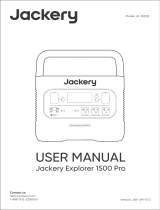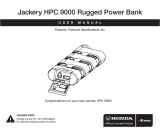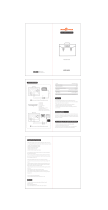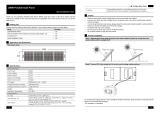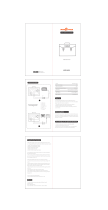13
FR
Indicateur de charge de la batterie ( ) :
Lorsque le produit est en cours de charge, le cercle orange autour du pourcentage de la batterie s'allume .
Lors de la recharge d'autres appareils, le cercle orange restera allumé.
Indicateur de batterie faible ( ) :
Si la batterie est inférieure à 20%, l'indicateur de batterie faible restera allumé. Si la batterie est inférieure à
5%, l'indicateur de batterie faible clignotera. Si la batterie est en cours de chargement, l'indicateur sera
éteint.
Mode faible consommation ( ) :
Le produit désactive par défaut le mode faible consommation afin de ne pas laisser la sortie allumée lors
d’une utilisation, ce qui entraînerait la consommation de la batterie. Cette situation se produit lorsqu'aucun
appareil n'est connecté ou que l'appareil connecté est inférieur ou égal à une certaine valeur. (Voir le tableau
ci-dessous pour plus de détails), l'appareil s'éteint automatiquement après 12heures.
Sortie Puissance de sortie Valeurs par défaut
Sortie CA L'appareil s'éteint automatiquement après 12heures.
L'appareil s'éteint automatiquement après 12heures.
L'appareil s'éteint automatiquement après 12heures.
≤25W
≤2W
≤2W
Sortie USB
Sortie allume-cigare
Pour activer le mode faible consommation: restez appuyé sur le bouton CA et le bouton AFFICHAGE jusqu'à
ce que l'icône du mode faible consommation s'allume. En mode faible consommation, n'oubliez pas d'éteindre
la sortie pour éviter de consommer la batterie.
Pour désactiver le mode faible consommation: restez appuyé sur le bouton CA et le bouton AFFICHAGE
jusqu'à ce que l'icône du mode faible consommation disparaisse de l'écran.
Code d’erreur ( ) :
Pour résoudre rapidement des problèmes de retour des utilisateurs, nous avons programmé ce système avec
des codes d’erreur communs, y compris de F0 à F9 : Si un de ces codes d’erreur de F0F1F2F3F4
F7 se présente sur l’écran, veuillez contacter notre service après-vente. Si le code d’erreur F6 se présente sur
l’écran, veuillez retirer la charge électrique ou débrancher la prise de chargeur, et ce produit pourra se remettre
en état ; sinon, veuillez contacter notre service après-vente. Si le code d’erreur F9 se présente sur l’écran,
veuillez retirer la charge électrique, et ce produit pourra se remettre en état ; sinon, veuillez contacter notre
service après-vente.
8Puissance de sortie
7Pourcentage de batterie restante
1Puissance d'entrée Temps de charge restant
2
4Indicateur de charge murale CA 5Indicateur de charge de voiture
10 Code d'erreur 11 Avertissement de température élevée
13 Mode faible consommation 14 Indicateur d'alimentation CA
Indicateur de charge solaire
3
6Indicateur de batterie faible
9Temps de décharge restant
12 Avertissement de basse température
15 Indicateur de puissance de la batterie
Alerte de haute température ( ) :
Si elle se présente sur l’écran, veuillez ne pas vous inquiéter, car ce produit se remettra naturellement en état
après le refroidissement de la batterie.