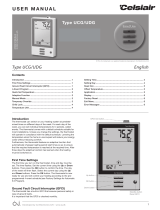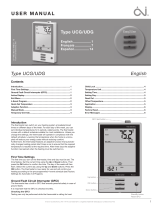4.Sensor Selection
This thermostat has floor sensor and built-in sensors to detect room temperature. Therefore, three
sensor applications are available:
Room: Controls room temperature based solely on built-in sensors.
Floor: Controls the floor temperature based solely on the floor sensor.
Room.Limit: Controls the room temperature based on the built-in sensor while monitoring the
floor temperature not exceed the upper limit. This application can be used in places such as wood
floors where floor temperature is critical.
5.Calibration
This thermostat has built-in probe and floor sensor calibration function. In the case of demand for
higher precision.
6.Location
This thermostat is suitable for use in both homes and offices. For the office, a set of weekly
program parameters is built in. See the Weekly Program Parameters section for details.
7.Adaptive
The thermostat features an adaptive function that automatically changes heating period start
times so as to ensure that the required temperature is reached at the required time.
Sensor Selection setting
Enter settings. Press▲or▼button to get sensor selection.
Press OK to enter.
Press ▲or▼button to get sensor you need.
Press OK button to confirm.
Press OK button to come back to active display.
Calibration setting:
Enter settings. Press▲or▼button to get Calibration.
Press OK button to get room or floor.
Press▲or▼button to get built-in probe or floor sensor.
Press OK button to enter calibration.
Tap ▲ or ▼ to adjust the real-time temperature to match the displayed temperature value of the
calibration instrument.
Press OK button to come back to Active display.
Location setting:
Enter settings. Press▲or▼button to get Location.
Press OK button to get office or home.
Press▲or▼button to get office or home.
Press OK button to confirm.
Press OK button to come back to Active display.
Adaptive setting:
Enter settings. Press▲or▼button to adaptive.
Press OK button to get.
Press▲or▼ to get Yes or No.
Press OK button to confirm.
Press OK button to come back to active display