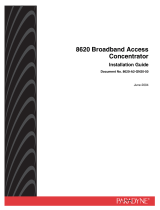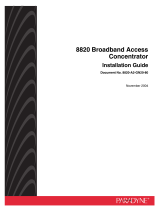Page is loading ...

6205-A2-GZ40-10 September 2004 1
Hotwire
®
6205 ADSL Modem
Installation Instructions
Document Number 6205-A2-GZ40-10
September 2004
Introduction
Congratulations on becoming the owner of a Hotwire
®
ADSL USB Modem. You will now be able to surf
the Internet via the modem’s state-of-the-art ADSL connection.
This document will show you how to set up the Hotwire 6205 ADSL Modem, and how to customize its
configuration to get the most out of this product.
Features
• The Hotwire 6205 ADSL Modem offers up to 8 Mbps downstream and 800 kbps upstream.
• A “Plug-N-Play” USB port provides Internet connectivity to your PC.
• The Hotwire 6205 ADSL Modem supports Windows 98FE/SE, Windows 2000, Windows Millennium,
and Windows XP.
System Requirements
In order to use the Hotwire 6205 ADSL Modem for Internet access, you must have the following:
• ADSL service subscription from your Internet Service Provider (ISP).
• One computer containing a free USB (Universal Serial Bus) port.
• USB driver provided in this package
Caution:
Do not open the housing!
Use only the cables provided with this device and do not perform any modifications on them
Review the Important Safety Instructions on page 13

2 September 2004 6205-A2-GZ40-10
Package Contents
Your Hotwire 6205 ADSL Modem package includes:
• Hotwire 6205 unit
• RJ11 ADSL cable
• USB Cable
• CD-ROM

6205-A2-GZ40-10 September 2004 3
Front Panel
The front panel contains LED indicators that show the status of the unit.
LED Color Status Description
POWER Yellow On
Off
Your Modem is powered ON
Your Modem is powered OFF
WAN Yellow On
Blinking
Off
Up — Connected successfully
Handshaking — The modem is trying to connect
Down — Disconnected
DATA Yellow Blinking Data transfer over ADSL line
Rear Panel
The rear panel contains the ports for the unit's data and power connections.
Port
Description
USB USB port, to your PC
LINE RJ11 outlet, for ADSL line connection.

4 September 2004 6205-A2-GZ40-10
Connecting the Cables
Hardware Connection
Connect the RJ11 telephone cable as shown below.
RJ11 cable to Telephone
Line
USB cable to PC
(connect after driver
installation)
Filter
Connect Line Filter (Optional)
1. Unplug the phone cable from the phone jack of your phone and plug it into the “WALL” jack of the Y-
Line Filter.
2. Plug the ADSL cable into the “ADSL” jack of the Y-Line Filter and the Modem.
3. Plug another phone cable into the “PHONE” jack of the Y-Line Filter and your phone.
Warning: DO NOT CONNECT THE USB CABLE INTO THE UNIT UNTIL
THE DRIVER INSTALLATION IS COMPLETE.

6205-A2-GZ40-10 September 2004 5
USB Driver Installation
1. Insert the provided CD. The CD should automatically start the driver installation. If autorun is
disabled, double-click “Setup.exe” in the root directory of the CD.
2. Click on OK when the Information pop-up window appears.
3. Click on Next when the modem setup windows appears.

6 September 2004 6205-A2-GZ40-10
4. Choose the proper driver type: MPoA Bridge/Routed or PPPoA/PPPoE. Then click Next.

6205-A2-GZ40-10 September 2004 7

8 September 2004 6205-A2-GZ40-10
5. Click on Finish to restart your computer to complete the installation.
6. After your computer restarts, there might be a pop-up message to remind you to plug-in USB
modem. Click on OK and plug in your USB modem.
7. After you attach the USB modem to your computer, there will be a small triangle icon on the
right-bottom taskbar of your screen. If there is no ADSL connection, it will be red. If the ADSL
connection is established, it will be green.

6205-A2-GZ40-10 September 2004 9
8. If you install PPPoA/PPPoE, there will be a dial-up icon in your desktop to connect your ISP.
Please contact your ISP to get the correct user name and password for Internet access.

10 September 2004 6205-A2-GZ40-10
USB Driver Uninstallation
1. Click on Uninstall from Windows Start menu.
2. Keep your modem connected and click on OK.
3. Click on Finish to complete the Uninstallation.

6205-A2-GZ40-10 September 2004 11
4. Unplug your USB modem and click on OK.

12 September 2004 6205-A2-GZ40-10
Device Status
This chapter describes how to obtain Hotwire 6205 system information when you double-click the small
triangle icon on the right-bottom of the taskbar.
After you click the icon, you’ll see the status page, which will tell you that the modem is idle, handshaking
or operational.

6205-A2-GZ40-10 September 2004 13
Important Safety Instructions
1. Read and follow all warning notices and instructions marked on the product or included in the
manual.
2. Slots and openings in the cabinet are provided for ventilation. To ensure reliable operation of the
product and to protect it from overheating, these slots and openings must not be blocked or covered.
3. Do not attempt to service this product yourself, as opening or removing covers may expose you to
dangerous high voltage points or other risks. Refer all servicing to qualified service personnel.
4. General purpose cables are used with this product for connection to the network. Special cables,
which may be required by the regulatory inspection authority for the installation site, are the
responsibility of the customer. Use a UL Listed, CSA certified, minimum No. 24 AWG line cord for
connection to the Digital Subscriber Line (DSL) network.
5. When installed in the final configuration, the product must comply with the applicable Safety
Standards and regulatory requirements of the country in which it is installed. If necessary, consult
with the appropriate regulatory agencies and inspection authorities to ensure compliance.
6. A rare phenomenon can create a voltage potential between the earth grounds of two or more
buildings. If products installed in separate buildings are interconnected, the voltage potential may
cause a hazardous condition. Consult a qualified electrical consultant to determine whether or not
this phenomenon exists and, if necessary, implement corrective action prior to interconnecting the
products.
7. In addition, since the equipment is to be used with telecommunications circuits, take the following
precautions:
— Never install telephone wiring during a lightning storm.
— Never install telephone jacks in wet locations unless the jack is specifically designed for wet
locations.
— Never touch uninsulated telephone wires or terminals unless the telephone line has been
disconnected at the network interface.
— Use caution when installing or modifying telephone lines.
— Avoid using a telephone (other than a cordless type) during an electrical storm. There may be a
remote risk of electric shock from lightning.
— Do not use the telephone to report a gas leak in the vicinity of the leak.
CE Marking
When the product is marked with the CE mark on the equipment label, a supporting Declaration of
Conformity may be downloaded from the Paradyne World Wide Web site at www.paradyne.com. Select
Support -> Technical Manuals -> Declarations of Conformity.
FCC Part 15 Declaration
An FCC Declaration of Conformity may be downloaded from the Paradyne World Wide Web site at
www.paradyne.com. Select Support -> Technical Manuals -> Declarations of Conformity.
This device complies with Part 15 of the FCC Rules. Operation is subject to the following two conditions:
(1) this device may not cause harmful interference, and (2) this device must accept any interference
received, including interference that may cause undesired operation.
The authority to operate this equipment is conditioned by the requirement that no modifications will be
made to the equipment unless the changes or modifications are expressly approved by the responsible
party.
This equipment has been tested and found to comply with the limits for a Class B digital device, pursuant
to Part 15 of the FCC Rules. These limits are designed to provide reasonable protection against harmful
interference in a residential installation. This equipment generates, uses, and can radiate radio frequency

14 September 2004 6205-A2-GZ40-10
energy and, if not installed and used in accordance with the instructions, may cause harmful interference
to radio communications. However, there is no guarantee that interference will not occur in a particular
installation. If this equipment does cause harmful interference to radio or television reception, which can
be determined by turning the equipment off and on, the user is encouraged to try to correct the
interference by one or more of the following measures:
• Reorient or relocate the receiving antenna.
• Increase the separation between the equipment and receiver.
• Connect the equipment into an outlet on a circuit different from that to which the receiver is
connected.
• Consult the dealer or an experienced radio/TV technician for help.
Notice to Users of the United States Telephone Network
The following notice applies to versions of the modem that have been FCC Part 68 approved.
This equipment complies with Part 68 of the FCC rules and the requirements adopted by the
Administrative Council for Terminal Attachment (ACTA). On the bottom side of this equipment is a label
that contains, among other information, a product identifier in the format US:AAAEQ##TXXXX. If
requested, this number must be provided to the Telephone Company.
This equipment is intended to connect to the Public Switched Telephone Network through a Universal
Service Order Code (USOC) type RJ11C jack. A plug and jack used to connect this equipment to the
premises wiring and telephone network must comply with the applicable FCC Part 68 rules and
requirements adopted by the ACTA. A compliant telephone cord and modular plug is provided with this
product. It has been designed to be connected to a compatible modular jack that is also compliant.
The Ringer Equivalence Number (or REN) is used to determine the number of devices that may be
connected to a telephone line. Excessive RENs on a telephone line may result in the devices not ringing
in response to an incoming call. In most but not all areas, the sum of RENs should not exceed five (5.0).
To be certain of the number of devices that may be connected to a line, as determined by the total RENs,
contact the local Telephone Company. The REN for this product is part of the product identifier that has
the format US:AAAEQ##TXXXX. The digits represented by ## are the REN without a decimal point. For
example, 03 represents a REN of 0.3.
If the modem causes harm to the telephone network, the Telephone Company will notify you in advance
that temporary discontinuance of service may be required. But if advance notice is not practical, the
Telephone Company will notify the customer as soon as possible. Also, you will be advised of your right
to file a complaint with the FCC if you believe it is necessary.
The Telephone Company may make changes in its facilities, equipment, operations or procedures that
could affect the operation of the equipment. If this happens, the Telephone Company will provide
advance notice in order for you to make necessary modifications to maintain uninterrupted service. If
trouble is experienced with the modem, refer to the repair and warranty information in this document.
If the equipment is causing harm to the telephone network, the Telephone Company may request that
you disconnect the equipment until the problem is resolved.
The user may make no repairs to the equipment.
Connection to party line service is subject to state tariffs. Contact the state public utility commission,
public service commission or corporation commission for information.
If the site has specially wired alarm equipment connected to the telephone line, ensure the installation of
the modem does not disable the alarm equipment. If you have questions about what will disable alarm
equipment, consult your Telephone Company or a qualified installer.
Notice to Users of the Canadian Telephone Network
NOTICE: This equipment meets the applicable Industry Canada Terminal Equipment Technical
Specifications. This is confirmed by the registration number. The abbreviation IC before the registration
number signifies that registration was performed based on a Declaration of Conformity indicating that

6205-A2-GZ40-10 September 2004 15
Industry Canada technical specifications were met. It does not imply that Industry Canada approved the
equipment.
NOTICE: The Ringer Equivalence Number (REN) for this terminal equipment is labeled on the
equipment. The REN assigned to each terminal equipment provides an indication of the maximum
number of terminals allowed to be connected to a telephone interface. The termination on an interface
may consist of any combination of devices subject only to the requirement that the sum of the Ringer
Equivalence Numbers of all the devices does not exceed five.
If your equipment is in need of repair, contact your local sales representative, service representative, or
distributor directly.
CANADA – EMI NOTICE:
This Class B digital apparatus meets all requirements of the Canadian interference-causing equipment
regulations.
Cet appareil numérique de la classe B respecte toutes les exigences du règlement sur le matérial
brouilleur du Canada.
Japan Notices
/