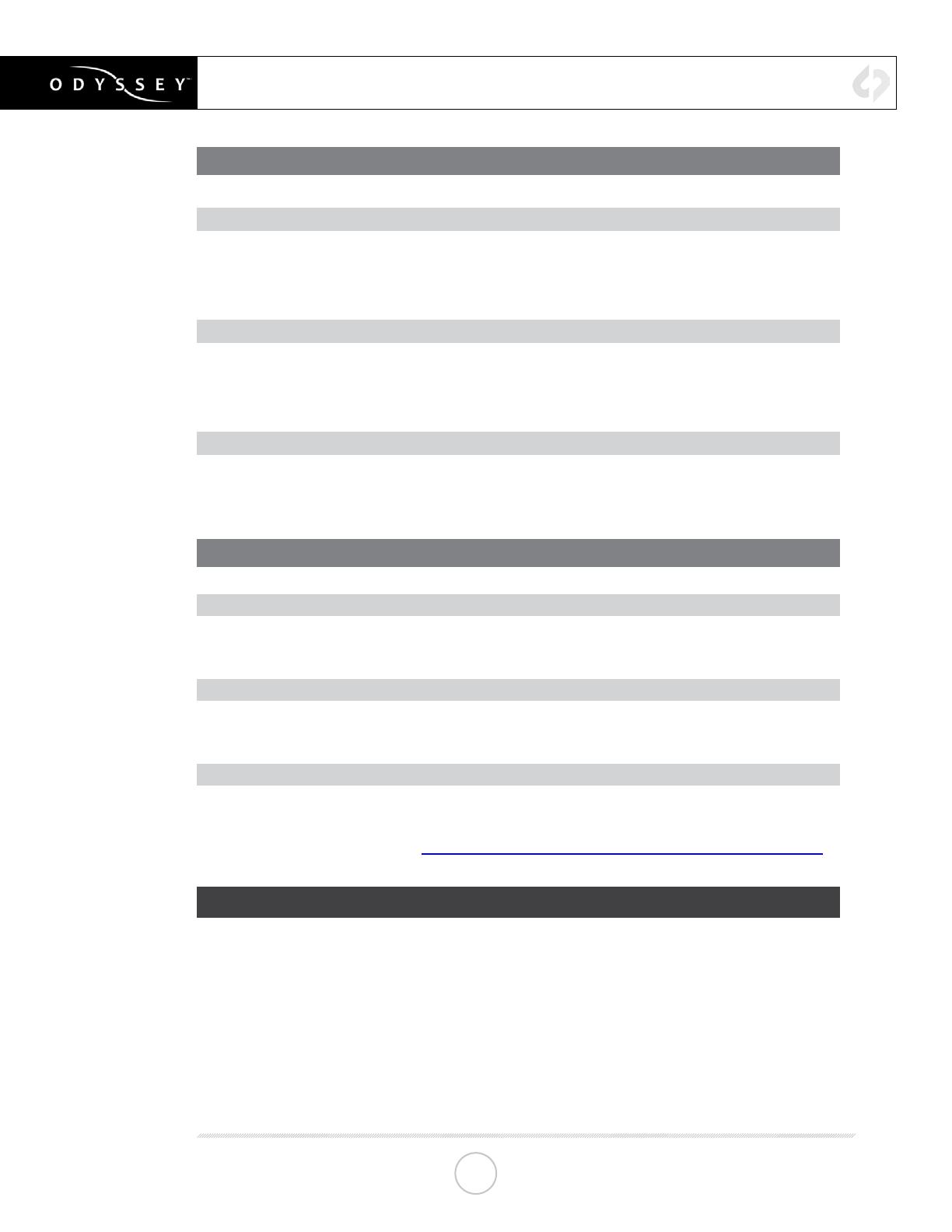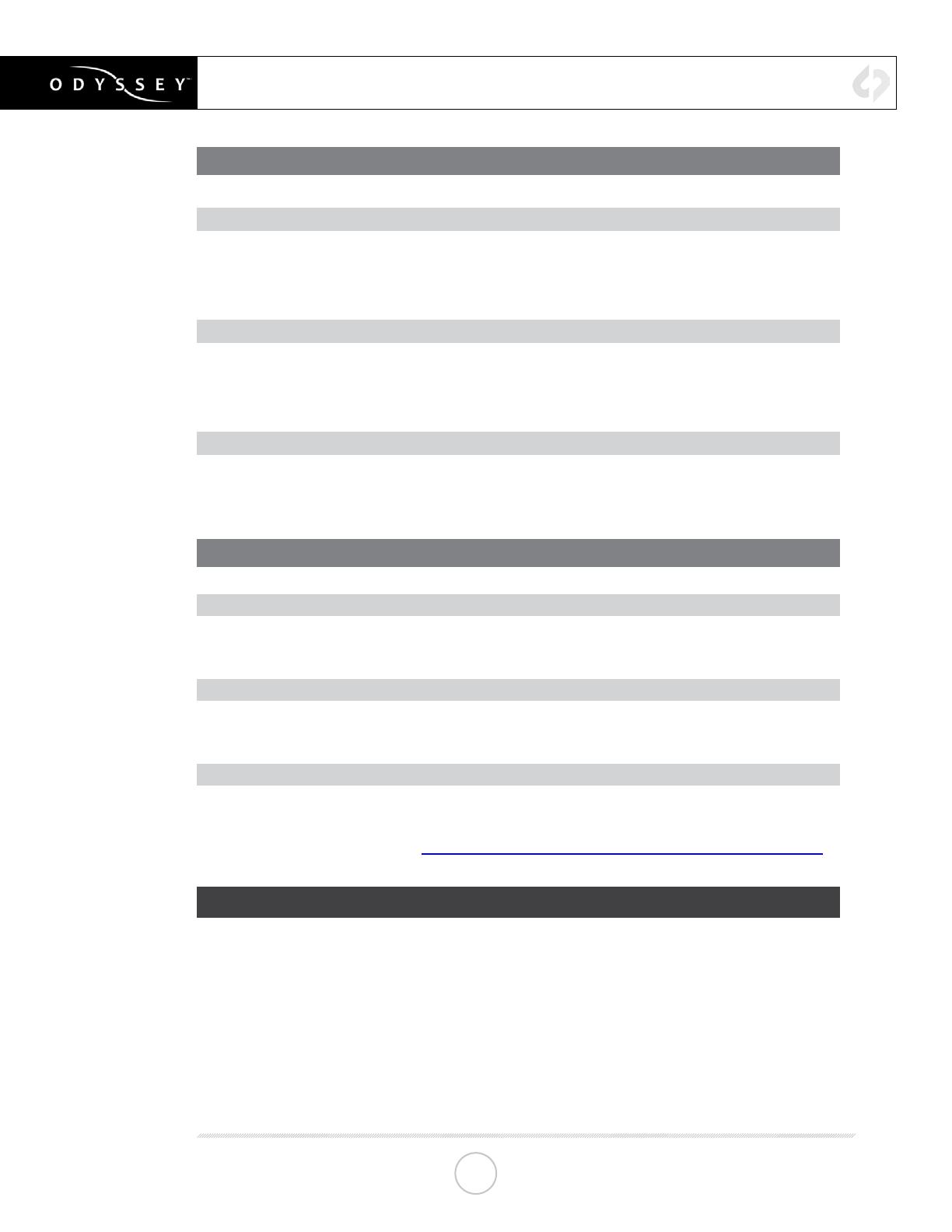
CONTINUED »
COPYING FILES TO YOUR COMPUTER
1. CONNECT SSD DRIVE TO ADAPTER
Connect the Convergent Design 2.5” Premium SSD Media to any off-the-shelf 2.5” SATA
adaptor (example: Seagate GoFlex Thunderbolt Adaptor or USB 3.0 Adaptor)
2. CONNECT ADAPTER TO COMPUTER
The SSD will mount within 10-20 Seconds. (You will see this mount on the desktop or
within nder on MAC, or within My Computer on Windows machines).
3. COPY FILES FOR PLAYBACK/EDITING
All Clips or Takes are located within the “Clips” directory, navigate to this and copy all of
your les to a local or external drive or RAID for playback and/or editing.
SOFTWARE UTILITIES (FREE DOWNLOAD FROM WEBSITE)
CD CLIP MERGER (RAW/DPX)
Use the Clip Merger for any RAIDed Record (ie if your recorded clip required more than
one SSD). See the At A Glance Chart, “No. of SSD’s Req” column, on page 2.
CD APPLE PRORESS TRANSFER TOOL V1.4 (FREE DOWNLOAD FROM WEBSITE)
Use to combine clips into a single le
Use to copy all les to a single directory without folder structure.
CD DATA UNPACKER (DPX)
Use CD Data Unpacker to convert “packed” les to “unpacked” data.
ALL UTILITIES CAN BE DOWNLOADED FROM THE FIRMWARE/DOWNLOADS
AREA OF OUR WEBSITE: Convergent-Design.com/support/rmware-downloads.html
ATTENTION MAC OSX USERS
Before installing Convergent Design Software on Mac OSX You must rst change the
following settings.
1) Navigate to Applications » Utilities » System Preferences
2) Select Security and privacy
3) Under General » Allow applications downloaded from: Select Anywhere.
4) Now you will be able to run the installer for installing any Convergent Design Applications.
OFF-LOADING DATA
9