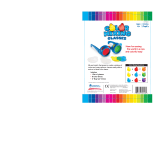16
Overview
The ALEXA has two slots to host SxS cards for
internal recording. You have the choice between
two compression types/file formats: either you can
record as a ProRes compressed Quicktime *.mov or
as an MXF-wrapped DNxHD compressed file. With
the availability of SUP 7.1 onboard recording will be
extended with an other high quality codec within the
DNxHD line: DNxHD 444.
SxS recording also offers a high speed mode in which
the sensor can run at frame rates up to 120fps.
Maximum quality can be achieved when recording
uncompressed ARRIRAW. Therefore an external
recording device is needed.
More detailed technical information on the codecs
can be found on the following pages.
ProRes 2K recording
With the introduction of SUP 7.0 two additional
ProRes recording modes become available: ProRes
recording is not limited to HD anymore, but can be
recorded in 2K 16:9 or 2K 4:3 mode.
When the camera is switched from HD to 2K resolu-
tion, the size of the captured frame changes slightly.
This is necessary, so the de-bayering can work with
an optimized downscale factor and deliver the best
possible 2K image quality.
• Recording ARRIRAW 16:9, HD-Video, ProRes HD
and DNxHD uses 2880 x 1620 photosites with a
frame size of
23.76 x 13.365 mm
• ProRes 2K 16:9 uses 2868 x 1612 photosites
(23.661 x 13.299 mm)
• ARRIRAW 4:3 uses 2880 x 2160 photosites
(23.76 x 17,82 mm)
• ProRes 2K 4:3 uses 2868 x 2150 photosites
(23.661 x 17,738 mm)
When recording ARRIRAW and ProRes 2K in parallel,
it is important to note, that the ARRIRAW frame holds
a few more columns and lines of pixels. This is taken
into account in the latest release of our ARRIRAW
SDK, where the user can select which ARRIRAW
frame size will be used to create a 2K image.
Recording formats