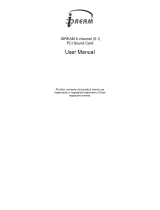Page is loading ...

PCI Sound Card
Genius Sound Maker Value Series
User’s Manual
TABLE OF CONTENTS
Overview.………………………………………………………………2
Installing the sound card.……………………………………………..3
Appendix A. Hardware Information ………………………………5
FCC and CE Radiation Norm
FCC
This equipment has been tested and found to comply with limits for a Class B digital device pursuant to Part 15 of
Federal Communication Commission (FCC) rules.
CE
This equipment has been tested and found to comply with the limits of the European Council Directive on the approximation of
the law of the member states relating to electromagnetic compatibility (89/336/EEC) according to EN 55022 class B & EN55024.
FCC and CE Compliance Statement
These limits are designed to provide reasonable protection against frequency interface in residential installation. This equipment
generates, uses and can radiate radio frequency energy, and if not installed or used in accordance with the instructions, may cause
harmful interference to radio communication. However, there is no guarantee that interference will not occur in a television
reception, which can be determined by turning the equipment off and on, the user is encouraged to try and correct the interference
by one or more of the following measures:
Reorient or relocate the receiving antenna
Increase the separation between the equipment and the receiver
Connect the equipment into an outlet on a circuit different from that to which the receiver is connect to
CAUTION!
The Federal Communication Commission warns the user that changes or modifications to the unit not expressly approved by the
party responsible for compliance could void the user’s authority to operate the equipment.
1. Overview
1.1 Features
Chipset:
CMI8738 / PCI-6Ch form C-Media Technology
System Interface:
32bit PCI Bus Master, PCI 2.1 / PCI 2.2 compliant
Hardware Interface:
New single chip 5.1 channel PCI sound audio solution
Supports DirectSound
TM
3D, EAX™
Karaoke system enabled
Supports multi-speaker output to 2 / 4 / 5.1 speakers
Supports EAX
TM
1.0/2.0
, Karaoke key, Echo sound effects
High Performance dual game port (Win98SE/Me/2000/XP x86 support only)
MPU401 compatible MIDI interface & GM (Win98SE/Me/2000/XP x86 support only)
Complies with Microsoft
®
PC99 specification
DLS-base Wavetable music synthesizer

Fully Sound Blaster, Sound Blaster Pro compatible and Direct Sound compatible
Connector:
Front-Out, Rear-Out, Center & LFE, Line-In, MIC-In and Game/MIDI port
CD Audio, AUX Connector
1.2 System Requirements
IBM compatible PC with 32-bit PCI slot.
Microsoft
®
Windows
®
2000/XP
Intel
®
Pentium
®
II 366MHz CPU or above
256MB system memory or above
100MB available HDD space
Microsoft
®
Windows
®
Vista x86 / Vista x64
Intel
®
Pentium
®
4 / 2.8GHz CPU or above
512MB system memory or above (1GB recommended)
1GB available HDD space
CD-ROM drive (or DVD-ROM drive Recommended)
1.3 Software Bundle
Multi-channel Speaker Tester (Windows
®
2000/XP)
1.4 Package
Plug and Play PCI sound card
“Installation Software” CD-ROM
User’s manual
2. Installing the Sound Card
2.1. Hardware Installation
Before you start, make sure that Windows
®
98/98SE, Windows
®
Me, Windows
®
2000/XP, Windows
®
Vista x86/x64,
Windows NT
®
4.0 or Linux has been installed in your system and is running properly. Follow these steps carefully when
installing your sound card.
1. Turn off your computer and disconnect all power cords.
2. Remove the case from your computer. Refer to your PC’s user manual for more details.
3. Plug the sound card into any free 32-bit expansion PCI slot of the computer.
4. Connect the audio cable to your CD-ROM or DVD-ROM drive.
5. Put the computer cover case on and reconnect the power cords.
Connecting Audio Devices
You can connect various types of audio equipment, such as speakers, headphones, CD player, etc., to the sound card through
its back panel jacks. The following diagram shows the connectors on the back panel.
Layout of the Sound Maker Value 5.1 PCI Sound Card
INE IN
Connector for Line-in function.
MIC Connector for Microphone-in function.
llllllllllllllllllllllllllllllllll
llllllll
F-Out
C/LFE
LINE IN
GAME/MIDI
MIC
J1
R-Out
J8
J9
J12
J10
J3
JP2
JP1
J4
CD-IN
J11
J6
J7
AUX
CMI8738/PCI-6CH
JP3
2 6
1 5

F-Out
Connector for Front sound source output, you can connect a set of speakers
or a headphone.
R-Out
Connector for Rear sound source output, you can connect a set of speakers
or a headphone.
*C/LFE
Connector for Center & Subwoofer (LFE) sound source output, you can
connect a set of active speakers. (Value 5.1 only)
GAME/MIDI
The 15-pin female connector can be connected to any PC compatible
joystick with a 15-pin D-shell connector and MIDI instrument.
CD-IN
There are two sets of pins, one for Mitsumi standard and the other for Sony
standard.
*A MIDI adapter is required to connect a MIDI instrument to the sound card. The MIDI adapter can be purchased from
your local computer store and connects to the MIDI/GAME port.
2.2 Driver Setup
Before you install
You must have Microsoft
®
Windows
®
before you install this PCI sound card, and ensure you don’t have any other sound card
device driver in your current system.
Auto Run
Auto Run for Windows® 2000 / XP / Vista
1. Insert the Multimedia Software CD-ROM into your CD-ROM drive.
2. Click “Sound Maker Value 4.1” or “Sound Maker Value 5.1” button after entering software control panel.
3. Click “Install Device Driver and Applications” button.The wizard will guide you through the installation.
If Auto Run can’t be used with your computer, refer to each Windows as follows.
Installing the Sound Card Driver under Windows
®
2000/XP
1. After hardware installation has been finished, power up your computer and wait for Windows
®
2000 to boot up.
2. The message box will show “Found New Hardware Wizard” Click “Cancel”.
3. Insert the Multimedia Software into your CD-ROM drive or DVD-ROM drive.
4. Click “Start” at Windows bottom left corner.
5. Click “Run”.
6. Key in the drive and path for drivers/application installation program; for example, “D:\SMVALUE4.1\SETUP.EXE” or
“D:\SMVALUE5.1\SETUP.EXE”. (If Drive D is your CD-ROM drive or DVD-ROM drive)
7. Click “OK” to start the applications/driver installation procedure, and follow the on-screen instructions to finish the
installation.
8. When all the drivers have been installed, restart your computer.
Installing the Sound Card Driver under Windows
®
Vista x86/x64
1. After hardware installation has been finished, power up your computer and wait for Windows
®
Vista to boot up.
2. The message box will show “Found New Hardware” Click “Cancel”.
3. Insert the Multimedia Software into your CD-ROM drive or DVD-ROM drive.
4. Double click “Computer” icon on the desktop.
5. Double click CD-ROM or DVD-ROM drive.
6. Select folder “SMVALUE4.1” or “SMVALUE5.1” then select folder “Vista” and double click “SETUP.EXE”.
7. Select and click “Allow” to start the applications/driver installation procedure, and follow the on-screen instructions to
finish the installation.
8. When all drivers have been installed, please restart your computer.
9. Your system will install device drivers automatically
Uninstalling the Sound card Applications & Driver for Windows
®
2000/XP
1. Click “Start”.
2. Select “Settings”.
3. Select “Control Panel” and click “Add/Remove Program”
4. Double click “PCI Audio Applications ” and than click “OK”
5. Follow the on-screen instructions to uninstall the applications
6. Return to “Add/Remove Program” Double click “PCI Audio Driver” and than click “OK”
7. Follow the on-screen instructions to uninstall the Audio Driver, then reboot your system

Uninstalling the Sound card Applications & Driver for Windows
®
Vista X86/X64
1. Click “Start”.
2. Select “Control Panel”.
3. Select “Programs and Features”
4. Double click “C-Media PCI Audio Device” and than click “Continue”
5. Follow the on-screen instructions to uninstall the device
6. Reboot your system
Appendix A. Hardware Information
Jp3: Center and Subwoofer setting selection (Sound Maker Value 5.1 Only)
Close Function
(1-3) , (2-4) C/LFE (DEF)
(3-5) , (4-6) LFE/C
PCI Sound la Tarjeta
El genio la Fabricante Serie de Valor Legítima
El Manual de usuario
LA MESA DE VOLÚMENES
La apreciación global.…………………………………………………………… …2
Instalando la tarjeta legítima.…………………………………………… ..3
El apéndice la A. Hardware Información…………………………… …5
FCC y Radiación de CE Norm
FCC
Este equipo se ha probado y se ha encontrado para obedecer los límites para una Clase B el dispositivo
digital consiguiente para Partir 15 de Comisión de Comunicación Federal (FCC) las reglas.
CE
Este equipo se ha probado y se ha encontrado para obedecer los límites del Concilio europeo Director
en la aproximación de la ley del miembro declara relacionando a la compatibilidad electromagnética
(89/336/EEC) según EN 55022 clase B & EN55024.
FCC y CE Complacencia Declaración
Estos límites se diseñan para proporcionar protección razonable contra la interface de frecuencia en la
instalación residencial. Este equipo genera, usa y puede radiar la energía de frecuencia de radio, y si
no instaló o usó de acuerdo con las instrucciones, puede causar la interferencia dañosa para transmitir
por radio la comunicación. No hay ninguna garantía sin embargo, que la interferencia no ocurrirá en
una recepción de la televisión que puede determinarse volviéndose el equipo de vez en cuando el
usuario se anima intentar y corregir la interferencia por uno o más de las medidas siguientes:
Reoriente o relocalice la antena receptor
Aumente la separación entre el equipo y el receptor
Conecte el equipo en una toma de corriente en un circuito diferente de lo a que el receptor es
conectar a
¡AVISE!
La Comisión de Comunicación Federal advierte al usuario que cambia o modificaciones a la unidad no
expresamente aprobado por la fiesta responsable para la complacencia la autoridad del usuario podría
anular para operar el equipo.
1. la apreciación global
1.1 rasgos
Chipset:
CMI8738 / la PCI-6Ch forma C-medios de comunicación Tecnología
La Interface del sistema:
32bit PCI Autobús Amo, PCI 2.1 / PCI 2.2 dócil
La Interface del hardware:
La Nueva sola astilla 5.1 cauce PCI suenan la solución audia

Los apoyos DirectSoundTM3D, EAX™,
El sistema de Karaoke habilitó
El rendimiento de multi-portavoz de apoyos a 2 / 4 / 5.1 portavoces
Los apoyos EAXTM1.0/2.0, Karaoke codifican, Eco los efectos legítimos
La Actuación alta el puerto del juego dual (los x86 de Win98SE/Me/2000/XP sólo apoyan)
MPU401 MIDI compatibles unen & GM (los x86 de Win98SE/Me/2000/XP sólo apoyan)
Obedece Microsoft® la especificación de PC99
El DLS-base el Wavetable música sintetizador
Totalmente Blaster Legítimo, el Profesional de Blaster Legítimo el Sonido compatible y Directo
compatible
El conector:
Frente-fuera, Trasero-fuera, Centro & LFE, Línea-en, MIC-en y puerto de Game/MIDI
El CD Audio, Conector de AUX
1.2 Requisitos del sistema
IBM PC compatible con el 32-pedazo la hendedura de PCI.
Microsoft® Windows® 2000/XP
Intel® Pentium® II 366MHz CPU o anteriormente
Memoria de sistema de 256MB o anteriormente
100MB espacio de HDD disponible
Microsoft® el Windows® Vista x86 / el x64 de la Vista
Intel® Pentium® 4 / 2.8GHz CPU o anteriormente
Memoria de sistema de 512MB o anteriormente (1GB recomendaron)
1GB espacio de HDD disponible
El paseo de CD-ROM (o el paseo de DVD-ROM Recomendó)
1.3 Bulto del software
El Probador de Portavoz de multi-cauce (Windows® 2000/XP)
1.4 paquete
El tapón y le Toca la tarjeta legítima a PCI
"Software de la instalación" CD-ROM
El manual de usuario
2. instalando la Tarjeta Legítima
2.1. la Instalación del hardware
Antes de que usted empiece, asegúrese ese Windows® 98/98SE, Windows® yo, Windows® 2000/XP,
el Windows® Vista x86/x64, Windows NT® 4.0 o Linux se ha instalado en su sistema y ha estado
corriéndose propiamente. Siga estos pasos cuidadosamente al instalar su tarjeta legítima.
1. apaga a su computadora y desconecte todos los cordones de poder.
2. quite el caso de su computadora. Refiérase al manual del usuario de su PC para más detalles.
3. el tapón la tarjeta legítima en cualquier expansión del 32-pedazo libre la hendedura de PCI de la
computadora.
4. conecte el cable audio a su CD-ROM o paseo de DVD-ROM.
5. póngase el caso de tapa de computadora y reconecte los cordones de poder.
Los Dispositivos Audios conectando
Usted puede conectar los varios tipos de equipo audio, como los portavoces, los auriculares, jugador
del CD, etc., a la tarjeta legítima a través de sus sotas del tablero atrasadas. El diagrama siguiente
muestra los conectores en el tablero de la parte de atrás.
El esquema del Fabricante Value Legítimo 5.1 PCI la Tarjeta Legítima
INE EN el Conector para Línea-en la función.
El Conector de MIC para Micrófono-en la función.
F-fuera el Conector para el rendimiento de la fuente legítimo Delantero, usted puede conectar un juego
de portavoces o un auricular.
R-fuera el Conector para el rendimiento de la fuente legítimo Trasero, usted puede conectar un juego
de portavoces o un auricular.
El Conector de ?C/LFE para el Centro & Subwoofer (LFE) el rendimiento de la fuente legítimo, usted
puede conectar un juego de portavoces activos. (Valor 5.1 sólo)
GAME/MIDI El 15-alfiler que el conector hembra puede conectarse a cualquier PC la palanca de mando
compatible con un conector de D-cáscara de 15-alfiler e instrumento de MIDI.

CD-EN Allí dos juegos de alfileres están, uno para Mitsumi normal y el otro para la norma de Sony.
*A que el adaptador de MIDI se exige conectar un instrumento de MIDI a la tarjeta legítima. El
adaptador de MIDI puede comprarse de su tienda de la computadora local y puede conectarse al
puerto de MIDI/GAME.
2.2 chófer Setup
Antes de que usted instale Usted debe tener Microsoft® Windows® antes de que usted instale que
este PCI suenan la tarjeta, y asegura usted no tiene ningún otro chófer de dispositivo de tarjeta
legítimo en su sistema actual.
La Carrera auto
La Carrera auto para Windows® 2000 / XP / la Vista
1. la inserción el Software Multimedios CD-ROM en su paseo de CD-ROM.
2. pulse el botón "Fabricante Valor 4.1 Legítimo" o "Fabricante Valor 5.1 Legítimo" el botón después de
entrar en el tablero de mando de software.
3. pulse el botón "Instale Chófer del Dispositivo y Aplicaciones" el mago de button.The lo guiará a
través de la instalación.
Si la Carrera Auto no puede usarse con su computadora, refiérase a cada Windows como sigue.
Instalando al Chófer de la Tarjeta Legítimo bajo Windows® 2000/XP
1. después de la instalación del hardware ha estado acabado, ha impulsado a su computadora y ha
esperado por Windows® 2000 para calzarse las botas a.
2. la caja del mensaje mostrará "Encuentre al Nuevo Mago del Hardware" Pulse el botón "Cancelación."
3. la inserción el Software Multimedios en su paseo de CD-ROM o paseo de DVD-ROM.
4. pulse el botón "Salida" al fondo de Windows dejó la esquina.
5. pulse el botón "Corra."
6. importante en el paseo y camino para el programa de instalación de drivers/application; por
ejemplo, "D:\SMVALUE4.1\SETUP.EXE" o "D:\SMVALUE5.1\SETUP.EXE". (Si Maneja D es su paseo de CD-
ROM o DVD-ROM maneja)
7. pulse el botón "OK" para empezar el procedimiento de instalación de applications/driver, y siga las
instrucciones del en-pantalla para terminar la instalación.
8. cuando todos los chóferes se han instalado, reinicie a su computadora.
Instalando al Chófer de la Tarjeta Legítimo bajo el Windows® Vista x86/x64
1. después de la instalación del hardware ha estado acabado, ha impulsado a su computadora y ha
esperado por la Vista de Windows® para calzarse las botas a.
2. la caja del mensaje mostrará "Encuentre el Nuevo Hardware" Pulse el botón "Cancelación."
3. la inserción el Software Multimedios en su paseo de CD-ROM o paseo de DVD-ROM.
4. el clic doble "Computadora" el icono en el desktop.
5. el clic doble CD-ROM o paseo de DVD-ROM.
6. el plegador selecto "SMVALUE4.1" o "SMVALUE5.1" entonces el plegador selecto "Vista" y el clic
doble "SETUP.EXE."
7. seleccione y pulse el botón "Permite" para empezar el procedimiento de instalación de
applications/driver, y sigue las instrucciones del en-pantalla para terminar la instalación.
8. cuando todos los chóferes se han instalado, por favor reinicie a su computadora.
9. su sistema instalará a chóferes del dispositivo automáticamente
Uninstalling las Aplicaciones de la tarjeta Legítimas & Chófer para Windows® 2000/XP
1. pulse el botón "Salida."
2. seleccione "Escenas."
3. seleccione "Tablero del Mando" y pulse el botón "Add/Remove Program"
4. el clic doble "PCI las Aplicaciones Audias" y que pulse el botón "OK"
5. siga las instrucciones del en-pantalla al uninstall las aplicaciones
6. el retorno a "Add/Remove Program" clic Doble "PCI el Chófer Audio" y que pulse el botón "OK"
7. siga las instrucciones del en-pantalla al uninstall el Chófer Audio, entonces el reboot su sistema
Uninstalling las Aplicaciones de la tarjeta Legítimas & Chófer para la Vista de Windows® X86/X64
1. pulse el botón "Salida."
2. seleccione "Tablero del Mando."
3. seleccione "los Programas y Rasgos"
4. el clic doble "los C-medios de comunicación PCI el Dispositivo Audio" y que pulse el botón "Continúa"
5. siga las instrucciones del en-pantalla al uninstall el dispositivo

6. Reboot su sistema
El apéndice la A. Hardware Información
Jp3: El centro y Subwoofer que ponen la selección (el Fabricante Valor 5.1 Legítimo Sólo)
La Función íntima
(1-3), (2-4) C/LFE (DEF)
(3-5), (4-6) LFE/C
/