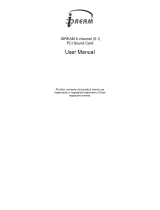Page is loading ...

PCI Sound Card
-
Sound Maker Value 4.1/5.1 Sound Card
1
PCI Sound Card
Genius Sound Maker Value Series
User Manual
TABLE OF CONTENTS
Overview ………………………………………………………………2
Installing the sound card ……………………………………………..4
Appendix A. Hardware Information ………………………………8
FCC and CE Radiation Norm
FCC
This equipment has been tested and found to comply with limits for a Class B digital device
pursuant to Part 15 of Federal Communication Commission (FCC) rules.
CE
This equipment has been tested and found to comply with the limits of the European Council Directive on
the approximation of the law of the member states relating to electromagnetic compatibility (89/336/EEC)
according to EN 55022 class B.
FCC and CE Compliance Statement
These limits are designed to provide reasonable protection against frequency interface in residential
installation. This equipment generates, uses and can radiate radio frequency energy, and if not installed or
used in accordance with the instructions, may cause harmful interference to radio communication.
However, there is no guarantee that interference will not occur in a television reception, which can be
determined by turning the equipment off and on, the user is encouraged to try and correct the interference
by one or more of the following measures:
Reorient or relocate the receiving antenna
Increase the separation between the equipment and the receiver
Connect the equipment into an outlet on a circuit different from that to which the receiver is
connect to
CAUTION!
The Federal Communication Commission warns the user that changes or modifications to the unit not
expressly approved by the party responsible for compliance could void the user’s authority to operate the
equipment.

PCI Sound Card
-
Sound Maker Value 4.1/5.1 Sound Card
2
1.Overview
1.1 Sound Maker Value 4.1
Features
Chipset:
CMI8738 / PCI-SX 4Ch form C-Media Technology
System Interface:
32bit PCI Bus Master, PCI 2.1 compliant
Hardware Interface:
Newest single chip 4 channel PCI sound audio (
Plug and Play (PnP)) solution
HRTF-base 3D positional audio, supporting DirectSound
TM
3D, A3D interface
Support multi-speaker output to 2 / 4 speakers
Support EAX
TM
, Karaoke Echo, key Surround sound
High Performance Dual Game Port
MPU401 compatible MIDI interface
Comply with Microsoft
®
PC99 specification
DLS-base Wavetable music synthesizer,
supporting Direct Music®
Fully Sound Blaster, Sound Blaster Pro compatible and Direct Sound compatible
Full-duplex playback and recording
Connector:
Front-Out, Rear-Out, Line-In, MIC-In and Game/MIDI port
CD Audio, AUX Connector
System Requirements
IBM compatible PC with 32-bit PCI slot.
Microsoft
®
Windows
®
98/98SE/Me/2000/XP/NT4.0/DOS or Linux
Intel
®
Pentium
®
166MHz CPU above (Recommended)
32 MB system memory (Minimum)
100 MB available HDD space
CD-ROM drive (or DVD-ROM drive Recommended)
Software Bundle
Multi-channel Speaker Tester
Powerful Audio Rack (CD / Midi / Wav / MP3 Player )
Package
Plug and Play PCI sound card
User manual
“Installation Software” CD-ROM

PCI Sound Card
-
Sound Maker Value 4.1/5.1 Sound Card
3
1.2 Sound Maker Value 5.1
Features
Chipset:
CMI8738 / PCI-6Ch form C-Media Technology
System Interface:
32bit PCI Bus Master, PCI 2.1 / PCI 2.2 compliant
Hardware Interface:
Newest single chip 5.1 channel PCI sound audio solution
HRTF-base 3D positional audio, supporting DirectSound
TM
3D, EAX™ and A3D interface
Karaoke system enabled
Supports multi-speaker output to 2 / 2.1 / 4 / 4.1 / 5.1 speakers
Support EAX
TM
, Karaoke key, Echo… sound effects
High Performance Dual Game Port
MPU401 compatible MIDI interface & GM
Comply with Microsoft
®
PC99 specification
DLS-base Wavetable music synthesizer
Fully Sound Blaster, Sound Blaster Pro compatible and Direct Sound compatible
Connector:
Front-Out, Rear-Out, Center & LFE, Line-In, MIC-In and Game/MIDI port
CD Audio, AUX Connector
System Requirements
IBM compatible PC with 32-bit PCI slot.
Microsoft
®
Windows
®
98/98SE/ Me/ 2000/ XP/ NT4.0 / DOS or Linux
Intel
®
Pentium
®
II 366MHz CPU above (Recommended)
32 MB system memory (Minimum)
100 MB available HDD space
CD-ROM drive (or DVD-ROM drive Recommended)
Software Bundle
Multi-channel Speaker Tester
WinDVD™ (Option)
Powerful Audio Rack (CD / Midi / Wav / MP3 Player )
Package
Plug and Play PCI sound card
User manual
“Installation Software” CD-ROM

PCI Sound Card
-
Sound Maker Value 4.1/5.1 Sound Card
4
2. Installing the Sound Card
A. Hardware Installation
Before you start, make sure that Windows
®
98/98SE, Windows
®
Me, Windows
®
2000/XP,
Windows NT
®
4.0 or Linux has been installed in your system and running properly. Please follow
the following steps carefully while installing your sound card.
1. Turn off your computer and disconnect all power cords.
2. Remove the case from your computer. Refer to your PC’s user manual for more details.
3. Plug the Sound Card into any free 32-bit expansion PCI slot of the computer.
4. Connect the audio cable to your CD-ROM or DVD-ROM drive.
5. Put the computer cover case on and reconnect the power cords.
Connecting Audio Devices
You can connect various types of audio equipment, such as speakers, headphones, CD player and so
on, to the sound card through its back panel jacks. The following diagram shows the connectors on
the back panel.
Layout of the Sound Maker Value 4.1 PCI Sound Card
Layout of the Sound Maker Value 5.1 PCI Sound Card
llllllllllllllllllllllllllllllllll llllllll
F-Out
C/LFE
LINE IN
GAME/MIDI
MIC
J1
R-Out
J8
J9
J12
J10
J3
JP2
JP1
J4
CD-IN
J11
J6J7
AUX
CMI8738/PCI-6CH
JP3
2 6
1 5
llllllllllllllllllllllllllllllllll llllllll
F-Out
LINE IN
GAME/MIDI
MIC
J1
R-Out
J8
J9
J10
J3
JP2
J4
CD-IN
J6
AUX
CMI8738/PCI-SX

PCI Sound Card
-
Sound Maker Value 4.1/5.1 Sound Card
5
LINE IN
This connector provides Line-in function.
MIC
This connector provides Microphone-in function.
F-Out
This connector provides Front sound source output, you can connect one
set of active speaker or headphone.
R-Out
This connector provides Rear sound source output, you can connect one set
of active speaker or headphone.
*C/LFE
This connector provides Center & Subwoofer (LFE) sound source output,
you can connect one set of active speaker.(*Value 5.1 only)
GAME/MIDI
The 15-pin female connector can be connected to any IBM PC compatible
joystick with a 15-pin D-shell connector and MIDI instrument.
CD-IN
There are two sets of pins, one for Mitsumi standard and the other for Sony
standard.
*A MIDI adapter is required to connect a MIDI instrument to the sound card. The MIDI adapter
can be purchased from your local computer store and is connected to the MIDI/GAME port.
B. Drivers Setup
Auto Run
Auto Run for Windows® 98 / Me / 2000 / XP / NT4.0,
1. Insert the Multimedia Software CD-ROM into your CD-ROM drive.
2. Click “Sound Maker Value 4.1 ” or “Sound Maker Value 5.1 ” button after entering software control
panel.
3. Click “Install Device Driver and Applications” button.The wizard will lead you to finish all the
installation.
If Auto Run can’t be used with your computer, please refer to each Windows as follows,
Installing the Sound Card Driver under Windows
®
98/98SE
1. After hardware installation has been finished, power up your computer and wait for Windows
®
95/98/98SE to boot up.
2. The message box will show “Add New Hardware Wizard” and “This Wizard searches for new
drivers for PCI Multimedia Audio Device”. Click “Cancel”.
3. Insert the Multimedia Software CD-ROM into your CD-ROM drive or DVD-ROM drive.
4. Click “Start” at Windows bottom left corner.
5. Click “Run”.
6. Key in the drive and path for drivers/application installation program; for example,
“D:\SMVALUE4.1\SETUP.EXE” or “D:\SMVALUE5.1\SETUP.EXE”. (If your CD-ROM drive
or DVD-ROM drive is D)
7. Click “OK” to start the applications/driver installation procedure, and follow the on-screen
instructions to finish the installation.
8. When all the application software has been installed, please restart your computer.
9. Your system will install device drivers automatically.
Installing the Sound Card Driver under Windows
®
Me
1. After hardware installation has been finished, power up your computer and wait for Windows
®
Me
to boot up.

PCI Sound Card
-
Sound Maker Value 4.1/5.1 Sound Card
6
2. The message box will show “Add New Hardware Wizard” and “Windows has found the following
new hardware for PCI Multimedia Audio Device”. Click “Cancel”.
3. Insert the Multimedia Software into your CD-ROM drive or DVD-ROM drive.
4. Click “Start” at Windows bottom left corner.
5. Click “Run”.
6. Key in the drive and path for drivers/application installation program; for example,
“D:\SMVALUE4.1\SETUP.EXE” or “D:\SMVALUE5.1\SETUP.EXE”. (If Drive D is your
CD-ROM drive or DVD-ROM drive)
7. Click “OK” to start the applications/driver installation procedure, and follow the on-screen
instructions to finish the installation.
8. Restart your computer.
9. Your system will search for new drivers installation. System will install device drivers
automatically.
10. When all drivers have been installed, your system will continue to install the application software.
When all the application software has been installed, please restart your computer.
Installing the Sound Card Driver under Windows
®
2000/XP
We recommend you to install Microsoft
®
Windows
®
before you install this PCI sound card, and ensure
you didn’t install any other sound card device drivers in your current system.
1. After hardware installation has been finished, power up your computer and wait for Windows
®
2000
to boot up.
2. The message box will show “Found New Hardware Wizard” Click “Cancel”.
3. Insert the Multimedia Software into your CD-ROM drive or DVD-ROM drive.
4. Click “Start” at Windows bottom left corner.
5. Click “Run”.
6. Key in the drive and path for drivers/application installation program; for example,
“D:\SMVALUE4.1\SETUP.EXE” or “D:\SMVALUE5.1\SETUP.EXE”. (If Drive D is your
CD-ROM drive or DVD-ROM drive)
7. Click “OK” to start the applications/driver installation procedure, and follow the on-screen
instructions to finish the installation.
8. When all drivers have been installed, please restart your computer.
9. Your system will continue to install the application software. When all the application software has
been installed, please restart your computer.
Installing the Sound Card Driver under Windows NT
®
4.0
We recommend that you install Windows NT
®
4.0 before you install this PCI audio card, and
ensure you didn’t install any other sound card device drivers in your current system.
1. After hardware installation has been finished, power up your computer and wait for Windows NT
®
4.0 to boot up.
2. Click “Start”, Select “Settings”, and click the “Control Panel”.
3. Double-click “Multimedia”.
4. Select “Devices”, and press “Add”.
5. Select “Unlisted or Updated Driver” in “List of Drivers” then click “OK”.
6. Specify the drive and the path where NT drivers are in (such as D:\Smvalue4.1\Win_NT40\Drv or
D:\Smvalue5.1\Win_NT40\Drv).
7. Select “C-Media PCI Device” and click “OK”.
8. Select proper I/O value.
9. Press “OK”.
10. Restart the system.
11. Now, you have already installed the PCI Audio driver under Microsoft
®
Windows NT
®
4.0

PCI Sound Card
-
Sound Maker Value 4.1/5.1 Sound Card
7
successfully. If you want to install the Windows applications, continue the following steps:
12. Click “Start”.
13. Select “Run”.
14. Key in drive and path for Windows NT
®
application installation program; for example,
“D:\Smvalue4.1\Win_NT40\App\Setup.exe” or “D:\Smvalue5.1\Win_NT40\App\Setup.exe”.
15. Click “OK” to start the installation procedures, and follow the on-screen instructions to finish the
installation. When all of application software has been installed, shut down the Windows NT
®
system and then reboot your system.
Uninstalling the Sound card Driver for Windows NT
®
4.0
1. Press "Start" button.
2. Select "Settings" and click "Control Panel".
3. Double click on "Multimedia" icon.
4. Select "Devices" page.
5. Open "Audio Devices".
6. Select "Audio for C-Media PCI Device" then press "Remove" button.
7. Press "Yes" button while system ask for confirming.
8. Shut down NT system and reboot.
Installing the Sound Card Driver under Linux
1. Please check the detail steps from folder “D:\Smvalue4.1\Linux\Readme file” or
“D:\Smvalue5.1\Linux\Readme file”.
Installing the Sound Card Driver under DOS
1. Insert the Multimedia Software into your CD-ROM drive or DVD-ROM drive.
2. Change directory to DOS driver folder (“D:\Smvalue4.1\Dosdrv” or “D:\Smvalue5.1\Dosdrv”) at
DOS prompt, and type “INSTALL”. Click Enter.
3. Type DOS utilities path that you want to install the file in.
4. Program will expand the file to the path you’ve specified.
5. Install program will add initial drivers into AUTOEXEC.BAT file.
Uninstalling the Sound card Applications & Driver for Windows
®
98/Me/2000/XP
1. Click “Start”.
2. Select “Settings”.
3. Select “Control Panel” and click “Add/Remove Program
4. Double click “PCI Audio Applications ” and than click “OK”
5. Follow the on-screen instructions to uninstall the applications
6. Return to “Add/Remove Program” Double click “PCI Audio Driver” and than click “OK”
7. Follow the on-screen instructions to uninstall the Audio Driver, then reboot your system
C. Other Application Setup
Installing Sound Application “WinDVD™” (Option)
1. Insert the Multimedia Software CD-ROM and double-click “Setup.exe” in the directory
“D:\WinDVD\”. (If Drive D is your CD-ROM drive or DVD-ROM drive)
2. Follow the instruction on the screen to install software for PCI sound card.

PCI Sound Card
-
Sound Maker Value 4.1/5.1 Sound Card
8
Appendix A. Hardware Information
Jp3 : Center and Subwoofer setting selection(Sound Maker Value 5.1 Only)
Close Function
(3,5) (4,6) C/LFE (DEF)
(1,3) (2,4) LFE/C
/