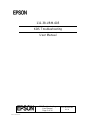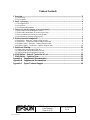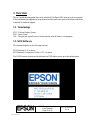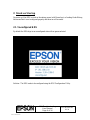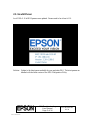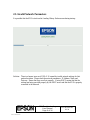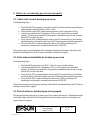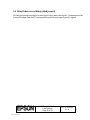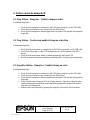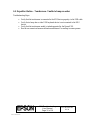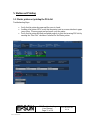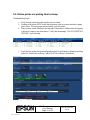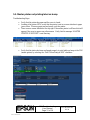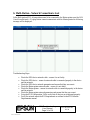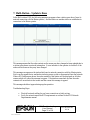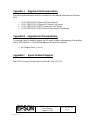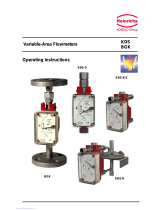KDS Troubleshooting
User Manual
Page 1 of 16
111-38-URM-005
R2.30
Form: F-730-028 v1.00
111-38-URM-005
KDS Troubleshooting
User Manual

KDS Troubleshooting
User Manual
Page 2 of 16
111-38-URM-005
R2.30
Form: F-730-028 v1.00
Table of Contents
1. Overview ....................................................................................................................... 3
1.1. Terminology ............................................................................................................................................ 3
1.2. KDS Software ......................................................................................................................................... 3
2. Stuck on Startup ............................................................................................................ 4
2.1. Unconfigured KDS .................................................................................................................................. 4
2.2. Invalid Parser .......................................................................................................................................... 5
2.3. Invalid Network Parameters ...................................................................................................................... 6
3. Orders are not showing up on screen properly ................................................................ 7
3.1. Entire orders are not showing up on screen ................................................................................................. 7
3.2. Entire orders intermittently do not show up on screen ................................................................................. 7
3.3. Parts of orders are not showing on screen properly ...................................................................................... 7
3.4. Items/Orders are not being voided properly ................................................................................................ 8
4. Orders cannot be bumped off ......................................................................................... 9
4.1. Prep Station – Bump bar - Unable to bump an order .................................................................................... 9
4.2. Prep Station – Touchscreen unable to bump an order/item ........................................................................... 9
4.3. Expeditor Station – Bump bar - Unable to bump an order ............................................................................ 9
4.4. Expeditor Station – Touchscreen - Unable to bump an order ...................................................................... 10
5. Station not Printing ...................................................................................................... 11
5.1. Master printer not printing the POS chit ................................................................................................... 11
5.2. Station printer not printing label on bump ........................................................................................... 12
5.3. Master printer not printing label on bump ........................................................................................... 13
6. Multi-Station - Network Connection is Lost .................................................................. 14
7. Multi-Station – Update is Done..................................................................................... 15
Appendix A – Supplemental Documentation .................................................................... 16
Appendix B – Supplemental Documentation .................................................................... 16
Appendix C – Epson Technical Support ........................................................................... 16

KDS Troubleshooting
User Manual
Page 3 of 16
111-38-URM-005
R2.30
Form: F-730-028 v1.00
1. Overview
This is a troubleshooting guide that can be consulted if the Epson KDS does not work as expected.
If the troubleshooting suggestions are performed and the issue is not resolved then Epson should be
contacted for technical support.
1.1. Terminology
KDS – Kitchen Display System
POS – Point of Sale
Chit – The print job typically sent to kitchen printers with the items to cook/prepare.
1.2. KDS Software
This document applies to the following versions:
KDS Firmware v2.30 or above
KDS Windows Configuration Utility v2.3.1.0 or above
The KDS Firmware version can be referenced on KDS station power up on the splash screen:

KDS Troubleshooting
User Manual
Page 4 of 16
111-38-URM-005
R2.30
Form: F-730-028 v1.00
2. Stuck on Startup
On power up if the KDS is stuck on the startup screen (with Epson logo) or Loading Order History,
this means that it is not configured properly and there are a few causes.
2.1. Unconfigured KDS
By default the KDS ships in an unconfigured state with no parser selected.
Solution: The KDS needs to be configured using the KDS Configuration Utility.

KDS Troubleshooting
User Manual
Page 5 of 16
111-38-URM-005
R2.30
Form: F-730-028 v1.00
2.2. Invalid Parser
As of KDS v2.10 all KDS parsers were updated. Parsers need to be at least v2.10.
Solution: Update to the latest parser available for your particular POS. The latest parsers are
bundled with the latest version of the KDS Configuration Utility.

KDS Troubleshooting
User Manual
Page 6 of 16
111-38-URM-005
R2.30
Form: F-730-028 v1.00
2.3. Invalid Network Parameters
It is possible that the KDS is stuck on the Loading History Orders screen during startup:
Solution: There is a known issue as of KDS v2.20 caused by invalid network settings for that
particular station. Please check the network parameters: IP Address, Mask, and
Gateway. Ensure that they are all set properly. If using DHCP, ensure that that the
settings are being provided properly by the DHCP server and that the KDS is properly
connected to the network.

KDS Troubleshooting
User Manual
Page 7 of 16
111-38-URM-005
R2.30
Form: F-730-028 v1.00
3. Orders are not showing up on screen properly
3.1. Entire orders are not showing up on screen
Troubleshooting Steps:
▪ Check that the POS is properly connected to the KDS printer/controller using whichever
communication method: ethernet, serial, or USB.
▪ Check that the correct POS parser has been selected in the Configuration Utility.
▪ If printing is enabled in the Configuration Utility, verify that the chits are indeed
printing. Printing can be enabled for the purpose of troubleshooting this and verifying
that the KDS is receiving them.
▪ Verify that the POS is transmitting the order to the KDS successfully by downloading
and checking the Archived Receipts from the KDS station printer/controller web server.
▪ Verify that the POS is indeed sending the order to the KDS by examining POS
errors/logs or analyzing the communication between POS/KDS.
If the correct parser is selected and the chits are being printed/received properly then these chits
should be downloaded from the KDS device and Epson contacted for support.
3.2. Entire orders intermittently do not show up on screen
Troubleshooting Steps:
▪ Check the POS connection to the KDS. Check for loose or faulty cabling.
▪ If printing is enabled in the Configuration Utility, verify that the chits are indeed
printing. Printing can be enabled for the purpose of troubleshooting this and verifying
that the KDS is receiving them.
▪ Verify that the POS is transmitting the order to the KDS successfully by downloading
and checking the Archived Receipts from the KDS station printer/controller web server.
▪ Verify that the POS is indeed sending the order to the KDS by examining POS
errors/logs or analyzing the communication between POS/KDS.
If the chits are being received properly then these chits should be downloaded from the KDS device
and Epson contacted for support.
3.3. Parts of orders are not showing on screen properly
This may be a parsing issue due to a certain type of chit or data within the chit. Please download the
Archived Receipts from the KDS station printer/controller and take a picture of the display and
contact Epson for support.

KDS Troubleshooting
User Manual
Page 8 of 16
111-38-URM-005
R2.30
Form: F-730-028 v1.00
3.4. Items/Orders are not being voided properly
This may be a parsing issue due to a certain type of chit or data within the chit. Please download the
Archived Receipts from the KDS station printer/controller and contact Epson for support.

KDS Troubleshooting
User Manual
Page 9 of 16
111-38-URM-005
R2.30
Form: F-730-028 v1.00
4. Orders cannot be bumped off
4.1. Prep Station – Bump bar - Unable to bump an order
Troubleshooting Steps:
▪ Verify that the bump bar is connected to the KDS device properly via the USB cable.
▪ Verify that a touchscreen is not connected to the KDS device.
▪ Verify that the bump bar is indeed supported by the Epson KDS and that the template is
supported.
4.2. Prep Station – Touchscreen unable to bump an order/item
Troubleshooting Steps:
▪ Verify that the touchscreen is connected to the KDS device properly via the USB cable.
▪ Verify that a bump bar or other USB keyboard device is not connected to the KDS
device.
▪ Verify that the touchscreen model is indeed supported by the Epson KDS.
▪ Run the on-screen touchscreen calibration and ensure that it is reacting to screen presses.
4.3. Expeditor Station – Bump bar - Unable to bump an order
Troubleshooting Steps:
▪ Verify that the bump bar is connected to the KDS device properly via the USB cable.
▪ Verify that a touchscreen is not connected to the KDS device.
▪ Verify that the bump bar is indeed supported by the Epson KDS and that the template is
supported.
▪ Verify that the order is bumped off from all prep stations. Once this is done the order
window background on the Expo screen should be painted indicating that the order is
now able to be bumped off.
▪ Orders can be force bumped by pressing the bump key followed by the tile number.

KDS Troubleshooting
User Manual
Page 10 of 16
111-38-URM-005
R2.30
Form: F-730-028 v1.00
4.4. Expeditor Station – Touchscreen - Unable to bump an order
Troubleshooting Steps:
▪ Verify that the touchscreen is connected to the KDS device properly via the USB cable.
▪ Verify that a bump bar or other USB keyboard device is not connected to the KDS
device.
▪ Verify that the touchscreen model is indeed supported by the Epson KDS.
▪ Run the on-screen touchscreen calibration and ensure it is reacting to screen presses.

KDS Troubleshooting
User Manual
Page 11 of 16
111-38-URM-005
R2.30
Form: F-730-028 v1.00
5. Station not Printing
5.1. Master printer not printing the POS chit
Troubleshooting Steps:
▪ Verify that the printer has paper and the cover is closed.
▪ Looking at the printer LEDs, verify that the printer is not in an error state due to paper
jam or other. Clear any paper jam and power cycle the printer.
▪ Verify that the printer has been configured properly to print the incoming POS chit by
ensuring the “Print Chit” checkbox is selected for the Master printer:

KDS Troubleshooting
User Manual
Page 12 of 16
111-38-URM-005
R2.30
Form: F-730-028 v1.00
5.2. Station printer not printing label on bump
Troubleshooting Steps:
▪ Verify that the printer has paper and the cover is closed.
▪ Looking at the printer LEDs, verify that the printer is not in an error state due to paper
jam or other. Clear any paper jam and power cycle the printer.
▪ There is an on-screen indicator at the top right if the printer is offline which will appear
if the cover is open or any other reason. Verify that the message “LOCAL PRINTER IS
OFFLINE” is not showing:
▪ Verify that the printer has been configured properly to print labels on bump by selecting
either the “Printer Item on Bump” and/or Print Tile on Bump” checkboxes:

KDS Troubleshooting
User Manual
Page 13 of 16
111-38-URM-005
R2.30
Form: F-730-028 v1.00
5.3. Master printer not printing label on bump
Troubleshooting Steps:
▪ Verify that the printer has paper and the cover is closed.
▪ Looking at the printer LEDs, verify that the printer is not in an error state due to paper
jam or other. Clear any paper jam and power cycle the printer.
▪ There is an on-screen indicator at the top right if the master printer is offline which will
appear if the cover is open or any other reason. Verify that the message “MASTER
PRINTER IS OFFLINE” is not showing:
▪ Verify that the station has been configured properly to print labels on bump at the POS
(master printer) by selecting the “Print Tile on Bump at POS” checkbox:

KDS Troubleshooting
User Manual
Page 14 of 16
111-38-URM-005
R2.30
Form: F-730-028 v1.00
6. Multi-Station - Network Connection is Lost
In the Multi-station KDS, all prep stations need to be connected to the Master printer over the LAN
(Local Area Network.) If a prep station cannot communicate with the Master printer the following
message will be displayed:
Troubleshooting Steps:
▪ Check the KDS device network cable – ensure it is not faulty.
▪ Check the KDS device – ensure its network cable is connected properly to the device
and the network.
▪ Check the KDS device network parameters and ensure that they are correct.
▪ Check the Master printer network cable – ensure it is not faulty.
▪ Check the Master printer – ensure its network cable is connected properly to the device
and the network.
▪ Check the Master printer network parameters and ensure that they are correct.
▪ Using the KDS Configuration Utility verify that all devices are configured properly.
▪ Verify the network meets the KDS requirements as outlined in the KDS Network
Requirements manual.

KDS Troubleshooting
User Manual
Page 15 of 16
111-38-URM-005
R2.30
Form: F-730-028 v1.00
7. Multi-Station – Update is Done
In the Multi-station KDS, the following message can appear when a station goes down (loses its
network connection with the Master printer ) and that station or another station re-establishes its
connection to the Master printer:
This message means that the order contents on the screen may have changed or been updated due to
a station going down or network interruption. It is an indicator to the operator to check all of the
orders on the screen as they may have changed.
This message can appear on the station that loses its network connection with the Master printer.
But it can also appear due to another device being power cycled or disconnected from the network.
When a KDS station goes down, the order contents of that station will be displayed on all other
screens which will cause this message to appear. If that station comes back up then the order
contents will revert back to that screen and also cause this message to appear.
This message should not appear during regular operation.
Troubleshooting Steps:
▪ Check all network cabling for any loose connections or faulty wiring.
▪ Verify the network meets the KDS requirements as outlined in the KDS Network
Requirements manual.

KDS Troubleshooting
User Manual
Page 16 of 16
111-38-URM-005
R2.30
Form: F-730-028 v1.00
Appendix A – Supplemental Documentation
The following documentation should be consulted for more detailed information on the Epson
KDS:
▪ 111-38-URM-008 R2.30 Epson KDS-User Manual
▪ 111-38-URM-012 R2.30 Epson KDS Parsers-User Manual
▪ 111-38-URM-001 R2.30 KDS Touchscreen-User Manual
▪ 111-38-URM-004 R2.30 KDS Network Requirements-User Manual
Appendix B – Supplemental Documentation
If contacting Epson for technical support, we will require complete understanding of the problem
and the KDS installation. The following support form should be completed:
▪ KDS Support Form_v1.1.xlsx
Appendix C – Epson Technical Support
Epson APS (Advanced Product Support) contact # is (562)276-1314.
-
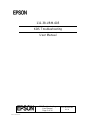 1
1
-
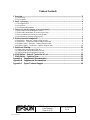 2
2
-
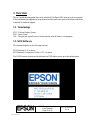 3
3
-
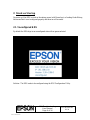 4
4
-
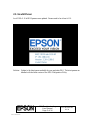 5
5
-
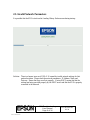 6
6
-
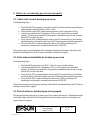 7
7
-
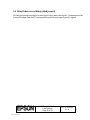 8
8
-
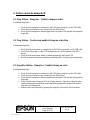 9
9
-
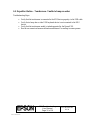 10
10
-
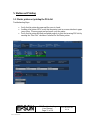 11
11
-
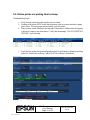 12
12
-
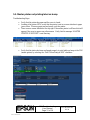 13
13
-
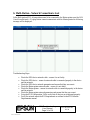 14
14
-
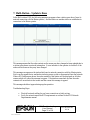 15
15
-
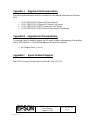 16
16
Epson TM-T88V-i KDS with VGA or COM User manual
- Type
- User manual
- This manual is also suitable for
Ask a question and I''ll find the answer in the document
Finding information in a document is now easier with AI
Related papers
-
Epson TrueOrder KDS User guide
-
Epson TM-U220-i KDS with VGA or COM Quick start guide
-
Epson TM-U220-i KDS with VGA or COM Quick start guide
-
Epson TM-U220-i KDS with VGA or COM User manual
-
Epson TM-U220-i KDS with VGA or COM User manual
-
Epson TM-U220-i KDS with VGA or COM User manual
-
Epson TM-U220-i KDS with VGA or COM User manual
-
Epson TM-U220-i KDS with VGA or COM User manual
-
Epson TrueOrder KDS User manual
-
Epson TrueOrder KDS User manual
Other documents
-
Kramer KDS-USB2 User guide
-
Oracle MICROS Workstation 6 Series Site Preparation Manual
-
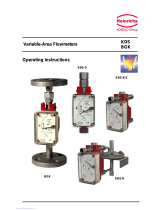 Heinrichs KDS-C Operating Instructions Manual
Heinrichs KDS-C Operating Instructions Manual
-
Sony KDS-R60XBR1 User manual
-
Sony KDS-70R2000 Owner's manual
-
NCR 7454 User manual
-
NCR 7454 Hardware User's Manual
-
Sony KDS-70R2000 User manual
-
Sony KDS-R70XBR2 User manual
-
Sony KDS-55A2020 User manual