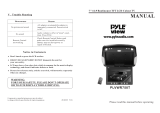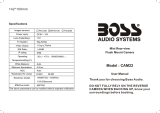Page is loading ...

VOLVOL
NAVI
NAVIGATION
ASP
ASPECT
TILT
MUTEMUTEMUTE
DISP P SCRL
SCROLLP
•
MODE
ENTER
MODE
POWER
MENU
IN-DASH 7 INCH WIDE COLOR LCD TV WITH RECEIVER
CQ-VA7300N
LOUD
CHANNEL/
TRACK
DISC
OPEN / CLOSE
CQ-VA7800N
ASPECT TILT
P
W
R
M
O
D
E
C
H
1
1
4
7
8
0
#
E
N
T
E
R
M
U
T
E
L
O
U
D
V
O
L
U
M
E
C
A
R
A
V
N
A
V
I
N
A
V
I
G
A
T
I
O
N
S
C
R
O
L
L
D
ISP
A
S
P
E
C
T
MENU
P
·
M
O
D
E
9
5
6
2
3
R
A
N
D
O
M
S
C
A
N
R
E
P
E
A
T
C
H
2
IN-DASH 7 INCH WIDE COLOR LCD TV WITH
RECEIVER
¡Please read these instructions carefully before using this product and keep this manual for future reference.
¡
®
CQ-VA7800N
Operating Instructions
YEFM284106 NB0703-0 Printed in Japan
Matsushita Electric Industrial Co., Ltd.
Web site: http://www.panasonic.co.jp/global/

3
CQ-VA7800N
E
N
G
L
I
S
H
CQ-VA7800N
2
¢ Contents....................................................................................................................................... 2
¢ Precautions................................................................................................................................10
¢ Features ..................................................................................................................................... 11
¢ Preparation ................................................................................................................................12
¢ Indications on the Screen ........................................................................................................ 14
¢ Names of Controls and Functions........................................................................................... 15
¢ General....................................................................................................................................... 18
¢ TV Tuner .................................................................................................................................... 20
¢ VTR ............................................................................................................................................. 22
¢ Radio ......................................................................................................................................... 24
¢ CD Changer/Video CD Changer Control (CH-C)..................................................................... 26
¢ User Settings ............................................................................................................................. 28
¢ Sound Settings.......................................................................................................................... 36
¢ Display (Screen) Settings......................................................................................................... 38
¢ TV Tuner Settings ..................................................................................................................... 42
¢ Other Settings ........................................................................................................................... 44
¢ Installation ................................................................................................................................. 48
¢ Anti-Theft System .................................................................................................................... 55
¢ Electrical Connections ............................................................................................................. 56
¢ Troubleshooting........................................................................................................................ 67
¢ Maintenance .............................................................................................................................. 72
¢ Specifications............................................................................................................................ 73
¢ ............................................................................................................................................... 3
¢ ....................................................................................................... 4
¢ ......................................................................................................................... 8
¢ ....................................................................................................................... 74
¢ ............................................................................................................................................. 75
¢ ...................................................................................................................................... 76
¢ ...................................................................................................................................... 78
¢ ....................................................................................................................... 79
¢ ............................................................................................................................................. 82
¢
.......................................................................................................................... 84
¢
............................................................................................................................... 86
¢
.......................................................................................................................... 88
¢
.............................................................................................. 90
¢
......................................................................................................................... 92
¢
..................................................................................................................... 100
¢
............................................................................................................... 102
¢
................................................................................................................ 106
¢ .................................................................................................................................... 108
¢ ........................................................................................................................................... 112
¢ .................................................................................................................................... 119
¢ .................................................................................................................................... 120
¢ .................................................................................................................................... 131
¢ ........................................................................................................................................... 136
¢ ........................................................................................................................................... 137
Contents

11
1
E
N
G
L
I
S
H
2
E
N
G
L
I
S
H
10
CQ-VA7800N CQ-VA7800N
Panasonic welcomes you to our ever growing family of electronic product owners. We know that this product will
bring you many hours of enjoyment. Our reputation is built on precise electronic and mechanical engineering, manu-
factured with carefully selected components and assembled by people who take pride in their work. Once you discov-
er the quality, reliability, and value we have built into this product, you too will be proud to be a member of our family.
Volume Level
For your driving safety, keep the volume level low enough to be aware of road and traffic conditions.
Car Washing
To avoid electrical shorts which may cause fire, or other damage, do not expose this product (including the speakers) to
water or excessive moisture.
Car Ventilation
If your car is parked for several hours in direct sunlight, the temperature inside the car may become very high. It is advis-
able to drive the car and give the interior a chance to cool down before switching the unit on.
Power Supply
This product is designed to be used in a car having a 12-Volt negative ground battery system.
Note: The preset memory is cleared to return to the original factory setting when the power connector or battery is discon-
nected.
VOLVOLVOL
NAVI
NAVIGATION
ASP
ASPECT
TILT
MUTEMUTEMUTE
DISP
PTY
TA AF
MONO/ST
ENTER
MODE
POWER
MENU
IN-DASH 7 INCH COLOR LCW MONITOR WHIT RECIEVER
CQ-VA7300N
LOUD
TRACK
TUNE
PRISET / DISC
OPEN / CLOSE
CQ-VA7300N
ASPECT TILT
COLOR LCD MONITOR
VM1500
Panasonic
STAND BY (R)
ON (G)
CQ-VA7800N
Features
■ 7-inch wide LCD (Liquid Crystal Display)
Delivers images of high quality and superb color
reproduction.
■ Built in TV tuner
TV broadcast can be received if the optional TV antenna
(CL-T60EW) is connected.
■ Multi-standards (PAL and NTSC)
Switchability between PAL and NTSC allows you to
use a connected device without concern for its video
standard.
■ Sub-LCD display
A small display is equipped on the front side of the
control unit.
■ Removable face plate
This serviceable mechanism allows you to protect your
valuable system from theft.
■ Fully powered display positioning
mechanism
Positioning of the display unit is fully power driven.
This includes extending the unit, raising it to upright
position, adjusting its vertical (tilt) angle.
■ GUI (Graphical User Interface)
GUI displays various indications with colorful symbols
to enhance visibility, enjoyment, and operability.
■ Built-in automatic dimmer
The brightness of the screen is automatically adjusted
in response to surrounding brightness.
■ CD Changer/Video CD Changer control
function
CD Changer (CX-DP880, CX-DP9061, option) and
Video CD Changer (CX-VCD10AEW, option) can be
connected.
■ Private mode (P • MODE)
You can connect another monitor for rear seat (CY-
VM1500EX, option) and mute the sounds from the rear
speakers (Private mode). Activation of the private
mode allows you to enjoy the front and rear monitor
independently with different sources at the same time.
Rear Monitor: CY-VM1500EX (option)
• Refer to “Connection with Rear Monitor and Camcorder” (a page 60)
CD Changer:
CX-DP880, CX-DP9061
(option)
Video CD Changer:
CX-VCD10AEW (option)
• Refer to “Connection with Video CD
Changer” and “Connection with Dual CD
Changer Selector” (a page 62, 66).
Note: Dual CD Changer selector (CA-CD55,
option) allows simultaneous connection of
two CD Changers. (a page 66).
P
a
n
a
s
o
n
i
c
Rear View Camera (option):
• Refer to “Connection with Rear View
Camera” (a page 61)
This Operating Instructions refer to the connection to the Panasonic car navigation system that may come on the mar-
ket in the future. Descriptions regarding the connection with the car navigation system are boxed with dotted line.
TEXT
DVD Player:
CX-DVP292 (option)
• Refer to “Connection with DVD Player”
and “Connection with Digital Surround
Processor” (a page 63, 64-65)
Connecting with Car Navigation System
■ System upgrade
This unit can be combined with other components to make systems like those shown below.
Precautions
Cautions:
¡This system is designed so that you cannot see the moving picture while you are driving. Park your car in a
safe place and engage the side brake (parking brake) lever before watching the monitor.
¡Picture might not be displayed, or it might take more time than usual to display picture in low temperature.
Also, movement of picture might become labored, or picture quality might deteriorate in low temperature.
(practicable temperature: 0 °C to 40 °C. )
¡Do not touch the LCD (liquid crystal display).
If you touch the LCD, your fingerprints are conspicuous because the surface of the LCD was specially
processed.
¡In some cases, noise is generated. It depends on the position or direction of a mobile phone etc. Change the
position or direction of the mobile phone etc. or keep them away from the unit.
WARNING:
TO AVOID RISK OF SERIOUS INJURY OR POSSIBLE VIOLATION OF LAWS, NOT FOR USE WHERE
VISIBLE TO DRIVER FOR ANY PURPOSE OTHER THAN NAVIGATION OR USE WITH REAR VIEW
CAMERA.
When Driving
¡The driver must not operate the color LCD
(Liquid Crystal Display) monitor. Operating the color LCD monitor may
lead to carelessness and cause an accident. Stop your vehicle in a safe location when operating the unit.
¡The driver must not watch videos while driving. It may lead to carelessness and cause an accident.
¡Keep the unit at an appropriate sound level. Driving with the sound at a level that prevents you from hearing sounds
outside and around the vehicle may cause an accident.
CAUTION:
FOLLOW LOCAL RULES AND REGULATIONS FOR INSTALLING MONITOR.

13
4
E
N
G
L
I
S
H
CQ-VA7800N
3
E
N
G
L
I
S
H
12
CQ-VA7800N
Preparation
Remote Control
TV Antenna Installation
TV Reception
Wiring and Installation
Caution: Improper use of batteries may cause overheating, an explosion or ignition, resulting in injury or a fire.
Battery Notes
¡Battery type: CR2025
¡Battery life: approx. 6 months
¡Battery handling:
• no disassembling (prevention of burst)
• no short-circuiting (prevention of burst)
• avoidance of fire (prevention of burst)
• out of the reach of children (prevention of swallow)
¡Be careful to observe proper local disposal rules when you dispose of batteries.
Remote
Control Unit
w Load the battery.
“+”-face up
q Insert a pointed-top break-proof metallic object into the
hole of the holder and push it.
e Put the holder back.
Cautions:
¡Do not use an object whose top is weak such as a
mechanical pencil or
ballpoint pen
. Use caution not to
damage it.
¡Caution must be taken to avoid injury from the point-
ed-top object.
Battery Installation
Insert the pointed top
into the hole of the holder
as shown in the figure.
Country and Area Selection
It is required to perform area setting depending on your country and
area before receiving TV broadcasts. (“TV Tuner Setting” a page
42)
Connecting the Side Brake (Parking Brake)
Connection
This system is designed so that you cannot see the moving picture
while you are driving. Be sure to connect side brake (parking brake)
connection lead. (“Connecting the Side Brake (Parking Brake)
Connection Lead” a page 59)
Precautions on Installing the Unit
¡Please follow the laws and regulations of your province or country
for installation of the monitor and the unit.
¡This product should be installed by a professional installer.
¡We strongly recommend you to wear gloves for installation work
to protect yourself from injuries. (“Installation” a page 48-54)
Accessories
Remote Control Unit
P
W
R
M
O
D
E
CH 1
1
4
7
8
0
#
E
N
T
E
R
M
U
T
E
L
O
U
D
VOLUM
E
C
A
R
A
V
N
A
V
I
N
A
V
I
G
A
T
I
O
N
S
C
R
O
L
L
D
IS
P
ASPECT
M
E
N
U
P
·
M
O
DE
9
5
6
2
3
RANDOM
SCAN
REPEAT
CH 2
1
Lithium Battery
(CR2025)
1
Operating Instructions
XXXXXXXXXXXXXXX
XXXXXXXXXXXXXXXXX
XXXXXXXXXXXXXX
XXXXXXXXXXXXXXXX
OO-OOOOO
1
Wiping Cloth
1
Supplied
Hardware
(a page 49)
WARNING:
When you connect external devices to Video Input
Terminal 1 (VTR 1)/Video Input Terminal 2 (VTR 2), it is
strictly prohibited to play or watch Video/DVD/TV-game
or other visual equipment, besides Navigation system,
while driving.
To receive TV broadcasts, install the TV antenna (CL-T60EW,
option).
(“Electrical Connections” a page 56-57)
Removable Face Plate
Case
1

15
5
E
N
G
L
I
S
H
6
E
N
G
L
I
S
H
14
CQ-VA7800N CQ-VA7800N
Names of Controls and Functions
PW
R
M
ODE
CH 1
1
4
7
8
0
#
ENTER
M
UTE
LOUD
V
O
LU
M
E
CAR AV
NAVI
N
A
V
IG
A
T
IO
N
SCROLL
DISP
ASPECT
MENU
P
·
MODE
9
5
6
2
3
RAN
D
OM
SCAN
REPEA
T
CH 2
[ASPECT]
¡Selects the aspect ratio. (a page 46)
[PWR] (Power)
¡Switches on/off the
power. (a page 18)
[MENU]
¡Shows the menu screen.
(a page 28)
[]] [[]
¡Selects or searches for a channel,
frequency or track.
(a page 20, 24, 27)
¡Selects (horizontally) or adjusts an
operation or item.
[}] [{]
¡Selects for TV stations and mem-
orize them automatically.
(a page 21)
¡Selects a preset station.
(a page 25)
¡Selects a disc. (a page 27)
¡Selects (vertically) or adjusts an
operation or item.
[ENTER]
¡Selects a band. (a page 24)
¡Searches for broadcast stations and
memorizes them automatically.
(a page 25)
¡Determines an operation or item.
Aim the remote control at the remote control sensor of the
display unit and operate it.
Remote Control
VOLVOLVOL
NAVI
NAVIGATION
ASP
ASPECT
TILT
MUTEMUTEMUTE
DISP P SCRL
SCROLLP
•
MODE
ENTER
MODE
POWER
MENU
IN-DASH 7 INCH WIDE COLOR LCD TV WITH RECEIVER
CQ-VA7300N
LOUD
CHANNEL/
TRACK
DISC
OPEN / CLOSE
CQ-VA7800N
ASPECT TILT
[MODE]
¡Changes the modes. (a page 18, 20, 22, 24, 26)
¡Closes the menu. (a page 28)
[DISP] (Display)
¡Changes sub-LCD display. (a page 44)
(Will be used for advanced functions
in future)
[}] [{] (VOLUME)
¡Adjusts the volume level.
(a page 18)
[MUTE] (LOUD)
¡Mutes the sound temporarily.
(a page 18)
¡Compensates bass and treble in the low and
middle volume level. (LOUD) (a page 18)
[P• MODE] (Private mode)
¡Activate/inactivate the private mode.
(a page 47)
[0] - [9], [ ] (A)
¡Selects a TV channel directly.
(a page 20)
[1] - [6]
¡Memorizes and recalls broadcast
stations. (a page 25)
[4] (RANDOM), [5] (SCAN),
[6] (REPEAT)
¡Random, scan repeat play for CD
Changer/Video CD Changer mode.
(a page 27)
[1] (CH 1), [2] (CH 2)
¡Switches changer 1 and 2 when
two changers are connected.
(a page 26)
Indications on the Screen
Mode display
Clock time
Default: off
(a page 28)
FM stereo indicator
(a page 24)
Band/frequency
(a page 24)
Preset memory
(a page 24)
Preset channels
(a page 20)
Channel number
(a page 20)
Volume display
or
lights when the
MUTE or LOUD
function is set to
ON.
LOUDMUTE
Notes:
¡Displaying contents and their positions partly vary with each mode. Refer to the description of each mode for details.
¡On-Screen Display appears for 4 seconds when operation is made.
¡To restore the cleared On-Screen Display, press [ENTER].
Mode display
Clock time
Default: off
(a page 28)
Aspect ratio
(a page 46)
Sound and Image/Mode Display
The current mode appears.
: Sound and Image (TV, VTR 1/2)
Sound/Mode display
The current mode appears.
: Sound (Radio (AM/FM), Changer (CH-C))
■ AM/FM Mode
■ TV/VTR Mode
(For external video source, optional DVD player or Camcorder (e.g.) should be connected.)
¡Car Navigation Mode
(Optional Car Navigation system (available in the future) should be connected.)
Navigation Indicator
This icon appears when the car navigation display is ON.
[NAVI] (NAVIGATION)
¡Toggles the navigation display on
and off. (a page 22)
Buttons not on the Remote Control Unit:
[TILT]
[]
(OPEN/CLOSE)
“Display Unit (Front)” (a page 17)

17
7
E
N
G
L
I
S
H
8
E
N
G
L
I
S
H
16
CQ-VA7800N CQ-VA7800N
VOL
VOL
VOL
NAVI
NAVIGATION
ASP
ASPECT
TILT
MUTE
MUTE
MUTE
DISP P
SCRL
SCROLLP • MODE
ENTER
MODE
POWER
MENU
IN-DASH 7 INCH WIDE COLOR LCD TV WITH RECEIVER
CQ-VA7800N
LOUD
OPEN / CLOSE
CHANNEL/
TRACK
DISC
ASP
TILT
[TILT]
¡Shows the display position setting menu. (a page 19)
¡Tilts the display forward temporarily. (a page 19)
[]
(OPEN/CLOSE)
¡Opens/closes the display. (a page 18)
Display Unit (Front)
Names of Controls and Functions
(continued)
VOLVOLVOL
NAVI
NAVIGATION
ASP
ASPECT
TILT
MUTEMUTEMUTE
DISP P SCRL
SCROLLP
•
MODE
ENTER
MODE
POWER
MENU
IN-DASH 7 INCH WIDE COLOR LCD TV WITH RECEIVER
CQ-VA7300N
LOUD
CHANNEL/
TRACK
DISC
OPEN / CLOSE
CQ-VA7800N
ASPECT TILT
VOL
NAVI
MUTE
DISP P
ENTER
MODE MENU
Display Unit
7 inches (18 cm) Wide LCD
Display
[ASP] (ASPECT)
¡Selects the aspect ratio. (a page 46)
Sub-LCD Display
[DISP]
¡Changes sub-LCD display. (a page 44)
[ENTER]
¡Selects a band. (a page 24)
¡Searches for broadcast stations
and memorizes them automatically.
(a page 25)
¡Determines an operation or item.
[}] [{] (DISC)
¡Selects for TV stations and mem-
orize them automatically.
(a page 21)
¡Selects a preset station.
(a page 25)
¡Selects a disc. (a page 27)
¡Selects (vertically) or adjusts an
operation or item.
[]] [[] (CHANNEL/TRACK)
¡Selects or searches for a channel,
frequency or track.
(a page 20, 24, 27)
¡Selects (horizontally) or adjusts an
operation or item.
Dimmer sensor
Remote control
sensor
[MENU]
¡Shows the menu screen.
(a page 28)
[VOL}] [ VOL{]
¡Adjusts the volume level.
(a page 18)
[MUTE] (LOUD)
¡Mutes the sound temporarily.
(a page 18)
¡Compensates bass and treble
in the low and middle volume
level. (LOUD) (a page 18)
[MODE] (POWER)
¡Switches on/off the
power. (a page 18)
¡Changes the modes.
(a page 18, 20, 22,
24, 26)
¡Closes the menu.
(a page 28)
[]
(Release)
¡Detaches the removable
face plate. (a page 54)
(Will be used for
advanced functions
in future)
Note: Refer to “Names and Colors of Connectors” for names on the rear of the hide-away unit. (a page 58)
Buttons not on the Display Unit:
[1](CH 1)
[2](CH 2)
[3]
[4](RANDOM)
[5](SCAN)
[6](REPEAT)
[7]
[8]
[9]
[0]
[ ] (A)
“Remote Control”, (a page 15)
[NAVI] (NAVIGATION)
¡Toggles the navigation display on
and off. (a page 22)
[P] (P•MODE) (Private mode)
¡Activate/inactivate the private mode.
(a page 47)

19
9
E
N
G
L
I
S
H
10
E
N
G
L
I
S
H
18
CQ-VA7800N CQ-VA7800N
P
W
R
M
O
D
E
CH 1
1
4
7
8
0
#
EN
TER
MUTE
LOUD
V
O
L
U
M
E
CAR AV
NAVI
N
A
V
IG
A
T
IO
N
SCROLL
D
IS
P
ASPECT
M
ENU
P
·
MODE
9
5
6
2
3
RANDOM
SCAN
REPEAT
CH 2
MUTE
P
W
R
Cautions:
¡For smooth adjustment, make sure to first return the lateral angle to the neutral position and then adjust the tilt angle.
¡Avoid physical shock on the display.
Caution: Do not interfere with the movement of the dis-
play. Do not change the position of the unit forcibly.
Cautions:
¡
Do not place any object on the display unit, or subject it
to undue force.
¡Do not move the display forcibly.
¡The monitor movable range may be limited by a type of
car, a position where the display is mounted, etc.
Display Position Adjustment
Tilt Angle
Press and hold [TILT] on the display unit for more than
2 seconds.
Press []] or [[] to adjust.
The setup is the same way as the one from MENU.
Refer to “User Settings” for details. (a page 28)
Folding Down the Display
Temporarily
Fold Down: Press [TILT] on the display unit.
Raise: Press [TILT] again on the display unit.
Note: Even when the unit is power off, you can fold down the
display temporarily.
2
Notes:
¡Vertical angle (TILT) data are saved in the memory, so when
the display unit is drawn out next, it is automatically set at
the angle adjusted before.
¡After adjusting its angle, also adjust the brightness to make
it easy for you to watch. (a page 38)
¡The car model and installation condition may impose some
restrictions on the adjustment of the display’s angle.
1
Display Open/Close
OPEN:
Press
[]
(OPEN/CLOSE).
CLOSE:
Press
[]
(OPEN/CLOSE) again.
Notes:
¡When the display unit is opened or closed, a loud
beep sounds three times.
¡
If the unit stops halfway, press
[]
(OPEN/CLOSE)
again and draw it all the way in.
¡Opening/closing the display can also be done when
the power is off.
Power
Turn your car
’
s ignition key to ACC or ON position.
ON: Press [MODE] (POWER) on the display unit.
Press [PWR] or [MODE] on the remote control.
OFF: Press [MODE] (POWER) again for more than 2
seconds on the display unit.
Press [PWR] again or [MODE] again for more than 2
seconds on the remote control.
Warning:
¡
Do not touch the unit while the display is mov-
ing. Inserting hands, fingers or foreign objects
into the unit can cause injuries and damage to
the unit.
¡
Keep babies and children away from the unit.
General
[VOL}] [VOL{]
[MUTE]
(LOUD)
[]
(OPEN/CLOSE)
[MODE]
[MODE]
(POWER)
[MUTE]
(LOUD)
[}] [{] (VOLUME)
Mode
Press [MODE] to change the mode.
*
1
VTR1/VTR2 can be skipped when no external devices
are connected. (a page 32)
*
2
Selectable only when the CD Changer or Video CD
Changer are connected.
VOL
VOL
VOL
NAVI
NAVIGATION
ASP
ASPECT
TILT
MUTE
MUTE
MUTE
DISP P
SCRL
SCROLLP • MODE
ENTER
MODE
POWER
MENU
IN-DASH 7 INCH WIDE COLOR LCD TV WITH RECEIVER
CQ-VA7800N
LOUD
OPEN / CLOSE
CHANNEL/
TRACK
DISC
VOL
MUTE
MODE
Volume
[VOL}]: Increase
[VOL{]: Decrease
Setting Range : 0 to 40
Note:
The volume level can be set independently for each source.
(For radio, one volume setting for AM, one volume setting for all FMs)
Mute
MUTE ON: Press [MUTE].
MUTE OFF: Press [MUTE] again.
Loudness
When listening at low or medium volume, enhance bass and treble tones.
LOUD ON: Press and hold [MUTE] (LOUD) for more than 2 seconds.
LOUD OFF: Press and hold [MUTE] (LOUD) for more than 2 seconds
again.
Note: The setup is the same way as the one from MENU.
Refer to “Sound Settings” for details. (a page 36)
VTR 1 *
1
TV
(a page 20)
(a page 22)
(a page 22)
(a page 24)
(a page 26)
CH-C (CD Changer/Video CD
Changer Control)
*
2
VTR 2 *
1
AM/FM (Radio)
[PWR]
(Power)
[TILT]
[] ][[ ]
(Adjust)
P
W
R
M
O
D
E
C
H
1
1
4
7
8
0
#
E
N
T
E
R
M
U
TE
LO
U
D
V
O
L
U
M
E
CAR AV
N
A
V
I
N
A
V
IG
A
T
IO
N
S
C
R
O
L
L
DISP
A
S
P
EC
T
M
E
N
U
P
·
MODE
9
5
6
2
3
R
A
N
D
O
M
S
C
A
N
R
E
P
E
A
T
C
H
2
[] ][[ ]
(Adjust)
VOLVOLVOL
NAVI
NAVIGATION
ASP
ASPECT
TILT
MUTEMUTEMUTE
DISP P SCRL
SCROLLP
•
MODE
ENTER
MODE
POWER
MENU
IN-DASH 7 INCH WIDE COLOR LCD TV WITH RECEIVER
CQ-VA7300N
LOUD
CHANNEL/
TRACK
DISC
OPEN / CLOSE
CQ-VA7800N
ASPECT TILT

Preparation:
¡To receive TV broadcasts, install the TV antenna
(CL-T60EW, option) .
¡
For receiving TV broadcasts, stop your car where
there is no obstacle to broadcast reception around.
¡It is required to perform area setting depending on
your country and area before receiving TV broad-
casts. (“Country and Area Selection” a page 42)
PW
R
M
O
D
E
C
H
1
1
4
7
8
0
#
ENTER
M
U
T
E
L
O
U
D
VOLUME
CAR AV
N
A
V
I
NAVIGATION
S
C
R
O
L
L
D
IS
P
A
S
P
E
C
T
M
ENU
P
·
MODE
9
5
6
2
3
R
A
N
D
O
M
S
C
A
N
R
E
P
E
A
T
C
H
2
#
PW
R
M
O
D
E
C
H
1
1
4
T
A
A
F
L
O
C
ENTER
M
U
T
E
L
O
U
D
VOLUME
CAR AV
N
A
V
I
NAVIGATION
S
C
R
O
L
L
D
IS
P
A
S
P
E
C
T
M
ENU
P
·
MODE
P
T
Y
5
6
2
3
R
A
N
D
O
M
S
C
A
N
R
E
P
E
A
T
C
H
2
4
5
6
1
2
3
7
8
0
9
21
11
E
N
G
L
I
S
H
12
E
N
G
L
I
S
H
20
CQ-VA7800N CQ-VA7800N
Preset Channels
Auto Preset
Memory
Press and hold [}] or [{] for more than 2 seconds.
[}]: channel search in ascending order
[{]: channel search in descending order
¡A stored channel can be renewed every time you store another channel.
¡The unit may receive a channel that has poor-quality images depending
on broadcasting conditions.
¡The search returns to the start position if there is no receivable chan-
nel.
* “–
”
appears if the number of receivable channels is less than 18.
Preset Channel
Calling
Press [}] or [{] to select the channel.
This function can search for channels automatically. Up to 18 channels can be stored.
* See below
TV Tuner
TV Mode
Press [MODE] to change to TV mode.
Channel Selection
[[] (CHANNEL): Up
[]] (CHANNEL): Down
Channel Search
Press and hold for more than 0.5 seconds then
release.
[[] (CHANNEL): Up
[]] (CHANNEL): Down
Searching will automatically stop when the signal of
the next broadcast channel is received.
If “A” is included in channel numbers.
In some countries or areas, “A” is included in channel
numbers. In such cases, press []on the remote control.
Example: Channel Number 1A
1 Press [1].
2 Press [] (A).
[0] - [9], [ ] (A)
(Direct channel selection)
[] ][[ ]
(Channel)
[}] [{]
(Preset memory)
[MODE]
VOLVOLVOL
NAVI
NAVIGATION
ASP
ASPECT
TILT
MUTEMUTE
DISP P SCRL
SCROLLP
•
MODE
ENTER
MODE
POWER
MENU
IN-DASH 7 INCH WIDE COLOR LCD TV WITH RECEIVER
CQ-VA7300N
LOUD
CHANNEL/
TRACK
DISC
OPEN / CLOSE
CQ-VA7800N
ASPECT TILT
MODE
Mode display
[MODE]
[] ][[ ] (CHANNEL)
[}] [{] (Preset memory)
Channel number
Preset channels
Sub-LCD Display
Mode display
“Sub-LCD Display Change” (a page 44)
PWR
MODE
C
H
1
1
4
7
8
0
#
ENTER
S
C
RO
LL
D
IS
P
M
E
N
U
P
·
M
O
D
E
9
5
6
2
3
R
A
N
D
O
M
S
C
A
N
R
E
PE
A
T
C
H
2
1
#
Direct Channel Selection
(Only for remote control)
Enter a channel number by pressing [0] to [9].
Example: Channel Number 17
Press [1] and [7].
2
1

23
13
E
N
G
L
I
S
H
14
E
N
G
L
I
S
H
22
CQ-VA7800N CQ-VA7800N
VOLVOLVOL
NAVI
NAVIGATION
ASP
ASPECT
TILT
MUTEMUTE
DISP P SCRL
SCROLLP
•
MODE
ENTER
MODE
POWER
MENU
IN-DASH 7 INCH WIDE COLOR LCD TV WITH RECEIVER
CQ-VA7300N
LOUD
CHANNEL/
TRACK
DISC
OPEN / CLOSE
CQ-VA7800N
ASPECT TILT
NAVI
MODE
PW
R
M
O
D
E
C
H
1
1
4
7
8
0
#
ENTER
M
U
T
E
L
O
U
D
VOLUME
CAR AV
N
A
V
I
NAVIGATION
S
C
R
O
L
L
D
IS
P
A
S
P
E
C
T
M
EN
U
P
·
MODE
9
5
6
2
3
R
A
N
D
O
M
SC
A
N
R
E
P
E
A
T
C
H
2
N
A
V
I
VTR
VTR1/VTR2 Mode
Press [MODE] to change to VTR1 or VTR2 mode.
Mode display
[MODE]
[MODE]
Note: Select the same mode as the terminal that is connected to the device.
External Devices Connectable to VTR1/VTR2
Select the same mode (VTR1 or VTR2) as the terminal that is connected
to a DVD Player or Camcorder (Video Input Terminal 1 (VTR 1) or Video
Input Terminal 2 (VTR 2)).
DVD Player/
Camcorder
Select the same mode (VTR1 or VTR2) as the terminal that is connected
to a car navigation system (Video Input Terminal 1 (VTR 1) or Video Input
Terminal 2 (VTR 2)).
Note: Video Input Terminal 1 (VTR 1) and Video Input Terminal 2 (VTR
2) are not used for the Panasonic car navigation system (available in the
future).
Car Navigation
System
(Connection with
NON-Panasonic Car Navigation
System)
Example:
: DVD Player
: NON-Panasonic Car Navigation
System
Video Input Terminal 1 (VTR 1) Video Input Terminal 2 (VTR 2)
VTR1
VTR2
CQ-VA7800N
Hide-away Unit
DVD Player
(e.g. CX-DVP292,
option)
NON-Panasonic Car
Navigation System
Caution: When you connect external devices to
Video Input Terminal 1 (VTR 1)/Video Input Terminal
2 (VTR 2), be sure to connect the side brake
connection lead. (a page 59)
Sub-LCD Display
Mode display
“Sub-LCD Display Change” (a page 44)
[NAVI]
(NAVIGATION)
[NAVI]
(NAVIGATION)
Car Navigation Mode
Preparation: Specify the correct terminal that is connect-
ed to the car navigation system in the “INPUT/OUTPUT”
operation on the “User Settings”. (a page 30)
Press [NAVI](NAVIGATION) to change to the car naviga-
tion mode.
Press [NAVI](NAVIGATION) again to cancel.
This function allows a parallel operation. While you follow
the Navigation Screen, you can listen to radio, CD Changer,
Video CD Changer, TV and VTR1/VTR2 mode in back-
ground.
Notes:
¡If the navigation mode is ON, only the audio signal is
switched while the video signal remains as it is.
¡The mode can be changed even when the display unit is in
the retracted position.
¡The volume of the voice guidance from the car navigation
system can be set. (a page 30)
Connecting with Panasonic Car Navigation System
(available in the future)...
Connect a Panasonic car navigation system to RGB
connector.
You can view the images and listen to the sounds from the
connected external devices in the VTR1 mode and VTR2
mode respectively.
WARNING:
When you connect external devices to Video Input Terminal 1 (VTR 1)/Video Input Terminal 2 (VTR 2),
it is strictly prohibited to play or watch Video/DVD/TV-game or other visual equipment, besides
Navigation system, while driving.

25
15
E
N
G
L
I
S
H
16
E
N
G
L
I
S
H
24
CQ-VA7800N CQ-VA7800N
PW
R
M
O
D
E
C
H
1
1
4
7
8
0
#
ENTER
M
U
T
E
L
O
U
D
VOLUME
CAR AV
N
A
V
I
NAVIGATION
S
C
R
O
L
L
D
IS
P
A
S
P
E
C
T
M
ENU
P
·
MODE
9
5
6
2
3
RA
N
D
O
M
S
C
A
N
R
E
P
E
A
T
C
H
2
1
4
ENTER
5
6
2
3
Radio
Sub-LCD Display (at display close)
[1] - [6] (Preset)
[MODE]
Note: The stereo
indicator lights during
reception of an FM
stereo broadcast.
FM1
FM2
FM3
AM
Station Preset
Up to 6 stations each can be saved in the FM1, FM2, FM3 and AM preset station memories.
Perform these operations with the remote control.
Manual Preset
Memory
Manually save a station in the
preset memory.
Select a band and frequency. (step w and e on the previous page)
Press and hold [1] to [6] for more than 2 seconds.
The frequency blinks once, and
a receiving station is saved in
the memory.
Auto Preset
Memory
Automatically save stations with
good reception in the preset
memory.
¡The 6 stations with good reception will be automatically saved in the
memory under preset numbers 1 to 6.
¡Once set, the preset stations are sequentially scanned for 5 seconds
each.
¡To stop the scanning, press [1] to [6].
Select a band. (step w on the previous page)
Press and hold [ENTER] for more than 2 seconds.
Preset Station
Calling
Select a band. (step w on the previous page)
Press [1] to [6].
Note: You can call up preset stations 1 to 6 by pressing [{] and [}]
as well.
Note: New stations overwrite existing saved stations after following this procedure.
[] ][[ ] (Tune)
[}] [{] (Preset)
[ENTER]
(Band)
[]][[]
VOLVOLVOL
NAVI
NAVIGATION
ASP
ASPECT
TILT
MUTEMUTEMUTE
DISP P SCRL
SCROLLP
•
MODE
ENTER
MODE
POWER
MENU
IN-DASH 7 INCH WIDE COLOR LCD TV WITH RECEIVER
CQ-VA7300N
LOUD
CHANNEL/
TRACK
DISC
OPEN / CLOSE
CQ-VA7800N
ASPECT TILT
ENTER
MODE
[ENTER]
(Band)
[MODE]
Preset memory
Band Preset number
“Sub-LCD Display Change” (a page 44)
Frequency
Mode display
Band/frequency
FM stereo indicator
lights during reception
of an FM stereo
broadcast.
[] ][[ ] (Tune)
[}] [{] (Preset)
2
3
1
Manual Tuning
[[]: Higher frequency
[]]: Lower frequency
Seek Tuning
Press and hold for more than 0.5 seconds then
release.
[[]: Higher frequency
[]]: Lower frequency
Tuning will automatically stop when the signal of
the next broadcast station is received.
Band
Press [ENTER] to change the band.
Radio Mode
Press [MODE] to change to the AM/FM
(LW/MW) mode.

27
17
E
N
G
L
I
S
H
18
E
N
G
L
I
S
H
26
CQ-VA7800N CQ-VA7800N
PW
R
M
O
D
E
C
H
1
1
4
7
8
0
#
ENTER
M
U
T
E
L
O
U
D
VOLUME
CAR AV
N
A
V
I
NAVIGATION
S
C
R
O
L
L
D
IS
P
A
S
P
E
C
T
M
ENU
P
·
MODE
9
5
6
2
3
R
A
N
D
O
M
S
C
A
N
R
EP
E
A
T
C
H
2
4
5
6
1
2
Basic Operation
Playing Variation
Random Play
Press and hold [4] (RANDOM) for more
than 2 seconds.
Press and hold [4] (RANDOM) again to
cancel.
All Tracks
Press [4] (RANDOM).
Press [4] (RANDOM) again to cancel.
All Tracks on
the Current Disc
Fast Forward/
Fast Reverse
Press and hold.
[[]: Fast forward
[]]: Fast reverse
Release to resume playback.
Disc Selection
[}]: Next disc
[{]: Previous disc
Track Selection
[[]: Next track
[]]:
Beginning of the current track
Previous track (Press twice.)
CD Changer/Video CD Changer Control (CH-C)
CD Changer/
Video CD Changer Mode
Press [MODE] to change to CD/Video CD Changer mode
and playback starts.
[] ][[ ] (Track)
[}] [{] (Disc)
[MODE]
[4] (RANDOM)
[5] (SCAN)
[6] (REPEAT)
[1] (CH1)
[2] (CH2)
System Expansion
The use of Twin CD Changer Control Unit CA-CD55
(option) allows you to make the following connections.
(a page 66)
¡Dual CD Changers Connection
Dual CD Changers can be connected to the terminals of
CA-CD55 respectively.
¡CD Changer and Video CD Changer
Connection
A changer is connected to one terminal of CA-CD55,
and a Video CD Changers connected to the other termi-
nal of it.
¡Changers are arranged as follows:
Press [1]: CH 1
Press [2]: CH 2
CD Changer functions are designed for an optional
Panasonic CD Changer unit. Connect another CD Changer
by using an optional dual CD Changer selector (CA-CD55).
Preparation: Connect the CD Changer, and load a maga-
zine and CD.
Notes:
¡Not compatible with CD-RW (except when CX-DP880 is
connected). Trouble may occur while playing CD-Rs/
CD-RWs.
¡The power will be turned on automatically when a maga-
zine is loaded.
¡Not compatible with MP3/WMA.
VOLVOL
NAVI
NAVIGATION
ASP
ASPECT
TILT
MUTEMUTEMUTE
DISP P SCRL
SCROLLP
•
MODE
ENTER
MODE
POWER
MENU
IN-DASH 7 INCH WIDE COLOR LCD TV WITH RECEIVER
CQ-VA7300N
LOUD
CHANNEL/
TRACK
DISC
OPEN / CLOSE
CQ-VA7800N
ASPECT TILT
MODE
Mode display
Mode display
Disc number
Track number
Play time
Play setting
“Playing Variation” (a page 27)
Track number
Disc number
Total track
Total time
Play time
[MODE]
[}] [{] (DISC)
[] ][[ ] (TRACK)
Sub-LCD Display (at display close)
Display for Video CD Changer
Disc number
Track number
Play time
“Sub-LCD Display Change” (a page 44)
Scan Play
The first 10 seconds of each
track will be played in sequence.
Press and hold [5] (SCAN) for more than
2 seconds.
Press and hold [5] (SCAN) again to can-
cel.
All Tracks
Press [5] (SCAN).
Press [5] (SCAN) again to cancel.
1st Track on
Each Disc
Repeat Play
Press and hold [6] (REPEAT) for more
than 2 seconds.
Press and hold [6] (REPEAT) again to
cancel.
Current Track
Press [6] (REPEAT).
Press [6] (REPEAT) again to cancel.
Current Disc

29
19
E
N
G
L
I
S
H
20
E
N
G
L
I
S
H
28
CQ-VA7800N CQ-VA7800N
3
Setting
VOLVOLVOL
NAVI
NAVIGATION
ASP
ASPECT
TILT
MUTEMUTEMUTE
DISP P SCRL
SCROLLP
•
MODE
ENTER
MODE
POWER
MENU
IN-DASH 7 INCH WIDE COLOR LCD TV WITH RECEIVER
CQ-VA7300N
LOUD
CHANNEL/
TRACK
DISC
OPEN / CLOSE
CQ-VA7800N
ENTER
MODE MENU
1
2
[ENTER]
[}] [{]
[] ][[ ]
(Select/adjust)
[MENU]
[MODE]
(End)
User Settings
Menu
Submenu
Display Unit
TILT (Tilting angle adjustment)
Default: 5
Setting range: 1 to 5
OPEN/CLOSE
Automatic monitor open/close in accordance
with ACC ignition switch on/off
Default: MANUAL
[]][[]
Tilting angle adjustment
Press []] or [[] to select the setting.
Monitor setup
: no interlock between display open/close and ACC on/off
: interlock between display open/close and ACC on/off
Notes:
¡The display position setting menu can also be displayed by pressing the
[TILT] button on the display unit for more than 2 seconds. (a page 19)
¡The monitor movable range may be limited by a type of car, a position where
the display is mounted, etc.
AUTO
MANUAL
OPEN/CLOSE
54321
TILT
q Press [}] or [{] to
select
“
DISPLAY UNIT
”
.
w Press [ENTER] to set.
DISPLAY UNIT
q Press [}] or [{] to
select
“
CLOCK
”
.
w Press [ENTER] to set.
CLOCK
*Make selection and adjustment.
*Make a selection.
Clock display
: clock display ON ([0:00] is displayed before adjusting
the clock.)
: clock display OFF
Adjusting the clock manually
: Press []] to adjust the hour.
: Press [[] to adjust the minute.
Notes:
¡To change numbers rapidly while adjusting cock, hold []] or [[].
¡The clock starts by pressing [MODE] or [MENU] after clock adjustment.
00/M
0/H
ADJUST
OFF
ON
DISPLAY
Clock Setting
Default: DISPLAY...OFF
ADJUST...0/H, 00/M
Notes:
¡The clock starts after the unit returns to the
regular mode by pressing [MODE].
¡The 24-hour clock system is adopted.
¡Press [MODE] (End) to close the main menu and the setting/adjusting
menu.
¡Press [MENU] in the setting/adjusting menu to return to the main
menu mode.
2
1
q [}] and [{] buttons move the
cursor vertically.
w [[]
and []] buttons move the
cursor horizontally.
e To set, press [ENTER].
*Making selection and adjustment on the Menu.
PWR
MODE
CH 1
1
4
7
8
0
#
ENTER
M
U
TE
LO
U
D
V
O
LU
M
E
C
A
R
A
V
N
A
VI
N
A
V
I
G
A
T
IO
N
SCROLL
DISP
ASPECT
M
E
N
U
P
·
MODE
9
5
6
2
3
RANDOM
SCAN
REPEAT
CH 2
ENTER
M
E
N
U
[}] [{]
[] ][[ ]
(Select/adjust)
[ENTER]
[MODE] (End)
[MENU]
q Press [MENU] to
display the menu.
w
Press [[] or []] to
select “USER”.
TV
SCREEN
SOUND
USER
Note: “TV” can not be
selected in the modes other
than TV mode.

31
21
E
N
G
L
I
S
H
22
E
N
G
L
I
S
H
30
CQ-VA7800N CQ-VA7800N
User Settings (continued)
Speaker selection for Navigation
: NAVI voice output from both front L ch. and front R ch.
: NAVI voice output from front L ch.
: NAVI voice output from front R ch.
Navigation mute level
: unchanged : decrease 20 dB
: decrease 10 dB : no sound
Navigation volume
NAVI VOL
–
∞
–10
–200
NAVI MUTE
Rch
Lch
BOTH
NAVI SP
*Make selection and adjustment.
Navigation Set Up
NAVI SP
(Speaker selection for Navigation)
You can choose which speaker is used for
voice guidance of the car navigation system.
Default: BOTH
NAVI MUTE (Navigation mute level)
Select the mute level of this unit during the
voice guidance from the Panasonic car naviga-
tion system.
Preparation: Connect the navi mute lead.
Default: –10 dB
NAVI VOL (Navigation volume)
Volume adjustment of the car navigation sys-
tem is executed.
Default: 30
q Press [}] or [{] to
select
“
NAVI SETUP
”
.
w Press [ENTER] to set.
NAVI SETUP
3
Setting
1
2
Menu
Submenu
Input/output
NAVI INPUT
Default: RGB
VCD-CH (VIDEO CD CHANGER)
Default: OFF
VTR 1/VTR 2
Default: PAL
CAMERA
Default: PAL
REAR MONITOR
Default: AUTO
q Press [}] or [{] to
select
“
INPUT/OUTPUT
”
.
w Press [ENTER] to set.
INPUT/OUTPUT
PWR
MODE
CH 1
1
4
7
8
0
#
ENTER
M
U
TE
LO
U
D
V
O
LU
M
E
C
A
R
A
V
N
A
VI
N
A
V
I
G
A
T
IO
N
SCROLL
DISP
ASPECT
M
E
N
U
P
·
MODE
9
5
6
2
3
RANDOM
SCAN
REPEAT
CH 2
ENTER
M
E
N
U
[}] [{]
[] ][[ ]
(Select/adjust)
[ENTER]
[MODE] (End)
[MENU]
VOLVOLVOL
NAVI
NAVIGATION
ASP
ASPECT
TILT
MUTEMUTEMUTE
DISP P SCRL
SCROLLP
•
MODE
ENTER
MODE
POWER
MENU
IN-DASH 7 INCH WIDE COLOR LCD TV WITH RECEIVER
CQ-VA7300N
LOUD
CHANNEL/
TRACK
DISC
OPEN / CLOSE
CQ-VA7800N
ENTER
MODE MENU
[ENTER]
[}] [{]
[] ][[ ]
(Select/adjust)
[MENU]
[MODE]
(End)
¡Press [MODE] (End) to close the main menu and the setting/adjusting
menu.
¡Press [MENU] in the setting/adjusting menu to return to the main
menu mode.
2
1
q [}] and [{] buttons move the
cursor vertically.
w [[]
and []] buttons move the
cursor horizontally.
e To set, press [ENTER].
*Making selection and adjustment on the Menu.
Note: The submenu, “NAVI SETUP”, is available only when “NAVI INPUT” is set to “RGB” in “INPUT/OUTPUT”.
q Press [MENU] to
display the menu.
w
Press [[] or []] to
select “USER”.
TV
SCREEN
SOUND
USER
Note: “TV” can not be
selected in the modes other
than TV mode.
*Make a selection.
: sets the terminal to which a Panasonic car navigation system
(available in the future) is connected. (It is recommended that
a car navigation system be connected to the RGB terminal.) If
no car navigation system is connected, select RGB.
: sets the terminal to which a Video CD (VCD) changer is con-
nected. If no changer is connected, select OFF.
: selects PAL or NTSC in accordance with equipment connected
to the Video Input Terminal 1 (VTR 1) and Video Input
Terminal 2 (VTR 2).
: selects PAL or NTSC in accordance with equipment connected
to the Camera Input Terminal.
Notes:
¡Select PAL or NTSC in accordance with equipment to be connected. Failure to
observe this results in distorted picture.
¡When selecting NTSC, TINT is adjustable in the submenu “PICTURE”, from
the menu “SCREEN”. (a page 39)
: sets image and audio to be output on the rear monitor.
Note: The sound and images of Video CD Changer are not output on the rear
monitor.
REAR MONITOR
CAMERA
VTR 1
VCD-CH
NAVI INPUT
VTR 2

33
23
E
N
G
L
I
S
H
24
E
N
G
L
I
S
H
32
CQ-VA7800N CQ-VA7800N
3
Setting
User Settings (continued)
1
2
Menu
Submenu
Rear view camera input
: connected
: unconnected
Note: Make sure to select “OFF” when no rear view camera is connected.
Rear view camera scale display
: scale display on
: scale display off
Scale adjustment
Press [[]
or []] to adjust.
SCALE ADJUST
OFF
ON
SCALE
OFF
ON
CAMERA
Rear View Camera Set up
CAMERA (Rear view camera input)
Selection of the terminal that connects to the
rear view camera allows you to view images
through the rear view camera automatically
when you put the shift lever into the reverse
position.
Preparation: Connect the reverse lead.
(a page 61)
Default: OFF
SCALE (Rear view camera scale display)
Images through the rear view camera can be
shown in the scale display mode.
Default: OFF
SCALE ADJUST (Scale adjustment)
Setting range: 3 steps
q Press [}] or [{] to
select
“
CAMERA SETUP
”
.
w Press [ENTER] to set.
CAMERA SETUP
*Make selection and adjustment.
Display for the scale adjustment.
q
Press
[}]
or
[{]
to
select
“
VTR SKIP
”
.
w Press [ENTER] to set.
VTR SKIP
VTR skip
: skips VTR1
: not skip VTR1
VTR skip
: skips VTR2
: not skip VTR2
OFF
ON
VTR2 SKIP
OFF
ON
VTR1 SKIP
VTR skip
If a VTR is not used, the VTR mode is skipped
when changing the mode.
Default: OFF
*Make a selection.
PWR
MODE
CH 1
1
4
7
8
0
#
ENTER
M
U
TE
LO
U
D
V
O
LU
M
E
C
A
R
A
V
N
A
VI
N
A
V
I
G
A
T
IO
N
SCROLL
DISP
ASPECT
M
E
N
U
P
·
MODE
9
5
6
2
3
RANDOM
SCAN
REPEAT
CH 2
ENTER
M
E
N
U
[}] [{]
[] ][[ ]
(Select/adjust)
[ENTER]
[MODE] (End)
[MENU]
VOLVOLVOL
NAVI
NAVIGATION
ASP
ASPECT
TILT
MUTEMUTEMUTE
DISP P SCRL
SCROLLP
•
MODE
ENTER
MODE
POWER
MENU
IN-DASH 7 INCH WIDE COLOR LCD TV WITH RECEIVER
CQ-VA7300N
LOUD
CHANNEL/
TRACK
DISC
OPEN / CLOSE
CQ-VA7800N
ENTER
MODE MENU
[ENTER]
[}] [{]
[] ][[ ]
(Select/adjust)
[MENU]
[MODE]
(End)
¡Press [MODE] (End) to close the main menu and the setting/adjusting
menu.
¡Press [MENU] in the setting/adjusting menu to return to the main
menu mode.
2
1
q [}] and [{] buttons move the
cursor vertically.
w [[]
and []] buttons move the
cursor horizontally.
e To set, press [ENTER].
*Making selection and adjustment on the Menu.
q Press [MENU] to
display the menu.
w
Press [[] or []] to
select “USER”.
TV
SCREEN
SOUND
USER
Note: “TV” can not be
selected in the modes other
than TV mode.

35
25
E
N
G
L
I
S
H
26
E
N
G
L
I
S
H
34
CQ-VA7800N CQ-VA7800N
3
Setting
User Settings (continued)
1
2
Menu
Submenu
q
Press
[}]
or
[{]
to
select
“
etc
”
.
w Press [ENTER] to set.
etc
Button operation sound
: operation sound (Beep) ON
: operation sound (Beep) OFF
Setting security indicator ON and OFF
: security indicator on after front panel removal. When you turn
your car’s ignition switch to OFF, security message will be dis-
played and panel removal alarm sounds.
: security indicator off after front panel removal
Video control setting
: connected to Video Input Terminal 1 (VTR 1)
: connected to Video Input Terminal 2 (VTR 2)
Notes:
¡Select a terminal connected to the Video Output Terminal of a DVD player (e.g.
CX-DVP292, option) through an RCA cord.
¡When you connect a DVD player (e.g. CX-DVP292, option), connect a Video
Control Lead as well. (a page 63-65)
Clearance of memory
: no memory clear.
The display returns to the menu.
: default settings
YES
NO
MEMORY CLEAR
VTR2
VTR1
VIDEO-CNT
OFF
ON
SECURITY LED
OFF
ON
BEEP
Useful Functions
BEEP
Note: You cannot mute a security alarm and
a beep that is generated when opening or clos-
ing the display.
Default: ON
SECURITY LED
Allows you to activate the anti-theft function
when leaving your car.
Default: ON
VIDEO-CNT (VIDEO CONTROL)
This setting is required when you connect a
DVD player (e.g. CX-DVP292, option).
Default: VTR 1
MEMORY CLEAR
The state of all of the current memories are
returned to default settings.
Default: NO
Caution: Be aware that this setting
restores the unit to default settings, so that
all the memories and settings that you have
set will be eliminated.
*Make a selection.
PWR
MODE
CH 1
1
4
7
8
0
#
ENTER
M
U
TE
LO
U
D
V
O
LU
M
E
C
A
R
A
V
N
A
VI
N
A
V
I
G
A
T
IO
N
SCROLL
DISP
ASPECT
M
E
N
U
P
·
MODE
9
5
6
2
3
RANDOM
SCAN
REPEAT
CH 2
ENTER
M
E
N
U
[}] [{]
[] ][[ ]
(Select/adjust)
[ENTER]
[MODE] (End)
[MENU]
VOLVOLVOL
NAVI
NAVIGATION
ASP
ASPECT
TILT
MUTEMUTEMUTE
DISP P SCRL
SCROLLP
•
MODE
ENTER
MODE
POWER
MENU
IN-DASH 7 INCH WIDE COLOR LCD TV WITH RECEIVER
CQ-VA7300N
LOUD
CHANNEL/
TRACK
DISC
OPEN / CLOSE
CQ-VA7800N
ENTER
MODE MENU
[ENTER]
[}] [{]
[] ][[ ]
(Select/adjust)
[MENU]
[MODE]
(End)
¡Press [MODE] (End) to close the main menu and the setting/adjusting
menu.
¡Press [MENU] in the setting/adjusting menu to return to the main
menu mode.
2
1
q [}] and [{] buttons move the
cursor vertically.
w [[]
and []] buttons move the
cursor horizontally.
e To set, press [ENTER].
*Making selection and adjustment on the Menu.
q Press [MENU] to
display the menu.
w
Press [[] or []] to
select “USER”.
TV
SCREEN
SOUND
USER
Note: “TV” can not be
selected in the modes other
than TV mode.

37
27
E
N
G
L
I
S
H
28
E
N
G
L
I
S
H
36
CQ-VA7800N CQ-VA7800N
3
Setting
Sound Settings
Bass/Treble (TONE)
Default: ±0 dB
Setting range: –12 dB to +12 dB (2 dB steps)
Press [}] or [{] to
select “TONE”.
TONE
Balance/Fader
Default: Center
Setting range: 15 levels for each
Press [}] or [{] to
select “BAL/FAD”.
BAL/FAD
: enhance bass and treble tones at low or medium volume
: OFF
Note:
The loudness setting can be also switched between ON and OFF by press-
ing and holding [MUTE] (LOUD) on the main unit for more than 2 seconds.
OFF
ON
Bass adjustment
Treble adjustment
TREBLE
BASS
Loudness
Default: ON
Press [}] or [{] to
select “LOUD”.
LOUD
q Press [}] or [{] to
select
“
SUB-WOOFER
”
.
w Press [ENTER] to set.
SUB-WOOFER
Subwoofer Control
LEVEL (Subwoofer Volume Level)
Default: 4
Setting range: 0 to 7
LPF (Subwoofer Low Pass Filter (Cut off fre-
quency))
Select the upper limit frequency of the sound
from Subwoofer.
Default: 120 Hz
1
2
Menu
Submenu
Subwoofer volume level
LEVEL
Subwoofer low pass filter (Cut off frequency)
: 120 Hz
: 80 Hz
80 Hz
120 Hz
LPF
Note: No sound comes out from Subwoofer when set to level 0.
*Make selection and adjustment.
Front
Rear
Left Right
Center
*Make an adjustment.
*Make a selection.
*Make selection and adjustment.
PWR
MODE
CH 1
1
4
7
8
0
#
ENTER
M
U
TE
LO
U
D
V
O
LU
M
E
C
A
R
A
V
N
A
VI
N
A
V
I
G
A
T
IO
N
SCROLL
DISP
ASPECT
M
E
N
U
P
·
MODE
9
5
6
2
3
RANDOM
SCAN
REPEAT
CH 2
ENTER
M
E
N
U
[}] [{]
[] ][[ ]
(Select/adjust)
[ENTER]
[MODE] (End)
[MENU]
VOLVOLVOL
NAVI
NAVIGATION
ASP
ASPECT
TILT
MUTEMUTEMUTE
DISP P SCRL
SCROLLP
•
MODE
ENTER
MODE
POWER
MENU
IN-DASH 7 INCH WIDE COLOR LCD TV WITH RECEIVER
CQ-VA7300N
LOUD
CHANNEL/
TRACK
DISC
OPEN / CLOSE
CQ-VA7800N
ENTER
MODE MENU
[ENTER]
[}] [{]
[] ][[ ]
(Select/adjust)
[MENU]
[MODE]
(End)
¡Press [MODE] (End) to close the main menu and the setting/adjusting
menu.
¡Press [MENU] in the setting/adjusting menu to return to the main
menu mode.
2
1
q [}] and [{] buttons move the
cursor vertically.
w [[]
and []] buttons move the
cursor horizontally.
e To set, press [ENTER].
*Making selection and adjustment on the Menu.
3
Note: The submenu, “BAL/FAD” is not available when “P • MODE” is active.
q Press [MENU] to
display the menu.
w
Press [[] or []] to
select “SOUND”.
TV
SCREEN
SOUND
USER
Note: “TV” can not be
selected in the modes other
than TV mode.

39
29
E
N
G
L
I
S
H
30
E
N
G
L
I
S
H
38
CQ-VA7800N CQ-VA7800N
Setting
Display (Screen) Settings
Display Dimmer
Adjustment of monitor backlight
Default: AUTO
Setting range: AUTO, 1 to 5
q Press [}] or [{] to
select
“
DIMMER
”
.
w Press [ENTER] to set.
DIMMER
*AUTO: automatically adjusted according to ambient light intensity.
1
Menu
Submenu
*Make an adjustment.
Increase the contrast
between black and white
Decrease the contrast
between black and white
Darker
Brighter
Deepen the depth of
color on the display
Lighten the depth of
color on the display
Emphasize green in
the color image
Emphasize red in
the color image
Note on TINT:
“TINT” is adjustable only when
NTSC is selected in the VTR mode.
In VTR mode…
“TINT” is neither selectable nor
adjustable when selecting PAL in
VTR1, VTR2 or CAMERA in the
submenu “INPUT/OUTPUT”, from
the menu “USER”.(a page 31)
In TV mode…
“TINT” is selectable and the “I”
cursor for TINT setting is operable
but actually the setting change
does not take effect.
*Make selection and adjustment.
Adjust the image contrast
CONTRAST
Adjust the image brightness
BRIGHT
Adjust the image color depth
COLOR
Adjust the image tone or tint
(a “Note on TINT” on the left)
TINT
Display Adjustment
Default: ±0
Setting range: –15 to +15
q Press [}] or [{] to
select
“PICTURE”.
w Press [ENTER] to set.
PICTURE
2
Darker Brighter*AUTO
PWR
MODE
CH 1
1
4
7
8
0
#
ENTER
M
U
TE
LO
U
D
V
O
LU
M
E
C
A
R
A
V
N
A
VI
N
A
V
I
G
A
T
IO
N
SCROLL
DISP
ASPECT
M
E
N
U
P
·
MODE
9
5
6
2
3
RANDOM
SCAN
REPEAT
CH 2
ENTER
M
E
N
U
[}] [{]
[] ][[ ]
(Select/adjust)
[ENTER]
[MODE] (End)
[MENU]
VOLVOLVOL
NAVI
NAVIGATION
ASP
ASPECT
TILT
MUTEMUTEMUTE
DISP P SCRL
SCROLLP
•
MODE
ENTER
MODE
POWER
MENU
IN-DASH 7 INCH WIDE COLOR LCD TV WITH RECEIVER
CQ-VA7300N
LOUD
CHANNEL/
TRACK
DISC
OPEN / CLOSE
CQ-VA7800N
ENTER
MODE MENU
[ENTER]
[}] [{]
[] ][[ ]
(Select/adjust)
[MENU]
[MODE]
(End)
¡Press [MODE] (End) to close the main menu and the setting/adjusting
menu.
¡Press [MENU] in the setting/adjusting menu to return to the main
menu mode.
2
1
q [}] and [{] buttons move the
cursor vertically.
w [[]
and []] buttons move the
cursor horizontally.
e To set, press [ENTER].
*Making selection and adjustment on the Menu.
3
q Press [MENU] to
display the menu.
w
Press [[] or []] to
select “SCREEN”.
TV
SCREEN
SOUND
USER
Note: “TV” can not be
selected in the modes other
than TV mode.

41
31
E
N
G
L
I
S
H
32
E
N
G
L
I
S
H
40
CQ-VA7800N CQ-VA7800N
Sub-LCD Display
Dimmer
Adjustment of sub-LCD display backlight
Default: HIGH
q Press [}] or [{] to
select
“
LCD DIMMER
”
.
w Press [ENTER] to set.
LCD DIMMER
Sub-LCD Display
Contrast
Adjusting the contrast between black and
white.
Default: 4
Adjustment range: 1 to 5
q Press [}] or [{] to
select
“
LCD CONTRAST
”
.
w Press [ENTER] to set.
LCD CONTRAST
Sub-LCD Dimmer
: brighter
: darker
LOW
HIGH
LCD DIMMER
*Make an adjustment.
*Make a selection.
3
Setting
Display (Screen) Settings (continued)
1
2
Menu
Submenu
Increase the
contrast
Decrease the
contrast
PWR
MODE
CH 1
1
4
7
8
0
#
ENTER
M
U
TE
LO
U
D
V
O
LU
M
E
C
A
R
A
V
N
A
VI
N
A
V
I
G
A
T
IO
N
SCROLL
DISP
ASPECT
M
E
N
U
P
·
MODE
9
5
6
2
3
RANDOM
SCAN
REPEAT
CH 2
ENTER
M
E
N
U
[}] [{]
[] ][[ ]
(Select/adjust)
[ENTER]
[MODE] (End)
[MENU]
VOLVOLVOL
NAVI
NAVIGATION
ASP
ASPECT
TILT
MUTEMUTEMUTE
DISP P SCRL
SCROLLP
•
MODE
ENTER
MODE
POWER
MENU
IN-DASH 7 INCH WIDE COLOR LCD TV WITH RECEIVER
CQ-VA7300N
LOUD
CHANNEL/
TRACK
DISC
OPEN / CLOSE
CQ-VA7800N
ENTER
MODE MENU
[ENTER]
[}] [{]
[] ][[ ]
(Select/adjust)
[MENU]
[MODE]
(End)
Sub-LCD Display
¡Press [MODE] (End) to close the main menu and the setting/adjusting
menu.
¡Press [MENU] in the setting/adjusting menu to return to the main
menu mode.
2
1
q [}] and [{] buttons move the
cursor vertically.
w [[]
and []] buttons move the
cursor horizontally.
e To set, press [ENTER].
*Making selection and adjustment on the Menu.
q Press [MENU] to
display the menu.
w
Press [[] or []] to
select “SCREEN”.
TV
SCREEN
SOUND
USER
Note: “TV” can not be
selected in the modes other
than TV mode.

43
34
E
N
G
L
I
S
H
CQ-VA7800N
33
E
N
G
L
I
S
H
42
CQ-VA7800N
Country and Area
Selection
Area setting in accordance with the country
and area where this product is used.
Default: CCIR
Note: “CCIR” is an abbreviation of
“Comite Consultatif Internationale des
Radiocommunications (International Radio
Consultative Committee)”.
Press [ENTER] to set.
COUNTRY/AREA
Notes:
¡In the operation above, if you change “COUNTRY/AREA”, all of the existing
receiving channels will be cleared and replaced with the initial preset
channels of new “COUNTRY/AREA”.
¡Refer to “TV Tuner” for changing preset channels. (a page 20)
*Make a selection.
3
Setting
TV Tuner Setting
1
Menu
Submenu
PWR
MODE
CH 1
1
4
7
8
0
#
ENTER
M
U
TE
LO
U
D
V
O
LU
M
E
C
A
R
A
V
N
A
VI
N
A
V
I
G
A
T
IO
N
SCROLL
DISP
ASPECT
M
E
N
U
P
·
MODE
9
5
6
2
3
RANDOM
SCAN
REPEAT
CH 2
ENTER
M
E
N
U
[}] [{]
[] ][[ ]
(Select/adjust)
[ENTER]
[MODE] (End)
[MENU]
VOLVOLVOL
NAVI
NAVIGATION
ASP
ASPECT
TILT
MUTEMUTEMUTE
DISP P SCRL
SCROLLP
•
MODE
ENTER
MODE
POWER
MENU
IN-DASH 7 INCH WIDE COLOR LCD TV WITH RECEIVER
CQ-VA7300N
LOUD
CHANNEL/
TRACK
DISC
OPEN / CLOSE
CQ-VA7800N
ENTER
MODE MENU
[ENTER]
[}] [{]
[] ][[ ]
(Select/adjust)
[MENU]
[MODE]
(End)
¡Press [MODE] (End) to close the main menu and the setting/adjusting
menu.
¡Press [MENU] in the setting/adjusting menu to return to the main
menu mode.
2
1
q [}] and [{] buttons move the
cursor vertically.
w [[]
and []] buttons move the
cursor horizontally.
e To set, press [ENTER].
*Making selection and adjustment on the Menu.
2
CCIR
CHINA
UK, HK
INDONESIA
NEW ZEALAND
AUSTRALIA
German, Netherlands,
Switzerland, Austria,
Sweden, Norway,
Denmark, Finland,
Belgium, Spain,
Portugal, Malaysia,
Thailand, Singapore,
India, Kuwait, UAE,
Pakistan
Country/Area
2 -12 21 - 69
China
1 -12 13 - 57
UK, Hong Kong
– 21 - 69
Indonesia
1A - 11 21 - 69
New Zealand
1 - 11 21 - 69
Australia
VHF Channels UHF Channels
0 - 12 28 - 69
q Press [MENU] to
display the menu.
w
Press [[] or []] to
select “TV”.
TV
SCREEN
SOUND
USER
Note: “TV” can not be
selected in the modes other
than TV mode.

45
35
E
N
G
L
I
S
H
36
E
N
G
L
I
S
H
44
CQ-VA7800N CQ-VA7800N
VOLVOLVOL
NAVI
NAVIGATION
ASP
ASPECT
TILT
MUTEMUTEMUTE
DISP P SCRL
SCROLLP
•
MODE
ENTER
MODE
POWER
MENU
IN-DASH 7 INCH WIDE COLOR LCD TV WITH RECEIVER
CQ-VA7300N
LOUD
CHANNEL/
TRACK
DISC
OPEN / CLOSE
CQ-VA7800N
ASPECT TILT
P
W
R
M
O
D
E
C
H
1
1
4
7
8
0
#
E
N
T
E
R
M
U
T
E
L
O
U
D
V
OLUM
E
CAR AV
N
A
V
I
NAVIGATION
S
C
R
O
L
L
DISP
A
S
P
E
C
T
M
E
N
U
P
·
M
O
D
E
9
5
6
2
3
R
A
N
D
O
M
S
C
A
N
R
E
P
E
A
T
C
H
2
DISP
Other Settings
Sub-LCD Display
Change
The contents on the sub-LCD display
are changeable.
[DISP]
Press [DISP] to change the display as follows.
■ Power OFF
At display either open or close...
■ VTR 1/2
At display either open or close...
■
CD Changer/Video CD Changer Mode
■ Radio Mode
AM/FM- At display open...
AM- At display close...
FM- At display close...
Mode display
Band/preset number/frequency
Clock time
LCD OFF
OFF
Clock time
LCD OFF (Back light is OFF)
Mode display
Clock time
LCD OFF
■ TV Mode
At display open...
Mode display
Clock time
LCD OFF
At display close...
Mode display
Channel
Clock time
LCD OFF
Mode display
Clock time
LCD OFF
Mode display
Disc number/track number/
playtime
Clock time
LCD OFF
At display open...
At display close...
Mode display
Clock time
LCD OFF
Mode display
Band/preset number/frequency
Clock time
LCD OFF
DISP
[DISP]
Sub-LCD Display
/