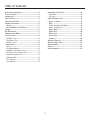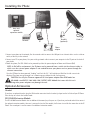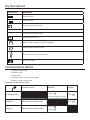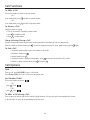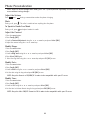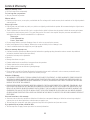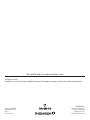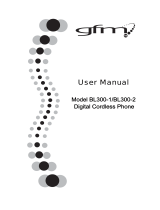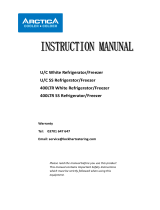Model 25630/25600 MGCP
VOIP Business Phone
User Guide
Please read this manual before
operating the product for the first time.

2
Interference Information
This device complies with Part 15 of the FCC Rules. Operation is subject to the following two conditions: (1) This device may
not cause harmful interference; and (2) This device must accept any interference received, including interference that may
cause undesired operation.
This equipment has been tested and found to comply with the limits for a Class B digital device, pursuant to Part 15 of
the FCC Rules. These limits are designed to provide reasonable protection against harmful interference in a residential
installation.
This equipment generates, uses, and can radiate radio frequency energy and, if not installed and used in accordance with the
instructions, may cause harmful interference to radio communications. However, there is no guarantee that interference will
not occur in a particular installation.
Privacy of Communications may not be ensured when using this product.
If this equipment does cause harmful interference to radio or television reception, which can be determined by turning the
equipment off and on, the user is encouraged to try to correct the interference by one or more of the following measures:
• Reorient or relocate the receiving antenna (that is, the antenna for radio or television that is “receiving” the interference).
• Reorient or relocate and increase the separation between the telecommunications equipment and receiving antenna.
• Connect the telecommunications equipment into an outlet on a circuit different from that to which the receiving antenna
is connected.
If these measures do not eliminate the interference, please consult your dealer or an experienced radio/television technician
for additional suggestions. Also, the Federal Communications Commission has prepared a helpful booklet, “How To Identify
and Resolve Radio/TV Interference Problems.” This booklet is available from the U.S. Government Printing Office, Washington,
D.C. 20402. Please specify stock number 004-000-00345-4 when ordering copies.
Notice: The changes or modifications not expressly approved by the party responsible for compliance could void the user’s
authority to operate the equipment.
SEE MARKING ON BOTTOM / BACK OF PRODUCT
RISK OF ELECTRIC SHOCK
DO NOT OPEN
WARNING: TO
PREVENT FIRE OR
ELECTRICAL SHOCK
HAZARD, DO NOT
EXPOSE THIS
PRODUCT TO RAIN
OR MOISTURE.
THE LIGHTNING
FLASH AND ARROW
HEAD WITHIN THE
TRIANGLE IS A
WARNING SIGN
ALERTING YOU OF
“DANGEROUS
VOLTAGE” INSIDE
THE PRODUCT.
CAUTION: TO REDUCE THE
RISK OF ELECTRIC SHOCK, DO
NOT REMOVE COVER (OR
BACK). NO USER
SERVICEABLE PARTS INSIDE.
REFER SERVICING TO
QUALIFIED SERVICE
PERSONNEL.
THE EXCLAMATION
POINT WITHIN THE
TRIANGLE IS A
WARNING SIGN
ALERTING YOU OF
IMPORTANT
INSTRUCTIONS
ACCOMPANYING
THE PRODUCT.
CAUTION:

3
Table of Contents
Interference InformatIon .......................................2
table of contents ..................................................3
IntroductIon ..........................................................4
Parts checklIst ......................................................4
InstallIng the Phone ..............................................5
oPtIonal accessorIes .............................................5
HEADSET .....................................................................5
RCA 25600 EXTENSION MODULE ..............................5
features ................................................................6
key descrIPtIons ....................................................7
communIcatIon modes ...........................................7
call functIons ......................................................8
TO MAKE A CALL .......................................................8
TO ANSWER A CALL ....................................................8
TO END A CALL ..........................................................8
call oPtIons ..........................................................8
HOLD .........................................................................8
LAST NUMBER REDIAL .................................................8
TO MAKE A CALL DURING A CALL ................................8
TO ANSWER A CALL DURING A CALL .............................8
SWITCHING BETWEEN CALLS ..........................................8
CONFERENCE CALL .......................................................9
CALL TRANSFER ...........................................................9
CALL FORWARD ...........................................................9
Phonebook and call log .......................................9
PHONEBOOK ................................................................9
CALL LOGS .................................................................9
Phone PersonalIzatIon ...........................................9
ADJUST THE VOLUME ...................................................9
MUTE .........................................................................9
TO SPEAK IN HANDS FREE MODE .................................9
ADJUST THE CONTRAST .................................................9
MODIFY RINGER ..........................................................9
MODIFY DATE: ....................................................... 10
MODIFY TIME: ........................................................ 10
ALARM CLOCK: ....................................................... 10
LANGUAGE: ............................................................. 10
addItIonal servIces ..............................................10
general Product care .........................................11
troubleshootIng...................................................11
servIce ................................................................ 12
lImIted Warranty ............................................... 12

4
Introduction
CAUTION: When using telephone equipment, there are basic safety instructions that should
always be followed. Refer to the IMPORTANT SAFETY INSTRUCTIONS provided with this product
and save them for future reference.
Your RCA 25630 MGCP phone is a high-quality phone providing you with voice communication over an IP Network. It can be
optionally equipped with the extension module RCA 25600, to meet your expanded business needs.
This Quick Set-up Guide shows the correct way to install and power the phone, connect it to the network and use the main
functions efficiently.
Parts Checklist
Make sure your RCA 25630 includes the following items:
Base
Power
adaptor
Handset
cord
Network
cable
Model 25600 contains an expansion module, 3 plastic button label overlays, a CAT 5 cable, support stand, and 3 screws to
connect module to base.
Expansion
module
CAT 5
cable
Handset
Base
stand

5
Installing the Phone
base and
optional
expansion module
Network
Power
adaptor
Headset
(optional)
PC
Handset
1. Connect your phone to the network; Use the network cable to connect the LAN port to an internet device such as a hub or
switch, or directly to the network.
2. Connect your PC to your phone;. Use your existing network cable to connect your computer to the PC port on the back of
your phone.
3. Power the phone; The RCA 25630 can be powered by either the power adaptor or Power over Ethernet (PoE).
NOTE: In PoE office environment, the IP phone can be powered from a switch via the ethernet cable, in
which case the external power adaptor is not needed because your phone receives power through the
ethernet connection.
Once the IP Phone has been powered, “Loading” and “wait for CA…” will be displayed. Wait for the idle screen to be
displayed. The phone may go through 2 or 3 reboot sequences before the idle screen appears.
CAUTION: Use only the Thomson approved UL listed power adaptor from OEM model no.
AD-0980L rated INPUT: 120V 60Hz 14W, OUTPUT 9VDC 800mA that came with this unit.
Using other power adaptors may damage the unit.
Optional Accessories
Headset
If you have an optional headset, plug the RJ9 headset connector into the headset jack port on the left side of your IP Phone.
Press the key to activate the headset mode.
RCA 25600 Extension Module
The RCA 26500 Extension Module has an additional 28 memory keys for your use. If you have purchased and wish to connect
the optional extension module; there are 2 ports on the back of the module, the first one is used for the connection to the IP
Phone. The second port is used to connect an additional extension module.

6
Features
Soft Key
Left [SKL]
Soft Key
Center [SKC]
OK
(button)
menu
(button)
vol -
(decrease volume
button)
(mute
button)
C
(cancel
button)
vol +
(increase volume
button)
(redial
button)
line
(buttons)
(headset
button)
(phonebook and
call log button)
(speaker
button)
Soft Key
Right [SKR]

7
Key Descriptions
Feature Key Description
vol -
Decrease volume
vol +
Increase volume
OK
Accept current menu selection
menu Access to configuration menu
C
Cancel current menu selection
Phone book and call log
Allows headset capabilities with RJ9 headphones
Allows handsfree communication
Activate or deactivate the mute feature
Redial last number
Communication Modes
• Telephone handset mode
• Handsfree mode
• Headset mode
• Telephone handset + group listening mode
• Headset + group listening mode
Switching from one mode to another
Telephone handset Handsfree Headset
Telephone handset
1. Press
2. Replace handset in cradle
Press
Handsfree Pick up handset from the cradle
Press
Headset Pick up handset from the cradle
1. Press
2. Press

8
Call Functions
To Make a Call
Pick up the handset and dial the phone number.
- OR -
In on-hook mode, press
and dial the phone number.
- OR -
In on-hook mode, press
and dial the phone number.
To Answer a Call
When the phone is ringing
• Pick up the handset: Telephone handset mode
• Press : Handsfree mode
• Press : Headset mode
Group Listening During a Call
Group listening mode allows anyone within nearby proximity of the phone to hear the conversation.
While in handset or headset mode, press to switch to group listening. To cancel group listening, press again.
To End a Call
• Telephone handset mode: replace the handset in the cradle
• Handsfree mode: press
• Headset mode: press
• Telephone handset + group listening mode: press
and replace the handset in the cradle
• Headset + group listening mode: press
and
press
Call Options
Hold
During a call, press Hold [SKR] to put a call on hold.
Press Resume [SKL] to access a call that was placed on hold.
Last Number Redial
Pick up the handset and press
- OR -
press , then
- OR -
press , then
To Make a Call during a Call
Press an open line button and dial the number. Toggle between calls by pressing the corresponding line button.
2. To end either call push the corresponding line button twice.

9
To Answer a Call during a Call
Press the corresponding line button to answer the call (this places the initial call on hold). Toggle between calls by pressing
the corresponding line button.
2. To end either call push the corresponding line button twice.
Switching Between Calls
1. Press the corresponding line button to answer the call (this places the other call on hold). Toggle between calls by pressing
the corresponding line button.
2. To end a call push the corresponding line button twice.
Conference Call
Allows you a conference call with 2 other people.
1. During a call, press Conf [SKC] (this places your initial call on hold) and dial the phone number required.
2. When the call is answered, press Join [SKC] to add the first and second calls into the calling party and start a 3-way
conversation.
Call Transfer
During a conversation with A, press Trnsfr [SKL], enter the phone number to which you want to transfer the call (C). you can
either replace the handset in the cradle or wait until C answers the call, then press Trnsfr [SKL] again. Once the process is
completed, A and C will be in communication and you will be disconnected, replace the handset in the cradle.
Call Forward
To forward your calls to another extension;
1. Press the Menu [SKL].
2. Scroll to Reach Me using the 5 or 6 arrow key and press Select [SKL]
3. Scroll to Chng Setting using the 5 or 6 arrow key and press Select [SKL]
4. Scroll to Other using the 5 or 6 arrow key and press Select [SKL]
5. Enter the extension or phone number you want your calls forwarded to and press the OK button.
NOTE: When in menu configuration mode, press the C (cancel) button repeatedly to return to the main
menu without saving changes.
Phonebook and Call Log
Phonebook
Press to access the phone book.
Call Logs
1. Press Menu [SKL] .
2. Choose Call logs to view missed, received or dialed calls. You can also dial from call logs by pressing
OK
on selected call.

10
Phone Personalization
NOTE: When in menu configuration mode, press the C (cancel) button repeatedly to return to the main
menu without saving changes.
Adjust the Volume
Press
vol -
and
vol +
during a conversation or when the phone is ringing.
Mute
During a call, press . The caller is unable to hear anything thru the phone.
To Speak in Hands Free Mode
During a call, press and replace handset in cradle.
Adjust the Contrast
1. Press the menu button.
2. Press Config [SKC].
3. Scroll to Contrast Adjustment using the 5 or 6 arrow key and press Select [SKL].
4. Adjust the contrast using the 3 or 4arrow keys.
Modify Ringer
1. Press the menu button.
2. Press Config [SKC].
3. Scroll to Ring tones using the 5 or 6 arrow key and press Select [SKL]
4. Press Select [SKL] again.
5. Select the ring tone using the 5 or 6 arrow key and press OK [SKL] to save.
Modify Date:
1. Press the menu button.
2. Press Config [SKC].
3. Scroll to Dates using the 5 or 6 arrow key and press Select [SKL].
4. Set the date using the key pad and press OK [SKL] to save.
NOTE: Keep the format as DD/MM/YY in order to be compatible with your IP server.
Modify Time:
1. Press the menu button.
2. Press Config [SKC].
3. Scroll to Hour using the 5 or 6 arrow key and press Select [SKL].
4. Set the time in 24 hour format using the key pad and press OK [SKL] to save.
NOTE: Keep the 24h: ON/OFF format to ON in order to be compatible with your IP server.

11
Alarm Clock:
Activate and modify the alarm time, ringer and bell type.
1. Press the menu button.
2. Press Config [SKC].
3. Scroll to Alarm using the 5 or 6 arrow key and press Select [SKL].
4. Select configuration, modify and press OK [SKL] to save.
Language:
1. Press the menu button.
2. Press Config [SKC].
3. Scroll to Language using the 5 or 6 arrow key and press Select [SKL].
4. Select the preferred language using the 5 or 6 arrow key and press OK [SKL] to save.
NOTE: English is the only supported language in for North America usage.
Additional Services
Subject to availabilities of the services in your area, your telecommunications operator can provide you additional services as
listed below:
Call Back: Executes Auto Call Back.
Call Park: Somewhat similar to the Call Hold feature; however, once a call is placed in the “park” condition, any station
within the system may retrieve it by dialing the appropriate access code.
Call Pick-up: A station user may dial a special code to answer any incoming calls ringing on any other station within his
own predefined “pickup group”
Speed dial: Allows you to dial selected numbers using memory keys.
- Pick up the handset before/after pressing any one of F1 - F10.
Transfer Message to Voice Mail: Transfers all the calls you receive to your Voice Mail
General Product Care
To keep your telephone working and looking good, follow these guidelines:
• Avoid putting the phone near heating appliances and devices that generate electrical noise (for example, motors or
fluorescent lamps).
• DO NOT expose to direct sunlight or moisture.
• Avoid dropping and other rough treatment to the phone.
• Clean with a soft cloth.
• Never use a strong cleaning agent or abrasive powder because this will damage the finish.
• Retain the original packaging in case you need to ship the phone at a later date.

12
Troubleshooting
If your phone is not operating as it should, please refer to the list of the problems in the following table to resolve the issue.
Problem Possible Cause Remedy
No dialing tone No connection to the LAN Ensure that the network cable is correctly
connected to the LAN port and the hub.
No display No power Ensure that the power supply is correctly plugged
in.
“Waiting for CA…” Message
and no dialing tone
One of the following parameters is not
set correctly:
- Phone IP address
- Call agent (CA) address
- Subnet mask
- Gateway address
Check these parameters with your system
administrator.
Your caller cannot hear you
OR you cannot hear him.
The handset cable is not correctly
plugged in.
Ensure that the handset cable is correctly plugged
into the handset and the telephone.
The time is not the one you’ve
programmed.
Time is automatically specified by the
network.
Refer your system administrator.
“Phone needs to be rebooted”
message
Following changes in the
configuration of the phone, a reboot
is needed to take effect
Press the “OK” key to reboot the phone.
Phone does not always ring Call forwarding activated or Do Not
Disturb facility set.
Read the relevant section of the user guide.
Deactivate the Call Forward function by pressing
Fwd and “enable”
LED is blinking Incorrect network connection Unplug the Ethernet port and re-plug it.
Service
If trouble is experienced with this equipment, for repair or warranty information, please visit the RCA web site at
www.rca4business.com

13
Limited Warranty
What your warranty covers:
• Defects in materials or workmanship.
For how long after your purchase:
• One year, from date of purchase.
What we will do:
• Provide you with a new or, at our option, a refurbished unit. The exchange unit is under warranty for the remainder of the original product’s
warranty period.
How you get service:
• Properly pack your unit. Include any cables, etc., which were originally provided with the product. We recommend using the original carton
and packing materials.
• ”Proof of purchase in the form of a bill of sale or receipted invoice which is evidence that the product is within the warranty period, must
be presented to obtain warranty service.” For rental firms, proof of first rental is also required. Also print your name and address and a
description of the defect. Send via standard UPS or its equivalent to:
Thomson Inc.
11721 B Alameda Ave.
Socorro, Texas 79927
• Pay any charges billed to you by the Exchange Center for service not covered by the warranty.
• Insure your shipment for loss or damage. Thomson Inc. accepts no liability in case of damage or loss.
• A new or refurbished unit will be shipped to you freight prepaid.
What your warranty does not cover:
• Customer instruction. (Your Owner’s Manual provides information regarding operating instructions and user controls. Any additional
information, should be obtained from your dealer.)
• Installation and setup service adjustments.
• Batteries.
• Damage from misuse or neglect.
• Products which have been modified or incorporated into other products.
• Products purchased or serviced outside the USA.
• Acts of nature, such as but not limited to lightning damage.
Product Registration:
• Please complete and mail the Product Registration Card packed with your unit. It will make it easier to contact you should it ever be
necessary. The return of the card is not required for warranty coverage.
Limitation of Warranty:
• THE WARRANTY STATED ABOVE IS THE ONLY WARRANTY APPLICABLE TO THIS PRODUCT. ALL OTHER WARRANTIES, EXPRESS OR IMPLIED
(INCLUDING ALL IMPLIED WARRANTIES OF MERCHANTABILITY OR FITNESS FOR A PARTICULAR PURPOSE) ARE HEREBY DISCLAIMED. NO
VERBAL OR WRITTEN INFORMATION GIVEN BY THOMSON INC., ITS AGENTS, OR EMPLOYEES SHALL CREATE A GUARANTY OR IN ANY WAY
INCREASE THE SCOPE OF THIS WARRANTY.
• REPAIR OR REPLACEMENT AS PROVIDED UNDER THIS WARRANTY IS THE EXCLUSIVE REMEDY OF THE CONSUMER. THOMSON INC. SHALL
NOT BE LIABLE FOR INCIDENTAL OR CONSEQUENTIAL DAMAGES RESULTING FROM THE USE OF THIS PRODUCT OR ARISING OUT OF ANY
BREACH OF ANY EXPRESS OR IMPLIED WARRANTY ON THIS PRODUCT. THIS DISCLAIMER OF WARRANTIES AND LIMITED WARRANTY ARE
GOVERNED BY THE LAWS OF THE STATE OF INDIANA. EXCEPT TO THE EXTENT PROHIBITED BY APPLICABLE LAW, ANY IMPLIED WARRANTY
OF MERCHANTABILITY OR FITNESS FOR A PARTICULAR PURPOSE ON THIS PRODUCT IS LIMITED TO THE APPLICABLE WARRANTY PERIOD SET
FORTH ABOVE.
How state law relates to this warranty:
• Some states do not allow the exclusion nor limitation of incidental or consequential damages, or limitations on how long an implied
warranty lasts so the above limitations or exclusions may not apply to you.
• This warranty gives you specific legal rights, and you also may have other rights that vary from state to state.
If you purchased your product outside the USA:
• This warranty does not apply. Contact your dealer for warranty information.

Model 25630/25600
00014981 (Rev. 0 E)
06-32
Printed in China
Thomson Inc.
10330 North Meridian St.
Indianapolis, IN 46290
© 2006 Thomson Inc.
Trademark(s) ® Registered
Visit the RCA web site at www.rca4business.com
Copyright© 2006 Thomson Inc.
All rights reserved.
Thomson Inc. reserves the right to modify the features of its products in order to make some technical improvements.
-
 1
1
-
 2
2
-
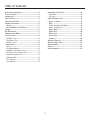 3
3
-
 4
4
-
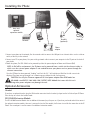 5
5
-
 6
6
-
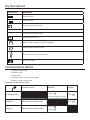 7
7
-
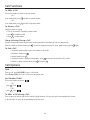 8
8
-
 9
9
-
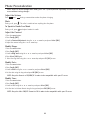 10
10
-
 11
11
-
 12
12
-
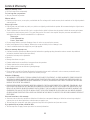 13
13
-
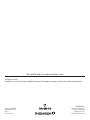 14
14
Ask a question and I''ll find the answer in the document
Finding information in a document is now easier with AI
Related papers
Other documents
-
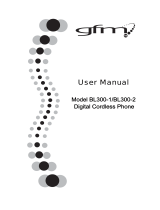 Giant Telecom RAQBL300US User manual
Giant Telecom RAQBL300US User manual
-
 Giant Telecom RAQBL300US User manual
Giant Telecom RAQBL300US User manual
-
Thomson TH-ALL200IPS Datasheet
-
Motorola ME4058 series User manual
-
Motorola ME4064 Series User manual
-
Motorola ME4264 Series User manual
-
Motorola ME4251 DUO User manual
-
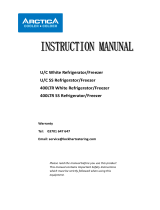 Arctica HEC912 Owner's manual
Arctica HEC912 Owner's manual
-
RCA 28300 User manual
-
Insignia NS-MCHMRJ9P2 Landline Phone Headset Quick setup guide