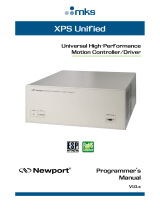Page is loading ...

MagTek I 1710 Apollo Court I Seal Beach, CA 90740 I Phone: (562) 546-6400 I Technical Support: (888) 624-8350
www.magtek.com
oDynamo
MagTek Common Message Structure (MTCMS)
Programmer’s Reference Manual (Microsoft .NET/Java/Applet)
September 2019
Manual Part Number:
D998200160-20
REGISTERED TO ISO 9001:2015

oDynamo| MagTek Common Message Structure (MTCMS) | Programmer’s Reference Manual (Microsoft .NET/Java/Applet)
Page 2
Copyright © 2006-2019 MagTek, Inc.
Printed in the United States of America
Information in this publication is subject to change without notice and may contain technical inaccuracies
or graphical discrepancies. Changes or improvements made to this product will be updated in the next
publication release. No part of this document may be reproduced or transmitted in any form or by any
means, electronic or mechanical, for any purpose, without the express written permission of MagTek, Inc.
MagTek® is a registered trademark of MagTek, Inc.
oDynamo™ is a registered trademark of MagTek, Inc.
Microsoft® and Windows® are registered trademarks of Microsoft Corporation.
Java™ and Java Applet™ are registered trademarks of Oracle.
Bluetooth®, Bluetooth® Low Energy, Bluetooth® LE are registered trademarks of Bluetooth SIG, Inc.
All other system names and product names are the property of their respective owners.
Table 0.1 Revisions
Rev Number
Date
Notes
10
05/24/2018
Initial Release
20
09/17/2019
Update Java System Requirements.

oDynamo| MagTek Common Message Structure (MTCMS) | Programmer’s Reference Manual (Microsoft .NET/Java/Applet)
Page 3
SOFTWARE LICENSE AGREEMENT
IMPORTANT: YOU SHOULD CAREFULLY READ ALL THE TERMS, CONDITIONS AND
RESTRICTIONS OF THIS LICENSE AGREEMENT BEFORE INSTALLING THE SOFTWARE
PACKAGE. YOUR INSTALLATION OF THE SOFTWARE PACKAGE PRESUMES YOUR
ACCEPTANCE OF THE TERMS, CONDITIONS, AND RESTRICTIONS CONTAINED IN THIS
AGREEMENT. IF YOU DO NOT AGREE WITH THESE TERMS, CONDITIONS, AND
RESTRICTIONS, PROMPTLY RETURN THE SOFTWARE PACKAGE AND ASSOCIATED
DOCUMENTATION TO THE ADDRESS ON THE FRONT PAGE OF THIS DOCUMENT,
ATTENTION: CUSTOMER SUPPORT.
TERMS, CONDITIONS, AND RESTRICTIONS
MagTek, Incorporated (the "Licensor") owns and has the right to distribute the described software and
documentation, collectively referred to as the "Software."
LICENSE: Licensor grants you (the "Licensee") the right to use the Software in conjunction with
MagTek products. LICENSEE MAY NOT COPY, MODIFY, OR TRANSFER THE SOFTWARE IN
WHOLE OR IN PART EXCEPT AS EXPRESSLY PROVIDED IN THIS AGREEMENT. Licensee
may not decompile, disassemble, or in any other manner attempt to reverse engineer the Software.
Licensee shall not tamper with, bypass, or alter any security features of the software or attempt to do so.
TRANSFER: Licensee may not transfer the Software or license to the Software to another party without
the prior written authorization of the Licensor. If Licensee transfers the Software without authorization,
all rights granted under this Agreement are automatically terminated.
COPYRIGHT: The Software is copyrighted. Licensee may not copy the Software except for archival
purposes or to load for execution purposes. All other copies of the Software are in violation of this
Agreement.
TERM: This Agreement is in effect as long as Licensee continues the use of the Software. The Licensor
also reserves the right to terminate this Agreement if Licensee fails to comply with any of the terms,
conditions, or restrictions contained herein. Should Licensor terminate this Agreement due to Licensee's
failure to comply, Licensee agrees to return the Software to Licensor. Receipt of returned Software by
the Licensor shall mark the termination.
LIMITED WARRANTY: Licensor warrants to the Licensee that the disk(s) or other media on which
the Software is recorded are free from defects in material or workmanship under normal use.
THE SOFTWARE IS PROVIDED AS IS. LICENSOR MAKES NO OTHER WARRANTY OF ANY
KIND, EITHER EXPRESS OR IMPLIED, INCLUDING, BUT NOT LIMITED TO, THE IMPLIED
WARRANTIES OF MERCHANTABILITY AND FITNESS FOR A PARTICULAR PURPOSE.
Because of the diversity of conditions and PC hardware under which the Software may be used, Licensor
does not warrant that the Software will meet Licensee specifications or that the operation of the Software
will be uninterrupted or free of errors.
IN NO EVENT WILL LICENSOR BE LIABLE FOR ANY DAMAGES, INCLUDING ANY LOST
PROFITS, LOST SAVINGS, OR OTHER INCIDENTAL OR CONSEQUENTIAL DAMAGES
ARISING OUT OF THE USE, OR INABILITY TO USE, THE SOFTWARE. Licensee's sole remedy in
the event of a defect in material or workmanship is expressly limited to replacement of the Software
disk(s) if applicable.

oDynamo| MagTek Common Message Structure (MTCMS) | Programmer’s Reference Manual (Microsoft .NET/Java/Applet)
Page 4
GOVERNING LAW: If any provision of this Agreement is found to be unlawful, void, or
unenforceable, that provision shall be removed from consideration under this Agreement and will not
affect the enforceability of any of the remaining provisions. This Agreement shall be governed by the
laws of the State of California and shall inure to the benefit of MagTek, Incorporated, its successors or
assigns.
ACKNOWLEDGMENT: LICENSEE ACKNOWLEDGES THAT HE HAS READ THIS
AGREEMENT, UNDERSTANDS ALL OF ITS TERMS, CONDITIONS, AND RESTRICTIONS, AND
AGREES TO BE BOUND BY THEM. LICENSEE ALSO AGREES THAT THIS AGREEMENT
SUPERSEDES ANY AND ALL VERBAL AND WRITTEN COMMUNICATIONS BETWEEN
LICENSOR AND LICENSEE OR THEIR ASSIGNS RELATING TO THE SUBJECT MATTER OF
THIS AGREEMENT.
QUESTIONS REGARDING THIS AGREEMENT SHOULD BE ADDRESSED IN WRITING TO
MAGTEK, INCORPORATED, ATTENTION: CUSTOMER SUPPORT, AT THE ADDRESS LISTED
IN THIS DOCUMENT, OR E-MAILED TO SUPPORT@MAGTEK.COM.

0 - Table of Contents
oDynamo| MagTek Common Message Structure (MTCMS) | Programmer’s Reference Manual (Microsoft .NET/Java/Applet)
Page 5
Table of Contents
SOFTWARE LICENSE AGREEMENT .................................................................................................. 3
Table of Contents ............................................................................................................................... 5
1 Introduction ................................................................................................................................. 7
1.1 System Requirements ........................................................................................................ 7
2 How to Set Up the MagTek CMS SDK for Java Demo ........................................................... 8
2.1 How to Set Up the Java Library With the 32-bit JRE/JVM ............................................. 8
2.2 How to Set Up the Java Library With the 64-bit JRE/JVM ............................................. 8
2.3 How to Set Up the Applet With the 32-bit JRE/JVM ...................................................... 9
2.4 How to Modify Manifest ................................................................................................... 13
2.5 How to Sign JAR ................................................................................................................ 14
3 How to Set Up the MagTek CMS SDK for .NET Projects ..................................................... 16
4 MTDevice Class Methods ......................................................................................................... 17
4.1 requestDeviceList ............................................................................................................. 17
4.2 setConnectionType ........................................................................................................... 17
4.3 setAddress ......................................................................................................................... 17
4.4 setDeviceID ........................................................................................................................ 20
4.5 openDevice ........................................................................................................................ 20
4.6 closeDevice ........................................................................................................................ 20
4.7 isDeviceConnected ........................................................................................................... 20
4.8 sendDataString.................................................................................................................. 21
4.9 sendDataBytes .................................................................................................................. 21
4.10 sendMTCMSMessage ................................................................................................... 21
5 MTCMSMessage Class Methods............................................................................................. 22
5.1 MTCMSMessage ................................................................................................................ 22
5.2 MTCMSMessage ................................................................................................................ 22
5.3 setMessageType ................................................................................................................ 22
5.4 setApplicationID ................................................................................................................ 23
5.5 setCommandID ................................................................................................................. 23
5.6 setResultCode ................................................................................................................... 23
5.7 setData ............................................................................................................................... 23
5.8 getMessageType ............................................................................................................... 24
5.9 getApplicationID ................................................................................................................ 24
5.10 getCommandID ............................................................................................................. 24

0 - Table of Contents
oDynamo| MagTek Common Message Structure (MTCMS) | Programmer’s Reference Manual (Microsoft .NET/Java/Applet)
Page 6
5.11 getResultCode ............................................................................................................... 24
5.12 getDataTag ..................................................................................................................... 24
5.13 getData ........................................................................................................................... 24
5.14 getMessageBytes .......................................................................................................... 24
6 MTCMSRequestMessage Class Methods .............................................................................. 25
6.1 MTCMSRequestMessage ................................................................................................. 25
7 MTCMSResponseMessage Class Methods ........................................................................... 26
7.1 MTCMSResponseMessage .............................................................................................. 26
8 MTCMSNotificationMessage Class Methods ........................................................................ 26
8.1 MTCMSNotificationMessage ........................................................................................... 26
9 MTDevice Events ....................................................................................................................... 27
9.1 OnDeviceList ...................................................................................................................... 27
9.2 OnDeviceConnectionStateChanged ............................................................................... 27
9.3 OnDeviceDataString ......................................................................................................... 27
9.4 OnDeviceDataBytes .......................................................................................................... 28
9.5 OnDeviceResponseMessage ........................................................................................... 28
9.6 OnDeviceNotificationMessage ........................................................................................ 28
Appendix A Code Examples (.NET) ........................................................................................... 29
A.1 Initialize Device ................................................................................................................. 29
A.2 Connect to Device ............................................................................................................. 29
A.3 Send Data String to Device ............................................................................................. 29
A.4 Send Data Bytes to Device .............................................................................................. 29
A.5 Send MTCMSMessage to Device .................................................................................... 29
A.6 Send MTCMSRequestMessage to Device ..................................................................... 29
A.7 Receiving Connection State Updates from Device ...................................................... 29
A.8 Receiving Response Message from Device .................................................................. 30
A.9 Receiving Notification Message from Device ............................................................... 30
A.10 Close Device ................................................................................................................... 30

1 - Introduction
oDynamo| MagTek Common Message Structure (MTCMS) | Programmer’s Reference Manual (Microsoft .NET/Java/Applet)
Page 7
1 Introduction
This document provides instructions for software developers who want to create .NET / Java software
solutions that include a MagTek Common Message Structure (MTCMS) device connected to a Windows
PC.
1.1 System Requirements
Language
Requirements
.NET
Windows 7
Windows 8, 8.1
Windows 10
Microsoft .NET Framework 4.5 or above.
Java Library
Windows 7
Windows 8, 8.1
Windows 10
Java Build Platform: JDK 1.8, 32-bit and above.
Minimum Java Runtime requirement: 8
Java Applet
Windows 7
Windows 8, 8.1
Windows 10
Tested web browsers:
Internet Explorer 11
Java Runtime requirements: Java 8.
Tested Java Runtime Environments: 8u221

2 - How to Set Up the MagTek CMS SDK for Java Demo
oDynamo| MagTek Common Message Structure (MTCMS) | Programmer’s Reference Manual (Microsoft .NET/Java/Applet)
Page 8
2 How to Set Up the MagTek CMS SDK for Java Demo
2.1 How to Set Up the Java Library With the 32-bit JRE/JVM
MagTek highly recommends using the 32-bit version of Java when using the PCI PED Java applet,
regardless of whether you are using a 32-bit or 64-bit version of Windows.
1) Uninstall any existing instances of the 64-bit Java Runtime Environment (JRE) or Java Development
Kit (JDK). Leaving them installed can cause runtime failures, as the library may fail to load.
2) Download and install the latest version of the 32-bit Java Development Kit (JDK).
3) If you opted to manually copy the SDK dependencies from a master development workstation to the
target workstation where it will be used, follow these steps:
a) On the master workstation, navigate to the root of the SDK \Library\Java
b) Open the \x86 subfolder and copy all the files to the target workstation’s
C:\Windows\System32 folder for x86 systems, or to the target workstation’s
C:\Windows\SysWOW64 folder for x64 systems.
4) Connect the device to the workstation using a USB cable. Windows will install the device drivers
automatically. Wait for Windows to report the driver installation is complete.
5) Launch a Windows command prompt as an Administrator.
6) cd to the root of the folders where the SDK is installed.
7) Type runsample.bat and press Enter to launch the Java Demo software.
2.2 How to Set Up the Java Library With the 64-bit JRE/JVM
MagTek highly recommends using the 32-bit version of Java if you intend to use the Java applet,
regardless of whether you are using a 32-bit or 64-bit version of Windows.
1) Uninstall any existing instances of the 32-bit Java Runtime Environment (JRE) or Java Development
Kit (JDK). Leaving them installed can cause runtime failures, as the library may fail to load.
2) Download and install the latest version of the 64-bit Java Development Kit (JDK).
3) If you opted to manually copy the SDK dependencies from a master development workstation to the
target workstation where it will be used, follow these steps:
a) On the master workstation, navigate to the root of the SDK \Library\Java
b) Open the \x64 subfolder and copy all the files to the target workstation’s
C:\Windows\System32 folder.
4) Connect the device to the workstation using a USB cable. Windows will install the device drivers
automatically. Wait for Windows to report the driver installation is complete.
5) Launch a Windows command prompt as an Administrator.
6) cd to the root of the folders where the SDK is installed.
7) Type runsample.bat and press Enter to launch the Java Demo software.

2 - How to Set Up the MagTek CMS SDK for Java Demo
oDynamo| MagTek Common Message Structure (MTCMS) | Programmer’s Reference Manual (Microsoft .NET/Java/Applet)
Page 9
2.3 How to Set Up the Applet With the 32-bit JRE/JVM
MagTek highly recommends using the 32-bit version of Java when using the Java applet, regardless of
whether you are using a 32-bit or 64-bit version of Windows.
To set up the Java applet using the 32-bit version of Java on either a 32-bit or 64-bit version of Windows,
follow these steps:
1) Follow the steps in section 2.1 How to Set Up the Java Library With the 32-bit JRE/JVM.
Having a working JVM, working Java library, working drivers, and working DLLs are prerequisites
for using the applet.
2) Verify Java is installed and that the Internet Explorer Java plugin is working correctly by using
Oracle’s Java applet test page, usually provided as a link or auto-launch at the end of installation.
3) On the Windows 7 workstation you will use for development, enable Internet Information Services 7
(IIS) as follows:
a) Log in to a Windows 7 workstation using an administrator account.
b) Launch the Windows Control Panel.
c) Select the Programs and Features item to open the Programs and Features page.
d) On the left side of the page, select the Turn Windows features on or off link to launch the
Windows Features window.
e) Turn on the checkboxes for Internet Information Services and Internet Information
Services Hostable Web Core.
f) Press the OK button to launch a progress window. Wait for Windows to install IIS.
4) Launch a web browser and navigate to //localhost. Verify the IIS default page appears as shown in
Figure 2-1.

2 - How to Set Up the MagTek CMS SDK for Java Demo
oDynamo| MagTek Common Message Structure (MTCMS) | Programmer’s Reference Manual (Microsoft .NET/Java/Applet)
Page 10
Figure 2-1 - IIS Default Page
5) If it does not already exist, create a MTPPSCRA folder in C:\inetpub\wwwroot\. If it does exist,
delete its contents.
6) On the workstation where the SDK is installed, navigate to the folder where it is installed.
7) Open the Sample Code\Java Applet\Object\Signed subfolder.
8) Copy the contents of the subfolder to C:\inetpub\wwwroot\MTCMS.
9) Open the Sample Code\Java Applet\Object\x86 subfolder.
10) Copy the contents of the subfolder to C:\inetpub\wwwroot\MTCMS.
Figure 2-2 - inetpub Structure
11) Connect the device to the workstation using a USB cable. Windows will install the device drivers
automatically. Wait for Windows to report the driver installation is complete.

2 - How to Set Up the MagTek CMS SDK for Java Demo
oDynamo| MagTek Common Message Structure (MTCMS) | Programmer’s Reference Manual (Microsoft .NET/Java/Applet)
Page 11
12) Open Internet Explorer as an administrator.
13) If you are using a 64-bit version of Windows with IE11, make sure to launch directly in 32-bit mode
using the iexplore.exe found in C:\Program Files (x86). Verify you are running in 32-bit mode
using the Help > About menu.
14) If you are running a 64-bit version of Windows with IE10 or higher, choose the Internet options
that enable 32-bit mode / disable Protected Mode for the zone you are accessing. Also turn OFF
the checkbox for Enhanced Protected Mode in the Internet Options > Advanced tab.
15) If you changed the value of the Enable Enhanced Protected Mode checkbox, restart Windows.
16) Open Windows Task Manager (Ctrl-Alt-Del > Start Task Manager).
17) Open the Processes tab and sort by Image Name.
18) Note the number and location of all iexplore.exe *32 processes.
19) In Internet Explorer, navigate to http://localhost/MTCMS/magtek-mtcms.html.
20) In the Windows Task Manager Processes tab, find the new process for the Internet Explorer tab
you just opened and make sure it is running in 32-bit mode (iexplore.exe *32 instead of
iexplore.exe).

2 - How to Set Up the MagTek CMS SDK for Java Demo
oDynamo| MagTek Common Message Structure (MTCMS) | Programmer’s Reference Manual (Microsoft .NET/Java/Applet)
Page 12
21) Close the Windows Task Manager window.
22) Internet Explorer will display a welcome page and will pop up a Do you want to run this
application? window. Press the Run button and the Allow button to run the Java applet.

2 - How to Set Up the MagTek CMS SDK for Java Demo
oDynamo| MagTek Common Message Structure (MTCMS) | Programmer’s Reference Manual (Microsoft .NET/Java/Applet)
Page 13
23) On the welcome page, press the Connect button.
24) Press the Get Info button. The large text box in the browser will display device information.
25) Use the buttons and fields on the welcome page to test the connection to the device.
26) After installation on the workstation is complete, future browser sessions do not require the user to
launch Internet Explorer as an administrator to use the applet.
2.4 How to Modify Manifest
The Caller-Allowable-Codebase attribute is used to identify the domains from which JavaScript
code can make calls to your RIA without security prompts. Set this attribute to the domain that hosts the
JavaScript code. If a call is made from JavaScript code that is not located in a domain specified by the
Caller-Allowable-Codebase attribute, the call is blocked. To specify more than one domain,
separate the domains by a space, for example:
Caller-Allowable-Codebase: *.yahoo.com *.google.com *.magtek.com *
The Application-Library-Allowable-Codebase attribute identifies the locations where your signed
RIA is expected to be found. This attribute is used to determine what is listed in the Location field for the
security prompt that is shown to users when the JAR file for your RIA is in a different location than the
JNLP file or HTML page that starts your RIA. If the files are not in the locations identified, the RIA is

2 - How to Set Up the MagTek CMS SDK for Java Demo
oDynamo| MagTek Common Message Structure (MTCMS) | Programmer’s Reference Manual (Microsoft .NET/Java/Applet)
Page 14
blocked. Set this attribute to the domains where the JAR file, JNLP file, and HTML page are located. To
specify more than one domain, separate the domains by a space, for example:
Application-Library-Allowable-Codebase: *.yahoo.com *.google.com
*.magtek.com *
For more information regarding the JAR File Manifest Attributes for Security, please visit this website
http://docs.oracle.com/javase/7/docs/technotes/guides/jweb/security/manifest.html
In order to modify the Manifest file, please follow these steps. You need to do this for:
magtek-mtcms-lib.jar
1) Find installation folder by default, the installation folder is:
\Sample Code\Java Applet\Object\Unsigned
2) Launch the command prompt and extract the META-INF/MANIFEST.MF from the jar file.
jar xf magtek-mtcms-lib.jar META-INF/MANIFEST.MF
3) Open MANIFEST.MF and look for the Caller-Allowable-Codebase and Application-Library-
Allowable-Codebase and add your website URL to the list like the example above.
4) Update the manifest to the jar file.
jar umf META-INF/MANIFEST.MF magtek-mtcms-lib.jar
2.5 How to Sign JAR
These instructions provide an overview of obtaining and using Sun Java signing and a digital certificate.
Please follow this instruction to sign and verify both MTCMSJavaSample.jar and magtek-mtcms-
lib.jar
1) Make sure your machine has the latest Java JDK installed.
2) Generate a public/private key pair by entering the following command, specifying an alias for your
keystore:
keytool -genkey -keyalg rsa -alias MyCert
3) Generate a certificate signing request (CSR) by entering the following command:
keytool -certreq -alias MyCert
After prompting you to enter the password for your keystore, keytool will generate a CSR.
4) Save the certificate received from the Certificate provider as Certname.p7b.
5) Import your Digital Certificate by entering the following command:
keytool -import -alias MyCert -file Certname.p7b
In this string, keytool is requested to import the Digital ID “Certname.cer” into the keystore MyCert.
6) Bundle your applet into a Java Application Resource (JAR) file by entering the following command:
jar cvf C:\MTCMSJavaSample.jar
7) Sign the files by using jarsigner to sign the JAR file, using the private key you saved in your keystore:
jarsigner C:\Magtek-ppscra-applet.jar MyCert
jarsigner C:\magtek-mtcms-lib.jar MyCert

2 - How to Set Up the MagTek CMS SDK for Java Demo
oDynamo| MagTek Common Message Structure (MTCMS) | Programmer’s Reference Manual (Microsoft .NET/Java/Applet)
Page 15
8) Verify the output of your signed JAR file by entering the following command:
jarsigner -verify -verbose -certs C:\Magtek-ppscra-applet.jar
jarsigner -verify -verbose -certs C:\magtek-mtcms-lib.jar
Please visit this website https://docs.oracle.com/javase/tutorial/deployment/jar/signing.html for more
information regarding signing JAR files.

3 - How to Set Up the MagTek CMS SDK for .NET Projects
oDynamo| MagTek Common Message Structure (MTCMS) | Programmer’s Reference Manual (Microsoft .NET/Java/Applet)
Page 16
3 How to Set Up the MagTek CMS SDK for .NET Projects
Custom Windows software installed on a host PC can communicate with MagTek Common Message
Structure (MTCMS) devices via USB, network interface, or serial interface using the MTCMS library.
The supported platforms for .NET projects include Windows 7, Windows 8/8.1, and Windows 10. The
.NET project should contain references to the main library file: MTCMSNET.dll.
To add the MagTek CMS library to a .NET project in Microsoft Visual Studio, follow these steps:
1) Create or open your .NET project in Visual Studio.
2) Copy the following DLL file from the Library folders to the library folder of your software project:
MTCMSNET.dll
3) In the Visual Studio Solution Explorer, right-click the project and select Add Reference to show the
Add Reference window.
4) Select the Browse tab and press the Browse… button.
5) Navigate to your library folder, select MTCMSNET.dll, then press the Add button.
6) In your custom software, create an instance of MTDevice. For examples, see the source code
included with the MTCMSNETDemo project and/or Appendix A Code Examples.
7) Begin using the features provided by the MTCMS library.

4 - MTDevice Class Methods
oDynamo| MagTek Common Message Structure (MTCMS) | Programmer’s Reference Manual (Microsoft .NET/Java/Applet)
Page 17
4 MTDevice Class Methods
After creating an instance of the MTDevice class in your software project, use the methods described in
this section to communicate with MagTek CMS device.
4.1 requestDeviceList
This method initiates request to discover devices that are visible to the host using the specified connection
interface. The OnDeviceList event will provide information regarding the available devices once the
discovery process is completed.
public void requestDeviceList(MTConnectionType connectionType)
Parameters:
Parameter
Description
connectionType
MTConnectionType value:
MTConnectionType.USB,
MTConnectionType.IP,
MTConnectionType.Serial
Return Value: None
4.2 setConnectionType
This method sets the connection type of the device..
public void setConnectionType(MTConnectionType connectionType)
Parameters:
Parameter
Description
connectionType
MTConnectionType value:
MTConnectionType.USB,
MTConnectionType.IP,
MTConnectionType.Serial
Return Value: None
4.3 setAddress
This method sets the address of the device.
public void setAddress(string deviceAddress)
Parameters:
Parameter
Description
deviceAddress
String value of the address.
The following table shows the address formats supported by the different connection types:

4 - MTDevice Class Methods
oDynamo| MagTek Common Message Structure (MTCMS) | Programmer’s Reference Manual (Microsoft .NET/Java/Applet)
Page 18
Connection Type
Address Format
USB
[PATH]
Parameter
Description
[PATH]
The OS specific device path to the USB
device. The path is normally retrieved from
the Address property of
MTDeviceInformation.
IP
[IPA]
or
[IPA]:[PORT]
Parameter
Description
[IPA]
The IP address of the device in dotted-quad
notation (i.e. 192.178.1.123).
[PORT]
The TCP port of the device.
(Default: 5000)

4 - MTDevice Class Methods
oDynamo| MagTek Common Message Structure (MTCMS) | Programmer’s Reference Manual (Microsoft .NET/Java/Applet)
Page 19
Serial
PORT=[PORT],
BAUDRATE=[BAUDRATE],
DATABITS=[DATABITS],
PARITY=[PARITY],
STOPBITS=[STOPBITS],
HANDSHAKE=[HANDSHAKE],
STARTINGBYTE=[STARTINGBYTE],
ENDINGBYTE=[ENDINGBYTE],
CRCMODE=[CRCMODE]
Parameter
Description
[PORT]
The OS specific device path to the serial
port (i.e. COM4).
[BAUDRATE]
The data baud rate .
(Default: 9600)
[DATABITS]
The data bits per byte.
(Default: 8)
[PARITY]
The parity checking protocol.
(Default: NONE).
Supported Values:
NONE,EVEN,ODD,SPACE,MARK
[STOPBITS]
The number of stop bits per byte.
(Default: 1)
Supported Values:
1,1.5,2
[HANDSHAKE]
The handshaking protocol for serial port
transmission of data.
(Default: NONE)
Supported Values:
NONE,RTS,XONXOFF,RTSXONSOFF
[STARTINGBYTE]
The special character used as the starting
byte for each message.
(Default is empty string)
An empty string indicates no special
character is used as the starting byte for
each message.
[ENDINGBYTE]
The special character used as the ending
byte for each message.
(Default is 0x0A)

4 - MTDevice Class Methods
oDynamo| MagTek Common Message Structure (MTCMS) | Programmer’s Reference Manual (Microsoft .NET/Java/Applet)
Page 20
Connection Type
Address Format
An empty string indicates no special
character is used as the ending byte for
each message.
[CRCMODE]
A value of 0 indicates CRC is disabled,
otherwise CRC is enabled.
(Default: 0)
Return Value: None
4.4 setDeviceID
This method sets the device ID.
public void setDeviceID(string deviceID)
Parameters:
Parameter
Description
deviceID
String value of the device ID.
Return Value: None
4.5 openDevice
This method opens the connection to the device.
public void openDevice()
Parameters: None
Return Value: None
4.6 closeDevice
This method closes the connection to the device.
public void closeDevice()
Parameters: None
Return Value: None
4.7 isDeviceConnected
This method returns whether the device is connected or not.
public bool isDeviceConnected()
Parameters: None
/