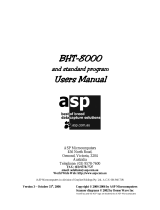Page is loading ...

ClassNet Terminal
User Manual
The ASP ClassNet Terminal is an Australian product by:
ASP Microcomputers
14 Business Park Drive,
Notting Hill, Victoria, 3168
Australia
Telephone: (03) 9578-7600
Fax: (03) 9578-7727 Email:
www.asp.com.au
(ASP Microcomputers is a division of Grayline Holdings Pty. Ltd,. ABN 81 004 940 729)
Manual revised: November 19th, 2020 Copyright © 2000-2020 by ASP Microcomputers


Contents
Introduction............................................................................................2
ClassNet Terminal Overview .................................................................2
Operational Overview ............................................................................3
Cable Download ................................................................................3
Modem Download .............................................................................3
DataTag Download............................................................................3
Barcodes or IDTags?..............................................................................4
Student Attendance Programs ................................................................5
Barcoded Cards ......................................................................................5
IDTags....................................................................................................5
How do I determine the number of a IDTag?....................................7
Collecting Data from your ClassNet Terminals .....................................7
ClassNet Anywhere ...........................................................................7
ClassNet Polling Program..................................................................7
ClassNet DataTag Utility...................................................................8
Installation............................................................................................10
Setting the Network ID.........................................................................11
RS-485 Network Cabling.....................................................................12
Cable Termination ...........................................................................13
Network Expansion..........................................................................13
Power Requirements........................................................................14
RS-485 Connector Wiring ...............................................................15
Display Codes and Messages ...............................................................16
Technical Specifications.......................................................................17
Information to the user .........................................................................18
EMC Statement................................................................................18
Compliance with USA FCC Rules...................................................18
Warranty ..........................................................................................18

ClassNet Terminal User Manual
2
Introduction
This Manual introduces ASP’s ClassNet Terminal, gives overviews of
related software and the Intelligent RS-485 Adaptor, discusses barcoded
student cards, and outlines installation.
ClassNet Terminal Overview
The ClassNet Terminal was designed by ASP Microcomputers as the
data collection component for Student Attendance Systems. The
ClassNet Terminal is the same size as a standard Australian power point,
and is designed for vertical flush or proud mounting using standard
power point fitting hardware.
The ClassNet Terminal integrates a time display, barcode card reading
slot, and IDTag reading socket (an IDTag is an alternative to barcodes
that looks like a lithium battery and is fitted to a key tag or card).
The ClassNet Terminal is normally powered by a low voltage plug pack,
and connected on a simple two-wire daisy-chained RS-485 network cable
to an ASP Intelligent RS-485 Adaptor, which connects to the serial port
of a PC.
The ClassNet Terminal stores time-stamped barcode or IDTag data in
battery-backed storage memory, so that it is not lost in the event of power
failures. Software periodically communicates with each ClassNet
Terminal, collecting the stored information, and stores it for access by
data analysis software. During the data collection sequence, the clock in
the ClassNet Terminal is also synchronised to that of the computer
collecting the data.
The ClassNet Terminal is normally supplied as a vertical mounting unit
(as shown on the left below), but it can be ordered in the new horizontal
mounting format, as shown on the right.

ClassNet Terminal User Manual
3
Operational Overview
In a typical application, one or more ClassNet Terminals are installed
near where students enter and leave the classroom. Students are issued
with barcoded cards (or, less frequently, with IDTag tags), which they
use to indicate that they have attended the classroom.
The student swipes their card through the slot, or touches their IDTag in
the receptacle, until a beep is heard. The ClassNet Terminal displays
CARD or TAG (as appropriate) on its display, and stores the barcode or
IDTag number, and the time and date it was scanned.
If the storage memory of the ClassNet Terminal is full, it will display
FULL, and the data will not be stored. The stored information must then
be downloaded before further data can be stored.
The data stored in the ClassNet Terminals can be downloaded in one of
three ways:
Cable Download
In this scenario, the ClassNet Terminals are connected via cable to each
other and back to a computer, where an Intelligent RS-485 Adaptor is
installed. Software running on the computer, such as ASP’s Polling
Program, automatically downloads the collected data over the cable on a
schedule, and saves the data to disk. An administration program can then
process the collected data.
Modem Download
If the school has several campuses, but you want to centralise the
collection of student attendance information, cabling each terminal back
to central office probably isn’t possible.
In this case, the solution is to have a modem and Intelligent RS-485
Adaptor at each remote campus, connected to however many ClassNet
Terminals are required at the campus.
At the central office, another modem is connected to the administration
computer, and ASP’s ClassNet Anywhere program is used to
automatically dial the modems at each remote campus on a schedule, to
collect the data and synchronise the ClassNet Terminal clocks.
The administration staff at the central office can then process the data.
DataTag Download
In some schools, cabling can be difficult to run, or the costs can be
prohibitive. In these circumstances, data can be downloaded by a student

ClassNet Terminal User Manual
4
or staff member going to each ClassNet Terminal and touching a
DataTag to the IDTag receptacle. The DataTag is then taken back to the
main office computer and inserted into a DataTag Homebase, where it is
read and stored to disk by ASP’s ClassNet DataTag Utility program.
As in the other download options, the administration staff can then run a
program to process the collected data.
Because there is no direct connection to the computer in this scenario, the
ClassNet Terminal’s clock is set using a special TimeTag which is
configured using the ClassNet DataTag Utility.
See the section later in the manual for details on how to use the ClassNet
Terminal with DataTags.
Barcodes or IDTags?
The ClassNet Terminal reads both barcoded cards and IDTags.
Plastic barcoded cards are cheaper than IDTags, and (although it makes
them dearer) can be printed with text, logos, photographs, the student’s
name and signature, and can sometimes be used for other purposes (ie
library cards, or identity cards, etc). Plastic cards also wear out.
IDTags are smaller, more robust, more secure (they can’t be duplicated,
whereas a photocopy of a plastic card will scan as easily as the original),
and conveniently attach to a key-ring. However, they are significantly
more expensive.

ClassNet Terminal User Manual
5
Student Attendance Programs
ClassNet Terminals record raw time and attendance data – that is, the
actual time that students clock in to a classroom. Data Collection
programs such as ClassNet Anywhere, the ClassNet Polling Program and
the ClassNet DataTag Utility, download this data and save it to disk, and
synchronise the time and date on the ClassNet Terminal.
Once you’ve collected the raw times, you need a program to log the
attendance times against students, make adjustments as necessary, then
finally produce a printed report or a file.
Evaluation versions of ASP programs (on CD) are available on request.
Barcoded Cards
Slot readers make barcodes easier to use by avoiding the possibility of
scanning manually on an angle. Students will quickly learn how to use
the ClassNet Terminal. The ClassNet Terminal is designed to read the
most common barcode symbology, Code 39, of up to 30 characters in
length.
The position of the barcode on the card is important due to the fixed
location of the slot reading mechanism. The centre of the barcode must
be 9.5mm from the outside edge of the card, and if the card is laminated,
remember to include this in the calculation of the 9.5mm. As the actual
reading spot is only a fraction of a millimetre, tolerances need not be
precise, providing the barcode is of a reasonable height.
Barcodes should be medium or high resolution, and samples should be
tested with a ClassNet Terminal before committing to the barcode cards
to be used - ASP will be happy to assist in this regard.
Barcoded cards should have rounded corners to ease their path through
the ClassNet Terminal. The ClassNet Terminal’s slot has a stainless steel
backing plate, although the plastic lead-in ramp may wear slightly until
below the stainless steel floor, but this should not affect operation.
Provided the card swipes smoothly through the slot, card thickness isn’t a
concern.
Note that ASP can supply credit-card sized plastic barcoded cards, pre-
printed barcode labels, and the software to produce labels on a laser
printer.
IDTags
The ClassNet Terminal is designed to read the unique serial number
contained in each IDTag device, which is 16 characters long.

ClassNet Terminal User Manual
6
IDTags are normally supplied as part of a key tag, but they can optionally
be attached to cards or other devices by adhesive or press fit stainless
steel retainers. If you have any special requirements, please contact ASP
Microcomputers.

ClassNet Terminal User Manual
7
How do I determine the number of a IDTag?
If you look at the bottom of an IDTag, you’ll see the word DALLAS, and
underneath that, two characters on the right, two characters on the left
(with a underline beneath them), and then 12 more
characters below that.
The complete IDTag number starts with the two
characters on the left, then the 12 characters below
that, then the two characters on the right. For
example, on the drawing on the right, the IDTag
number is E6000000FBD8B301.
Note: IDTag numbers contain only the letters A to F and the digits 0 to 9,
and are always sixteen characters long.
Collecting Data from your ClassNet Terminals
ClassNet Anywhere
Here’s a brief except from the ClassNet Anywhere manual that describes
the basic ideas behind the program. For complete details on how to set
up and use ClassNet Anywhere, please see the program’s manual.
ClassNet Anywhere operates around the idea of units, locations, and
schedules. A Location consists of one or more Units, and locations are
polled according to a Schedule.
Units are individual ClassNet Terminals. One or more units are connected by
RS-485 cabling to an Intelligent RS-485 Adaptor, which is connected to the
serial port of a PC, or to a modem.
Locations can be Local, where ClassNet Terminals are attached to a serial
port on the computer running the polling program, or Remote, where a modem
is used to communicate with ClassNet Terminals that are attached to another
modem at a separate site. Each location can accommodate up to 31 ClassNet
Terminals, and an unlimited number of locations can be defined.
Schedules are used to control when ClassNet Anywhere polls locations.
Scheduled polls can be periodical (for example, every two hours), or at
specific times (ie at 9:15am). More than one scheduled poll can be set for
each location.
ClassNet Polling Program
For complete details on how to set up and use the ClassNet Polling
Program, please see the program’s manual. Here’s an except that
describes the main screen of the program, and how it works.
To manually collect data from the listed terminals, just press the Download
button. If you want to set the time displayed on the terminals without collecting
the data from then, press the Set Time button.


ClassNet Terminal User Manual
9
When you need to download data from a ClassNet Terminal, you take a
DataTag to the terminal, and hold it on the tag receptacle. The green
indicator on the terminal will start flashing, and the display will count
through the number of scans that are being loaded into the DataTag.
When the transfer of data from the ClassNet Terminal is finished, the
ClassNet Terminal will start beeping and the display will show Done.
You can now take the DataTag to another ClassNet Terminal to collect
more data, or take it back to your computer for data retrieval.
If there isn’t enough room in the DataTag to download all the data that’s
stored in the ClassNet Terminal, the ClassNet Terminal will start beeping
and the display will show Load to signal that the DataTag must be taken
back to the PC for retrieval. Any data that couldn’t be downloaded into
the DataTag is retained in the ClassNet Terminal for later downloading.
The ClassNet DataTag Utility is designed to be
left running on your computer all the time, ready
to pop up when you insert a tag into the DataTag
Homebase (pictured on the right), which connects
to a serial port on your PC.
As soon as a tag is inserted, a window pops up to show you the data that
has been downloaded, or to display various messages. When you remove
the tag, the window will close, and the DataTag Utility will return to the
system tray, next to the clock at the bottom right of your screen.
The type of tag that you insert determines what the DataTag Utility will
do – if you insert a DataTag, the data stored in the tag will be retrieved
and stored on the computer, and the DataTag will then be cleared. If a
TimeTag is inserted, the DataTag Utility will store the time and date into
the tag so that it can be taken to the ClassNet Terminals to update their
clocks.
Before you can use a DataTag for the first time with ClassNet Terminals,
you will need to format it, although this may have already been done for
you by ASP or your dealer. To format a DataTag, insert it into the
DataTag Homebase, and when the window opens, select Format from the
DataTag menu. You may receive a message telling you that if you
proceed with the format operation, the DataTag may not be able to be
used with other programs. If you want to use this DataTag for
downloading data from ClassNet Terminals, you must proceed with the
format.
Finally, to open the DataTag Utility window without inserting a tag, right
click on the DataTag icon in the system tray, then select Open. To send
the DataTag Utility back to the system tray, press the hide button (the one
with the two hands on it), or simply minimize it.

ClassNet Terminal User Manual
10
Installation
ClassNet Terminals are usually mounted on walls or partitions, near the
entry door, using standard power point mountings and fittings (usually
either a plaster wall mounting bracket, or an on-wall mounting block).
The power point size of the ClassNet Terminal was chosen to allow use
of a wide range of “off the shelf” mounting
hardware.
Installation involves running the cables, cutting a
hole in the wall if needed, and attaching the
supplied stainless steel backing plate to the wall
with standard power point fittings, with the 2
“prongs” uppermost (if the ClassNet Terminal is
being mounted vertically). Then, the cables are
plugged in, and the ClassNet Terminal is fitted
onto the backing plate. The diagram on the right
shows the metal backing plate of a ClassNet
Terminal mounted on a plasterboard wall.
The ClassNet Terminal is supplied with the
stainless steel backing plate already attached, and
removing the plate will give you the best
indication of the installation procedure involved. Undo the 2 black
security screws under the ClassNet Terminal, using a 2mm Allen Key.
Then pull the bottom of the case forward off the bottom of the stainless
steel plate (which also forms the bottom of the scanning slot), and lift the
ClassNet Terminal slightly to remove it from the “prongs” at the top of
the plate.
Installation is simply the reverse procedure – place the top of the
ClassNet Terminal over the prongs on the steel plate, holding the bottom
of the case out from the wall, then swing the bottom back over the lip of
the steel plate and against the wall, and insert the Allen-headed security
screws from underneath. Do not over-tighten the screws, or you may
have trouble removing them in the future.
If you are using the ClassNet Terminal’s DataTag Download capability
you will not need to connect a data cable, but rather connect an ASP
supplied power adaptor cable and plug pack power supply before you
attach the Terminal to the wall.
If you’re installing a cabled network (including a modem download
setup), you also need to set up the network ID number (covered later in
this manual), and install the termination jumper in both the Intelligent
Converter and the last ClassNet Terminal in the network.
The ClassNet Terminal termination jumper is located on the back of the
circuit board near the network connectors. If the slide-on shorting block

ClassNet Terminal User Manual
11
is connecting the two small gold pins, the unit is terminated; if the
shorting block is attached to one pin only it is in the non-terminated (ie
normal) position. If you are replacing a unit, we suggest you simply
check the pin location on the existing unit, and set up the replacement
unit the same way. The RJ45 network connectors carry the data and
power to the ClassNet Terminal.
Once physically installed, each ClassNet Terminal must be programmed
with a network ID number – see below for details on how this is done.
The ClassNet Terminal’s clock will have been set at the factory, but this
may not correspond to your local time. The clock can be set using data
collection software, such as that built into TimeSheet, TimeSheet
Express, ClassNet Anywhere or the ClassNet Polling Program, or the
ClassNet DataTag Utility and a TimeTag (this being the method used
when used in Direct Download mode).
Once the ClassNet Terminals are installed, we recommend maintenance
is done by unit replacement by mechanically competent people with
minimal special training. Replacement may be needed due to vandalism
or breakdown, and a spare ClassNet Terminal, or a unit on loan or hire
from your Dealer or ASP, can be quickly fitted and programmed without
the expense of a technician. Should you decide to take this self reliant
approach, we suggest one person be appointed to this role. This person
should also maintain records of all installed units, their location and
number on the network, and their serial numbers.
Setting the Network ID
Before you can use a ClassNet Terminal on a cabled RS-485 network or
with a modem, you must configure it with a network ID number. Every
ClassNet Terminal on your ClassNet network must be set to a different
network ID number, between 01 and 98, with the first terminal set to 01,
and with no gaps in the network ID numbers. (That is, if you have three
terminals, they must be set to network ID numbers 01, 02 and 03.)
You can set the network ID number in two ways – with a barcoded
Terminal Setup card (supplied if your ClassNet Terminal is fitted with
the barcode reading option), or with a TimeTag. To enter the network ID
number setup mode with the Terminal Setup card, swipe the card through
the ClassNet Terminal. To enter the network ID number setup mode with
a TimeTag, press and hold the hidden button, touch the TimeTag onto the
reading receptacle, then release the hidden button.
The button is hidden behind the label on the front of the unit, horizontally
in line with the tag receptacle, and vertically below the SS in the word
CLASSNET. It’s easy to find – while the ClassNet Terminal is running
normally (ie it’s displaying the time), just press around the general area

ClassNet Terminal User Manual
12
described above until the display changes – once it does, you’ve found
the button.
In network ID number setup mode, you first set the “units digit” of the ID
number, then you set the “tens digit”. If, for example, you want to set a
network ID number of 01, the units digit is 1 and the tens digit is 0.
When enter network ID number setup mode, the display will change to
Un-0, and the number will start counting up from 0 to 9. When it gets to
9, it will start again at 0. This is the units digit, and to set the units digit,
you must press the hidden button when the digit you want is being
displayed.
If you want to set the ClassNet Terminal to network ID number 01, press
the hidden button when the display shows Un-1.
Once you’ve set the units digit, the tens digit will start counting up from 0
to 9. When it gets to 9, it will start again at 0. To set the tens digit, press
the hidden button when the digit you want is being displayed.
If you want to set the ClassNet Terminal to network ID number 01, press
the hidden button when the display shows Un01.
The ClassNet Terminal will then display the whole network ID number for
a short time, and it will sound a beep to signal that the network ID number
has been set.
If you make a mistake while setting the network ID number, you should
continue setting it, then start the procedure again – there’s no way to go
back or make a correction while you’re in network ID number setup mode.
Note that you can’t set the network ID number to 00, and setting the
network ID number to 99 will erase and re-format storage memory, and set
the network ID number to 01.
RS-485 Network Cabling
The ASP ClassNet Terminal and Intelligent RS-485 Adaptors are
designed to use the “CAT5” type cable commonly used with Ethernet
computer networks. These use RJ-45 connectors, and you can buy CAT5
cables off-the-shelf in many places, in lengths from 0.5 to 20 metres or
sometimes longer. Alternatively, you or your cabling contractor can
custom-make CAT5 cables to suit your requirements. Note that CAT5
cables are used for convenience of installation only, and you CANNOT
connect a ClassNet Terminal into an Ethernet network.
Care must be taken with the routing of the cable when it is installed. The
ideal situation is for the network cable to be kept as far away from other
cabling (ie mains power, telephone, alarm, RF, etc) as possible. Where
possible, the network cable should cross other cables at a right-angle.

ClassNet Terminal User Manual
13
Although the Intelligent RS-485 Adaptor is normally used at one end of
the cable, there is no reason why the adaptor cannot be installed at some
point along the cable. This method of wiring may be more convenient in
some installations. Note, however, that the cable must be terminated
only at the ends. So if an Intelligent Converter starts a network,
termination will be at the Intelligent Converter and the last ClassNet
Terminal. If the Intelligent Converter is installed elsewhere on the
network, it will not have a terminator fitted, and termination will be on
the Terminals at each end.
The ClassNet Terminal cabling
must be run from one unit to the
next, which is often called daisy-
chained cabling. In a typical
installation, one section of cable is
connected to the Intelligent RS-485
Adaptor, and this section runs to
the first ClassNet Terminal.
Another section of cable is run
from this ClassNet Terminal to the
next ClassNet Terminal, and so on,
as shown in the diagram on the
right.
Because of the low data rate used by the ClassNet Terminal, it is
acceptable to use a small number (no more than two or three) RJ-45
joiners in the network cabling. ASP can supply special RJ-45 joiners
with pins 1, 2, 7 and 8 removed – these can be used to isolate the power
supply connections if necessary.
ASP can also supply short RJ-45 to D9 adaptor cables so that you can use
the previous version of the ClassNet Terminal (which had a D9 connector
instead of RJ-45) in a network with the current model. These adaptors
can also be used if you need to install a current ClassNet Terminal into a
ClassNet network wired for the older terminals.
Cable Termination
For proper operation, the data wires of the network cable must be
terminated at each end. Both the ClassNet Terminals and the Intelligent
RS-485 Adaptor are fitted with internal terminating resistors, which are
enabled via a jumper.
Network Expansion
Provided the cabling is correctly installed and terminated, RS-485
networks allow a maximum total cable length of 1200 metres, and can

ClassNet Terminal User Manual
14
support a maximum load of 31 ClassNet Terminals plus the Intelligent
RS-485 adaptor per network.
The easiest method of allowing more than 31 ClassNet Terminals is to
split the network into multiple sections, and run each section from its
own Intelligent RS-485 adaptor on different serial ports on a single PC.
Typical PC’s have two serial ports, and multiple serial port expansion
boards are available that provide two, four or eight additional serial ports.
Remember that each section of the network can be up to 1200 metres
long, and can support up to 31 units.
Although we have had some users connect more than 31 ClassNet
Terminals together in a single network without experiencing any
problems, we do not recommend doing so.
Power Requirements
The ClassNet Terminal requires 8 to 16 volts AC or 9 to 18 volts DC at
100mA, which is normally supplied over the CAT5 network cable.
The Intelligent RS-485 Adaptor requires 9 to 18 volts DC at 100mA,
which is normally supplied by a 9v DC 300mA plug pack power supply,
via a centre-positive 2.5mm DC connector.
The Intelligent RS-485 Adaptor can be configured (via an internal
jumper) to supply unregulated DC voltage (from the plug pack powering
the adaptor) to the RS-485 and RS-422 connectors. The maximum
current that can be drawn in this way must be limited to either 500mA, or
100mA less than the capacity of the plug pack, whichever is the smaller.
Note that this output is not fused or protected. We suggest that when
using this capability, the cable length should be restricted to 20 metres.
You should realise that the voltage drop over the network cable can be
very high, especially if the cable run is long, or a large number of units
are being powered. You must ensure that sufficient power reaches each
unit.
In anything other than a very small network, it will usually be necessary
to use more than one power supply, each powering a number of units on
a segment of the cable.

ClassNet Terminal User Manual
15
RS-485 Connector Wiring
The ClassNet Terminal is fitted with two RJ-45 connectors, which are
wired to suit standard CAT5 computer network cables. The two RJ-45
connectors are wired in parallel to facilitate the daisy-chain wiring
scheme that the ClassNet Terminal network requires. As noted above,
the ClassNet Terminal CANNOT be
connected to an Ethernet network.
Pin Function
1 +ve power input (or AC)
2 +ve power input (or AC)
3 RS-485 data A
4 Do not use
5 Do not use
6 RS-485 data B
7 -ve power input (or AC)
8 -ve power input (or AC)

ClassNet Terminal User Manual
16
Display Codes and Messages
When a ClassNet Terminal is turned on, it displays the ASP signon
message, then F-nn where nn is the firmware revision number, then
U-nn where nn is the network ID number of the ClassNet Terminal.
While the ClassNet Terminal is operating normally (ie it’s displaying the
time), if you press the hidden button then release it, the number of scans
stored in memory since the last download is displayed. If you press the
hidden button and hold it down, the number of scans, the network
number and the firmware revision number are displayed in sequence until
the button is released.
If you press the hidden button and then read a TimeTag while you are
still holding the button down, the ClassNet Terminal enters the Network
ID Setting mode.
Listed below are the various messages that may be displayed on the
ClassNet Terminal, along with a brief explanation of what they mean:
ASP This is what ClassNet Terminal displays at power up.
CARD A barcode has been scanned.
TAG An IDTag tag has been read.
Stop This barcode or IDTag has already been read since the last download,
and therefore has not been stored again.
POLL Data is being retrieved from the ClassNet Terminal. Wait until the
time display returns before using the terminal.
CLR The download has finished, storage memory has been cleared, and
the internal clock has been synchronised.
SET The internal clock has been set using a TimeTag.
DONE A DataTag download is finished.
FULL Storage memory is full. You must download the stored data before
you can make further scans.
LOAD The DataTag that you’re downloading data into is full. You should
take this tag back to a PC and retrieve the data from it.
U-nn Shows the current network ID number (nn can be a number from 01
to 98), or allows the network number to be set.
F-nn Shows the version of the firmware loaded into the terminal (where
nn is the version number).
ERR1 This message signals that an internal error has occurred – the main
CPU is not functioning correctly.
ERR2 At power up, the storage memory area was found to be invalid, and
has therefore been cleared and initialised.
ERR8 You were downloading data into a DataTag, and the DataTag was
removed before downloading was completed. You should put the
DataTag back to continue the download.
ERR9 The DataTag that you’re trying to download data into is not
formatted correctly.

ClassNet Terminal User Manual
17
Technical Specifications
Barcode: Decodes Code 39 barcodes of up to 30 characters in length. Barcode
scanning is bi-directional A fixed barcode length can be set.
IDTag Decodes the 16-character tag ID.
Display Four digit 6mm high seven segment display.
Clock The time is displayed and stored in 12 hour format. The clock is
battery-backed to maintain the time and date in the absence of power.
Each barcode and IDTag stored in memory is time and date stamped.
Storage
Memory Approx. 30,000 characters are available for data storage. Storage
memory is battery-backed to maintain the data when power is off.
To calculate the amount of data that can be stored between
downloads, divide the amount of storage memory (ie 30,000) by the
length of the barcode or IDTag number, plus an overhead 8 bytes for
barcodes, or 7 bytes for IDTags. The overhead consists of 6 bytes for
the time and date, plus one byte to indicate the length of the scan, and
one byte for the direction indicator (only for barcodes).
For example, with 8 character barcodes, 1875 scans would fit in
memory (ie 30000 / (8 + 8) = 1875), while 1304 IDTags would fit (ie
30000 / (16 + 7) = 1304).
Network Up to 31 ClassNet Terminals can be attached to a single RS-485
network, with up to 1200 metres of cable. Network ID numbers can
be set from 01 to 98.
Communications are at 9600 baud, using 8 data bits, no parity and 1
stop bit, using an RS-485 interface.
To maintain compatibility with the previous model of the ClassNet
Terminal, downloading is performed approximately 2000 bytes at a
time. If more than this amount of data is stored in memory, the
remaining data is retained until the next download.
The first and last units on the RS-485 network must be terminated
using the jumper included on each unit. The first unit in an RS-485
network is usually the Intelligent Converter.
DataTag
Download DataTags hold approximately 8000 bytes of data. If a DataTag
download is commenced and there is more than this amount of data is
stored in the memory of the ClassNet Terminal, the DataTag will be
filled, the display will show LOAD and the DataTag must be returned
to the PC for data retrieval. The remainder of the data stored in the
ClassNet Terminal’s is retained until the next download.

ClassNet Terminal User Manual
18
Information to the user
EMC Statement
The ClassNet Terminal has been tested for compliance with the
following standards:
USA FCC Part 15, Subpart B, Class A.
Australia Australian Standard AS3548:1993.
N515
Compliance with USA FCC Rules
This equipment has been tested and found to comply with the limits for a
Class A digital device, pursuant to Part 15 of the FCC Rules. These limits
are designed to provide reasonable protection against harmful interference
when the equipment is operated in a commercial environment.
This equipment generates, uses, and can radiate radio frequency energy
and, if not installed and used in accordance with the instruction manual,
may cause harmful interference to radio communications. Operation of
this equipment in a residential area is likely to cause harmful interference
in which case the user will be required to correct the interference at his or
her expense.
Warranty
To the extent permitted by law ASP’s warranty in respect of the ClassNet
Terminal and the Intelligent RS-485 Adaptor and their use is limited to
correction of defects in the products due to faulty components or
workmanship for a period of 1 year from the date of sale by ASP. It is
your responsibility to carefully pack any unit being returned for service,
warranty or otherwise, and pay shipping charges to ASP. In the case of
repairs accepted as warranty by ASP, freight back to the customer will be
paid by ASP.
ASP’s liability in respect of ClassNet Anywhere, ClassNet Polling
Program and ClassNet DataTag Utility, is limited to correction of “bugs”
reported in detail to ASP by the purchaser.
Prudent implementation of any data collection system dictates that
extensive testing for suitability and performance be carried out prior to
commencing use. Testing must extend to all elements of the system,
including barcoded cards. If in doubt about cards we suggest samples be
sent to ASP for approval.
/