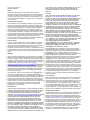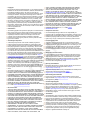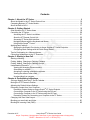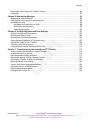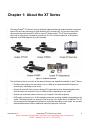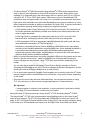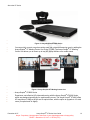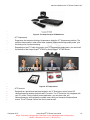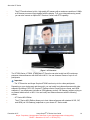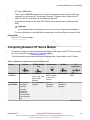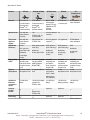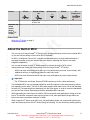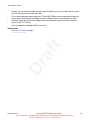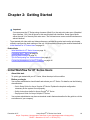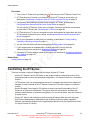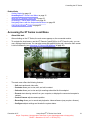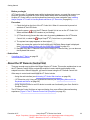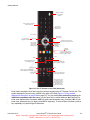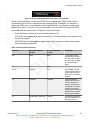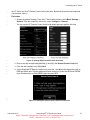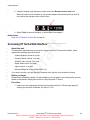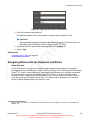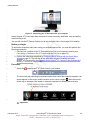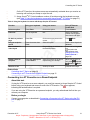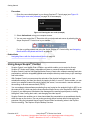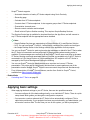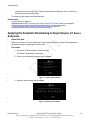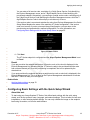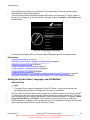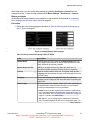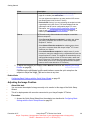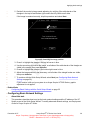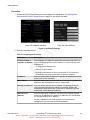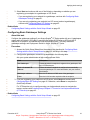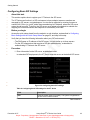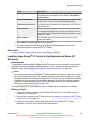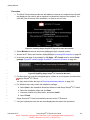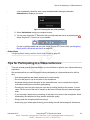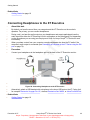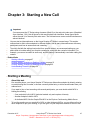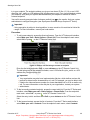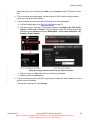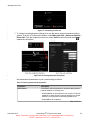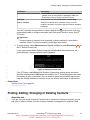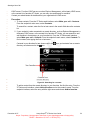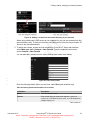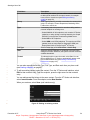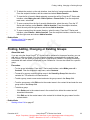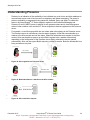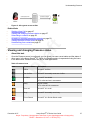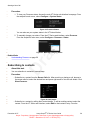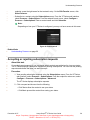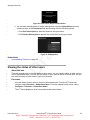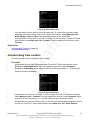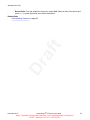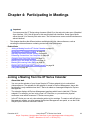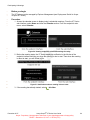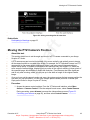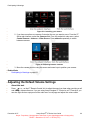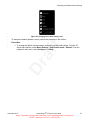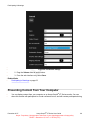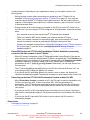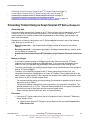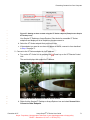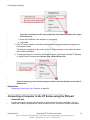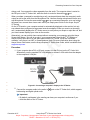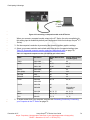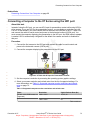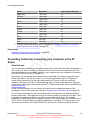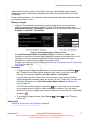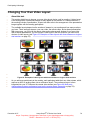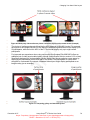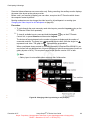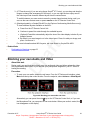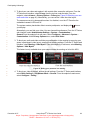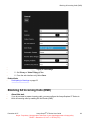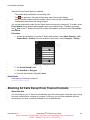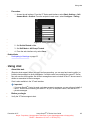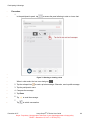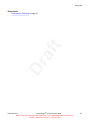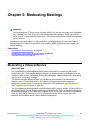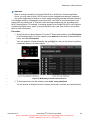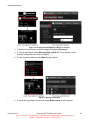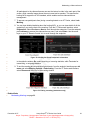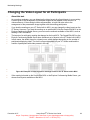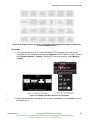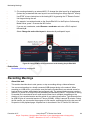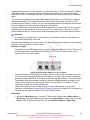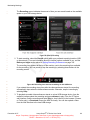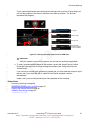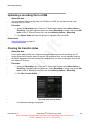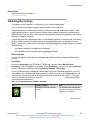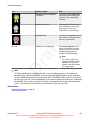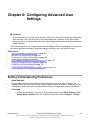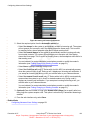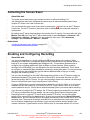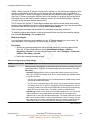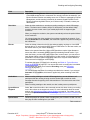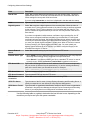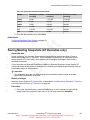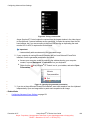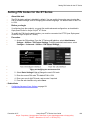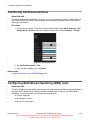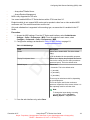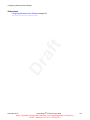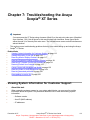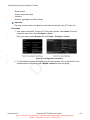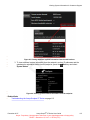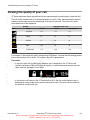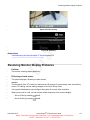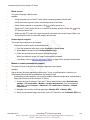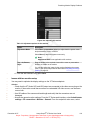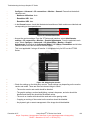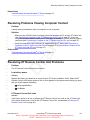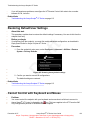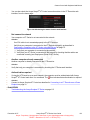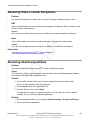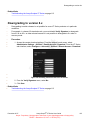Avaya Scopia XT Executive User manual
- Category
- Video conferencing systems
- Type
- User manual
This manual is also suitable for

Avaya Scopia
®
XT Series User Guide
Release 9.1
December 2017
Avaya - Proprietary. Use pursuant to the terms of your signed agreement or Avaya policy.
DRAFT—December 15, 2017—1:33 PM (UTC)

©
2015-2017, Avaya Inc.1
All Rights Reserved.2

©
2015-2017, Avaya Inc.1
All Rights Reserved.2
Notice3
While reasonable efforts have been made to ensure that the4
information in this document is complete and accurate at the time of5
printing, Avaya assumes no liability for any errors. Avaya reserves6
the right to make changes and corrections to the information in this7
document without the obligation to notify any person or organization8
of such changes.9
Documentation disclaimer10
“Documentation” means information published in varying mediums11
which may include product information, operating instructions and12
performance specifications that are generally made available to users13
of products. Documentation does not include marketing materials.14
Avaya shall not be responsible for any modifications, additions, or15
deletions to the original published version of Documentation unless16
such modifications, additions, or deletions were performed by or on17
the express behalf of Avaya. End User agrees to indemnify and hold18
harmless Avaya, Avaya's agents, servants and employees against all19
claims, lawsuits, demands and judgments arising out of, or in20
connection with, subsequent modifications, additions or deletions to21
this documentation, to the extent made by End User.22
Link disclaimer23
Avaya is not responsible for the contents or reliability of any linked24
websites referenced within this site or Documentation provided by25
Avaya. Avaya is not responsible for the accuracy of any information,26
statement or content provided on these sites and does not27
necessarily endorse the products, services, or information described28
or offered within them. Avaya does not guarantee that these links will29
work all the time and has no control over the availability of the linked30
pages.31
Warranty32
Avaya provides a limited warranty on Avaya hardware and software.33
Refer to your sales agreement to establish the terms of the limited34
warranty. In addition, Avaya’s standard warranty language, as well as35
information regarding support for this product while under warranty is36
available to Avaya customers and other parties through the Avaya37
Support website:
https://support.avaya.com/helpcenter/38
getGenericDetails?detailId=C20091120112456651010 under the link39
“Warranty & Product Lifecycle” or such successor site as designated40
by Avaya. Please note that if You acquired the product(s) from an41
authorized Avaya Channel Partner outside of the United States and42
Canada, the warranty is provided to You by said Avaya Channel43
Partner and not by Avaya.44
“Hosted Service” means an Avaya hosted service subscription that45
You acquire from either Avaya or an authorized Avaya Channel46
Partner (as applicable) and which is described further in Hosted SAS47
or other service description documentation regarding the applicable48
hosted service. If You purchase a Hosted Service subscription, the49
foregoing limited warranty may not apply but You may be entitled to50
support services in connection with the Hosted Service as described51
further in your service description documents for the applicable52
Hosted Service. Contact Avaya or Avaya Channel Partner (as53
applicable) for more information.54
Hosted Service55
THE FOLLOWING APPLIES ONLY IF YOU PURCHASE AN AVAYA56
HOSTED SERVICE SUBSCRIPTION FROM AVAYA OR AN AVAYA57
CHANNEL PARTNER (AS APPLICABLE), THE TERMS OF USE58
FOR HOSTED SERVICES ARE AVAILABLE ON THE AVAYA59
WEBSITE,
HTTPS://SUPPORT.AVAYA.COM/LICENSEINFO UNDER60
THE LINK “Avaya Terms of Use for Hosted Services” OR SUCH61
SUCCESSOR SITE AS DESIGNATED BY AVAYA, AND ARE62
APPLICABLE TO ANYONE WHO ACCESSES OR USES THE63
HOSTED SERVICE. BY ACCESSING OR USING THE HOSTED64
SERVICE, OR AUTHORIZING OTHERS TO DO SO, YOU, ON65
BEHALF OF YOURSELF AND THE ENTITY FOR WHOM YOU ARE66
DOING SO (HEREINAFTER REFERRED TO INTERCHANGEABLY67
AS “YOU” AND “END USER”), AGREE TO THE TERMS OF USE. IF68
YOU ARE ACCEPTING THE TERMS OF USE ON BEHALF A69
COMPANY OR OTHER LEGAL ENTITY, YOU REPRESENT THAT70
YOU HAVE THE AUTHORITY TO BIND SUCH ENTITY TO THESE71
TERMS OF USE. IF YOU DO NOT HAVE SUCH AUTHORITY, OR IF72
YOU DO NOT WISH TO ACCEPT THESE TERMS OF USE, YOU
73
MUST NOT ACCESS OR USE THE HOSTED SERVICE OR74
AUTHORIZE ANYONE TO ACCESS OR USE THE HOSTED75
SERVICE.76
Licenses77
THE SOFTWARE LICENSE TERMS AVAILABLE ON THE AVAYA78
WEBSITE, HTTPS://SUPPORT.AVAYA.COM/LICENSEINFO,79
UNDER THE LINK “AVAYA SOFTWARE LICENSE TERMS (Avaya80
Products)” OR SUCH SUCCESSOR SITE AS DESIGNATED BY81
AVAYA, ARE APPLICABLE TO ANYONE WHO DOWNLOADS,82
USES AND/OR INSTALLS AVAYA SOFTWARE, PURCHASED83
FROM AVAYA INC., ANY AVAYA AFFILIATE, OR AN AVAYA84
CHANNEL PARTNER (AS APPLICABLE) UNDER A COMMERCIAL85
AGREEMENT WITH AVAYA OR AN AVAYA CHANNEL PARTNER.86
UNLESS OTHERWISE AGREED TO BY AVAYA IN WRITING,87
AVAYA DOES NOT EXTEND THIS LICENSE IF THE SOFTWARE88
WAS OBTAINED FROM ANYONE OTHER THAN AVAYA, AN AVAYA89
AFFILIATE OR AN AVAYA CHANNEL PARTNER; AVAYA90
RESERVES THE RIGHT TO TAKE LEGAL ACTION AGAINST YOU91
AND ANYONE ELSE USING OR SELLING THE SOFTWARE92
WITHOUT A LICENSE. BY INSTALLING, DOWNLOADING OR93
USING THE SOFTWARE, OR AUTHORIZING OTHERS TO DO SO,94
YOU, ON BEHALF OF YOURSELF AND THE ENTITY FOR WHOM95
YOU ARE INSTALLING, DOWNLOADING OR USING THE96
SOFTWARE (HEREINAFTER REFERRED TO97
INTERCHANGEABLY AS “YOU” AND “END USER”), AGREE TO98
THESE TERMS AND CONDITIONS AND CREATE A BINDING99
CONTRACT BETWEEN YOU AND AVAYA INC. OR THE100
APPLICABLE AVAYA AFFILIATE (“AVAYA”).101
Avaya grants You a license within the scope of the license types102
described below, with the exception of Heritage Nortel Software, for103
which the scope of the license is detailed below. Where the order104
documentation does not expressly identify a license type, the105
applicable license will be a Designated System License as set forth106
below in the Designated System(s) License (DS) section as107
applicable. The applicable number of licenses and units of capacity108
for which the license is granted will be one (1), unless a different109
number of licenses or units of capacity is specified in the110
documentation or other materials available to You. “Software” means111
computer programs in object code, provided by Avaya or an Avaya112
Channel Partner, whether as stand-alone products, pre-installed on113
hardware products, and any upgrades, updates, patches, bug fixes,114
or modified versions thereto. “Designated Processor” means a single115
stand-alone computing device. “Server” means a set of Designated116
Processors that hosts (physically or virtually) a software application117
to be accessed by multiple users. “Instance” means a single copy of118
the Software executing at a particular time: (i) on one physical119
machine; or (ii) on one deployed software virtual machine (“VM”) or120
similar deployment.121
License type(s)122
Designated System(s) License (DS). End User may install and use123
each copy or an Instance of the Software only: 1) on a number of124
Designated Processors up to the number indicated in the order; or 2)125
up to the number of Instances of the Software as indicated in the126
order, Documentation, or as authorized by Avaya in writing. Avaya127
may require the Designated Processor(s) to be identified in the order128
by type, serial number, feature key, Instance, location or other129
specific designation, or to be provided by End User to Avaya through130
electronic means established by Avaya specifically for this purpose.131
Heritage Nortel Software132
“Heritage Nortel Software” means the software that was acquired by133
Avaya as part of its purchase of the Nortel Enterprise Solutions134
Business in December 2009. The Heritage Nortel Software is the135
software contained within the list of Heritage Nortel Products located136
at
https://support.avaya.com/LicenseInfo under the link “Heritage137
Nortel Products” or such successor site as designated by Avaya. For138
Heritage Nortel Software, Avaya grants Customer a license to use139
Heritage Nortel Software provided hereunder solely to the extent of140
the authorized activation or authorized usage level, solely for the141
purpose specified in the Documentation, and solely as embedded in,142
for execution on, or for communication with Avaya equipment.143
Charges for Heritage Nortel Software may be based on extent of144
activation or use authorized as specified in an order or invoice.145

Copyright1
Except where expressly stated otherwise, no use should be made of2
materials on this site, the Documentation, Software, Hosted Service,3
or hardware provided by Avaya. All content on this site, the4
documentation, Hosted Service, and the product provided by Avaya5
including the selection, arrangement and design of the content is6
owned either by Avaya or its licensors and is protected by copyright7
and other intellectual property laws including the sui generis rights8
relating to the protection of databases. You may not modify, copy,9
reproduce, republish, upload, post, transmit or distribute in any way10
any content, in whole or in part, including any code and software11
unless expressly authorized by Avaya. Unauthorized reproduction,12
transmission, dissemination, storage, and or use without the express13
written consent of Avaya can be a criminal, as well as a civil offense14
under the applicable law.15
Virtualization16
The following applies if the product is deployed on a virtual machine.17
Each product has its own ordering code and license types. Note,18
unless otherwise stated, that each Instance of a product must be19
separately licensed and ordered. For example, if the end user20
customer or Avaya Channel Partner would like to install two21
Instances of the same type of products, then two products of that22
type must be ordered.23
Third Party Components24
“Third Party Components” mean certain software programs or25
portions thereof included in the Software or Hosted Service may26
contain software (including open source software) distributed under27
third party agreements (“Third Party Components”), which contain28
terms regarding the rights to use certain portions of the Software29
(“Third Party Terms”). As required, information regarding distributed30
Linux OS source code (for those products that have distributed Linux31
OS source code) and identifying the copyright holders of the Third32
Party Components and the Third Party Terms that apply is available33
in the products, Documentation or on Avaya’s website at:
https://34
support.avaya.com/Copyright or such successor site as designated35
by Avaya. The open source software license terms provided as Third36
Party Terms are consistent with the license rights granted in these37
Software License Terms, and may contain additional rights benefiting38
You, such as modification and distribution of the open source39
software. The Third Party Terms shall take precedence over these40
Software License Terms, solely with respect to the applicable Third41
Party Components to the extent that these Software License Terms42
impose greater restrictions on You than the applicable Third Party43
Terms.44
The following applies only if the H.264 (AVC) codec is distributed with45
the product. THIS PRODUCT IS LICENSED UNDER THE AVC46
PATENT PORTFOLIO LICENSE FOR THE PERSONAL USE OF A47
CONSUMER OR OTHER USES IN WHICH IT DOES NOT RECEIVE48
REMUNERATION TO (i) ENCODE VIDEO IN COMPLIANCE WITH49
THE AVC STANDARD (“AVC VIDEO”) AND/OR (ii) DECODE AVC50
VIDEO THAT WAS ENCODED BY A CONSUMER ENGAGED IN A51
PERSONAL ACTIVITY AND/OR WAS OBTAINED FROM A VIDEO52
PROVIDER LICENSED TO PROVIDE AVC VIDEO. NO LICENSE IS53
GRANTED OR SHALL BE IMPLIED FOR ANY OTHER USE.54
ADDITIONAL INFORMATION MAY BE OBTAINED FROM MPEG LA,55
L.L.C. SEE
HTTP://WWW.MPEGLA.COM.56
Service Provider57
THE FOLLOWING APPLIES TO AVAYA CHANNEL PARTNER’S58
HOSTING OF AVAYA PRODUCTS OR SERVICES. THE PRODUCT59
OR HOSTED SERVICE MAY USE THIRD PARTY COMPONENTS60
SUBJECT TO THIRD PARTY TERMS AND REQUIRE A SERVICE61
PROVIDER TO BE INDEPENDENTLY LICENSED DIRECTLY FROM62
THE THIRD PARTY SUPPLIER. AN AVAYA CHANNEL PARTNER’S63
HOSTING OF AVAYA PRODUCTS MUST BE AUTHORIZED IN64
WRITING BY AVAYA AND IF THOSE HOSTED PRODUCTS USE65
OR EMBED CERTAIN THIRD PARTY SOFTWARE, INCLUDING66
BUT NOT LIMITED TO MICROSOFT SOFTWARE OR CODECS,67
THE AVAYA CHANNEL PARTNER IS REQUIRED TO68
INDEPENDENTLY OBTAIN ANY APPLICABLE LICENSE69
AGREEMENTS, AT THE AVAYA CHANNEL PARTNER’S EXPENSE,70
DIRECTLY FROM THE APPLICABLE THIRD PARTY SUPPLIER.71
WITH RESPECT TO CODECS, IF THE AVAYA CHANNEL72
PARTNER IS HOSTING ANY PRODUCTS THAT USE OR EMBED73
THE G.729 CODEC, H.264 CODEC, OR H.265 CODEC, THE74
AVAYA CHANNEL PARTNER ACKNOWLEDGES AND AGREES
75
THE AVAYA CHANNEL PARTNER IS RESPONSIBLE FOR ANY76
AND ALL RELATED FEES AND/OR ROYALTIES. THE G.72977
CODEC IS LICENSED BY SIPRO LAB TELECOM INC. SEE 78
WWW.SIPRO.COM/CONTACT.HTML. THE H.264 (AVC) CODEC IS79
LICENSED UNDER THE AVC PATENT PORTFOLIO LICENSE FOR80
THE PERSONAL USE OF A CONSUMER OR OTHER USES IN81
WHICH IT DOES NOT RECEIVE REMUNERATION TO: (I) ENCODE82
VIDEO IN COMPLIANCE WITH THE AVC STANDARD (“AVC83
VIDEO”) AND/OR (II) DECODE AVC VIDEO THAT WAS ENCODED84
BY A CONSUMER ENGAGED IN A PERSONAL ACTIVITY AND/OR85
WAS OBTAINED FROM A VIDEO PROVIDER LICENSED TO86
PROVIDE AVC VIDEO. NO LICENSE IS GRANTED OR SHALL BE87
IMPLIED FOR ANY OTHER USE. ADDITIONAL INFORMATION88
FOR H.264 (AVC) AND H.265 (HEVC) CODECS MAY BE89
OBTAINED FROM MPEG LA, L.L.C. SEE
HTTP://90
WWW.MPEGLA.COM.91
Compliance with Laws92
You acknowledge and agree that it is Your responsibility for93
complying with any applicable laws and regulations, including, but not94
limited to laws and regulations related to call recording, data privacy,95
intellectual property, trade secret, fraud, and music performance96
rights, in the country or territory where the Avaya product is used.97
Preventing Toll Fraud98
“Toll Fraud” is the unauthorized use of your telecommunications99
system by an unauthorized party (for example, a person who is not a100
corporate employee, agent, subcontractor, or is not working on your101
company's behalf). Be aware that there can be a risk of Toll Fraud102
associated with your system and that, if Toll Fraud occurs, it can103
result in substantial additional charges for your telecommunications104
services.105
Avaya Toll Fraud intervention106
If You suspect that You are being victimized by Toll Fraud and You107
need technical assistance or support, call Technical Service Center108
Toll Fraud Intervention Hotline at +1-800-643-2353 for the United109
States and Canada. For additional support telephone numbers, see110
the Avaya Support website:
https://support.avaya.com or such111
successor site as designated by Avaya.112
Security Vulnerabilities113
Information about Avaya’s security support policies can be found in114
the Security Policies and Support section of
https://115
support.avaya.com/security.116
Suspected Avaya product security vulnerabilities are handled per the117
Avaya Product Security Support Flow (
https://118
support.avaya.com/css/P8/documents/100161515).119
Downloading Documentation120
For the most current versions of Documentation, see the Avaya121
Support website:
https://support.avaya.com, or such successor site122
as designated by Avaya.123
Contact Avaya Support124
See the Avaya Support website:
https://support.avaya.com for125
product or Hosted Service notices and articles, or to report a problem126
with your Avaya product or Hosted Service. For a list of support127
telephone numbers and contact addresses, go to the Avaya Support128
website:
https://support.avaya.com (or such successor site as129
designated by Avaya), scroll to the bottom of the page, and select130
Contact Avaya Support.131
Trademarks132
The trademarks, logos and service marks (“Marks”) displayed in this133
site, the Documentation, Hosted Service(s), and product(s) provided134
by Avaya are the registered or unregistered Marks of Avaya, its135
affiliates, its licensors, its suppliers, or other third parties. Users are136
not permitted to use such Marks without prior written consent from137
Avaya or such third party which may own the Mark. Nothing138
contained in this site, the Documentation, Hosted Service(s) and139
product(s) should be construed as granting, by implication, estoppel,140
or otherwise, any license or right in and to the Marks without the141
express written permission of Avaya or the applicable third party.75
Avaya is a registered trademark of Avaya Inc.76

All non-Avaya trademarks are the property of their respective owners.1
Linux
®
is the registered trademark of Linus Torvalds in the U.S. and2
other countries.3

Contents
Chapter 1: About the XT Series............................................................................................... 8
About the Models in the XT Series Product Line...................................................................... 10
Comparing Between XT Series Models................................................................................... 15
About the Built-In MCU.......................................................................................................... 17
Chapter 2: Getting Started..................................................................................................... 19
Initial Workflow for XT Series Users........................................................................................ 19
Controlling the XT Series....................................................................................................... 20
Accessing the XT Series Local Menu................................................................................ 21
About the XT Remote Control Unit.................................................................................... 22
Accessing XT Series Web Interface.................................................................................. 28
Navigating Menus with the Keyboard and Mouse............................................................... 29
Using Avaya Scopia
®
Control........................................................................................... 32
Applying basic settings.......................................................................................................... 33
Applying the Automatic Provisioning to Avaya Scopia
®
XT Series Endpoints........................ 34
Configuring Basic Settings with the Quick Setup Wizard..................................................... 35
Tips for Participating in a Videoconference.............................................................................. 45
Connecting Headphones to the XT Executive.......................................................................... 46
Chapter 3: Starting a New Call............................................................................................... 47
Starting a Meeting................................................................................................................. 47
Finding, Adding, Changing or Deleting Contacts...................................................................... 51
Finding, Adding, Changing or Deleting Groups........................................................................ 55
Understanding Presence........................................................................................................ 56
Viewing and changing Presence status............................................................................. 57
Subscribing to contacts.................................................................................................... 58
Accepting or rejecting subscription requests...................................................................... 59
Viewing the status of other users...................................................................................... 60
Unsubscribing from contacts............................................................................................ 61
Chapter 4: Participating in Meetings..................................................................................... 63
Joining a Meeting from the XT Series Calendar....................................................................... 63
Moving the PTZ Camera's Position......................................................................................... 65
Adjusting the Default Volume Settings..................................................................................... 66
Presenting Content from Your Computer................................................................................. 68
Presenting Content Using an Avaya Scopia
®
XT Series Endpoint....................................... 70
Connecting a Computer to the XT Series using the DVI port............................................... 72
Connecting a Computer to the XT Series using the HD1 port.............................................. 75
Presenting Content by Connecting your Computer to the XT Series.................................... 76
Changing Your Own Video Layout.......................................................................................... 78
Blocking your own Audio and Video........................................................................................ 81
Blocking All Incoming Calls (DND).......................................................................................... 83
December 2017 Avaya Scopia
®
XT Series User Guide 6
Avaya - Proprietary. Use pursuant to the terms of your signed agreement or Avaya policy.
DRAFT—December 15, 2017—1:33 PM (UTC)

Blocking All Calls Except from Trusted Contacts...................................................................... 84
Using chat............................................................................................................................ 85
Chapter 5: Moderating Meetings........................................................................................... 88
Moderating a Videoconference............................................................................................... 88
Changing the Video Layout for all Participants......................................................................... 92
Recording Meetings............................................................................................................... 94
Uploading a recording file to a USB.................................................................................. 98
Clearing the transfer status.............................................................................................. 98
Validating Recordings...................................................................................................... 99
Chapter 6: Configuring Advanced User Settings.............................................................. 101
Setting Call Answering Preferences...................................................................................... 101
Activating the Screen Saver................................................................................................. 103
Enabling and Configuring Recording..................................................................................... 103
Saving Meeting Snapshots (XT Executive only)..................................................................... 107
Setting PIN Codes for the XT Series..................................................................................... 109
Confirming Call Disconnections............................................................................................ 110
Configuring Multi-Stream Switching (MSS) video.................................................................... 110
Chapter 7: Troubleshooting the Avaya Scopia
®
XT Series............................................... 113
Viewing System Information for Customer Support................................................................. 113
Viewing the quality of your call.............................................................................................. 116
Resolving Monitor Display Problems..................................................................................... 117
Resolving Problems Viewing Computer Content.................................................................... 121
Resolving XT Remote Control Unit Problems......................................................................... 121
Restoring Default User Settings............................................................................................ 122
Cannot Control with Keyboard and Mouse............................................................................. 122
Resolving Video or Audio Disruptions.................................................................................... 124
Resolving download problems.............................................................................................. 124
Downgrading to version 8.x.................................................................................................. 125
Contents
December 2017 Avaya Scopia
®
XT Series User Guide 7
Avaya - Proprietary. Use pursuant to the terms of your signed agreement or Avaya policy.
DRAFT—December 15, 2017—1:33 PM (UTC)

Chapter 1: About the XT Series1
The Avaya Scopia
®
XT Series is a set of dedicated videoconferencing endpoints which incorporate2
state-of-the-art video technology for high definition (HD) conferencing. You can also locally host3
videoconferences with the built-in MCU on most XT Series models. The XT Series seamlessly4
works with a wide variety of endpoints, including H.323, SIP, software endpoints, mobile device5
endpoints, and ISDN endpoints (via 100 Gateway).6
7
Figure 1: XT Series products8
This section provides an overview of the general features and capabilities available in the XT Series:9
• Excellent video quality, with resolutions of up to 1080p at an unprecedented 60 frames per10
second (fps), depending on the model.11
• Support for dual HD video streams, allowing PC presentations to be shared alongside video12
from the camera in resolutions of up to 1080p at 60fps, depending on the model.13
• Quickly and seamlessly share content on your computer with other endpoints.14
• DVD-quality audio with up to 48 kHz sampling rate audio encoding capability, depending on the15
model. The sampling rate is a measure of the accuracy of the audio when it is digitized. The XT16
Series endpoints are shipped with different microphones depending on the model. You can add17
dedicated Microphone Pods or additional analog microphones if required.18
December 2017 Avaya Scopia
®
XT Series User Guide 8
Avaya - Proprietary. Use pursuant to the terms of your signed agreement or Avaya policy.
DRAFT—December 15, 2017—1:33 PM (UTC)

• The Avaya Scopia
®
XT7000 Series and the Avaya Scopia
®
XT5000 Series support stereo1
audio in point to point calls when an Avaya POD microphone is used. Stereo audio is only2
available if it is supported also by the remote party, when in a point to point SIP or H.323 call3
using AAC-LD, G.719 or OPUS audio codecs. When stereo is active, the additional POD4
microphone does not capture audio in the room, but it is available to mute/unmute the system.5
• High quality video and audio even with limited bandwidth or poor network conditions, by using6
these compression methods (in addition to standard H.263 and H.264). It requires both sides of7
the transmission (sending and receiving endpoints) to support this protocol.8
- H.264 Scalable Video Coding Technology (SVC) in point-to-point calls. SVC extends the H.9
264 codec standard to dramatically increase error resiliency and video quality without the10
need for higher bandwidth.11
- H.264 High Profile is a standard for compressing video by up to 25% over the H.26412
Baseline Profile, enabling high definition calls to be held over lower call speeds.13
- H.265 supersedes H.264 as a compression standard, allowing high quality calls with even14
lower bandwidth consumption (XT7000 Series only).15
- NetSense is a proprietary Equinox Solution technology which optimizes the video quality16
according to the available bandwidth to minimize packet loss. As the available bandwidth of17
a connection varies depending on data traffic, NetSense's sophisticated algorithm18
dynamically scans the video stream, and then reduces or improves the video resolution to19
maximize quality with the available bandwidth.20
• Ability to record videoconferences to a locally connected USB drive or the network and to save21
them to a generic remote server - which could be Equinox Streaming and Recording for22
content management and playback - using FTP/S (may require license, depending on the23
model).24
You can only directly record to the network if your Equinox Solution includes an Equinox25
Streaming and Recording server, the XT Series is managed by Equinox Management, and the26
meeting is hosted by a Equinox Media Server (or older model).27
• For an even better experience, Scopia
®
Control enables you to remotely control the XT Series28
features using the intuitive touch interface of an iOS device. It may require license, depending29
on the model.30
• Secure point-to-point video calls and videoconferences, via encrypted connections or using31
TLS. You can have up to three remote encrypted participants in a videoconference.32
Important:
Using encryption is subject to local regulation. In some countries it is restricted or limited33
for usage. For more information, consult your local reseller.34
Among the latest XT Series products are Avaya Scopia
®
XT7100 and Avaya Scopia
®
XT4300.35
The Avaya Scopia
®
XT7100 is the new generation Avaya flagship product in the Avaya Scopia
®
36
series of room systems. The XT7100 incorporates dual 1080p/60fps live video and content, HD37
audio, H.265, H.264 High Pofile and Scalable Video Coding (SVC), and nine sites multiparty calling.38
H.265 saves up to 50% bandwidth with respect to H.264 High Profile. Dual HDMI input allows39
December 2017 Avaya Scopia
®
XT Series User Guide 9
Avaya - Proprietary. Use pursuant to the terms of your signed agreement or Avaya policy.
DRAFT—December 15, 2017—1:33 PM (UTC)

simultaneous connection of two cameras in switching mode for a full coverage of large rooms or1
auditoriums.2
In the Avaya Scopia
®
XT7100, you can use HD1 input for presentation content with a resolution up3
to 4K, while using HD2 for a live camera. This feature provides a further differentiator in the flagship4
endpoint of the XT Series because UltraHD content capture is key for several vertical applications,5
such as telemedicine.6
The Avaya Scopia
®
XT4300 offers outstanding value and cost-effective full HD video collaboration7
specifically designed for the needs of smaller and mid-sized conference rooms. The XT4300 offers8
optional embedded multi-party conferencing with support for up to four participants, also with mixed9
PC, Mobile, and room system clients.10
Related links11
About the Models in the XT Series Product Line on page 1012
Comparing Between XT Series Models on page 1513
About the Built-In MCU on page 1714
About the Models in the XT Series Product Line15
The Avaya Scopia
®
XT Series is a set of dedicated videoconferencing endpoints which16
incorporate state-of-the-art video technology for high definition (HD) conferencing. You can also17
locally host videoconferences with the built-in MCU on most XT Series models. The XT Series18
seamlessly works with a wide variety of endpoints, including H.323, SIP, software endpoints,19
mobile device endpoints, and ISDN endpoints (via 100 Gateway).20
This section provides an overview of each model in the XT Series product line. To easily compare21
the different Avaya Scopia
®
XT Series endpoints, see
Comparing Between XT Series Models on22
page 15.23
The Avaya Scopia
®
XT Series includes the following models:24
• Avaya Scopia
®
XT7000 Series25
Designed for top performance and quality, the XT7000 Series offers excellent video quality26
(1080p video at 60 frames per second) while saving on bandwidth costs. With the new H.26527
video compression standard, you can have the same high quality video while consuming less28
bandwidth (up to 50%, relative to endpoints with H.264 High Profile). H.265 conferences29
enable multiple calls with up to eight remote participants, using H.265 tx/rx for live video in all30
the calls (where supported by the remote party). The XT7000 Series also supports mixed H.31
265 SIP/H.323 calls in the same meeting. This is a unique feature of the XT7000 Series32
Embedded MCU. You require a license to support multipoint calls with up to eight remote33
participants.34
For unparalleled large room coverage, you can connect two PTZ cameras and two 3-way35
Microphone Pods. The 3-way Microphone Pod provides superb signal-to-noise ratios, which36
isolates speakers' voices over background noise and gives a crisp high quality sound.37
About the XT Series
December 2017 Avaya Scopia
®
XT Series User Guide 10
Avaya - Proprietary. Use pursuant to the terms of your signed agreement or Avaya policy.
DRAFT—December 15, 2017—1:33 PM (UTC)

The XT7000 Series offers full High Definition (HD) resolution of up to 4K (a horizontal1
resolution in the order of 4,000 pixels) for presentation content whilst also supporting a live2
camera.3
The XT7000 Series supports stereo audio in point to point calls when an Avaya POD4
microphone is used. Stereo audio is only available if it is supported also by the remote party,5
when in a point to point SIP or H.323 call using AAC-LD, G.719, or OPUS audio codecs.6
When stereo is active, the additional POD microphone does not capture audio in the room,7
but it is available to mute/unmute the system.8
9
Figure 2: Avaya Scopia
®
XT7000 Series10
• Avaya Scopia
®
XT5000 Series11
With HD video resolution of up to 1080p video at 60 frames per second (fps), the XT500012
sets the standard for an exceptional videoconferencing experience, and is designed for easy13
setup and control.14
The 3-way Microphone Pod provides superb signal-to-noise ratios, which isolates speakers'15
voices over background noise and gives a crisp high quality sound. You can also add a16
second microphone for unparalleled large room coverage.17
The Avaya Scopia
®
XT5000 Series supports stereo audio in point to point calls when an18
Avaya POD microphone is used. Stereo audio is only available if it is supported also by the19
remote party, when in a point to point SIP or H.323 call using AAC-LD, Opus, or G.719 audio20
codecs. When stereo is active, the additional POD microphone does not capture audio in the21
room, but it is available to mute/unmute the system.22
The XT5000 720 provides HD video resolution of 720p at 60 fps and 5x optical zoom, with23
the option to upgrade to 1080p at 60fps and 10x optical zoom.24
About the Models in the XT Series Product Line
December 2017 Avaya Scopia
®
XT Series User Guide 11
Avaya - Proprietary. Use pursuant to the terms of your signed agreement or Avaya policy.
DRAFT—December 15, 2017—1:33 PM (UTC)

1
Figure 3: Avaya Scopia
®
XT5000 Series2
You can quickly convert a regular meeting room into a videoconferencing room by adding the3
Avaya Scopia
®
XT Meeting Center Cart to the XT5000. The Avaya Scopia
®
XT Meeting4
Center Cart allows you to mount up to two HD 1080p monitors on a mobile stand.5
6
Figure 4: Avaya Scopia
®
XT Meeting Center Cart7
• Avaya Scopia
®
XT4000 Series8
Experience cost-effective HD videoconferencing with the Avaya Scopia
®
XT4000 Series,9
which was designed specifically for small meeting rooms. The Avaya Scopia
®
XT4300 offers10
HD resolution of 1080p at 60 fps and 5x optical zoom, with the option to upgrade to 15x total11
zoom (5x optical and 3x digital).12
About the XT Series
December 2017 Avaya Scopia
®
XT Series User Guide 12
Avaya - Proprietary. Use pursuant to the terms of your signed agreement or Avaya policy.
DRAFT—December 15, 2017—1:33 PM (UTC)

1
Figure 5: The Avaya Scopia
®
XT4000 Series2
• XT Telepresence3
Experience the immersive feeling of telepresence using the XT Telepresence platform. The4
excellent video quality in each of the three cameras, combined with high-quality audio, give5
the feeling of an in-person meeting.6
Depending on the XT Codec Unit used in your XT Telepresence deployment, you can inherit7
the features of the Avaya Scopia
®
XT5000 or Avaya Scopia
®
XT7000 Series.8
9
Figure 6: XT Telepresence10
• XT Executive11
Designed as a professional personal endpoint, the XT Executive is an all-in-one HD12
videoconferencing desktop endpoint and PC monitor. The XT Executive fully integrates with13
your PC or Mac. Using a unique control application, you can place calls, join14
videoconferences, and navigate the system menus with your computer's keyboard and15
mouse. The XT Remote Control Unit can be used as well.16
About the Models in the XT Series Product Line
December 2017 Avaya Scopia
®
XT Series User Guide 13
Avaya - Proprietary. Use pursuant to the terms of your signed agreement or Avaya policy.
DRAFT—December 15, 2017—1:33 PM (UTC)

The XT Executive has a built-in, high-quality HD camera with a maximum resolution of 1080p1
at 30 frames per second (fps) together with the display. To fit your videoconferencing needs,2
you can also connect an optional XT Premium Camera with PTZ capability.3
4
Figure 7: XT Executive5
The XT7000 Series, XT5000, XT4300 and XT Executive can also locally host HD continuous6
presence videoconferences with their built-in MCU. You can choose a license of up to 4 or 97
participants.8
Important:
The XT Executive and Avaya Scopia
®
XT4300 can host up to four video participants.9
Depending on your deployment and the model, you can locally host videoconferences with other10
endpoints (including H.323, SIP, Scopia XT Desktop clients, Avaya Equinox
®
clients, and ISDN11
endpoints, if your deployment includes an ISDN gateway such as 100 Gateway) without relying on12
an external media server or MCU. You can locally host videoconferences with the following13
editions:14
• XT Series MCU Edition15
The XT Series MCU Edition allows you to host videoconferences with standard H.323, SIP,16
and ISDN (via 100 Gateway) endpoints on your chosen XT Series model.17
About the XT Series
December 2017 Avaya Scopia
®
XT Series User Guide 14
Avaya - Proprietary. Use pursuant to the terms of your signed agreement or Avaya policy.
DRAFT—December 15, 2017—1:33 PM (UTC)

• XT Series SMB Edition1
The XT Series SMB Edition allows you to host videoconferences with a variety of different2
endpoints on your chosen XT Series model: Scopia XT Desktop clients, Avaya Equinox
®
3
clients, H.323, SIP, and ISDN (via 100 Gateway) endpoints.4
It includes the software of the Scopia XT Desktop Server which must be deployed in the5
DMZ.6
Important:
If your license allows nine participants, you can include up to eight remote endpoints.7
For more information on the SMB Solution deployment, see Avaya Equinox Solution Guide.8
Related links9
About the XT Series on page 810
Comparing Between XT Series Models11
This section provides a comparison between the models of the Avaya Scopia
®
XT Series product12
line. For an overview, see About the XT Series on page 8.13
The following table summarizes the differences between each of the models in the XT Series.14
Table 1: Differences in features for models in the XT Series
Feature XT7100 XT5000/ XT5000
720
XT Executive XT4300 XT
Telepresence
Maximum
resolution
1080p 60fps 1080p 60fps
XT5000 720: 720p
60fps (1080p
optional)
1080p at 30fps
(built-in camera)
or 60fps (PTZ
camera)
1080p 60fps 1080p x3 at
60fps
Hosting with
built-in MCU
Up to 9 video
participants
(optional)
The audio
participants
number has
been extended
to be always up
to 9
Up to 9 participants
(optional)
Up to 4
participants
(optional)
Up to 4
participants
(optional)
—
Table continues…
Comparing Between XT Series Models
December 2017 Avaya Scopia
®
XT Series User Guide 15
Avaya - Proprietary. Use pursuant to the terms of your signed agreement or Avaya policy.
DRAFT—December 15, 2017—1:33 PM (UTC)

Feature XT7100 XT5000/ XT5000
720
XT Executive XT4300 XT
Telepresence
Camera PTZ camera
3 camera ports
(6 with Avaya
Scopia
®
XT
Camera Switch)
PTZ camera
2 camera ports (5
with Avaya
Scopia
®
XT
Camera Switch)
Built-in USB
camera with
digital PTZ only
(additional PTZ
camera
optional)
PTZ camera
1 camera port
PTZ disabled
after calibration
Optical zoom 12x (with the
Avaya Deluxe
Camera)
10x
XT5000 720: 5x
(10x optional)
10x (for optional
camera)
5x 10x
Total zoom
(optical x
digital)
48x (with the
Avaya Deluxe
Camera)
40x (optional for
XT5000 720)
40x (for optional
camera)
15x (optional) PTZ disabled
after calibration
Bandwidth
efficiency
H.265
SVC (point-to-
point calls only)
NetSense
H.264 High
Profile
SVC (point-to-point
calls only)
NetSense
H.264 High Profile
SVC (point-to-
point calls only)
NetSense
H.264 High
Profile
SVC (point-to-
point calls only)
NetSense
H.264 High
Profile
SVC
NetSense
H.264 High
Profile
High-quality
audio
44.1 kHz
sampling rate
and stereo audio
(requires Avaya
Pod)
44.1 kHz sampling
rate and stereo
audio (requires
Avaya Pod)
44.1 kHz
sampling rate
and stereo
audio (requires
Avaya Pod)
44.1 kHz
sampling rate
and stereo
audio (requires
Avaya Pod)
44.1 kHz
sampling rate
and stereo audio
(requires Avaya
Pod)
Type of
microphone
Premium 3-way
Microphone Pod
3-way Microphone
Pod
One way
microphone
POD + cable
(Microphone
Pod optional)
1-way
Microphone Pod
3-way
Microphone Pod
Additional
Ethernet
connection
speed
10/100/1000
Mbps
10/100/1000 Mbps
(optional for
XT5000 720)
10/100/1000
Mbps
10/100/1000
Mbps (optional)
10/100/1000
Mbps
Scopia
®
Control
license
Optional for
XT5000 720
Optional Optional
Recording Optional Optional —
Table continues…
About the XT Series
December 2017 Avaya Scopia
®
XT Series User Guide 16
Avaya - Proprietary. Use pursuant to the terms of your signed agreement or Avaya policy.
DRAFT—December 15, 2017—1:33 PM (UTC)

Feature XT7100 XT5000/ XT5000
720
XT Executive XT4300 XT
Telepresence
Optional for
XT5000 720
Keyboard and
mouse
control
(Avaya
Scopia
®
XT
Control)
— — — —
Related links1
About the XT Series on page 82
About the Built-In MCU3
You can use your Avaya Scopia
®
XT Series to join a videoconference hosted on an external MCU4
or you can host a meeting on the built-in MCU if available.5
An MCU, or Multipoint Control Unit, connects several endpoints to a single videoconference. It6
manages the audio mixing and creates the video layouts, adjusting the output to suit each7
endpoint's capabilities.8
You can add a license to most XT Series models to activate the built-in MCU to host9
videoconferences locally (see Deployment Guide for Avaya Scopia
®
XT Series):10
• MCU4 can host videoconferences with up to four participants (one local, three remote), with11
additional calls (up to eight) being placed in audio-only mode.12
• MCU9 can host videoconferences with up to nine participants (one local, eight remote).13
Important:
The XT Executive and Avaya Scopia
®
XT4300 can host up to four video participants.14
The embedded MCU can mix standard definition and HD endpoints in the same meeting, without15
one impacting on the other. The built-in MCU also supports both wide-screen (16:9) and standard16
formats (4:3), incorporating them seamlessly into the video layout. In order to conserve bandwidth,17
you can limit the number of participants that the embedded MCU can host.18
While generating the video layout, the built-in MCU must shrink each participant's image to fit the19
layout. So while the composite video layout remains in HD, each participant's image within the20
layout can reach a maximum resolution of 448p.21
When using the XT Series as an MCU only, not participating locally, we recommend blocking the22
audio and video input from this XT Series during the meeting. You can do this by enabling privacy23
About the Built-In MCU
December 2017 Avaya Scopia
®
XT Series User Guide 17
Avaya - Proprietary. Use pursuant to the terms of your signed agreement or Avaya policy.
DRAFT—December 15, 2017—1:33 PM (UTC)

settings. You can block the audio and video input completely or you can ensure that only users1
with a PIN can access the audio and video.2
For the best experience when using the XT Series MCU Edition, we recommend activating the3
license known as Maximum bandwidth extension (12Mbps total for all participants) to avoid4
sending video at the default lower 6Mbps total for all participants (see Deployment Guide for5
Avaya Scopia
®
XT Series).6
You can disable the embedded MCU at any time.7
Related links8
About the XT Series on page 89
About the XT Series
December 2017 Avaya Scopia
®
XT Series User Guide 18
Avaya - Proprietary. Use pursuant to the terms of your signed agreement or Avaya policy.
DRAFT—December 15, 2017—1:33 PM (UTC)

Chapter 2: Getting Started1
Important:
You can access the XT Series using a browser (Web UI) or the end point main menu (Graphical2
User Interface, GUI). Not all figures in this manual show both interfaces. Some figures show3
either the web UI or the end point main menu. The field and menu names on both interfaces are4
almost identical.5
To get started with video calls and videoconferences, activate the product and use the quick setup
6
wizard to configure the basic settings of the unit. We recommend following the workflow described in 7
Initial Workflow for XT Series Users on page 19.8
Related links9
Initial Workflow for XT Series Users on page 1910
Controlling the XT Series on page 2011
Applying basic settings on page 3312
Tips for Participating in a Videoconference on page 4513
Connecting Headphones to the XT Executive on page 4614
Initial Workflow for XT Series Users15
About this task16
To quickly get started with your XT Series, follow the steps in this workflow.17
Before you begin18
Your system administrator should install and activate your XT Series. For details, see the following19
documentation:20
• Quick Setup Guide for Avaya Scopia
®
XT Series: Explains the simplest configuration21
necessary for the system to work properly.22
• Safety Instructions leaflet for Avaya Scopia
®
XT Series23
• Deployment Guide for Avaya Scopia
®
XT Series24
Your system administrator may have customized certain features described in this guide to suit the25
environment of your company.26
December 2017 Avaya Scopia
®
XT Series User Guide 19
Avaya - Proprietary. Use pursuant to the terms of your signed agreement or Avaya policy.
DRAFT—December 15, 2017—1:33 PM (UTC)

Procedure1
1.
Turn on the XT Codec Unit by pressing the
Power key on the XT Remote Control Unit.2
2. (XT Executive only) Connect your computer to use the XT Series as your monitor, as3
described in
Connecting a Computer to the XT Series using the DVI port on page 72.4
3. Configure the basic settings required to start using the XT Series, as described in 5
Configuring Basic Settings with the Quick Setup Wizard on page 35.6
You can use the XT Remote Control Unit or Scopia
®
Control as well as the web interface7
to control the XT Series (see Controlling the XT Series on page 20).8
4. (XT Executive only) To use your computer's mouse and keyboard to make video calls from9
XT Series and to customize your settings, see Navigating Menus with the Keyboard and10
Mouse on page 29.11
5. Set up your phonebook to easily dial your contacts, as described in
Finding, Adding,12
Changing or Deleting Contacts on page 51.13
6. You can now start video calls and meetings (see Starting a New Call on page 47).14
7. If your endpoint has an embedded MCU (license required), you can also host15
videoconferences, as described in
Moderating Meetings on page 88.16
8. Customize XT Series settings to best fit your needs, as described in Configuring Advanced17
User Settings on page 101.18
Related links19
Getting Started on page 1920
Controlling the XT Series21
There are a number of ways to interact with the Avaya Scopia
®
XT Series:22
• Use the XT Remote Control Unit locally on the endpoint itself to navigate the menus (GUI)23
and perform user functions and advanced configuration. You view the results on a connected24
monitor.25
• (XT Executive only) Use a keyboard and mouse of a computer connected to the endpoint to26
navigate its menus instead of the XT Remote Control Unit. This also requires a connected27
monitor.28
• Use the Scopia
®
Control app for iOS devices to control user-level functionality of the XT29
Series via an intuitive touch interface. This app is limited to user features, and does not30
extend to administration or advanced configuration. For more information, see User Guide for31
Scopia
®
Control.32
• Use the XT Series's web interface to perform nearly all features from the unit's web page.33
• Use Equinox Management's administrator web interface to perform system upgrades,34
backups, and add your endpoint to the organization's address book (see Deployment Guide35
for Avaya Scopia
®
XT Series).36
Getting Started
December 2017 Avaya Scopia
®
XT Series User Guide 20
Avaya - Proprietary. Use pursuant to the terms of your signed agreement or Avaya policy.
DRAFT—December 15, 2017—1:33 PM (UTC)
Page is loading ...
Page is loading ...
Page is loading ...
Page is loading ...
Page is loading ...
Page is loading ...
Page is loading ...
Page is loading ...
Page is loading ...
Page is loading ...
Page is loading ...
Page is loading ...
Page is loading ...
Page is loading ...
Page is loading ...
Page is loading ...
Page is loading ...
Page is loading ...
Page is loading ...
Page is loading ...
Page is loading ...
Page is loading ...
Page is loading ...
Page is loading ...
Page is loading ...
Page is loading ...
Page is loading ...
Page is loading ...
Page is loading ...
Page is loading ...
Page is loading ...
Page is loading ...
Page is loading ...
Page is loading ...
Page is loading ...
Page is loading ...
Page is loading ...
Page is loading ...
Page is loading ...
Page is loading ...
Page is loading ...
Page is loading ...
Page is loading ...
Page is loading ...
Page is loading ...
Page is loading ...
Page is loading ...
Page is loading ...
Page is loading ...
Page is loading ...
Page is loading ...
Page is loading ...
Page is loading ...
Page is loading ...
Page is loading ...
Page is loading ...
Page is loading ...
Page is loading ...
Page is loading ...
Page is loading ...
Page is loading ...
Page is loading ...
Page is loading ...
Page is loading ...
Page is loading ...
Page is loading ...
Page is loading ...
Page is loading ...
Page is loading ...
Page is loading ...
Page is loading ...
Page is loading ...
Page is loading ...
Page is loading ...
Page is loading ...
Page is loading ...
Page is loading ...
Page is loading ...
Page is loading ...
Page is loading ...
Page is loading ...
Page is loading ...
Page is loading ...
Page is loading ...
Page is loading ...
Page is loading ...
Page is loading ...
Page is loading ...
Page is loading ...
Page is loading ...
Page is loading ...
Page is loading ...
Page is loading ...
Page is loading ...
Page is loading ...
Page is loading ...
Page is loading ...
Page is loading ...
Page is loading ...
Page is loading ...
Page is loading ...
Page is loading ...
Page is loading ...
Page is loading ...
Page is loading ...
-
 1
1
-
 2
2
-
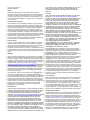 3
3
-
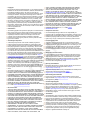 4
4
-
 5
5
-
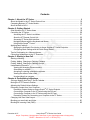 6
6
-
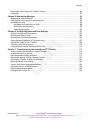 7
7
-
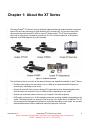 8
8
-
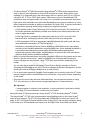 9
9
-
 10
10
-
 11
11
-
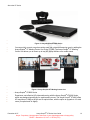 12
12
-
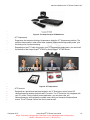 13
13
-
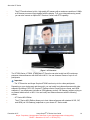 14
14
-
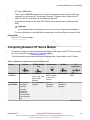 15
15
-
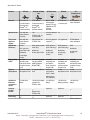 16
16
-
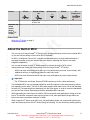 17
17
-
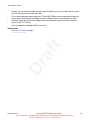 18
18
-
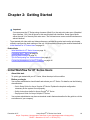 19
19
-
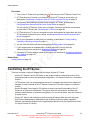 20
20
-
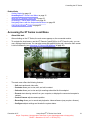 21
21
-
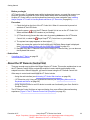 22
22
-
 23
23
-
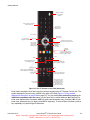 24
24
-
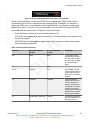 25
25
-
 26
26
-
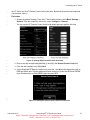 27
27
-
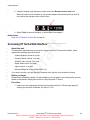 28
28
-
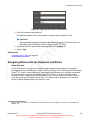 29
29
-
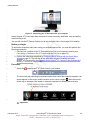 30
30
-
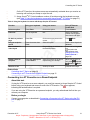 31
31
-
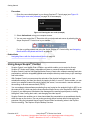 32
32
-
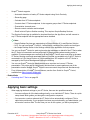 33
33
-
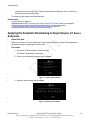 34
34
-
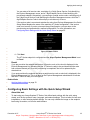 35
35
-
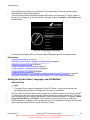 36
36
-
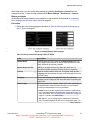 37
37
-
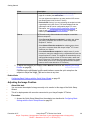 38
38
-
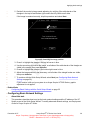 39
39
-
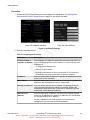 40
40
-
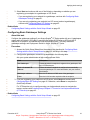 41
41
-
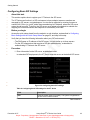 42
42
-
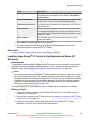 43
43
-
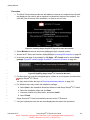 44
44
-
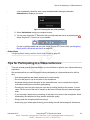 45
45
-
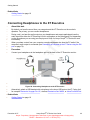 46
46
-
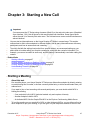 47
47
-
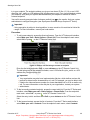 48
48
-
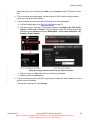 49
49
-
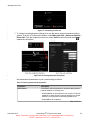 50
50
-
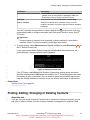 51
51
-
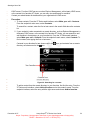 52
52
-
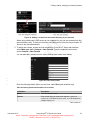 53
53
-
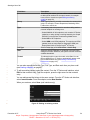 54
54
-
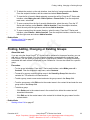 55
55
-
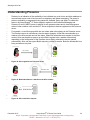 56
56
-
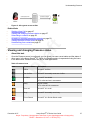 57
57
-
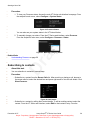 58
58
-
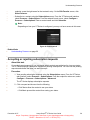 59
59
-
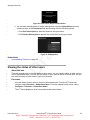 60
60
-
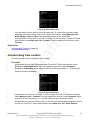 61
61
-
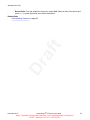 62
62
-
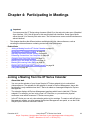 63
63
-
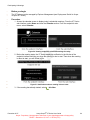 64
64
-
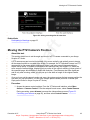 65
65
-
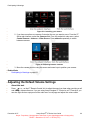 66
66
-
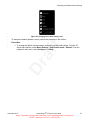 67
67
-
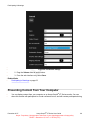 68
68
-
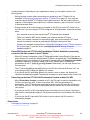 69
69
-
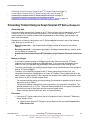 70
70
-
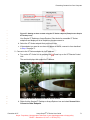 71
71
-
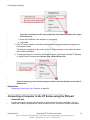 72
72
-
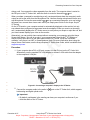 73
73
-
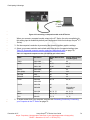 74
74
-
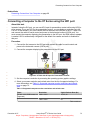 75
75
-
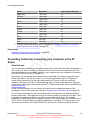 76
76
-
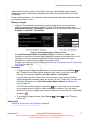 77
77
-
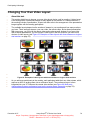 78
78
-
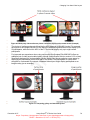 79
79
-
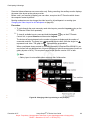 80
80
-
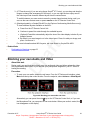 81
81
-
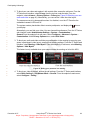 82
82
-
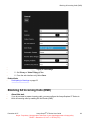 83
83
-
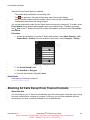 84
84
-
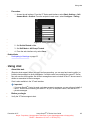 85
85
-
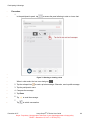 86
86
-
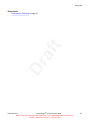 87
87
-
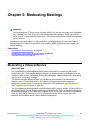 88
88
-
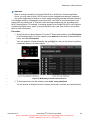 89
89
-
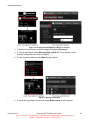 90
90
-
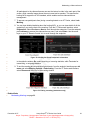 91
91
-
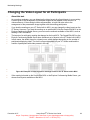 92
92
-
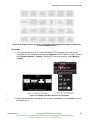 93
93
-
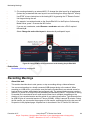 94
94
-
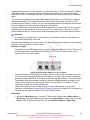 95
95
-
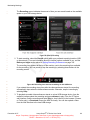 96
96
-
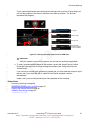 97
97
-
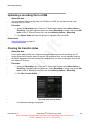 98
98
-
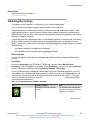 99
99
-
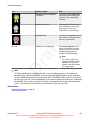 100
100
-
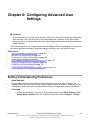 101
101
-
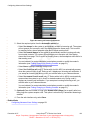 102
102
-
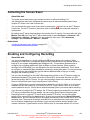 103
103
-
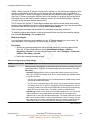 104
104
-
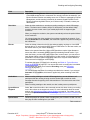 105
105
-
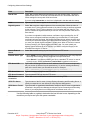 106
106
-
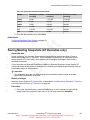 107
107
-
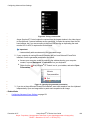 108
108
-
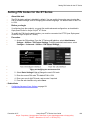 109
109
-
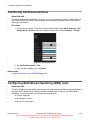 110
110
-
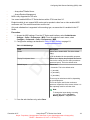 111
111
-
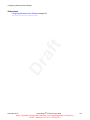 112
112
-
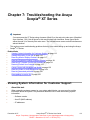 113
113
-
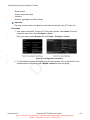 114
114
-
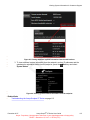 115
115
-
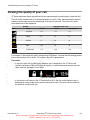 116
116
-
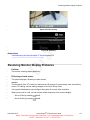 117
117
-
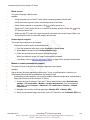 118
118
-
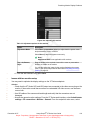 119
119
-
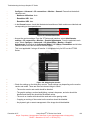 120
120
-
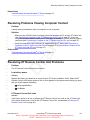 121
121
-
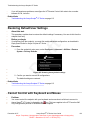 122
122
-
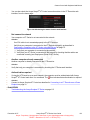 123
123
-
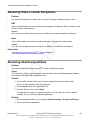 124
124
-
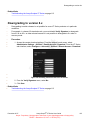 125
125
Avaya Scopia XT Executive User manual
- Category
- Video conferencing systems
- Type
- User manual
- This manual is also suitable for
Ask a question and I''ll find the answer in the document
Finding information in a document is now easier with AI
Related papers
-
Avaya Equinox User manual
-
Avaya Scopia XT Executive 240 Quick Setup Manual
-
Avaya Vantage Installing And Administering
-
Avaya 1030/1040/1050 Operating instructions
-
Avaya AURA Deployment Manual
-
Avaya Business Element Manager 62.0.4 Release Notes
-
Avaya IX TC220 Quick Setup Manual
-
Avaya Scopia XT4300 Quick Setup Manual
-
Avaya Camera 100 Installation guide
-
Avaya 96x1 Series Using Instructions
Other documents
-
König CSKMCU100ES Datasheet
-
APPS Zoomrooms Meeting Controls Apps User guide
-
RADVision Scopia XT5000 Series Product information
-
HP Visual Collaboration Desktop User manual
-
RADVision SCOPIA XT1200 Product information
-
ClearOne COLLABORATE Live 300 User guide
-
ClearOne COLLABORATE Live 300 User guide
-
RADVision SCOPIA XT4000 Series User manual
-
Cisco TelePresence SX Series Reference guide
-
ClearOne COLLABORATE® Live 200 User guide