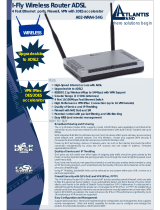Page is loading ...

I
I
-
-
F
F
L
L
Y
Y
P
P
C
C
M
M
C
C
I
I
A
A
W
W
I
I
R
R
E
E
L
L
E
E
S
S
S
S
C
C
A
A
R
R
D
D
A02-WPCM-11B
A02-WPCM-11B_GE01(August 2003)
Q
Q
u
u
i
i
c
c
k
k
i
i
n
n
s
s
t
t
a
a
l
l
l
l
a
a
t
t
i
i
o
o
n
n
g
g
u
u
i
i
d
d
e
e

Installation
Windows 98/2000/ME/XP
The following installation operates under Windows 2000.
The procedures will be the same for Windows 98/ME/XP.
NOTE: Be sure that there is no PCMCIA adaptor connected to the computer at this
stage.
1) Power on the computer and allow Windows 98/2000/ME/XP to load fully.
2) Insert the driver CD into the CD-ROM device and execute the “Setup.exe” program.
The installshield wizard box will appear, click “Next“ to continue.
3) Click “Browse“ to locate the driver on your CD-ROM, then click “Next“ to select the
right folder.
4) The following wizard box will appear to show the folder’s information.
5) After Windows 2000 finishes copying files, it shows “Windows has finished installing
the software for this device.” Click “Finish” to complete the installation.
6) Message notifying you to restart your computer may pop up. Select “Yes” to restart
your computer.
7) After reboot, connect the Wireless PCMCIA CARD to the PCMCIA port, and the
Windows System will found the “NEW HARDWARE”, then click “NEXT”.
8) select the folder from copy the driver (e:/A02-WPCM-11B/driver/win98&me
…./win2k&xp) then click “NEXT”.

8) Windows System will install the rest of the driver from the right folder(if the
operating system display the “Windows logo” message, click “CONTINUE” to
terminate the installation).
9) Message notifying you to restart your computer may pop up. Select “Yes” to restart
your computer.
Note: If the “Configuration & Monitor Utility“ icon is not shown on the system
tray , it means that the installation was not successful. Select “Uninstall” from menù
“AVVIO/PROGRAMMI/Wireless LAN Utility” to remove the device, then restart your
computer and repeat the installation.
For activate the wireless connection , select “Automatically configure my wireless
connection” and “any available network defined above” clicking on menù “AMD
Wireless configuration”
selecting “Wireless Networks”, then click “SCAN NOW”.

** Windows XP:
Windows XP has built-in support for wireless networking utility.
ATTENTION: after the installation 2 icons
will appear in the "System Tray".
Click twice on the network connection icon, then click on “Next”, then at the menu
“Network wireless” and lately disactivate “Use windows for setting wireless
network”.

SUPPORT
If you have any problems with the product, please contact the dealer where you bought
this product. If you have any other questions you can contact the Atlantis Land company
directly at the following address:
• Atlantis Land S.p.A.
• Via Gandhi 5 Ing2, Scala A
• 20017 Mazzo di Rho (MI)
Tel: +39.(0)2.93906085
Fax: +39.(0)2.93906161
Help Desk :+39.(0)2.93907634
Email: [email protected]
WWW: www.atlantis-land.com
/