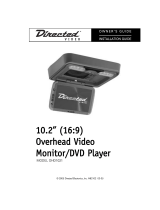22
© 2005 Directed Electronics—all rights reserved
NON-TRANSFERABLE LIMITED ONE YEAR CONSUMER WARRANTY
Directed Electronics (Directed) promises to the original purchaser that the new automotive video monitor
and/or source unit(s) (the Product) that is purchased and installed from a Directed authorized dealer more
than ninety (90) days after the purchase of a new vehicle are warranted for a period of one (1) year from
date of purchase of the Product.
Directed promises to the original purchaser that all video accessories will be free from defects in materi-
als and workmanship under normal use and condition for a period of ninety (90) days after the date of
purchase. A sales receipt and/or warranty registration card is required to provide proof of date of purchase
of the Product or accessories.
Should the Product be determined defective during the applicable warranty period, the defect(s) will be
repaired or replaced with a new or reconditioned part(s), at Directed’s option. To obtain warranty service, the
Product must be returned to a Directed authorized dealer along with proof of purchase and installation.
Note: This warranty does not cover labor costs for the removal and reinstallation of the Product. IN
ORDER FOR THIS WARRANTY TO BE VALID, YOUR PRODUCT MUST BE SHIPPED WITH PROOF OF
PURCHASE AND INSTALLATION BY AN AUTHORIZED DIRECTED DEALER. ALL PRODUCTS
RECEIVED BY DIRECTED FOR WARRANTY REPAIR WITHOUT PROOF OF DIRECTED DEALER
INSTALLATION WILL BE DENIED.
This warranty is non-transferable and does not apply to any Product that has been modified or used in a
manner contrary to its intended purpose, and does not cover damage to the Product caused by installa-
tion or removal of the Product. This warranty is VOID if the product has not been purchase from an author-
ized Directed dealer or has been damaged by accident or unreasonable use, negligence, acts of God,
neglect, improper service or other causes not arising out of defect in materials or construction. This war-
ranty does not cover the elimination of externally generated static or noise, or the correction of antenna
problems or weak television reception, damage to tapes, video games, software, camcorders, discs,
speakers, accessories or vehicle electrical systems, cosmetic damage or damage due to negligence, mis-
use, abuse, failure to follow operating instructions, accidental spills or customer applied cleaners, damage
due to environmental causes such as floods, airborne fallout, chemicals, salt, hail, windstorms, lightning
or extreme temperatures, damage due to accidents, road hazards, fire, theft, loss or vandalism, damage
due to improper connection to equipment of another manufacturer, modification of existing equipment, use
of a faulty tape cartridge or cleaning of the VCR head, or Product which has been opened or tampered
with for any reason or which has been damaged due to alteration or service performed by anyone other
than Directed Electronics.
ALL WARRANTIES INCLUDING BUT NOT LIMITED TO EXPRESS WARRANTY, IMPLIED WARRAN-
TY, WARRANTY OF MERCHANTABILITY, FITNESS FOR PARTICULAR PURPOSE, AND WARRANTY
OF NON-INFRINGEMENT OF INTELLECTUAL PROPERTY ARE EXPRESSLY EXCLUDED TO THE
MAXIMUM EXTENT ALLOWED BY LAW, AND DIRECTED NEITHER ASSUMES NOR AUTHORIZES
ANY PERSON TO ASSUME FOR IT ANY LIABILITY IN CONNECTION WITH THE SALE OF THE
PRODUCT. DIRECTED HAS ABSOLUTELY NO LIABILITY FOR ANY AND ALL ACTS OF THIRD PAR-
TIES INCLUDING ITS LICENSED DEALERS OR INSTALLERS. IN NO EVENT WILL DIRECTED ELEC-
TRONICS BE LIABLE FOR ANY INCIDENTAL, SPECIAL OR CONSEQUENTIAL DAMAGES (INCLUD-
ING LOSS OF PROFITS), BY PURCHASING THIS PRODUCT, THE CONSUMER AGREES AND CON-
SENTS THAT ALL DISPUTES BETWEEN THE CONSUMER AND DIRECTED SHALL BE RESOLVED
IN ACCORDANCE WITH CALIFORNIA LAWS IN SAN DIEGO COUNTY, CALIFORNIA.
Some states do not allow limitation on how long an implied warranty lasts. In such states, the limitations
or exclusions of this Limited Warranty may not apply. Some states do not allow the exclusion or limitation
of incidental or consequential damages. In such states, the exclusion or limitation of this Limited Warranty
may not apply to you. This Limited Warranty gives you specific legal rights, and you may have other rights
which vary from state to state.
Some states do not allow the exclusion or limitation of incidental or consequential damages. In such
states, the exclusion or limitations of this Limited Warranty may not apply to you. This Limited Warranty
gives you specific legal rights and you may have other rights which vary from state to state.