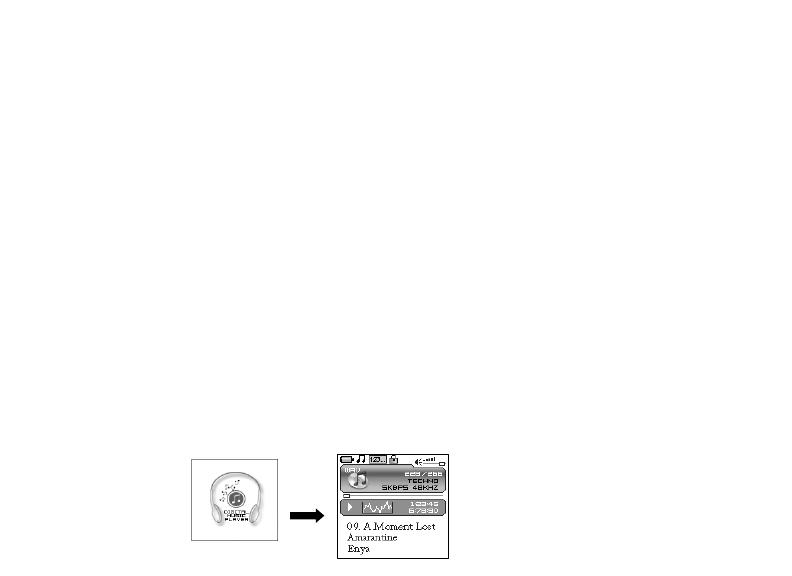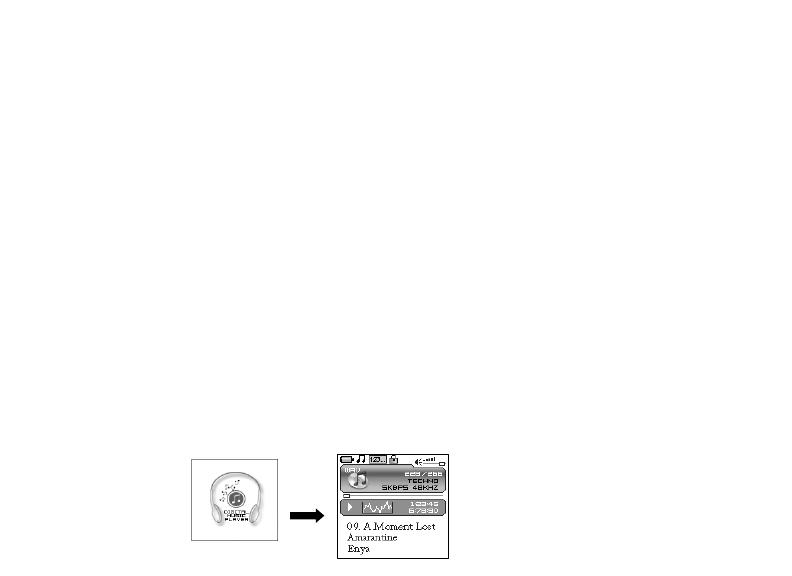
Selection and exit
(1) Long press play button or press power button to exit and return to the upper level
menu. The uppermost menu is main menu, which includes: music mode, photo mode,
movie mode, voice mode, FM radio mode, record mode, delete mode, setting mode,
about and exit.
(2) Select next or previous item by pressing fast forward button or rewind button . If
the main menu is in music picture, press rewind button to switch to information page;
if the main menu is in information page, press fast forward button to switch to music
picture.
(3) Press play button to confirm and enter the selected item.
Power on player
When the player is off, press power button to turn it on. Power on display will be shown
before going to the default music play mode, followed by music playback.
This player supports user-defined display during power on. You can save the photo file with
size of 128*128 pixels and named LOGO.BMP under the root directory of this device. The
user-defined photo will display when you switch the player on next time.
12