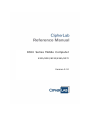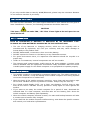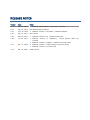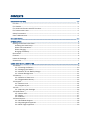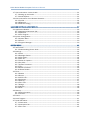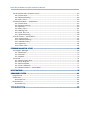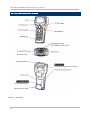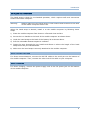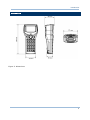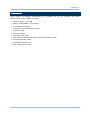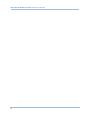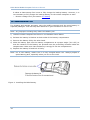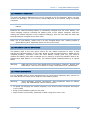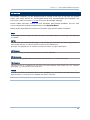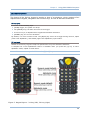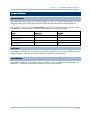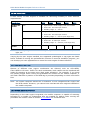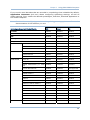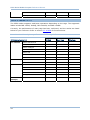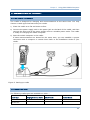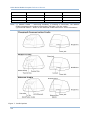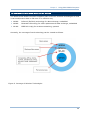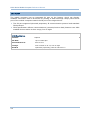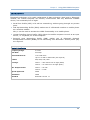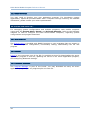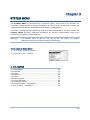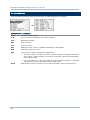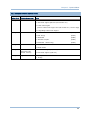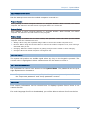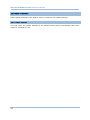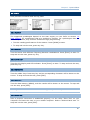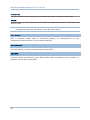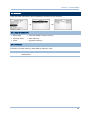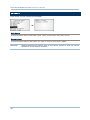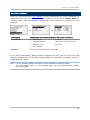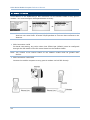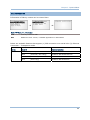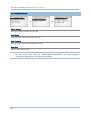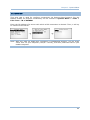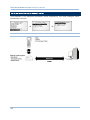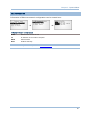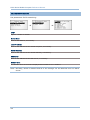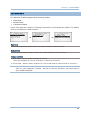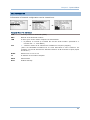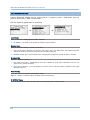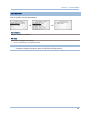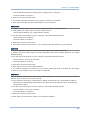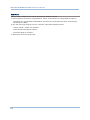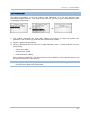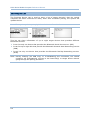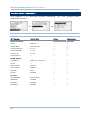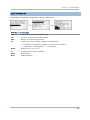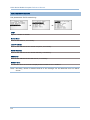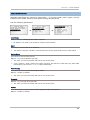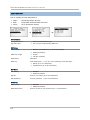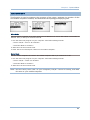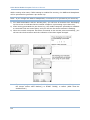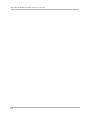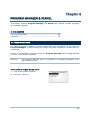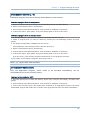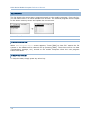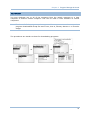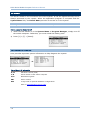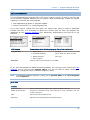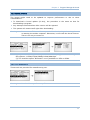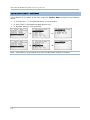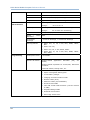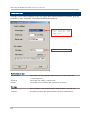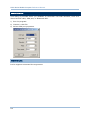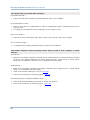8300 Series Mobile Compute
r
8300/8320/8330/8360/8370
Version 2.10

Copyright © 2006~ 2008 CIPHERLAB CO., LTD.
All rights reserved
The software contains proprietary information of CIPHERLAB CO., LTD.; it is provided
under a license agreement containing restrictions on use and disclosure and is also
protected by copyright law. Reverse engineering of the software is prohibited.
Due to continued product development this information may change without notice. The
information and intellectual property contained herein is confidential between CIPHERLAB
and the client and remains the exclusive property of CIPHERLAB CO., LTD. If you find
any problems in the documentation, please report them to us in writing. CIPHERLAB
does not warrant that this document is error-free.
No part of this publication may be reproduced, stored in a retrieval system, or
transmitted in any form or by any means, electronic, mechanical, photocopying,
recording or otherwise without the prior written permission of CIPHERLAB CO., LTD.
For product consultancy and technical support, please contact your local sales
representative. Also, you may visit our web site for more information.
The CipherLab logo is a registered trademark of CIPHERLAB CO., LTD.
Microsoft, Windows, and the Windows logo are registered trademarks of Microsoft
Corporation in the United States and/or other countries.
Bluetooth is a trademark of Bluetooth SIG, Inc., U.S.A.
Other product names mentioned in this manual may be trademarks or registered
trademarks of their respective companies and are hereby acknowledged.
The editorial use of these names is for identification as well as to the benefit of the
owners, with no intention of infringement.
CIPHERLAB CO., LTD.
Website:
http://www.cipherlab.com

FOR USA
This equipment has been tested and found to comply with the limits for a Class B digital
device, pursuant to Part 15 of the FCC Rules. These limits are designed to provide
reasonable protection against harmful interference in a residential installation. This
equipment generates, uses and can radiate radio frequency energy and, if not installed
and used in accordance with the instructions, may cause harmful interference to radio
communications. However, there is no guarantee that interference will not occur in a
particular installation. If this equipment does cause harmful interference to radio or
television reception, which can be determined by turning the equipment off and on, the
user is encouraged to try to correct the interference by one or more of the following
measures:
Reorient or relocate the receiving antenna.
Increase the separation between the equipment and receiver.
Connect the equipment into an outlet on a circuit different from that to which the
receiver is connected.
Consult the dealer or an experienced radio/TV technician for help.
This device complies with Part 15 of the FCC Rules. Operation is subject to the following
two conditions: (1) This device may not cause harmful interference, and (2) this device
must accept any interference received, including interference that may cause undesired
operation.
FOR CANADA
This digital apparatus does not exceed the Class B limits for radio noise emissions from
digital apparatus as set out in the interference-causing equipment standard entitled
"Digital Apparatus," ICES-003 of Industry Canada.
This device complies with Part 15 of the FCC Rules. Operation is subject to the following
two conditions: (1) This device may not cause harmful interference, and (2) this device
must accept any interference received, including interference that may cause undesired
operation.
Cet appareil numerique respecte les limites de bruits radioelectriques applicables aux
appareils numeriques de Classe B prescrites dans la norme sur le material brouilleur:
"Appareils Numeriques," NMB-003 edictee par l'Industrie.
FOR HAND-HELD PRODUCT WITH RF FUNCTIONS
This equipment complies with FCC radiation exposure limits set forth for an uncontrolled
environment. This equipment should be installed and operated with minimum distance 20
cm between the radiator & your body. It only operated in hand-held used.
IMPORTANT NOTICES

If you only transfer data to Host by WLAN/Bluetooth, please keep the minimum distance
20 cm between machine & your body.
FOR PRODUCT WITH LASER
Per FDA and IEC standards, the scan engines described in this manual are not given a
laser classification. However, the following precautions should be observed:
CAUTION
This laser component emits FDA / IEC Class 2 laser light at the exit port. Do not
stare into beam.
SAFETY PRECAUTIONS
RISK OF EXPLOSION IF BATTERY IS REPLACED BY AN INCORRECT TYPE.
DISPOSE OF USED BATTERIES ACCORDING TO THE INSTRUCTIONS.
The use of any batteries or charging devices, which are not originally sold or
manufactured by CipherLab, will void your warranty and may cause damage to
human body or the product itself.
DO NOT disassemble, incinerate or short circuit the battery.
DO NOT expose the scanner or the battery to any flammable sources.
For green-environment issue, it's important that batteries should be recycled in a
proper way.
Under no circumstances, internal components are self-serviceable.
The charging and communication cradle uses an AC power adaptor. A socket outlet
shall be installed near the equipment and shall be easily accessible. Make sure there
is stable power supply for the mobile computer or its peripherals to operate properly.
CARE & MAINTENANCE
This mobile computer is intended for enterprise logistics use. The mobile computer is
rated IP 65, however, it may do damage to the mobile computer when being exposed
to extreme temperatures or soaked wet.
When the body of the mobile computer gets dirty, use a clean and wet cloth to wipe
off the dust. DO NOT use/mix any bleach or cleaner. Always keep the LCD dry.
For a liquid crystal display (LCD), use a clean, non-abrasive, lint-free cloth to wipe
dust off the screen. DO NOT use any pointed or sharp object to move against the
surface.
If you want to put away the mobile computer for a period of time, download the
collected data to a host computer, and then take out the battery pack. Store the
mobile computer and battery pack separately.
When the mobile computer resumes its work, the main and backup batteries will take
a certain time to become fully charged.
If you shall find the mobile computer malfunctioning, write down the specific scenario
and consult your local sales representative.

Version Date Notes
2.11 May 23, 2008
Modified: Specifications – Drop Test 1.2 meters
2.10 Apr. 24, 2008 New Word template applied
2.01 Aug. 10, 2007
Modified: section 1.5.9 Reader – Defaults updated
2.00 Apr. 14, 2007
New release
1.09 Mar. 20, 2007
Modified: section 2.2.2 Modem Cradle LEDs
1.08 Jan. 25, 2007
Modified: section 1.1 Unpacking – Direct RS-232 cable not
included
Modified: section 1.2 Options – Add direct RS-232 cable
1.07 Oct. 31, 2006
Modified: section 2.1 spare battery and power-saving
Modified: section 4.1.7 Echo Tests
1.06 Oct. 26, 2006
Initial release
RELEASE NOTES


CONTENTS
IMPORTANT NOTICES ...................................................................................................................... - 3 -
For USA .......................................................................................................................................... - 3 -
For Canada .................................................................................................................................... - 3 -
For Hand-held Product with RF Functions ................................................................................... - 3 -
For Product with Laser .................................................................................................................. - 4 -
Safety Precautions ........................................................................................................................ - 4 -
Care & Maintenance ..................................................................................................................... - 4 -
RELEASE NOTES.............................................................................................................................. - 5 -
INTRODUCTION.................................................................................................................................... 1
Getting Familiarized with 8300........................................................................................................ 2
Installing the Hand Strap............................................................................................................. 3
Direct Communications ............................................................................................................... 3
Direct Charging............................................................................................................................. 3
Charging the Battery .................................................................................................................... 4
Dimensions........................................................................................................................................ 5
Features............................................................................................................................................. 6
Inside the Package............................................................................................................................ 6
Accessories........................................................................................................................................ 7
USING 8300 MOBILE COMPUTER....................................................................................................... 9
1.1 Battery ......................................................................................................................................... 9
1.1.1 Inserting the Battery ........................................................................................................10
1.1.2 Charging the Battery ........................................................................................................11
1.1.3 Caution of Low Battery Charge........................................................................................11
1.1.4 Power Management.........................................................................................................11
1.2 Memory .....................................................................................................................................12
1.2.1 Caution of Data Loss........................................................................................................12
1.2.2 Upgradeable Memory.......................................................................................................12
1.3 Keypad ......................................................................................................................................13
1.3.1 Screen Icons.....................................................................................................................14
1.3.2 keypad Layout ..................................................................................................................15
1.4 LCD ............................................................................................................................................16
1.4.1 Adjusting the Backlight ....................................................................................................16
1.5 Notifications..............................................................................................................................17
1.5.1 Status LED ........................................................................................................................17
1.5.2 Audio ................................................................................................................................. 17
1.5.3 Vibrator .............................................................................................................................17
1.6 Data Capture.............................................................................................................................18
1.6.1 Dual-Mode Support ..........................................................................................................18
1.6.2 Symbologies Supported...................................................................................................18
1.6.3 RFID Tags Supported .......................................................................................................20

8300 Series Mobile Computer Reference Manual
1.7 Communications via the Cradle...............................................................................................
21
1.7.1 Setting up the Cradle .......................................................................................................21
1.7.2 Cradle Options..................................................................................................................21
1.8 Communications Over Wireless Networks ..............................................................................23
1.8.1 IR/IrDA ..............................................................................................................................24
1.8.2 Bluetooth ..........................................................................................................................25
1.8.3 IEEE 802.11b/g ...............................................................................................................26
LEARNING SOFTWARE ARCHITECTURE.............................................................................................27
2.1 Application Module...................................................................................................................29
2.1.1 Application Generator (AG) ..............................................................................................29
2.1.2 CipherNet..........................................................................................................................29
2.1.3 User Program....................................................................................................................30
2.2 System Configuration ...............................................................................................................30
2.2.1 System Menu....................................................................................................................30
2.2.2 Kernel ...............................................................................................................................30
2.2.3 Program Manager ............................................................................................................30
SYSTEM MENU...................................................................................................................................31
3.1 Information................................................................................................................................32
3.1.1 Understanding Device Code ............................................................................................33
3.2 Settings .....................................................................................................................................34
3.2.1 Clock .................................................................................................................................34
3.2.2 Backlight Period ...............................................................................................................34
3.2.3 CPU speed ........................................................................................................................ 34
3.2.4 Auto Off .............................................................................................................................34
3.2.5 Power On Options.............................................................................................................35
3.2.6 Key Click ........................................................................................................................... 35
3.2.7 System Password .............................................................................................................35
3.2.8 Font ...................................................................................................................................35
3.2.9 Reset to Default ...............................................................................................................36
3.2.10 Reset Reader .................................................................................................................36
3.3 Tests ..........................................................................................................................................37
3.3.1 Reader ..............................................................................................................................37
3.3.2 Buzzer ............................................................................................................................... 37
3.3.3 LCD & LED ........................................................................................................................37
3.3.4 Keyboard...........................................................................................................................37
3.3.5 Memory.............................................................................................................................37
3.3.6 Echo Test ..........................................................................................................................37
3.3.7 Wedge ...............................................................................................................................38
3.3.8 Vibrator .............................................................................................................................38
3.3.9 RFID ..................................................................................................................................38
3.4 Memory .....................................................................................................................................39
3.4.1 Size information ...............................................................................................................39
3.4.2 Initialize.............................................................................................................................39
3.5 Power.........................................................................................................................................40
3.6 Load Program ...........................................................................................................................41
3.7 Serial PPP Menu .......................................................................................................................42
3.7.1 Information .......................................................................................................................43
3.7.2 Connection Set.................................................................................................................44
3.7.3 Echo Test ..........................................................................................................................45

8300 Series Mobile Computer Reference Manual
3.8 IR Network Menu (Ethernet via IR) ..........................................................................................
46
3.8.1 Information .......................................................................................................................47
3.8.2 Network Setting................................................................................................................48
3.8.3 Echo Tests ........................................................................................................................49
3.9 Bluetooth Menu — 8330/8360...............................................................................................50
3.9.1 Information .......................................................................................................................51
3.9.2 Connect Setting................................................................................................................52
3.9.3 Security .............................................................................................................................53
3.9.4 Echo Tests ........................................................................................................................54
3.9.5 Pairing Test.......................................................................................................................57
3.9.6 Freq. Dev. List...................................................................................................................58
3.9.7 Network Setting................................................................................................................59
3.10 Wi-Fi Menu — 8330/8370.....................................................................................................60
3.10.1 Information.....................................................................................................................61
3.10.2 Network Setting .............................................................................................................62
3.10.3 WLAN Setting .................................................................................................................63
3.10.4 Security...........................................................................................................................64
3.10.5 Echo Tests ......................................................................................................................65
PROGRAM MANAGER & KERNEL ...................................................................................................... 69
4.1 Program Manager.....................................................................................................................69
4.1.1 Download..........................................................................................................................70
4.1.2 Activate .............................................................................................................................72
4.1.3 Upload...............................................................................................................................73
4.2 Kernel........................................................................................................................................74
4.2.1 Kernel Information ...........................................................................................................74
4.2.2 Load Program ...................................................................................................................75
4.2.3 Kernel Update .................................................................................................................. 77
4.2.4 Test & Calibrate................................................................................................................77
4.2.5 Bluetooth Menu — 8330/8360 ......................................................................................78
SPECIFICATIONS ................................................................................................................................ 79
DOWNLOAD UTILITIES ....................................................................................................................... 81
ProgLoad.exe ...................................................................................................................................82
IRLoad.exe .......................................................................................................................................83
Command Line ...........................................................................................................................83
Download.exe ..................................................................................................................................84
Command Line ...........................................................................................................................84
TROUBLESHOOTING ..........................................................................................................................85


1
Answering light industrial demands, the 8300 Series Mobile Computer is specifically
designed for enterprise logistics use.
This line of product comes with optional Bluetooth and 802.11b/g wireless technologies,
enabling real time sharing of performance. The 8300 Series Mobile Computer is bundled
with powerful and rich features to ensure success in timely processing of information,
and thus, makes an ideal choice for inventory control, shop floor management,
warehousing and distribution operations. Being programmable, this handy device can run
custom applications or terminal emulation applications.
This manual serves to guide you through how to install, configure, and operate the
mobile computer. We recommend you to keep one copy of the manual at hand for quick
reference or maintenance purposes. To avoid any improper disposal or operation, please
read the manual thoroughly before use.
Thank you for choosing CipherLab products!
INTRODUCTION

2
8300 Series Mobile Computer Reference Manual
GETTING FAMILIARIZED WITH 8300
Figure 1: Overview

3
Introduction
INSTALLING THE HAND STRAP
The hand strap is ideal for one-handed operation, which requires safe and convenient
hold of the mobile computer.
Warning: Always make sure the hand strap is well hooked and screwed to the back
of the mobile computer before use.
When the hand strap is desired, install it to the mobile computer by following these
steps:
1) Place the mobile computer face down on a flat and clean surface.
2) Screw the iron handle to the back of the mobile computer as shown above.
3) Hook the hand strap to the back of the battery lid as shown above.
4) Pull the reclosable fasteners apart to unfasten.
5) Insert the strip through the iron handle and fasten it where the length of the hand
strap best suits your handbreadth.
6) Make sure the hand strap is securely attached to the mobile computer.
DIRECT COMMUNICATIONS
For direct communications, connect the RS-232 cable to the serial port on the bottom of
the mobile computer. Then, connect the other end of the cable to your computer.
DIRECT CHARGING
For direct charging, connect the power supply cord to the DC power jack on the bottom
of the mobile computer.

4
8300 Series Mobile Computer Reference Manual
CHARGING THE BATTERY
You can use a cradle to charge the Mobile Computer, or the 4-Slot Battery Charger to
charge up to four batteries. Below is the 4-Slot Battery Charger. For the Charging &
Communication Cradle, refer to section 1.7
Communications via the Cradle.
Warning: It is recommended that the charging devices be operated at room
temperature (18°C to 25°C) for optimal performance. The charging devices
will not charge the battery when the temperature exceeds 40°C.
1) The Battery Charger can be mounted on table or wall. Drill two holes (centers spaced
160 millimeters apart), secure the two supplied screws, and mount the Battery
Charger by sliding over screws.
2) Slide the battery into the battery compartment at a proper angle, with contacts facing
to back.
3) Connect the power supply cord to the power receptacle on the charger.
4) Connect the other end of the power supply cord to a suitable power outlet.
5) Press the power switch on, and the Battery Charger’s LED will be red.
6) While charging, the LED of the battery compartment will be red. When fully charged,
the LED will be green.
LED
Status Meaning
Power Solid red
Off
Power ON
Power OFF
Battery Charging Solid red
Solid green
Flashing red and green
Off
Charging battery
Charging done
Error occurs
Battery not ready
Figure 2: 4-Slot Battery Charger

5
Introduction
DIMENSIONS
Figure 3: Dimensions

6
8300 Series Mobile Computer Reference Manual
FEATURES
Ergonomic design — ruggedized yet streamlined, with hand strap for secure hold.
Built tough to survive drop test and sealed against moisture/dust to IP 65.
Upgradeable memory — optional memory card adds up to 10 MB (2 MB onboard + 8
MB) for data storage.
Dual mode support — One barcode scan engine plus the RFID reader
Flexible wireless solution — IR/IrDA integrated, with connectivity options for
Bluetooth, 802.11b/g or both.
Acoustic Coupler for US market, ideal for replacement of older style terminals.
Graphic monochrome LCD supports double-byte characters and bitmap graphics.
Programmable feedback includes buzzer, LED indicator and vibrator.
Quick link to any backend database through Windows-based CipherNet programs for
VT100/220 and IBM 5250 emulation.
Easy customization of AG applications through Windows-based Application Generator
(AG) programs for preloaded AG Runtime.
Programming support includes BASIC & C compilers.
Accessories and peripherals include Keyboard Wedge cable, international AC charging
cradle, etc.
INSIDE THE PACKAGE
The following items are included in the package. Save the box and packaging material for
future use in case you need to store or ship the mobile computer.
8300 Series Mobile Computer
Rechargeable Li-ion battery pack
Hand Strap
Direct charging set (power adaptor and cable)
Software & Manual CD
Note: For battery charging, you may purchase a charging cradle separately.

7
Introduction
ACCESSORIES
Rich choices of optional accessories are available for you to enhance the total
performance of the mobile computer.
Memory Card, 4 or 8 MB
Spare rechargeable Li-ion battery
4-slot Battery Charger
Charging & Communication Cradle
Modem Cradle
Ethernet Cradle
Direct RS-232 Cable
308 USB Virtual COM Interface (convert RS-232 to USB)
Keyboard Wedge Cable
Bluetooth Access Point
802.11b/g Access Point

8
8300 Series Mobile Computer Reference Manual

9
This chapter explains the features and usage of the 8300 Series Mobile Computer. The
8300 family includes:
8300 Batch type (with RFID option)
8320 Acoustic Coupler
8330 Bluetooth Class 2 + 802.11b/g
8360 Bluetooth Class 1
8370 802.11b/g (with RFID option)
IN THIS CHAPTER
1.1 Battery....................................................................... 9
1.2 Memory.................................................................... 12
1.3 Keypad..................................................................... 13
1.4 LCD ......................................................................... 16
1.5 Notifications.............................................................. 17
1.6 Data Capture ............................................................ 18
1.7 Communications via the Cradle.................................... 21
1.8 Communications over Wireless Networks....................... 23
1.1 BATTERY
Main Battery
The mobile computer is powered by a rechargeable 3.7 V/1800 mAh Li-ion battery
pack, and it takes approximately four hours to fully charge it.
For power-saving purpose, always turn off the backlight while working in a well-lit
area. When the backlight is on for extended periods of time, the main battery will
become low sooner than expected.
The smart battery icon on the LCD screen shows the status of power consumption.
There are two ways to monitor a low battery charge or discharged battery from the
screen.
Examine the level of the battery icon
Monitor voltage level (see section 3.5 Power)
Backup Battery
The backup battery on the main board takes charge when the main battery is
removed or drained out. When fully charged, the 3.0 V/7 mAh rechargeable Lithium
button cell helps retain data in SRAM and maintain the running of the real-time clock
and calendar for at least 36 days without the main battery. In the meantime, you
have to replace the main battery as soon as possible.
Chapter 1
USING 8300 MOBILE COMPUTER

10
8300 Series Mobile Computer Reference Manual
It takes at least twenty-four hours to fully charge the backup battery. However, it is
not necessary to fully charge the backup battery for the mobile computer to work.
Monitor voltage level (see section 3.5 Power)
1.1.1 INSERTING THE BATTERY
For shipping and storage purposes, save the mobile computer and the main battery in
separate packages. This will keep both batteries in good condition for future use.
Note: Any improper handling may reduce the battery life.
1) Hold the mobile computer face down in one hand as shown below.
2) Release the battery lid latches on both sides of the battery compartment.
3) Remove the battery lid by the other hand.
4) Slide the battery pack into the battery compartment at a proper angle (30°~45°) so
that the contacts of the battery are pressed onto the protruding contacts inside the
compartment. Make sure that the battery is snugly fit into the compartment.
5) Replace the battery lid and lock it firmly.
Note: For a new battery, make sure it is fully charged before use. Always prepare a
spare battery pack, especially when you are on the road.
Figure 4: Installing the Main Battery
Page is loading ...
Page is loading ...
Page is loading ...
Page is loading ...
Page is loading ...
Page is loading ...
Page is loading ...
Page is loading ...
Page is loading ...
Page is loading ...
Page is loading ...
Page is loading ...
Page is loading ...
Page is loading ...
Page is loading ...
Page is loading ...
Page is loading ...
Page is loading ...
Page is loading ...
Page is loading ...
Page is loading ...
Page is loading ...
Page is loading ...
Page is loading ...
Page is loading ...
Page is loading ...
Page is loading ...
Page is loading ...
Page is loading ...
Page is loading ...
Page is loading ...
Page is loading ...
Page is loading ...
Page is loading ...
Page is loading ...
Page is loading ...
Page is loading ...
Page is loading ...
Page is loading ...
Page is loading ...
Page is loading ...
Page is loading ...
Page is loading ...
Page is loading ...
Page is loading ...
Page is loading ...
Page is loading ...
Page is loading ...
Page is loading ...
Page is loading ...
Page is loading ...
Page is loading ...
Page is loading ...
Page is loading ...
Page is loading ...
Page is loading ...
Page is loading ...
Page is loading ...
Page is loading ...
Page is loading ...
Page is loading ...
Page is loading ...
Page is loading ...
Page is loading ...
Page is loading ...
Page is loading ...
Page is loading ...
Page is loading ...
Page is loading ...
Page is loading ...
Page is loading ...
Page is loading ...
Page is loading ...
Page is loading ...
Page is loading ...
Page is loading ...
Page is loading ...
-
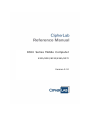 1
1
-
 2
2
-
 3
3
-
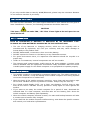 4
4
-
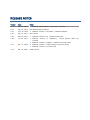 5
5
-
 6
6
-
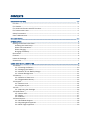 7
7
-
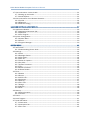 8
8
-
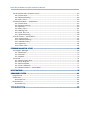 9
9
-
 10
10
-
 11
11
-
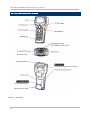 12
12
-
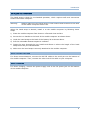 13
13
-
 14
14
-
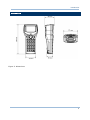 15
15
-
 16
16
-
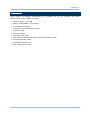 17
17
-
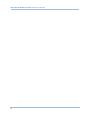 18
18
-
 19
19
-
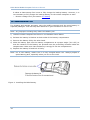 20
20
-
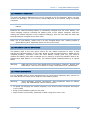 21
21
-
 22
22
-
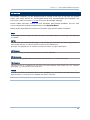 23
23
-
 24
24
-
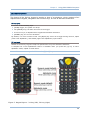 25
25
-
 26
26
-
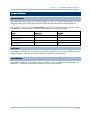 27
27
-
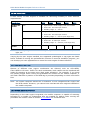 28
28
-
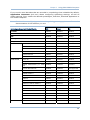 29
29
-
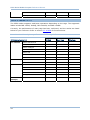 30
30
-
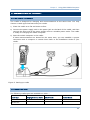 31
31
-
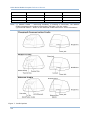 32
32
-
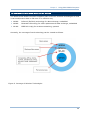 33
33
-
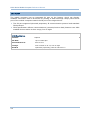 34
34
-
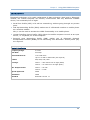 35
35
-
 36
36
-
 37
37
-
 38
38
-
 39
39
-
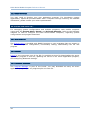 40
40
-
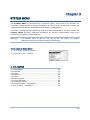 41
41
-
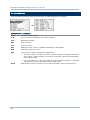 42
42
-
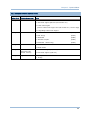 43
43
-
 44
44
-
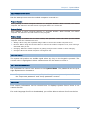 45
45
-
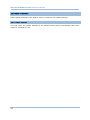 46
46
-
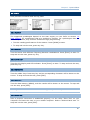 47
47
-
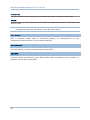 48
48
-
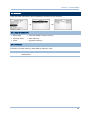 49
49
-
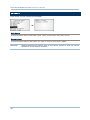 50
50
-
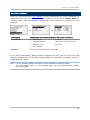 51
51
-
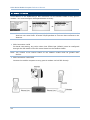 52
52
-
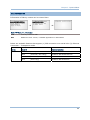 53
53
-
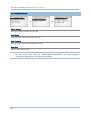 54
54
-
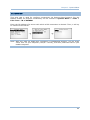 55
55
-
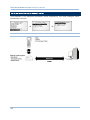 56
56
-
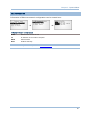 57
57
-
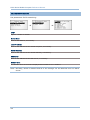 58
58
-
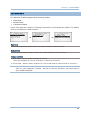 59
59
-
 60
60
-
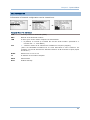 61
61
-
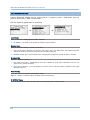 62
62
-
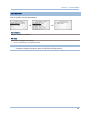 63
63
-
 64
64
-
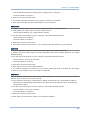 65
65
-
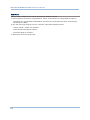 66
66
-
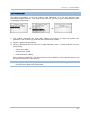 67
67
-
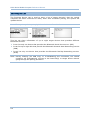 68
68
-
 69
69
-
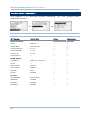 70
70
-
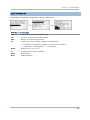 71
71
-
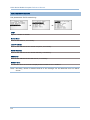 72
72
-
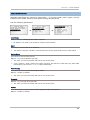 73
73
-
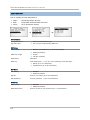 74
74
-
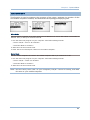 75
75
-
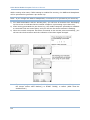 76
76
-
 77
77
-
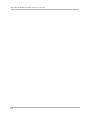 78
78
-
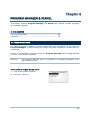 79
79
-
 80
80
-
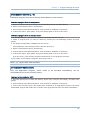 81
81
-
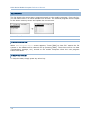 82
82
-
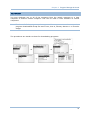 83
83
-
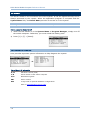 84
84
-
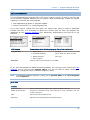 85
85
-
 86
86
-
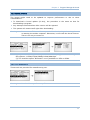 87
87
-
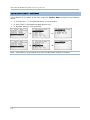 88
88
-
 89
89
-
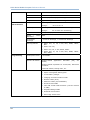 90
90
-
 91
91
-
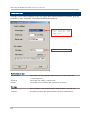 92
92
-
 93
93
-
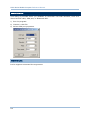 94
94
-
 95
95
-
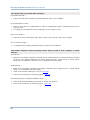 96
96
-
 97
97
CipherLab 8300 Reference guide
- Category
- Bar code readers
- Type
- Reference guide
Ask a question and I''ll find the answer in the document
Finding information in a document is now easier with AI
Related papers
-
CipherLab 9700 Reference guide
-
CipherLab Q3N-9300 User manual
-
CipherLab 8470 Reference guide
-
CipherLab 8570 Reference guide
-
CipherLab 8570 Reference guide
-
CipherLab 8570 Reference guide
-
CipherLab 9700 Reference guide
-
CipherLab 9700 Owner Reference Manual
-
CipherLab 8500 SERIES User manual
-
CipherLab 9600 Series Reference guide
Other documents
-
ENERMAX Acrylux User manual
-
Add-On Computer Peripherals (ACP) ADD-SERIAL-SERV-16 Datasheet
-
Sharp AN3DG40 User manual
-
Abocom BTM100H User manual
-
YANZEO SR360 Operating instructions
-
Zebex Z-3051BT User manual
-
Pulsar APS 5T Battery Packs and Charger User manual
-
GET Trakka T1074 User manual
-
Zebex Z-1160 Quick start guide
-
Newland PT980-II User guide