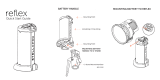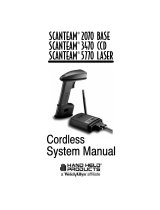Contents
iv SF61 Cordless Scanner User’s Guide
Vehicle Power Adapter. . . . . . . . . . . . . . . . . . . . . . . . . . . . . . . . . . . . . . . . . . . . 19
SF61B Battery . . . . . . . . . . . . . . . . . . . . . . . . . . . . . . . . . . . . . . . . . . . . . . . . . . .20
Optional Accessories . . . . . . . . . . . . . . . . . . . . . . . . . . . . . . . . . . . . . . . . . . . . . . . . . . . . . 20
SD61 Base Station . . . . . . . . . . . . . . . . . . . . . . . . . . . . . . . . . . . . . . . . . . . . . . . 20
SF61B Magnet End-Cap & Belt Loop . . . . . . . . . . . . . . . . . . . . . . . . . . . . . .21
SF61B Ring End-Cap & Wrist Strap . . . . . . . . . . . . . . . . . . . . . . . . . . . . . . .21
Belt Clip Holder . . . . . . . . . . . . . . . . . . . . . . . . . . . . . . . . . . . . . . . . . . . . . . . . . 22
Industrial Belt Clip Holder . . . . . . . . . . . . . . . . . . . . . . . . . . . . . . . . . . . . . . .22
Chest Strap Holder. . . . . . . . . . . . . . . . . . . . . . . . . . . . . . . . . . . . . . . . . . . . . . .22
2
Connecting the SF61B . . . . . . . . . . . . . . . . . . . . . . . . . . . . . . . . . . . . . . . . . . . . . . . . . 23
Bluetooth Connection Considerations . . . . . . . . . . . . . . . . . . . . . . . . . . . . . . . . . . . . . . . . . . . . .24
Supported Bluetooth Devices . . . . . . . . . . . . . . . . . . . . . . . . . . . . . . . . . . . . . . . . . . . . .24
Bluetooth Versions . . . . . . . . . . . . . . . . . . . . . . . . . . . . . . . . . . . . . . . . . . . . . . . . . . . . . . . 24
EasySet Setup Software. . . . . . . . . . . . . . . . . . . . . . . . . . . . . . . . . . . . . . . . . . . . . . . . . . . 24
SF61B Bluetooth Device Address Location . . . . . . . . . . . . . . . . . . . . . . . . . . . . . . . . . 25
Out of Range Behavior . . . . . . . . . . . . . . . . . . . . . . . . . . . . . . . . . . . . . . . . . . . . . . . . . . . 25
Connecting the SF61B to an Intermec Computer . . . . . . . . . . . . . . . . . . . . . . . . . . . . . . . . . . .26
Disconnecting the SF61B from an Intermec Computer. . . . . . . . . . . . . . . . . . . . . . 27
Connecting the SF61B to an Intermec SD61 Base Station . . . . . . . . . . . . . . . . . . . . . . . . . . . 28
Creating a Bluetooth Device Address Bar Code Label for the SD61 . . . . . . . . . . .29
Disconnecting the SF61B from an SD61 Base Station . . . . . . . . . . . . . . . . . . . . . . . 30
Connecting the SF61B to Other Bluetooth Devices . . . . . . . . . . . . . . . . . . . . . . . . . . . . . . . . .31
Which Bluetooth Profile - HID or SPP? . . . . . . . . . . . . . . . . . . . . . . . . . . . . . . . . . . . . 31
The HID Bluetooth Profile . . . . . . . . . . . . . . . . . . . . . . . . . . . . . . . . . . . . . . . 31
The SPP Bluetooth Profile . . . . . . . . . . . . . . . . . . . . . . . . . . . . . . . . . . . . . . . .31
Pairing with an HID or SPP Bluetooth Connection . . . . . . . . . . . . . . . . . . . . . . . . . 32
HID: Test your HID connection with the host . . . . . . . . . . . . . . . . . . . . . . . . . . . . . .34
SPP: Set up an SPP connection with your host application. . . . . . . . . . . . . . . . . . . 35
Two ways to connect with SPP . . . . . . . . . . . . . . . . . . . . . . . . . . . . . . . . . . . .35
Host-Initiated (Outgoing) SPP Bluetooth Connection . . . . . . . . . . . . . . 36
Scanner-Initiated (Incoming) SPP Bluetooth Connection. . . . . . . . . . . .38
Connecting to Other HID Devices (Smartphones, Tablets, PDAs, . . .). . . . . . . . .41
Keyboard Wedge Emulation Using the SmartWedgeLite™ Application. . . . . . . . . . . . . . . . 42
Running SmartWedgeLite . . . . . . . . . . . . . . . . . . . . . . . . . . . . . . . . . . . . . . . . . . . . . . . .42
Scanner-initiated (Incoming) Connection with SmartWedgeLite . . . . . . . . . . . . . 43
Reading the Host’s Association Bar Code in SmartWedgeLite . . . . . . . . 43
Host-initated (Outgoing) Connection with SmartWedgeLite. . . . . . . . . . . . . . . . . 44
Using the SmartWedgeLite Device List to Connect. . . . . . . . . . . . . . . . . . 44
Using the Scanner’s Bluetooth Device Address to Connect. . . . . . . . . . . 45
Successful Scanner Connection (SmartWedgeLite). . . . . . . . . . . . . . . . . . . . . . . . . . 46
Disconnecting your Scanner from SmartWedgeLite . . . . . . . . . . . . . . . . . . . . . . . . . 47